The Start Menu issue can be fixed by: 1. Check the system updates and install the latest patches, 2. Restart Explorer or run troubleshooters, 3. Use the PowerShell command to rebuild the Start Menu layout or create a new user account, 4. Uninstall third-party software that may interfere. Most problems can be solved through the above steps, and priority is given to troubleshooting the resource manager lag or system file corruption.

There is a problem with the start menu of Windows 11, which is really a headache, especially it is one of our most commonly used features. If you encounter problems such as not opening the Start menu, stuttering, and unresponsive searches, don’t rush to restart or reinstall the system. In fact, there are many simple and effective troubleshooting and repair methods.
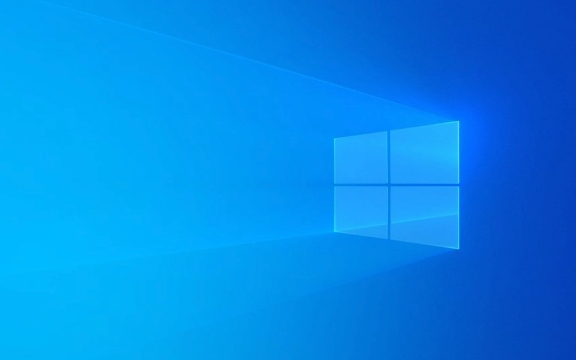
Check for system updates and patches
Microsoft often fixes known issues through updates, including bugs related to the Start menu.
You can open Settings → Windows Update and click Check for updates. If there is an update available, it is recommended to restart the computer after installation to see if it is solved.

Sometimes, even if you are not prompted to update, you can try manually downloading the latest cumulative update package (can be found on Microsoft's official website), especially if you are using a preview system, this type of problem is more common.
Restart Explorer or run troubleshooter
Many problems with the Start Menu are actually that the Explorer (explorer.exe) is stuck or crashed.
You can try the following steps:

- Press
Ctrl Shift Escto open Task Manager - Under the Process tab, find Windows Explorer
- Right-click to select "Restart"
If it doesn't work, you can also run the system's own troubleshooting:
- Open Settings → System → Troubleshooting
- Click "Other Troubleshooting"
- Find the "Search and Index" or "Start Menu" related items, run and follow the prompts
Rebuild the Start Menu Layout or Repair the User Configuration File
Sometimes it is caused by the user's configuration file corruption. You can try resetting the Start Menu Layout:
- Open PowerShell (right-click Start Menu → Windows Terminal (Admin))
- Enter the following command and press Enter:
Get-AppXPackage -AllUsers | Foreach {Add-AppxPackage -DisableDevelopmentMode -Register "$($_.InstallLocation)\AppXManifest.xml"}
This command re-registers all system applications, including the Start menu.
If it doesn't work, you can consider creating a new user account and logging into the new account to see if it is normal. If there is no problem, it means that there may be a problem with the original user's configuration file.
Check for third-party software interference
Some antivirus software, optimization tools or desktop beautification software may interfere with the normal operation of the system.
Try temporarily closing or uninstalling these software, especially programs like CCleaner, Malwarebytes, StartIsBack that may modify system components.
Additionally, certain security policies or group policy settings can also affect the behavior of the Start menu. If you are not familiar with these settings, it is recommended to find a professional to assist with the adjustment.
Basically, these common troubleshooting methods. In most cases, trying it in sequence will solve the problem. If the areas that are not complicated but are easy to ignore are often stuck in the resource manager or a certain system file is corrupted. Remember to deal with these two points first.
The above is the detailed content of Windows 11 Start Menu not working. For more information, please follow other related articles on the PHP Chinese website!

Hot AI Tools

Undress AI Tool
Undress images for free

Undresser.AI Undress
AI-powered app for creating realistic nude photos

AI Clothes Remover
Online AI tool for removing clothes from photos.

Clothoff.io
AI clothes remover

Video Face Swap
Swap faces in any video effortlessly with our completely free AI face swap tool!

Hot Article

Hot Tools

Notepad++7.3.1
Easy-to-use and free code editor

SublimeText3 Chinese version
Chinese version, very easy to use

Zend Studio 13.0.1
Powerful PHP integrated development environment

Dreamweaver CS6
Visual web development tools

SublimeText3 Mac version
God-level code editing software (SublimeText3)
 When your USB C is not recognized by Windows 11, there are over 5 fixes to choose from.
May 08, 2023 pm 11:22 PM
When your USB C is not recognized by Windows 11, there are over 5 fixes to choose from.
May 08, 2023 pm 11:22 PM
USB-C connectors are now standard on most modern phones, laptops, and tablets. In other words, we have entered the USB-C era, and the traditional rectangular USB Type-A plugs we have become accustomed to are gradually disappearing. You can now charge your Windows 11 PC and communicate via USB-C connection with other USB Type-C gadgets that have USB-C ports (such as display adapters, docking stations, phones, etc.). Unfortunately, certain software and hardware combinations can cause problems. When this happens, you may see a message indicating that the USB-C connection has failed. In this article, we will show how to fix Win
 Here are the fixes for Open Shell Windows 11 not working issue
Apr 14, 2023 pm 02:07 PM
Here are the fixes for Open Shell Windows 11 not working issue
Apr 14, 2023 pm 02:07 PM
Open shell not running on Windows 11 is not a new problem and has been plaguing users since the advent of this new operating system. The cause of the Open-Shell Windows 11 not working issue is not specific. It can be caused by unexpected errors in programs, the presence of viruses or malware, or corrupted system files. For those who don’t know, Open-Shell is the replacement for Classic Shell, which was discontinued in 2017. You can check out our tutorial on how to install Classic Shell on Windows 11. How to replace Windows 11 Start menu
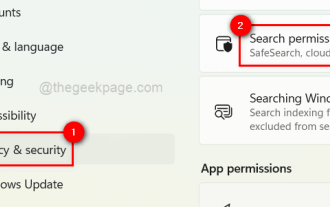 How to turn recent search history on or off in Windows 11
Apr 15, 2023 am 08:10 AM
How to turn recent search history on or off in Windows 11
Apr 15, 2023 am 08:10 AM
Microsoft has added a recent search history feature that appears in the Start menu pane. The recent search history feature notifies users of what items have been recently accessed or searched for on their Windows system. Most users find it convenient because they don't have to remember or recall the files they were looking for recently. However, seeing it when opening the Start menu will irritate some of them. In this article, we will show you how to make it disappear from the Start Menu. If you are interested in learning more about how to disable it on your PC, read this article. How to turn on or off recent search history in Windows 11 Let us see how to disable recent search history on your system with the following simple steps. 1
 How to enable an administrator account on Windows 11
Apr 15, 2023 pm 07:46 PM
How to enable an administrator account on Windows 11
Apr 15, 2023 pm 07:46 PM
How to Enable or Disable an Administrator Account on Windows 11 Using PowerShell One of the quickest ways to enable an administrator account on Windows 11 is to use PowerShell. You can also use the newer Windows Terminal or, if you prefer, the older Command Prompt (cmd) tool. You need to make sure you run these commands from a user account that already has administrator rights. If you are using a standard user account, you will need to switch to another user account to run this tool. To enable an administrator account using PowerShell on Windows 11: Open by clicking the Start button or pressing the Windows key
 How to Put Your Windows 11 Computer to Sleep 8 Ways
May 09, 2023 am 10:31 AM
How to Put Your Windows 11 Computer to Sleep 8 Ways
May 09, 2023 am 10:31 AM
So you're dealing with something urgent and have all your windows open. Your laptop is running on battery power, you have to have lunch and it's late. Shutting down a system is a costly affair, consider closing any windows you have open. Leaving the system on until your lunch is gone will also drain your battery. Well, sleep mode is your answer. Sleep mode saves the machine's state to system RAM and then shuts down the machine. Even though the machine looks like it's completely shut down, it's still running, but in a very low-power mode. The moment you come back, your system will come back to life with all previously open windows and programs open. Yes, of course, this is one of the best things that windows has. In this article, we
 How to fix aka.ms/windowssysreq error in Windows 11
May 14, 2023 pm 07:43 PM
How to fix aka.ms/windowssysreq error in Windows 11
May 14, 2023 pm 07:43 PM
During installation or Windows 11 upgrade, you may encounter many errors. However, the most common errors require several steps to fix. Before exploring fixes for specific error codes, you should try some of these general solutions. The Windows 11 error aka.ms/windowssysreq will mostly be solved using the fixes discussed in this article without the need to purchase a new computer with the Windows 11 operating system pre-installed. Making sure your system meets the minimum requirements for a Windows 11 upgrade is best to avoid complications during and after the upgrade. How do you know if your PC meets the minimum requirements for an upgrade? If you need to upgrade to Windows 11 and
 How to install Open Shell to restore the classic Start menu on Windows 11
Apr 18, 2023 pm 10:10 PM
How to install Open Shell to restore the classic Start menu on Windows 11
Apr 18, 2023 pm 10:10 PM
OpenShell is a free software utility that can be used to customize the Windows 11 Start menu to resemble a classic-style menu or a Windows 7-style menu. The Start menu on previous versions of Windows provided users with an easy way to browse the contents of their system. Basically, OpenShell is a replacement for ClassicShell that provides different user interface elements that help to get the functionality of the latter version from previous Windows versions. Once development of ClassicShell ceased in 2017, it was maintained and developed by GitHub volunteers under the name OpenShell. It is related to Win
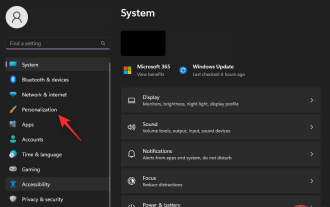 How to Remove Recommendations from the Start Menu in Windows 11
Apr 14, 2023 am 10:19 AM
How to Remove Recommendations from the Start Menu in Windows 11
Apr 14, 2023 am 10:19 AM
How to remove suggestions from the Start menu in Windows 11 You can use native options in Windows 11 to remove suggestions from the Start menu. This will disable suggestions, but the section will still have its dedicated space in the Start menu. Alternatively, you can choose to disable individual recommendations from the Start menu to remove items you don't want recommended. Option 1: Disable recommendations You can use any of the following methods to disable recommendations in the Recommendations section of the Start menu. let's start. Method 1: Using the Settings app press Windows + i and click Personalize. Click Start. Turn off the toggle for the following items. Show recently added apps Show most commonly used apps in start and jump columns






