Chrome extensions are stored in browser configuration files, and the actual files are located in operating system specific folders. The Windows path is C:\Users\YourUsername\AppData\Local\Google\Chrome\UserData\Default\Extensions, macOS is /Users/YourUsername/Library/Application Support/Google/Chrome/Default/Extensions, Linux is /home/YourUsername/.config/google-chrome/Default/Extensions. Each extension has a separate folder named after its unique ID. To find the extension ID, visit chrome://extensions/ and enable "Developer Mode" and the ID will be displayed under the extension name. It is not recommended to edit files directly, as extensions may fail or be overwritten by updates. Debugging should use the "Load Decompressed Extensions" function. Extensions are synced through Google Account, but local files will not be exactly consistent. Chrome automatically manages these files without manual intervention from users unless debugging or researching how the extension works.

Chrome extensions are stored in your browser profile, but if you're looking for the actual files on your computer, they're kept in a specific folder managed by Chrome. The exact location depends on your operating system.

Where to Find Chrome Extensions on Your Computer
If you want to locate the files for installed extensions, here's where they live:
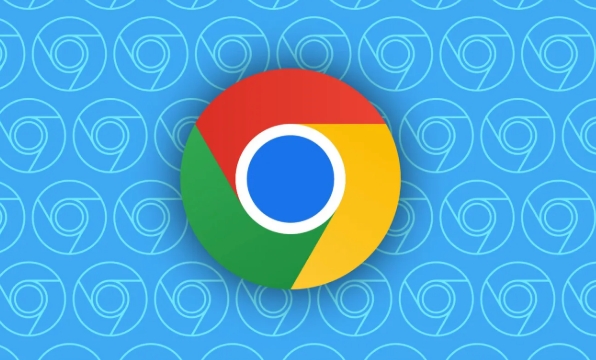
Windows :
C:\Users\YourUsername\AppData\Local\Google\Chrome\User Data\Default\Extensions-
macOS :
/Users/YourUsername/Library/Application Support/Google/Chrome/Default/Extensions
Linux :
/home/YourUsername/.config/google-chrome/Default/Extensions
Each extension gets its own folder named after its unique ID. Inside, you'll find the extension's code, icons, and other resources. Keep in mind that Chrome may rename or move these files when it updates the extension automatically.
How to Find an Extension's ID
Since the folders have names like "aohghmighlieiainkglofhbkckhgbefo," figuring out which one matches which extension can be tricky. Here's how to find the ID of any extension:
- Go to
chrome://extensions/in your browser. - Turn on “Developer mode” using the toggle at the top right.
- Look at the list — each extension now shows its ID under its name.
You can use this ID to match the folder name in the file system.
Don't Edit Files Directly
It might be tempting to open up those files and tweak something, but it's not a good idea. Chrome doesn't expect you to modify extensions manually, and doing so can cause them to stop working or get overwritten during an update. If you want to develop or debug an extension, it's better to load it unpacked from the chrome://extensions/ page instead.
Also, note that extensions sync across devices via your Google account, so the same extensions will appear wherever you sign in — but their local files won't be exactly the same unless synched by Chrome itself.
Basically, Chrome handles all of this behind the scenes. You don't need to mess with the files unless you're debugging or inspecting how extensions work.
The above is the detailed content of Where are Chrome extensions stored. For more information, please follow other related articles on the PHP Chinese website!

Hot AI Tools

Undress AI Tool
Undress images for free

Undresser.AI Undress
AI-powered app for creating realistic nude photos

AI Clothes Remover
Online AI tool for removing clothes from photos.

Clothoff.io
AI clothes remover

Video Face Swap
Swap faces in any video effortlessly with our completely free AI face swap tool!

Hot Article

Hot Tools

Notepad++7.3.1
Easy-to-use and free code editor

SublimeText3 Chinese version
Chinese version, very easy to use

Zend Studio 13.0.1
Powerful PHP integrated development environment

Dreamweaver CS6
Visual web development tools

SublimeText3 Mac version
God-level code editing software (SublimeText3)
 Google Chrome Speed ??Browser Official Edition Portal
Jul 08, 2025 pm 02:30 PM
Google Chrome Speed ??Browser Official Edition Portal
Jul 08, 2025 pm 02:30 PM
Google Chrome is a free and fast multi-platform web browser developed by Google. It is known for its speed, stability and reliability. Chrome is based on the open source Chromium project and is widely used on devices such as desktops, laptops, tablets and smartphones. The browser has a clean interface and a wide range of customizable options, allowing users to personalize it according to their preferences. In addition, Chrome has a huge library of extensions that provide additional features such as ad blocking, password management and language translation, further enhancing the browsing experience.
 How to install Chrome extensions on mobile (Kiwi, etc.)
Jul 11, 2025 am 12:50 AM
How to install Chrome extensions on mobile (Kiwi, etc.)
Jul 11, 2025 am 12:50 AM
Android phones can install Chrome extensions through KiwiBrowser. KiwiBrowser is an open source browser based on Chromium on the Android side. It supports the installation of the Chrome Web Store extension. The process is: Open Kiwi and enter the Chrome store, search for extensions, and click "Add to Chrome" to complete the installation; when using it, you need to pay attention to network stability, extension compatibility, permission granting and installation quantity; other alternatives include FirefoxMobile and YandexBrowser, but Kiwi is still the most stable and convenient choice at present.
 How to change the user agent string in Safari without extensions?
Jul 11, 2025 am 12:48 AM
How to change the user agent string in Safari without extensions?
Jul 11, 2025 am 12:48 AM
On macOS, you can modify Safari's UserAgent through developer tools or terminals, but iOS/iPadOS does not support it. The specific methods are: 1. Use the developer tools to modify temporarily: select preset UA after enabling the development menu; 2. Permanent modification through the terminal: enter the command to write a custom UA; 3. iOS/iPadOS cannot be modified directly, and it needs to rely on a third-party application or browser.
 What firewall ports does Chrome Remote Desktop use
Jul 13, 2025 am 12:43 AM
What firewall ports does Chrome Remote Desktop use
Jul 13, 2025 am 12:43 AM
ChromeRemoteDesktopusesport443(HTTPS)astheprimaryportforsecureconnections,andoccasionallyport80(HTTP)asafallback.ItalsoleveragesSTUN,TURN,andICEprotocolstoestablishpeer-to-peerconnections,withTURNactingasarelayifdirectconnectionsfail.Toensuresmoothop
 How to view chrome incognito history?
Jul 09, 2025 am 12:31 AM
How to view chrome incognito history?
Jul 09, 2025 am 12:31 AM
Chrome's incognito browsing history cannot be viewed directly, but it can be obtained indirectly through three methods. 1. Use command line tools to view the DNS cache, which can only obtain some domain name information and is not durable; 2. Check the router or network monitoring log, which requires certain network knowledge and depends on network settings; 3. Install third-party monitoring tools and configure in advance to record invisible browsing behavior. Overall, the invisibility mode is designed to protect privacy. All the above methods have limitations. It is recommended to choose whether to use monitoring methods based on actual needs.
 How to simulate different timezones in Chrome
Jul 13, 2025 am 12:19 AM
How to simulate different timezones in Chrome
Jul 13, 2025 am 12:19 AM
To test page behavior in different time zones in Chrome, there are three ways to do it. 1. Use ChromeDevTools to simulate the time zone: Open DevTools → Click on three points → MoreTools → Sensors, check the overlay option in the DateandTime section and select the target time zone. This setting only takes effect in the current session; 2. Specify the time zone through the command line startup parameters: close all Chrome instances and execute chrome.exe--timezone="target time zone" to affect the entire browser instance; 3. Use JavaScript to overwrite the behavior of the Date object, and the fixed time value is used to accurately control the JS time.
 How to force quit Google Chrome on Mac
Jul 07, 2025 am 12:14 AM
How to force quit Google Chrome on Mac
Jul 07, 2025 am 12:14 AM
There are several ways to force exit from unresponsive Chrome on your Mac. First, use the keyboard shortcut Command Option Esc to open the "Force Exit Application" window, select Google Chrome and click "Force Exit". Second, click on the Apple menu, select "Force Exit", and select Chrome from the list and confirm quit. If Chrome completely freezes or consumes too much memory, you can open ActivityMonitor, find all Chrome-related processes, and click the X button one by one to end them. Finally, as an alternative, you can enter killallGoogle\Chrome in Terminal
 How to stop Microsoft Edge from running in the background
Jul 16, 2025 am 12:34 AM
How to stop Microsoft Edge from running in the background
Jul 16, 2025 am 12:34 AM
There are four ways to turn off Microsoft Edge backend running. 1. Disable background running in Edge settings: Go to "Settings" → "System" and turn off the "Run Microsoft Edge in the background" option. 2. Close Edge in Windows startup item: Through the "Startup" tab of Task Manager, right-click Edge and select "Disable". 3. Modify the group policy or registry: Advanced users can create BackgroundModeEnabled registry key and set it to 0, or use the official group policy template. It is recommended to back up the system before operation. 4. Use Task Manager to manually end the process: temporary emergency plan, press Ctrl Shift Esc to open the Task Manager to end all Es







