To manually specify the program to use a specific GPU, you can achieve it by: 1. Use the NVIDIA control panel under Windows, add the program in "Program settings" and select the target GPU; 2. Developers can use the CUDA_VISIBLE_DEVICES environment variable to limit the GPU number; 3. The Linux system switches the default GPU through the prime-select command or temporarily specify it with special variables; 4. After setting, use task manager, nvidia-smi or code to check whether it is effective. After the operation, you may need to restart the application or system and verify the results again.

Sometimes you may encounter this situation: your computer has two or more graphics cards installed, but a program uses the one you don't want it to use. For example, if you want a certain game to go to the independent graphics card, it uses the core graphics card; or if you want to specify a GPU running task when doing deep learning, the system automatically allocates other cards. At this time, you need to manually specify the program to use a specific GPU .
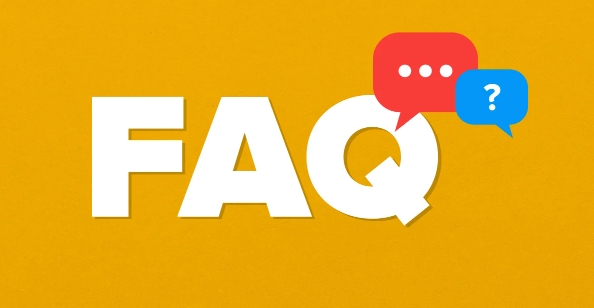
The following are some common methods, suitable for Windows systems and some Linux scenarios, which are simple to operate but are easily overlooked.
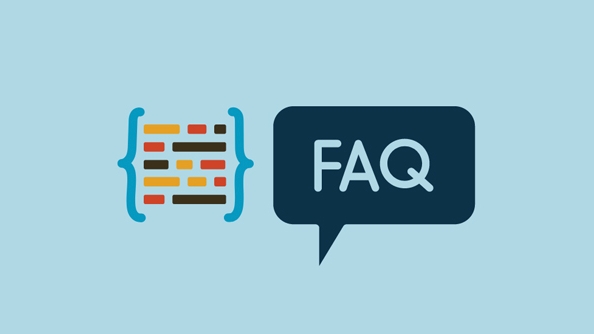
1. Set up through NVIDIA control panel under Windows system
If your computer is an NVIDIA graphics card combination (such as a core graphics card), this is the most direct way.
- Open the NVIDIA Control Panel
- Go to "Manage 3D Settings" → "Program Settings" tab
- Under "Select a preferred refresh rate for this program", click "Add"
- Browse and select the program you want to force (such as steam.exe or python.exe)
- Then in the "Preferred Refresh Rate", "Power Management Mode", etc., find "Preferred GPU" or "Preferred Adapter" and select the graphics card you want it to use
- Just save the application
Tips: If you are not sure about the startup path of the program, you can run the program first, and then right-click its process → open file location in the task manager, so that you can find the correct exe path.

2. Specify the GPU using command line parameters or environment variables (for developers)
If you are running some programs that support CUDA (such as training models and running PyTorch scripts), you can specify which GPU to use by setting environment variables:
CUDA_VISIBLE_DEVICES=1 python your_script.py
The above command will allow the program to only see GPU No. 1 (number starts from 0), thus forcing the use of this card.
Note: This method is only effective for applications that support CUDA, and these variables will not be recognized by ordinary games or software.
3. Switch GPU through Prime Select under Linux system
If you are using Ubuntu or other Linux distributions and have dual graphics cards with NVIDIA and Intel, you can use the following command to view the current default GPU:
prime-select query
The output may be intel or nvidia . You can switch through the following command:
sudo prime-select nvidia
Effective after restart. It can also be temporarily switched for specific programs, but it needs to be used with variables such as __NV_PRIME_RENDER_OFFLOAD , which is a little more complicated.
4. Check whether it is successful: Confirm that the program really uses the GPU you want to use
Don't think that everything will be fine after setting it up. It's better to verify it:
You can use Task Manager → Performance → GPU on Windows to view the usage of each GPU
NVIDIA users can also use the
nvidia-smicommand to monitor GPU usage in real timeIf you are running deep learning tasks, you can add it to the code:
import torch print(torch.cuda.current_device())
To confirm the currently used GPU number
Basically these are the methods. Just select the appropriate setting method according to your specific needs and system type. Some settings may require restarting the application or even the system to take effect. Remember to check it again after the operation.
The above is the detailed content of How to force a program to use a specific GPU. For more information, please follow other related articles on the PHP Chinese website!

Hot AI Tools

Undress AI Tool
Undress images for free

Undresser.AI Undress
AI-powered app for creating realistic nude photos

AI Clothes Remover
Online AI tool for removing clothes from photos.

Clothoff.io
AI clothes remover

Video Face Swap
Swap faces in any video effortlessly with our completely free AI face swap tool!

Hot Article

Hot Tools

Notepad++7.3.1
Easy-to-use and free code editor

SublimeText3 Chinese version
Chinese version, very easy to use

Zend Studio 13.0.1
Powerful PHP integrated development environment

Dreamweaver CS6
Visual web development tools

SublimeText3 Mac version
God-level code editing software (SublimeText3)
 How to create a system restore point
Jul 07, 2025 am 12:17 AM
How to create a system restore point
Jul 07, 2025 am 12:17 AM
System restore point setting methods include manual creation, dependency automatic creation, and management of storage space. 1. Manual creation requires system protection to enable in "Create Restore Point", allocate 5% disk space and click "Create" to name the restore point; 2. The system will automatically create restore points when installing updates or changing settings, but do not guarantee comprehensiveness; 3. The restore point occupies no more than 5% of the system disk space by default, and the old version will be automatically cleaned, and storage can be managed by adjusting the upper limit.
 How to turn off wifi on my router remotely
Jul 05, 2025 am 12:28 AM
How to turn off wifi on my router remotely
Jul 05, 2025 am 12:28 AM
If you want to remotely turn off the router Wi-Fi, you must first confirm whether the router supports remote management; if it does not support it, it can be achieved through a smart socket power outage; advanced users can also consider flashing in custom firmware. The specific steps are as follows: 1. Check whether the router has remote management functions, such as the manufacturer's supporting app or cloud management functions; 2. If it is not supported, purchase and set up a smart socket and remotely cut off power through its app; 3. For technical users, you can install firmware such as DD-WRT or OpenWRT to obtain remote control permissions. Different methods have their own advantages and disadvantages. Please weigh them according to your own needs when choosing.
 What is a firewall and how does it work
Jul 08, 2025 am 12:11 AM
What is a firewall and how does it work
Jul 08, 2025 am 12:11 AM
A firewall is a network security system that monitors and controls network traffic through predefined rules to protect computers or networks from unauthorized access. Its core functions include: 1. Check the source, destination address, port and protocol of the data packet; 2. Determine whether to allow connections based on trust; 3. Block suspicious or malicious behavior; 4. Support different types such as packet filtering firewalls, status detection firewalls, application layer firewalls and next-generation firewalls; 5. Users can enable built-in firewalls through operating system settings, such as Windows Security Center or macOS system preferences; 6. The firewall should be used in combination with other security measures such as strong passwords and update software to enhance protection.
 How to fix VIDEO_TDR_FAILURE (nvlddmkm.sys)
Jul 16, 2025 am 12:08 AM
How to fix VIDEO_TDR_FAILURE (nvlddmkm.sys)
Jul 16, 2025 am 12:08 AM
When encountering the blue screen error VIDEO_TDR_FAILURE(nvlddmkm.sys), priority should be given to troubleshooting graphics card driver or hardware problems. 1. Update or rollback the graphics card driver: automatically search and update through the device manager, manually install or roll back to the old stable driver using NVIDIA official website tools; 2. Adjust the TDR mechanism: Modify the TdrDelay value in the registry to extend the system waiting time; 3. Check the graphics card hardware status: monitor the temperature, power supply, interface connection and memory module; 4. Check system interference factors: run sfc/scannow to repair system files, uninstall conflicting software, and try safe mode startup to confirm the root cause of the problem. In most cases, the driver problem is first handled. If it occurs repeatedly, it needs to be further deepened.
 How to stop a program from connecting to the internet
Jul 07, 2025 am 12:12 AM
How to stop a program from connecting to the internet
Jul 07, 2025 am 12:12 AM
To prevent specific programs from being connected to the network can be achieved through system firewalls or third-party tools. 1. Windows users can use their own firewall, create new rules in the "outbound rules" to select the program path and set "block connection"; 2. Third-party tools such as GlassWire or NetBalancer provide graphical interfaces that are more convenient to operate, but pay attention to source reliability and performance impact; 3. Mac users can control networking permissions through the command line with pfctl or using LittleSnitch and other tools; 4. A more thorough way is to use the network outage policy. The whitelisting policy prohibits all programs from being connected to the network by default and only allows trusted programs to access. Although the operation modes of different systems are different, the core logic is consistent, and attention should be paid to the details of the path and scope of the rules taking effect.
 Why do I get a User Account Control (UAC) prompt every time
Jul 13, 2025 am 12:12 AM
Why do I get a User Account Control (UAC) prompt every time
Jul 13, 2025 am 12:12 AM
UAC frequently pops up because the running program requires administrator permissions or the system setting level is too high. Common reasons include installation of software, modifying system settings, running third-party tools and other operation triggers. If using an administrator account, UAC only confirms the operation and not blocks. The methods for reducing prompts include: canceling the program to run as an administrator, lowering the UAC notification level, using a standard user account, and starting the program through the task planner. It is not recommended to turn off UAC completely because it can effectively prevent malicious programs from tampering with the system. You can set the UAC to "notify only when the program changes the computer" to balance security and experience.
 How to change your name on Facebook?
Jul 13, 2025 am 12:03 AM
How to change your name on Facebook?
Jul 13, 2025 am 12:03 AM
The Facebook name change process is simple, but you need to pay attention to the rules. First, log in to the application or web version and go to "Settings and Privacy" > "Settings" > "Personal Information" > "Name", enter a new name, and save it; secondly, you must use your real name, it cannot be modified frequently within 60 days, it cannot contain special characters or numbers, and it cannot be impersonated by others, and the review does not pass the auxiliary verification such as uploading ID cards; it usually takes effect within a few minutes to 3 working days after submission; finally, the name change will not notify friends, the homepage name will be updated simultaneously, and the old name will still be displayed in the history record.
 How to update wifi router firmware
Jul 05, 2025 am 12:24 AM
How to update wifi router firmware
Jul 05, 2025 am 12:24 AM
Updating the wireless router firmware is necessary and easy to operate. 1. Updates can fix vulnerabilities, improve performance, and add functions; 2. Check and updates can be manually operated through the management interface; 3. During updates, you need to ensure stable power supply, use wired connections, avoid interruptions, and confirm model matching; 4. Some brands support automatic updates, and update once or twice a year.






