The method to uninstall Chrome extensions is as follows: 1. Click the three dot icons in the upper right corner of the browser, select "Settings", and find "Extensions" in the menu on the left to enter the management page; 2. View the list of all installed extensions, turn off the plug-in switch that is not sure whether you need to keep, and pay attention to identifying suspicious extensions that you do not recognize; 3. Click the "Remove" button below the unwanted extension one by one to complete the deletion. Some extensions will clear the relevant data and settings after uninstalling them; 4. For residual data, click "Clear cache" on the "chrome://extensions/" page to process; 5. Advanced users can quickly access the management page by entering "chrome://extensions/", sort by name, enable "developer mode" to troubleshoot hidden scripts, or search for the extension ID to confirm the official authentication status. The entire process will not affect the bookmark or basic browser functions, but it is recommended to confirm whether the ad blocking plug-in has an account bound to the account and export custom rules before operation.

It is not difficult to uninstall Chrome extensions, but many people may not find a place when they first operate it. The point is to enter the extension management interface through Chrome's settings menu, and then delete unwanted plugins one by one.
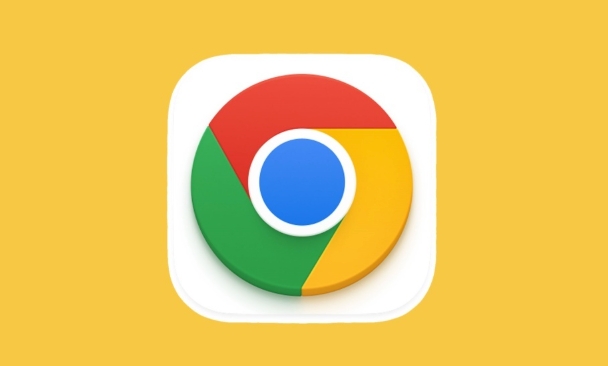
Find the extension management page
Open Chrome browser, click the three dot icons in the upper right corner, select "Settings", find "Extensions" in the menu on the left and click. This will see a list of all installed extensions, including their switch status, permissions, and details.

- If you are not sure if an extension needs to be retained, you can try turning it off first
- Take care to see if there are extensions you don't recognize, which may be malware
Single uninstall extension
In the extension management page, there is a "Remove" button below each extension, and the extension will be deleted directly after clicking it. This process will not affect your bookmark or basic browser functions, but if some extensions are deleted, the relevant settings and data will also be cleared.
- Before deleting the ad blocking plugin, it is recommended to confirm whether it has an account bound. Some support exporting custom rules.
- Some extensions will still leave residual data after uninstalling. You can click "Clear cache" on the "chrome://extensions/" page.
Quick batch management (advanced operation)
If you have many extensions, you can also use the shortcut to access the extension management page: enter chrome://extensions/ in the address bar and press Enter. Here you can see more detailed ID, version number and other information, which is suitable for advanced users to troubleshoot.
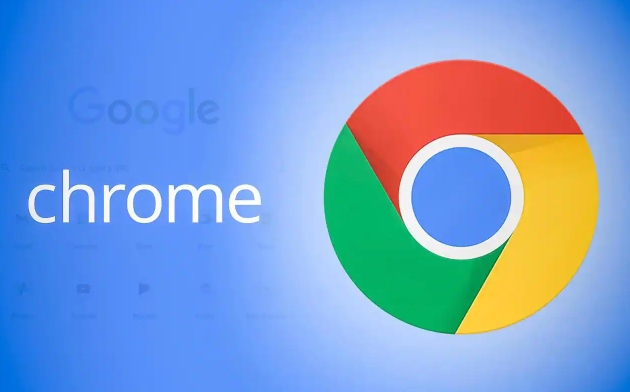
- Sort by name to facilitate quick positioning of the extensions to be deleted
- You can check "Developer Mode" to see if there are hidden debugging options or background scripts
- If there is a suspicious extension, you can search for its ID to see if it is an official certified plug-in
Basically that's it. The operation is not complicated, but many people tend to get stuck when they find the entrance for the first time. As long as you enter the correct page, the uninstall itself is still very direct.
The above is the detailed content of How to remove Chrome extensions. For more information, please follow other related articles on the PHP Chinese website!

Hot AI Tools

Undress AI Tool
Undress images for free

Undresser.AI Undress
AI-powered app for creating realistic nude photos

AI Clothes Remover
Online AI tool for removing clothes from photos.

Clothoff.io
AI clothes remover

Video Face Swap
Swap faces in any video effortlessly with our completely free AI face swap tool!

Hot Article

Hot Tools

Notepad++7.3.1
Easy-to-use and free code editor

SublimeText3 Chinese version
Chinese version, very easy to use

Zend Studio 13.0.1
Powerful PHP integrated development environment

Dreamweaver CS6
Visual web development tools

SublimeText3 Mac version
God-level code editing software (SublimeText3)
 Google Chrome Speed ??Browser Official Edition Portal
Jul 08, 2025 pm 02:30 PM
Google Chrome Speed ??Browser Official Edition Portal
Jul 08, 2025 pm 02:30 PM
Google Chrome is a free and fast multi-platform web browser developed by Google. It is known for its speed, stability and reliability. Chrome is based on the open source Chromium project and is widely used on devices such as desktops, laptops, tablets and smartphones. The browser has a clean interface and a wide range of customizable options, allowing users to personalize it according to their preferences. In addition, Chrome has a huge library of extensions that provide additional features such as ad blocking, password management and language translation, further enhancing the browsing experience.
 How to install Chrome extensions on mobile (Kiwi, etc.)
Jul 11, 2025 am 12:50 AM
How to install Chrome extensions on mobile (Kiwi, etc.)
Jul 11, 2025 am 12:50 AM
Android phones can install Chrome extensions through KiwiBrowser. KiwiBrowser is an open source browser based on Chromium on the Android side. It supports the installation of the Chrome Web Store extension. The process is: Open Kiwi and enter the Chrome store, search for extensions, and click "Add to Chrome" to complete the installation; when using it, you need to pay attention to network stability, extension compatibility, permission granting and installation quantity; other alternatives include FirefoxMobile and YandexBrowser, but Kiwi is still the most stable and convenient choice at present.
 How to change the user agent string in Safari without extensions?
Jul 11, 2025 am 12:48 AM
How to change the user agent string in Safari without extensions?
Jul 11, 2025 am 12:48 AM
On macOS, you can modify Safari's UserAgent through developer tools or terminals, but iOS/iPadOS does not support it. The specific methods are: 1. Use the developer tools to modify temporarily: select preset UA after enabling the development menu; 2. Permanent modification through the terminal: enter the command to write a custom UA; 3. iOS/iPadOS cannot be modified directly, and it needs to rely on a third-party application or browser.
 What firewall ports does Chrome Remote Desktop use
Jul 13, 2025 am 12:43 AM
What firewall ports does Chrome Remote Desktop use
Jul 13, 2025 am 12:43 AM
ChromeRemoteDesktopusesport443(HTTPS)astheprimaryportforsecureconnections,andoccasionallyport80(HTTP)asafallback.ItalsoleveragesSTUN,TURN,andICEprotocolstoestablishpeer-to-peerconnections,withTURNactingasarelayifdirectconnectionsfail.Toensuresmoothop
 How to view chrome incognito history?
Jul 09, 2025 am 12:31 AM
How to view chrome incognito history?
Jul 09, 2025 am 12:31 AM
Chrome's incognito browsing history cannot be viewed directly, but it can be obtained indirectly through three methods. 1. Use command line tools to view the DNS cache, which can only obtain some domain name information and is not durable; 2. Check the router or network monitoring log, which requires certain network knowledge and depends on network settings; 3. Install third-party monitoring tools and configure in advance to record invisible browsing behavior. Overall, the invisibility mode is designed to protect privacy. All the above methods have limitations. It is recommended to choose whether to use monitoring methods based on actual needs.
 How to simulate different timezones in Chrome
Jul 13, 2025 am 12:19 AM
How to simulate different timezones in Chrome
Jul 13, 2025 am 12:19 AM
To test page behavior in different time zones in Chrome, there are three ways to do it. 1. Use ChromeDevTools to simulate the time zone: Open DevTools → Click on three points → MoreTools → Sensors, check the overlay option in the DateandTime section and select the target time zone. This setting only takes effect in the current session; 2. Specify the time zone through the command line startup parameters: close all Chrome instances and execute chrome.exe--timezone="target time zone" to affect the entire browser instance; 3. Use JavaScript to overwrite the behavior of the Date object, and the fixed time value is used to accurately control the JS time.
 How to force quit Google Chrome on Mac
Jul 07, 2025 am 12:14 AM
How to force quit Google Chrome on Mac
Jul 07, 2025 am 12:14 AM
There are several ways to force exit from unresponsive Chrome on your Mac. First, use the keyboard shortcut Command Option Esc to open the "Force Exit Application" window, select Google Chrome and click "Force Exit". Second, click on the Apple menu, select "Force Exit", and select Chrome from the list and confirm quit. If Chrome completely freezes or consumes too much memory, you can open ActivityMonitor, find all Chrome-related processes, and click the X button one by one to end them. Finally, as an alternative, you can enter killallGoogle\Chrome in Terminal
 How to stop Microsoft Edge from running in the background
Jul 16, 2025 am 12:34 AM
How to stop Microsoft Edge from running in the background
Jul 16, 2025 am 12:34 AM
There are four ways to turn off Microsoft Edge backend running. 1. Disable background running in Edge settings: Go to "Settings" → "System" and turn off the "Run Microsoft Edge in the background" option. 2. Close Edge in Windows startup item: Through the "Startup" tab of Task Manager, right-click Edge and select "Disable". 3. Modify the group policy or registry: Advanced users can create BackgroundModeEnabled registry key and set it to 0, or use the official group policy template. It is recommended to back up the system before operation. 4. Use Task Manager to manually end the process: temporary emergency plan, press Ctrl Shift Esc to open the Task Manager to end all Es






