Whereas the graphics card is the most important component in any gaming PC, the CPU can also make a big difference. You might not even notice a CPU bottleneck in some cases, but a severe CPU bottleneck can ruin your gaming experience just as much as a major GPU bottleneck.
Explaining CPU Bottleneck
Before I dive into the deep end, let me explain CPU and GPU bottlenecks with the following analogy: Imagine that your CPU and GPU are two parts of a restaurant.
You’ve got the kitchen, filled with chefs, representing the CPU, and the dining hall filled with patrons, representing the GPU. Now, imagine that this particular restaurant offers just a few dishes, meaning you get your food the moment you order it.
The chefs (CPU) prepare the food (game data) and send it to the customers (GPU), who then consume it (render pixels on the screen).

Now, if the chefs are too slow, and you’ve got a bunch of ravenous patrons (a slow CPU coupled with a fast graphics card), they will devour the food (run the game at high frame rates), and then have to wait for the chefs to cook more.
This results in a high average frame rate accompanied by poor 1% and 0.1% lows that we perceive as stuttering. This happens because the GPU isn’t fed game data on time, resulting in periods where it sits idle.
The slower the CPU and the faster the GPU, the more frequent and severe instances of hitching will be. If the CPU is extremely slow, and you’re playing a CPU-demanding game, the hitching might be so severe you perceive it as freezing.
This is a CPU bottleneck. It can be bad news because most visual settings are GPU-bound so lowering the graphics options or dropping the resolution won’t improve things much.
On the other hand, if the chefs are good at their job and can cook the food so fast they create a surplus, you’ve got a GPU bottleneck. The slower the GPU, the lower the frame rate, but at least there won’t be any hitching. Also, if you’ve got a severe GPU bottleneck, you can lower the graphics settings, drop the resolution, or use upscaling to improve the frame rate.
In a perfect world, the CPU and GPU would be perfectly matched, and the chefs would cook food just in time for customers to consume it. But in reality, that’s hard to pull off. So, if you’ve got to choose, it’s better to have a GPU bottleneck than the other way around.
So, when is the CPU bottleneck severe enough to warrant a CPU upgrade?
 Related
Related How to Future-Proof Your CPU: Choosing a Processor That Will Last 5 Years
More than half a decade of competitive CPU performance? Not a problem, if you choose wisely.
1CPU Causing In-Game Stuttering? Upgrade It
In most games, a CPU bottleneck manifests as low GPU usage because the CPU cannot feed the GPU with data fast enough to saturate it.
To see whether your CPU is limiting your graphics card, you can use an in-game performance monitoring tool such as RTSS (Riva Tuner Statistics Server) in combination with MSI Afterburner, Intel PresentMon, or the built-in performance overlays available in NVIDIA and AMD GPU software.
 Related
Related These Are the Only PC Game Performance Stats I Monitor, Here's Why
These metrics can help you spot bottlenecks and tweak games for better performance.
You want to enable CPU and GPU performance metrics and disable VSync and any in-game or external frame limiter so they don't limit in-game performance. Then, simply monitor your GPU and CPU utilization. If the GPU utilization is lower than about 95%, your CPU is most likely the bottleneck.
For example, if you check out the screenshot below taken in one of the busiest areas in Kingdom Come: Deliverance 2, you can see that my GPU utilization sits at 85%. In comparison, my CPU is 66% utilized (which is pretty high CPU utilization), which indicates a CPU bottleneck.

Similarly, the screenshot below shows Space Marine 2, a game that can push even the fastest gaming CPUs to their limits. As you can see, my GPU is only 86% utilized while the CPU sits at 80%, which is extremely high utilization for a CPU. This is another example of a CPU bottleneck.

If your performance metrics show similar data, you might consider upgrading your CPU, but only if you aren't satisfied with performance. If you aren't experiencing CPU-induced stutters and are satisfied with the frame rate you're getting, even if your GPU utilization is a bit lower than optimal, there's no need to get a faster CPU.
In-game stuttering doesn’t have to be caused by your CPU. It can be triggered by shader compiling, your PC not having enough RAM (having only 8GB of memory is going to be an issue in many modern games), or playing games with ultra textures and ray tracing effects with a GPU that packs 8GB of video memory or less. So, make sure the CPU is to blame before you consider replacing it.
CPU-Bound Games Run Poorly? An Upgrade Might Be in Order
Another instance where you might consider upgrading your CPU is if most games you play run fine, but CPU-bound titles don't meet your performance expectations.
Let's say you prefer playing esports titles and own a fast gaming monitor, say a 360Hz one. If you cannot achieve 360FPS in multiplayer games such as Counter-Strike 2 or Valorant, even with low settings while your GPU is underutilized (GPU usage is lower than 95%), your CPU is the performance limiting factor.
If your goal is to game at your monitor's max refresh rate, and you cannot achieve this with your current CPU, a faster CPU might do the trick. Just make sure to pick a CPU capable of delivering the level of performance you’re looking for.
Check out performance benchmarks and opt for a CPU capable of pushing enough frames to fully saturate your monitor's refresh rate.
 Related
Related Do You Need a 144Hz, 240Hz, or 300Hz Refresh Rate Display?
How fast is too fast when it comes to monitor refresh rates?
Similarly, some single-player games can be CPU-bound as well. After upgrading my GPU from an RTX 3070 to an RX 9070 XT, I was CPU bottlenecked in Kingdom Come: Deliverance 2. Luckily, I didn’t experience frequent stutters in that game, so I didn't really mind it.
On the other hand, I had constant CPU-induced stuttering in Cyberpunk 2077 with my old CPU, a Ryzen 5600X, which made the game near-unplayable. Cyberpunk 2077 with all settings cranked to the max and ray tracing enabled is a massive CPU hog.
While the performance was fine when standing still, moving or driving around the Night City would cause severe hitching. The only way of reducing stuttering was by lowering CPU-demanding options such as crowd density.
Upgrading to a Ryzen 5700X3D completely eliminated stuttering in Kingdom Come: Deliverance 2, as well as in Cyberpunk 2077 with crowd density set to "Medium" and ray tracing enabled. However, setting crowd density to "High" in CP 2077 was too big of a bite even for the 5700X3D.
I had a similar experience in S.T.A.L.K.E.R. 2 after upgrading my GPU, but before upgrading the CPU. The average FPS was fine, but I noticed occasional CPU-induced hitching when moving around the map.
Worse still, the game dropped to about 30 FPS with constant, heavy hitching when roaming around settlements, which made it virtually unplayable. Upgrading the CPU to a Ryzen 5700X3D solved most issues, but the frame rate didn't move past about 50 FPS in settlements coupled with poor GPU usage, as you can see on the screenshot below.
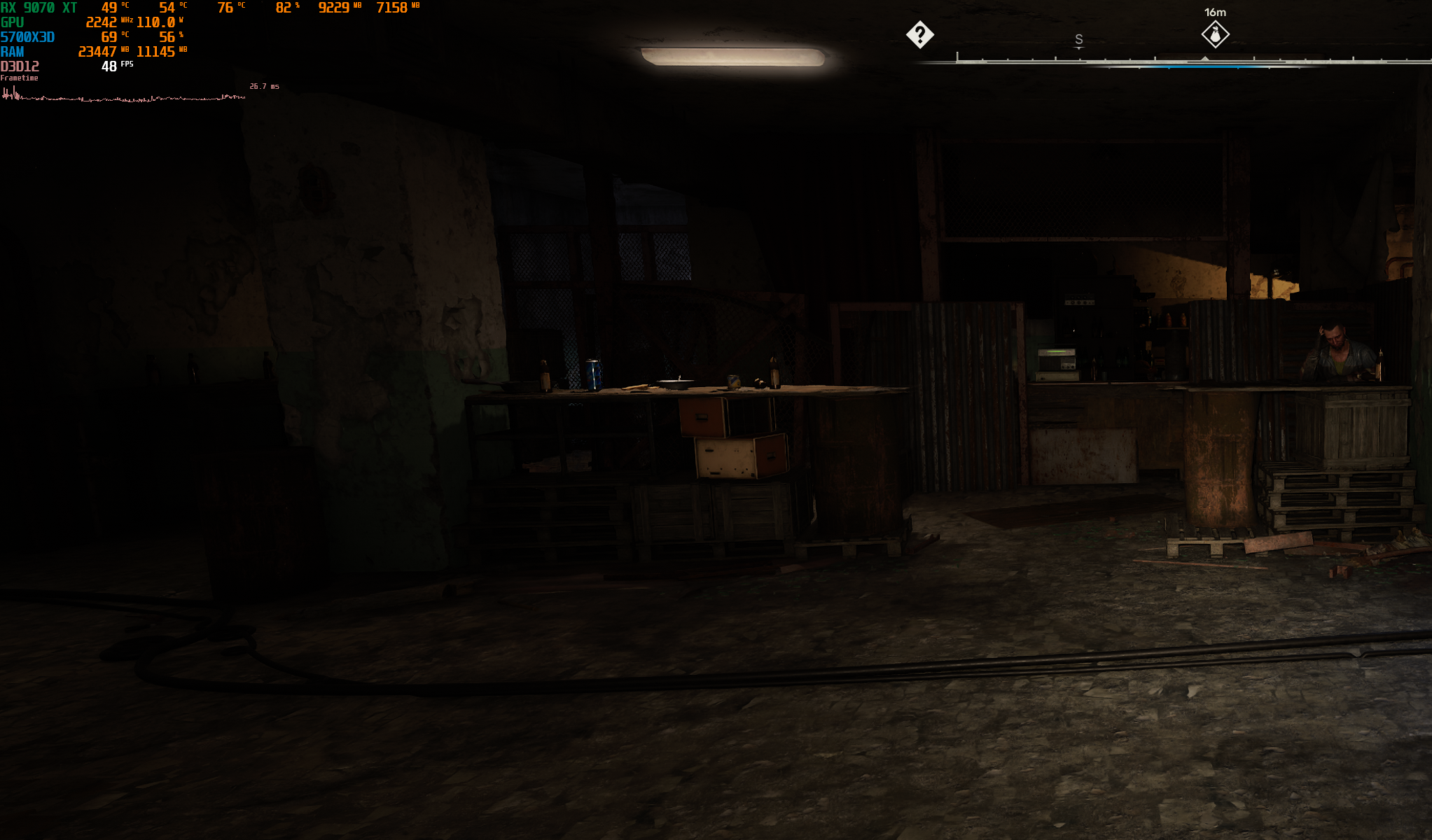
The reason why even the Ryzen 5700X3D struggles with S.T.A.L.K.E.R. 2 is because the game is one of the most CPU-heavy titles around. Entering any in-game settlement can bring even flagship gaming CPUs, like the Ryzen 9800X3D, to their knees. But hey, 50 FPS with an occasional stutter is miles better than 30 FPS with severe hitching.
If you notice that the performance in CPU-heavy single-player games is too poor for comfort while your GPU sits underutilized, upgrading your CPU will solve most, if not all, performance issues. Just make sure you get a CPU that packs enough power for the game you play and that the CPU is to blame in the first place.
 Related
Related 4 Reasons to Upgrade Your Gaming PC CPU Instead of the GPU
The CPU is important for gaming, too.
Not Every CPU Bottleneck Requires an Upgrade
Now, while you might have a CPU bottleneck, you shouldn't immediately start thinking about replacing your CPU.
If you're happy with the level of performance in games you play, even with a CPU bottleneck, there's no reason to buy a new CPU. Similarly, if you aren't bothered by occasional stuttering, you shouldn't upgrade your CPU.
I'm still CPU bottlenecked in certain games even with my new CPU, but I'm fine with that because I'm getting playable performance and don't want to spend a hefty amount of cash on a new motherboard, CPU, and RAM.
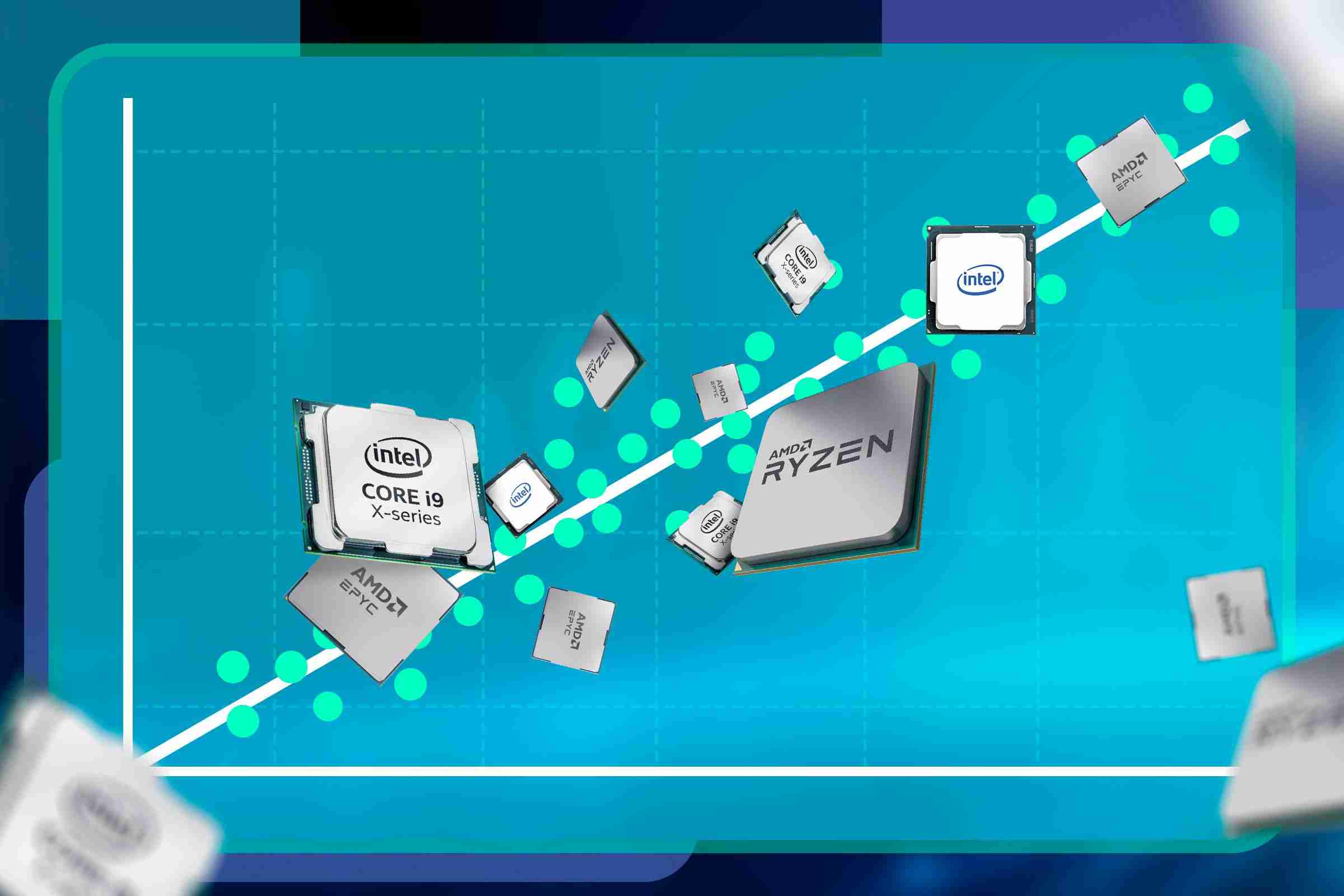
To alleviate a CPU bottleneck, you can lower CPU-related settings such as crowd density, LOD (level of detail, which can be both GPU and CPU intensive), vegetation quality and density, and physics-related settings to reduce the CPU load and see if that improves things. Disabling ray tracing effects could also help because ray tracing can put quite a load on the CPU in certain games.
Limiting your frame rate to a value your CPU can consistently deliver is another remedy for CPU bottleneck issues. For instance, if your CPU can consistently deliver 60 FPS without stuttering, but you notice hitching with uncapped frame rates, limit the frame rate to 60 FPS and enjoy stutter-free gameplay.
If you can achieve triple-digit frame rates some titles but cannot saturate your monitor's max refresh rate, try enabling frame generation if possible.
As long as you've got a high enough base frame rate, enabling frame generation can massively improve performance while only adding a negligible amount of input latency; you might not even perceive it. This can enhance your in-game experience and allow you to play said games at your monitor's native refresh rate.
Frame generation can also mask CPU stuttering, making it unnoticeable in CPU-demanding single-player games. After I enabled frame generation in S.T.A.L.K.E.R. 2, for instance, the CPU stuttering was all but gone.
Sure, I still noticed lower performance in settlements and increased input latency because my base frame rate was 50FPS or lower when in settlements. But when roaming around the Zone, frame generation eliminated CPU stuttering without noticeably increasing input latency.
A CPU bottleneck can significantly reduce in-game performance. While upgrading the CPU might be the best course of action, there are a number of ways to reduce the CPU bottleneck or make it imperceptible. While your CPU might be ripe for a replacement, I recommend trying out these solutions before upgrading it.
The above is the detailed content of How to Tell When Your Gaming PC Needs a CPU Upgrade. For more information, please follow other related articles on the PHP Chinese website!

Hot AI Tools

Undress AI Tool
Undress images for free

Undresser.AI Undress
AI-powered app for creating realistic nude photos

AI Clothes Remover
Online AI tool for removing clothes from photos.

Clothoff.io
AI clothes remover

Video Face Swap
Swap faces in any video effortlessly with our completely free AI face swap tool!

Hot Article

Hot Tools

Notepad++7.3.1
Easy-to-use and free code editor

SublimeText3 Chinese version
Chinese version, very easy to use

Zend Studio 13.0.1
Powerful PHP integrated development environment

Dreamweaver CS6
Visual web development tools

SublimeText3 Mac version
God-level code editing software (SublimeText3)

Hot Topics
 Windows 11 slow boot time fix
Jul 04, 2025 am 02:04 AM
Windows 11 slow boot time fix
Jul 04, 2025 am 02:04 AM
The problem of slow booting can be solved by the following methods: 1. Check and disable unnecessary booting programs; 2. Turn off the quick boot function; 3. Update the driver and check disk health; 4. Adjust the number of processor cores (only for advanced users). For Windows 11 systems, first, the default self-start software such as QQ and WeChat are disabled through the task manager to improve the startup speed; if you use dual systems or old hardware, you can enter the power option to turn off the quick boot function; second, use the device manager to update the driver and run the chkdsk command to fix disk errors, and it is recommended to replace the mechanical hard disk with SSD; for multi-core CPU users, the kernel parameters can be adjusted through bcdedit and msconfig to optimize the startup efficiency. Most cases can be corrected by basic investigation
 How to Change Font Color on Desktop Icons (Windows 11)
Jul 07, 2025 pm 12:07 PM
How to Change Font Color on Desktop Icons (Windows 11)
Jul 07, 2025 pm 12:07 PM
If you're having trouble reading your desktop icons' text or simply want to personalize your desktop look, you may be looking for a way to change the font color on desktop icons in Windows 11. Unfortunately, Windows 11 doesn't offer an easy built-in
 Fixed Windows 11 Google Chrome not opening
Jul 08, 2025 pm 02:36 PM
Fixed Windows 11 Google Chrome not opening
Jul 08, 2025 pm 02:36 PM
Fixed Windows 11 Google Chrome not opening Google Chrome is the most popular browser right now, but even it sometimes requires help to open on Windows. Then follow the on-screen instructions to complete the process. After completing the above steps, launch Google Chrome again to see if it works properly now. 5. Delete Chrome User Profile If you are still having problems, it may be time to delete Chrome User Profile. This will delete all your personal information, so be sure to back up all relevant data. Typically, you delete the Chrome user profile through the browser itself. But given that you can't open it, here's another way: Turn on Windo
 How to fix second monitor not detected in Windows?
Jul 12, 2025 am 02:27 AM
How to fix second monitor not detected in Windows?
Jul 12, 2025 am 02:27 AM
When Windows cannot detect a second monitor, first check whether the physical connection is normal, including power supply, cable plug-in and interface compatibility, and try to replace the cable or adapter; secondly, update or reinstall the graphics card driver through the Device Manager, and roll back the driver version if necessary; then manually click "Detection" in the display settings to identify the monitor to confirm whether it is correctly identified by the system; finally check whether the monitor input source is switched to the corresponding interface, and confirm whether the graphics card output port connected to the cable is correct. Following the above steps to check in turn, most dual-screen recognition problems can usually be solved.
 Fixed the failure to upload files in Windows Google Chrome
Jul 08, 2025 pm 02:33 PM
Fixed the failure to upload files in Windows Google Chrome
Jul 08, 2025 pm 02:33 PM
Have problems uploading files in Google Chrome? This may be annoying, right? Whether you are attaching documents to emails, sharing images on social media, or submitting important files for work or school, a smooth file upload process is crucial. So, it can be frustrating if your file uploads continue to fail in Chrome on Windows PC. If you're not ready to give up your favorite browser, here are some tips for fixes that can't upload files on Windows Google Chrome 1. Start with Universal Repair Before we learn about any advanced troubleshooting tips, it's best to try some of the basic solutions mentioned below. Troubleshooting Internet connection issues: Internet connection
 Want to Build an Everyday Work Desktop? Get a Mini PC Instead
Jul 08, 2025 am 06:03 AM
Want to Build an Everyday Work Desktop? Get a Mini PC Instead
Jul 08, 2025 am 06:03 AM
Mini PCs have undergone
 Is the latest Windows update safe to install
Jul 02, 2025 am 01:04 AM
Is the latest Windows update safe to install
Jul 02, 2025 am 01:04 AM
Microsoft's latest Windows updates can generally be installed safely, but they need to be judged based on the update type and usage scenario. Ordinary users can update their daily office work, video watching, etc. directly; professional software or game users should be cautious. Regular quality updates (such as the monthly "Tuesday Patch") have low risks, so it is recommended to install them in time; updates to functions (such as large version upgrades) may cause compatibility issues. It is recommended to back up data, confirm software and hardware support, and check community feedback before installing. Overall, quality updates are safe and reliable, and functional updates are suitable for optional installation after observation.







