 Mobile Tutorial
Mobile Tutorial
 iPhone
iPhone
 How to Export or Import Your Safari Browsing Data Between Browsers on iPhone, iPad, and Mac
How to Export or Import Your Safari Browsing Data Between Browsers on iPhone, iPad, and Mac
How to Export or Import Your Safari Browsing Data Between Browsers on iPhone, iPad, and Mac
May 15, 2025 am 09:11 AMApple has unveiled a new and useful tool for Safari that allows users to export or import browsing data, including bookmarks, history, extensions, credit card details, and usernames and passwords. This feature facilitates transferring data between Safari and other browsers like Brave or Orion, creating backups, or syncing Safari passwords with third-party password managers such as Proton Pass.
This functionality is available on iOS 18.2, iPadOS 18.2, macOS 15.2, and visionOS 2.2, which were released on December 11, 2024. Whether you're looking to back up your data, switch browsers, or manage your digital life across devices, Safari's import/export tool offers enhanced control and simplifies the process. Let's explore how it functions.
- Don't Miss: The Complete iOS 18.2 Features Guide — Here's Everything New and Improved for Your iPhone
Exporting Your Browsing Data from Safari
This feature is compatible with all Apple platforms that support browsing. On iOS 18.2, iPadOS 18.2, and visionOS 18.2 and later, you can find the export option under Settings ? Apps ? Safari ? Export. On macOS 15.2 and later, navigate to File ? Export Browsing Data to File.

When you start the export process, you can select what data to export. The data will be compiled into a single zip archive and saved to your iCloud Drive's Downloads folder. If you use multiple profiles, you can choose a specific one or opt for "All" or "All Profiles" to export data from all profiles.
- Bookmarks: Consistent across all profiles.
- History: Unique to each profile.
- Extensions: Unique to each profile.
- Credit Cards: Consistent across all profiles.
- Passwords: Consistent across all profiles.
Apple notes that the exported data is not encrypted, meaning anyone with access to the file on iCloud Drive or elsewhere can view its contents by unzipping it. After importing the data into your desired browser, it's advisable to delete the zip file and any extracted files for security reasons.

Once you're ready, select "Save to Downloads" or click "Download." On iOS and iPadOS, the file saves automatically, while on macOS, you can rename and choose a different save location before clicking "Save." On an iPhone or iPad, you can tap the file link to view the zip in the Files app or tap "Done" to exit the export tool. Opening the zip in Files or Finder will extract the archive, creating a folder with your data.

Exported File Formats
Upon unzipping the file, a folder with the same name will appear, containing the selected data types. For instance, exporting only bookmarks will result in a single file.
These files are human-readable, with varying levels of readability:
- Bookmarks.html contains all your bookmarks in an HTML file formatted as Netscape Bookmarks. You can open this in a web browser to manually extract links if needed.
- Passwords.csv is a CSV file with your usernames, passwords, and multifactor authentication (MFA) codes, along with associated websites. This can be opened in any spreadsheet program.
- History.json is a JSON file with your Safari browsing history. Each profile has its own JSON file, which can be opened in any text editor.
- PaymentCards.json is a JSON file with your stored credit card information in Safari. It can be opened in any text editor.
- Extensions.json is a JSON file detailing the extensions installed in Safari. Each profile has its own JSON file, which can be opened in any text editor.
Importing Your Browsing Data into Third-Party Browsers
Most third-party desktop browsers allow easy import of bookmarks, and the process is typically straightforward. Some also support importing auto-fill data like payment cards and passwords.
On iOS and iPadOS, however, finding browser apps with this capability can be challenging. For example, you can import bookmarks into Brave, DuckDuckGo, Ecosia, and Orion, but not into some more popular browsers. Orion also supports importing passwords. It's often easier to import data into a desktop browser and then sync it with the mobile app. Some data, like extensions, can only be re-imported into Safari.

Importing Safari bookmarks in Brave.
You can also import data into third-party browsers on other platforms like Android and Windows. Desktop apps generally make this process easier, as many mobile browsers lack import features.
Importing Your Browsing Data into Safari
You can import data from third-party browsers if they provide files in formats compatible with Safari. For example, if your browser exports bookmarks in HTML and passwords in CSV, you can import them into Safari. Apple provides an example of downloading Chrome data from Google Takeout and importing it into Safari on a Mac.
In our example, we'll import Safari data into Safari on another device. This might be necessary if you're restoring data to a new device not synced with iCloud or transferring history between computers not linked to your iCloud account.
On iOS 18.2, iPadOS 18.2, and visionOS 18.2 and later, the import option is found in Settings ? Apps ? Safari ? Import. On macOS 15.2 and later, use File ? Import Browsing Data from File or Folder.
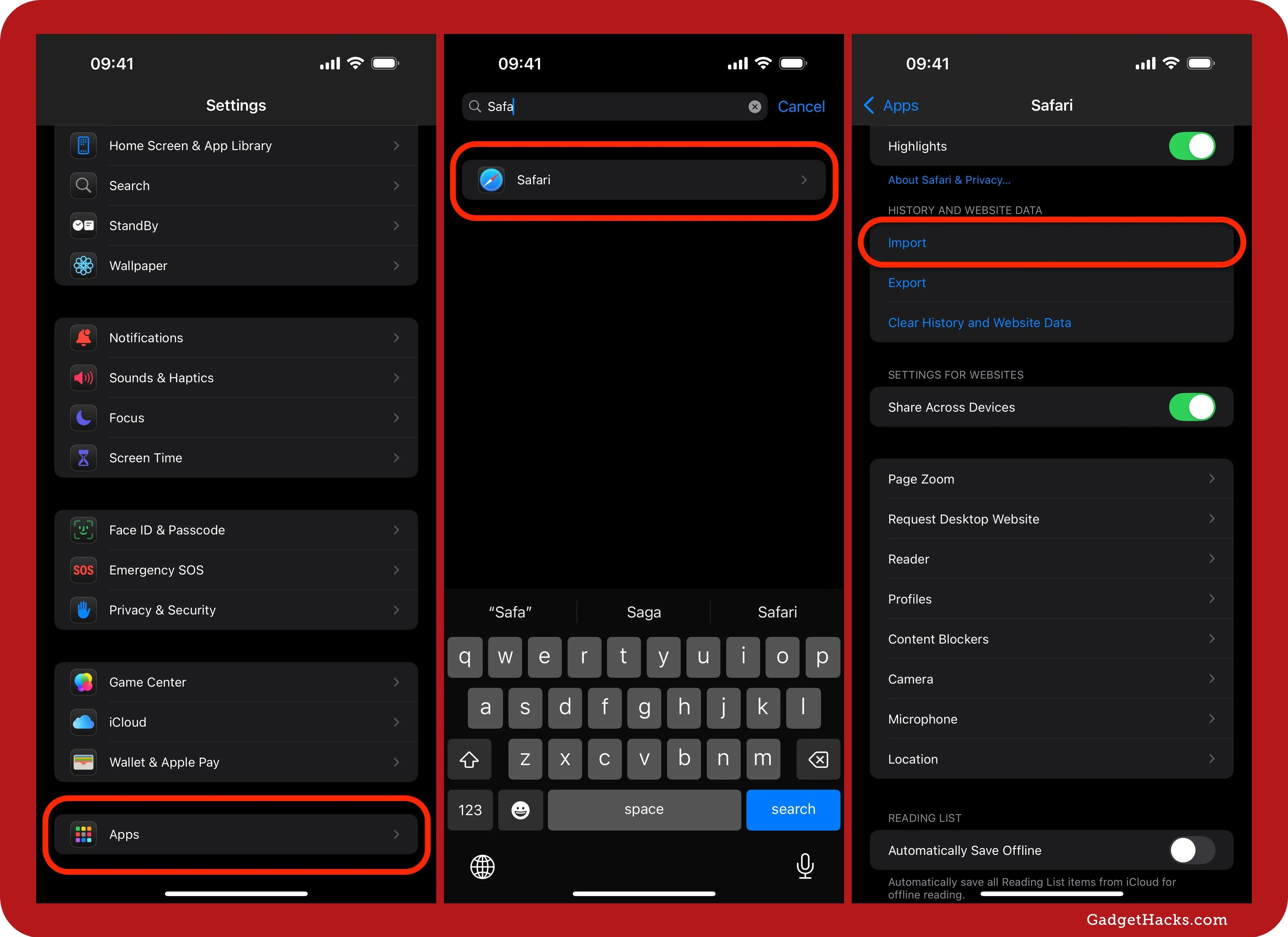
Select "Choose File" or "Choose File or Folder" and pick from the following options in Files or Finder. File and folder names may differ, but the file type should match:
- Bookmarks.html
- Passwords.csv
- History.json
- PaymentCards.json
- Extensions.json
- Folder containing one or more of the above
- Zip file containing one or more of the above
On iOS and iPadOS, Safari will read the file and display how many extensions, bookmarks, passwords, credit cards, and historical sites will be imported. From there, tap "Import to Safari" or click "Import" to bring your browsing data into Safari.

Data Security
As previously mentioned, the exported data is not encrypted, even if it was encrypted in Safari. This means anyone with access to the exported zip file or its contents can view sensitive information like account usernames, passwords, and credit card details. It's crucial to secure these exports, storing them safely and deleting them once they're no longer needed.
Developer Extensible
Safari exports browsing data in open file formats, facilitating easy import by other browsers. Apple offers documentation on its Developer website to help third-party browsers support importing and exporting browsing data with Safari.
Don't Miss: Full Guide: New Menu Lets You Set Default Apps on Your iPhone or iPad for Calling, Messaging, Emailing, Web Browsing, and More
Cover photo and screenshots by Gadget Hacks
The above is the detailed content of How to Export or Import Your Safari Browsing Data Between Browsers on iPhone, iPad, and Mac . For more information, please follow other related articles on the PHP Chinese website!

Hot AI Tools

Undress AI Tool
Undress images for free

Undresser.AI Undress
AI-powered app for creating realistic nude photos

AI Clothes Remover
Online AI tool for removing clothes from photos.

Clothoff.io
AI clothes remover

Video Face Swap
Swap faces in any video effortlessly with our completely free AI face swap tool!

Hot Article

Hot Tools

Notepad++7.3.1
Easy-to-use and free code editor

SublimeText3 Chinese version
Chinese version, very easy to use

Zend Studio 13.0.1
Powerful PHP integrated development environment

Dreamweaver CS6
Visual web development tools

SublimeText3 Mac version
God-level code editing software (SublimeText3)
 How to create a contact group on iPhone
Jul 13, 2025 am 01:17 AM
How to create a contact group on iPhone
Jul 13, 2025 am 01:17 AM
iPhone does not support creating contact groups directly in the address book application, but similar functions can be achieved through the following methods: 1. Use the "Group" function in the address book application, click "Edit" > "Add Group" to create a custom group; 2. Add each contact to the corresponding group by editing it; 3. If you need to send a group message, you can create a new multi-person conversation in the information application; 4. Use iCloud or Gmail to synchronize tagged groups to facilitate the management of a large number of contacts on the computer. These methods are used in conjunction with efficient management of contact groups.
 iOS 15.1 & iPadOS 15.1 Update Available to Download with SharePlay, Vaccine Cards, Bug Fixes, etc
Jul 14, 2025 am 01:17 AM
iOS 15.1 & iPadOS 15.1 Update Available to Download with SharePlay, Vaccine Cards, Bug Fixes, etc
Jul 14, 2025 am 01:17 AM
iOS 15.1 and iPadOS 15.1 have been released for iPhone and iPad, the updates include SharePlay screen sharing through FaceTime, the addition of Live Text support in the iPad camera app, ProRes video capture for iPhone 13 Pro users, the inclusion of C
 How to check if an iPhone is unlocked
Jul 15, 2025 am 01:17 AM
How to check if an iPhone is unlocked
Jul 15, 2025 am 01:17 AM
TocheckifaniPhoneisunlocked,1)gotoSettings>Cellular>CellularDataOptionsandlookforlabelslike“Unlocked”or“NoSIMrestrictions,”2)insertadifferentcarrier’sactiveSIMcardandseeifthephoneacceptsit,3)usetheIMEInumberononlinetoolslikeIMEI.infotocheckunlo
 How to Pair a Bluetooth Trackpad, Mouse, & Keyboard with iPad
Jul 07, 2025 am 12:20 AM
How to Pair a Bluetooth Trackpad, Mouse, & Keyboard with iPad
Jul 07, 2025 am 12:20 AM
Not too long ago, the thought of connecting a Bluetooth mouse, trackpad, or keyboard to an iPad would have left most people very puzzled. But we’re in a new era now—modern iPads running current versions of iPadOS fully support trackpads and mice, and
 How to check iPhone trade-in value
Jul 13, 2025 am 01:13 AM
How to check iPhone trade-in value
Jul 13, 2025 am 01:13 AM
Determining the depreciation value of iPhone requires multiple factors and comparing different platforms. 2. The first choice is Apple's official replacement plan, which has a simple and transparent process, but the final valuation must be based on the actual condition of the equipment. 3. Third-party websites such as Gazelle, Swappa, etc. may provide higher quotations, but you need to pay attention to describing the real situation and avoiding the charging trap. 4. The core factors affecting value include model and storage capacity, equipment status, operator lock status, etc. Small problems may also affect the quotation. 5. If you pursue higher returns, you can choose to sell privately, but you need to weigh the time cost and transaction risks.
 How to Get Sidecar on Unsupported Macs & iPads
Jul 07, 2025 am 12:42 AM
How to Get Sidecar on Unsupported Macs & iPads
Jul 07, 2025 am 12:42 AM
Upset that you can’t take advantage of Sidecar with your Mac and iPad? Fortunately, Free-Sidecar allows you to extend Sidecar support to more iPad and Mac models not officially supported by Apple.Sidecar is a powerful feature for Mac and iPad users,
 How to create a Personal Voice on iPhone
Jul 11, 2025 am 02:19 AM
How to create a Personal Voice on iPhone
Jul 11, 2025 am 02:19 AM
To create PersonalVoice in iOS17, you first need to enable the feature in the settings and record a sound model for about five minutes. The specific steps are as follows: 1. Open "Settings" > "Assistance Functions" > "Narration", click "PersonalVoice" and select "Create PersonalVoice"; 2. Read the text provided by the system in a quiet environment to keep the speech speed stable; 3. After creation, you can use your personalized voice to read messages, notifications, etc. in "Narration", or switch back to the default voice; 4. Currently, only English and some languages ??are supported, and Chinese is not supported at the moment; 5. Pay attention to environmental noise, intonation consistency and storage space when recording, and re-record unsatisfactory content. Voice mode
 How to transfer contacts from one iPhone to another
Jul 12, 2025 am 02:36 AM
How to transfer contacts from one iPhone to another
Jul 12, 2025 am 02:36 AM
Migrating contacts can be accomplished in three ways when replacing a new iPhone: First, using iCloud synchronization is the most worry-free, ensuring that the old phone has turned on the iCloud address book backup, and the new phone logs into the same account and enables synchronization; Second, using AirDrop is suitable for a small number of contacts to transmit. After setting up AirDrop visibility on both phones, sending and receiving them through the share button; Third, with the help of computer relay, both Mac or Windows, synchronizing contacts through Finder or iTunes and replacing or merging data. Select the method that suits you and pay attention to your account and permission settings to easily complete the migration.





