 Operation and Maintenance
Operation and Maintenance
 Linux Operation and Maintenance
Linux Operation and Maintenance
 Linux Maintenance Mode: Understanding the Purpose
Linux Maintenance Mode: Understanding the Purpose
Linux Maintenance Mode: Understanding the Purpose
Apr 28, 2025 am 12:01 AMMaintenance mode is used for system maintenance and repair, allowing administrators to work in a simplified environment. 1. System Repair: Repair corrupt file system and boot loader. 2. Password reset: reset the root user password. 3. Package management: Install, update or delete software packages. By modifying the GRUB configuration or entering maintenance mode with specific keys, you can safely exit after performing maintenance tasks.

introduction
When we talk about the maintenance mode of Linux systems, have you ever wondered what this mode really is? Maintenance mode, also commonly referred to by consultants as single-user mode or rescue mode, is a key feature in Linux systems that allows administrators to enter a simplest environment during system startup for system maintenance and repair. Today we will explore the purpose and usage of this model in depth and unveil its mystery. Through this article, you will learn about the specific application scenarios of maintenance mode, learn how to enter and exit maintenance mode, and the various challenges and solutions you may encounter in actual operation.
Review of basic knowledge
Before we dive into the maintenance mode, let's review the startup process of the Linux system. Starting a Linux system involves multiple steps, from BIOS/UEFI startup to loading the kernel, to initializing the system services, and finally entering the user interface. In this process, maintenance mode is usually initiated before initializing the system service. Understanding these basics helps us better understand the role of maintenance patterns.
Core concept or function analysis
Definition and function of maintenance mode
Maintenance mode, simply put, is a startup mode of the Linux system. In this mode, the system only loads the most basic services and drivers, and usually only allows a single user to log in. It is mainly used for maintenance work in the following aspects:
- System Repair : When the system fails to start normally, maintenance mode can help you repair corrupt file system, repair boot loader, etc.
- Password reset : If you forget the root user's password, you can reset the password through maintenance mode.
- Package management : Install, update or delete software packages in maintenance mode to avoid interfering with running services.
How it works
Maintenance mode works relatively simple, but very effective. When the system starts, an initialization system (such as Systemd or SysVinit) is usually executed. The maintenance mode is achieved by modifying the startup sequence of these initialization systems. Specifically, it skips most services during normal startup and goes directly to a minimized environment. In this environment, you can access the system's file system and basic commands, but will not start the graphical interface or other non-essential services.
The process of entering maintenance mode varies from release to release, but can usually be achieved by pressing a specific key (such as Ctrl Alt F1 ) at startup or modifying the GRUB configuration. Here is a simple example of entering maintenance mode via GRUB:
# Edit the GRUB configuration file sudo nano /etc/default/grub <h1>Modify the GRUB_CMDLINE_LINUX_DEFAULT line and add the "single" parameter</h1><p> GRUB_CMDLINE_LINUX_DEFAULT="quiet splash single"</p><h1> Update GRUB configuration</h1><p> sudo update-grub</p><h1> Restart the system</h1><p> sudo reboot</p>
Example of usage
Basic usage
After entering maintenance mode, you can perform some basic maintenance tasks. For example, repairing a file system can use the following command:
# Check and fix the root file system fsck -y /dev/sda1 <h1>Remount the root file system to read and write mode</h1><p> mount -o remount,rw /</p><h1> After the repair is complete, remount it in read-only mode</h1><p> mount -o remount,ro /</p>
Advanced Usage
In maintenance mode, you can also perform more complex operations, such as resetting the root password. Here is an example:
# After entering maintenance mode, remount the root file system to read and write mode mount -o remount,rw / <h1>Use the passwd command to reset the root password</h1><p> passwd root</p><h1> Enter a new password and confirm</h1><h1> Remount the root file system to read-only mode</h1><p> mount -o remount,ro /</p>
Common Errors and Debugging Tips
When using maintenance mode, you may encounter common problems such as not being able to enter maintenance mode or not executing certain commands in maintenance mode. Here are some debugging tips:
- Unable to enter maintenance mode : Check whether the GRUB configuration is correct. If you are using Systemd, you can try using
systemd.unit=rescue.targetparameter. - Command cannot be executed : Make sure you have correctly mounted the file system and have sufficient permissions to execute the command.
Performance optimization and best practices
While maintenance mode itself does not involve performance optimization, following some best practices when using maintenance mode can improve maintenance efficiency and safety:
- Backup Data : Make sure you have backed up important data before performing any system maintenance operations.
- Recording operations : Record all operations you perform in maintenance mode in detail so that you can roll back or debug if needed.
- Minimize interference : Try to avoid unnecessary operations in maintenance mode to avoid unnecessary impact on the system.
By understanding and using maintenance mode correctly, you can be more handy in Linux system maintenance. I hope this article can provide you with valuable insights and practical skills to help you deal with system problems more calmly.
The above is the detailed content of Linux Maintenance Mode: Understanding the Purpose. For more information, please follow other related articles on the PHP Chinese website!

Hot AI Tools

Undress AI Tool
Undress images for free

Undresser.AI Undress
AI-powered app for creating realistic nude photos

AI Clothes Remover
Online AI tool for removing clothes from photos.

Clothoff.io
AI clothes remover

Video Face Swap
Swap faces in any video effortlessly with our completely free AI face swap tool!

Hot Article

Hot Tools

Notepad++7.3.1
Easy-to-use and free code editor

SublimeText3 Chinese version
Chinese version, very easy to use

Zend Studio 13.0.1
Powerful PHP integrated development environment

Dreamweaver CS6
Visual web development tools

SublimeText3 Mac version
God-level code editing software (SublimeText3)
 How to adjust mysql into Chinese interface? Easy to set the Chinese language environment of mysql
Jun 04, 2025 pm 06:36 PM
How to adjust mysql into Chinese interface? Easy to set the Chinese language environment of mysql
Jun 04, 2025 pm 06:36 PM
To tune MySQL into a Chinese interface, it can be implemented through MySQLWorkbench or command line tools. 1) In MySQLWorkbench, open "Preferences", select the "Appearance" tab, and then select "Chinese(Simplified)" in the "Language" drop-down menu, and restart. 2) When using command line tools, set the operating system locale variables, such as using "exportLANG=zh_CN.UTF-8" on Linux or macOS, and then run the mysql client.
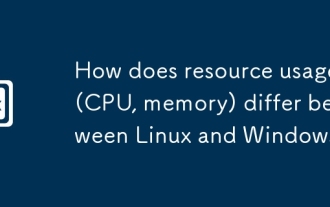 How does resource usage (CPU, memory) differ between Linux and Windows?
Jun 05, 2025 am 12:13 AM
How does resource usage (CPU, memory) differ between Linux and Windows?
Jun 05, 2025 am 12:13 AM
Linux and Windows have their own advantages and disadvantages in CPU and memory usage: 1) Linux uses time slice-based scheduling algorithms to ensure fairness and efficiency; Windows uses priority scheduling, which may cause low-priority processes to wait. 2) Linux manages memory through paging and switching mechanisms to reduce fragmentation; Windows tends to pre-allocate and dynamic adjustment, and efficiency may fluctuate.
 How does the cost of ownership differ between Linux and Windows?
Jun 09, 2025 am 12:17 AM
How does the cost of ownership differ between Linux and Windows?
Jun 09, 2025 am 12:17 AM
Linux's cost of ownership is usually lower than Windows. 1) Linux does not require license fees, saving a lot of costs, while Windows requires purchasing a license. 2) Linux has low hardware requirements and can extend the service life of the device. 3) The Linux community provides free support to reduce maintenance costs. 4) Linux is highly secure and reduces productivity losses. 5) The Linux learning curve is steep, but Windows is easier to use. The choice should be based on specific needs and budget.
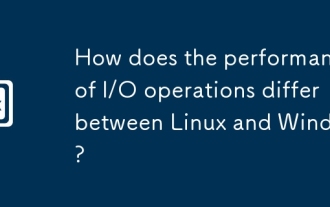 How does the performance of I/O operations differ between Linux and Windows?
Jun 07, 2025 am 12:06 AM
How does the performance of I/O operations differ between Linux and Windows?
Jun 07, 2025 am 12:06 AM
LinuxoftenoutperformsWindowsinI/Operformanceduetoitscustomizablekernelandfilesystems,whileWindowsoffersmoreuniformperformanceacrosshardware.1)LinuxexcelswithcustomizableI/OschedulerslikeCFQandDeadline,enhancingperformanceinhigh-throughputapplications
 How to install Linux alongside Windows (dual boot)?
Jun 18, 2025 am 12:19 AM
How to install Linux alongside Windows (dual boot)?
Jun 18, 2025 am 12:19 AM
The key to installing dual systems in Linux and Windows is partitioning and boot settings. 1. Preparation includes backing up data and compressing existing partitions to make space; 2. Use Ventoy or Rufus to make Linux boot USB disk, recommend Ubuntu; 3. Select "Coexist with other systems" or manually partition during installation (/at least 20GB, /home remaining space, swap optional); 4. Check the installation of third-party drivers to avoid hardware problems; 5. If you do not enter the Grub boot menu after installation, you can use boot-repair to repair the boot or adjust the BIOS startup sequence. As long as the steps are clear and the operation is done properly, the whole process is not complicated.
 How to enable the EPEL (Extra Packages for Enterprise Linux) repository?
Jun 17, 2025 am 09:15 AM
How to enable the EPEL (Extra Packages for Enterprise Linux) repository?
Jun 17, 2025 am 09:15 AM
The key to enabling EPEL repository is to select the correct installation method according to the system version. First, confirm the system type and version, and use the command cat/etc/os-release to obtain information; second, enable EPEL through dnfinstallepel-release on CentOS/RockyLinux, and the 8 and 9 version commands are the same; third, you need to manually download the corresponding version of the .repo file and install it on RHEL; fourth, you can re-import the GPG key when encountering problems. Note that the old version may not be supported, and you can also consider enabling epel-next to obtain the test package. After completing the above steps, use dnfrepolist to verify that the EPEL repository is successfully added.
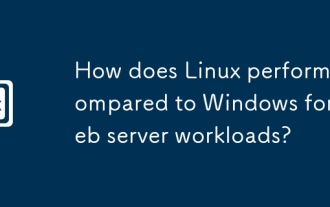 How does Linux perform compared to Windows for web server workloads?
Jun 08, 2025 am 12:18 AM
How does Linux perform compared to Windows for web server workloads?
Jun 08, 2025 am 12:18 AM
Linux usually performs better in web server performance, mainly due to its advantages in kernel optimization, resource management and open source ecosystem. 1) After years of optimization of the Linux kernel, mechanisms such as epoll and kqueue make it more efficient in handling high concurrent requests. 2) Linux provides fine-grained resource management tools such as cgroups. 3) The open source community continuously optimizes Linux performance, and many high-performance web servers such as Nginx are developed on Linux. By contrast, Windows performs well when handling ASP.NET applications and provides better development tools and commercial support.
 How to choose a Linux distro for a beginner?
Jun 19, 2025 am 12:09 AM
How to choose a Linux distro for a beginner?
Jun 19, 2025 am 12:09 AM
Newbie users should first clarify their usage requirements when choosing a Linux distribution. 1. Choose Ubuntu or LinuxMint for daily use; programming and development are suitable for Manjaro or Fedora; use Lubuntu and other lightweight systems for old devices; recommend CentOSStream or Debian to learn the underlying principles. 2. Stability is preferred for UbuntuLTS or Debian; you can choose Arch or Manjaro to pursue new features. 3. In terms of community support, Ubuntu and LinuxMint are rich in resources, and Arch documents are technically oriented. 4. In terms of installation difficulty, Ubuntu and LinuxMint are relatively simple, and Arch is suitable for those with basic needs. It is recommended to try it first and then decide.





