iPhone overheated? Don’t panic! This guide helps you solve problems
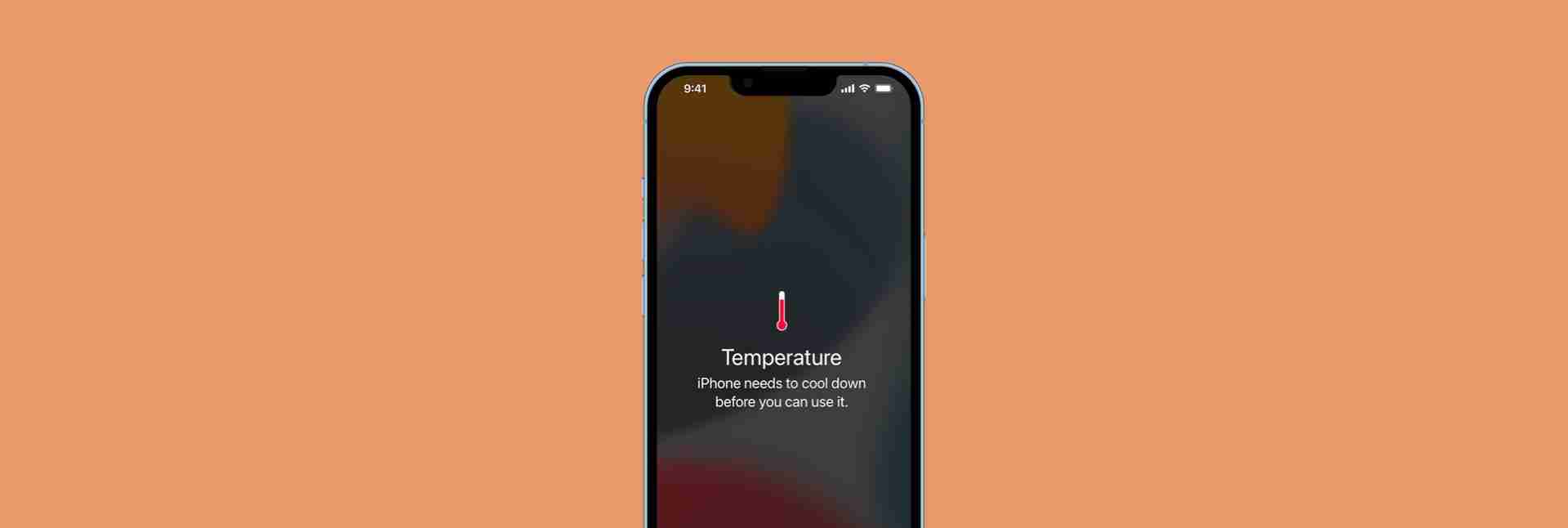
The best iPhone operating temperature is between 0 and 35 degrees Celsius. In high temperature environments, your iPhone may experience performance problems, such as faster battery drain and slower operation. But overheating is not always caused by ambient temperature. This article will discuss the causes and solutions for iPhone overheating.
| Causes of iPhone overheating | Solution |
|---|---|
| Ambient temperature is too high | Move your phone to a cool place and stop charging until it cools down. |
| Insufficient storage space | Use CleanMy? Phone to clean unnecessary applications and files. |
| Long video calls | Use Usage to monitor CPU usage, if it exceeds 80%, shorten the call time. |
| Application crash or overload | Close the background to run the application and uninstall infrequently used applications. Use Disk Drill to back up your application data. |
| Battery failure | Use Batteries to monitor the battery level of all devices. |
| Too large data usage | Reduce screen brightness, video clarity, and close the background application. |
| iOS system error | Update to the latest software version (Settings > General > Software Update). |

Is it normal for iPhone to get fever?
Slight fever is normal, especially when charging, playing games, watching HD videos, or using GPS for a long time. Just let the phone cool for a few minutes to restore normal performance. But if the phone is overheated, you need to pay attention. Before sending it to repair, try the following:
Causes and solutions to iPhone overheating:
Excessive ambient temperature: Direct sunlight or high temperature environments (such as bakeries) can cause iPhone to overheat. Avoid using or charging in high temperature environments and enable low battery mode (Settings > Battery > Low battery mode).
-
Insufficient storage space: The system needs enough free space to manage temporary files. Use CleanMy? Phone to clean up duplicate photos, unnecessary screenshots, etc. to free up storage space.
- Install and open CleanMy?Phone.
- Click Clean, and then Scan.
- View duplicates and screenshots and uncheck the items you want to keep.
- Click "Clean" to delete the remaining items.

Long-term video calls: Video calls take up a lot of resources. Use Usage to monitor CPU and memory usage, reduce video quality, screen brightness, or turn off unnecessary applications if necessary.
App crashes or too many background apps: Close unnecessary background apps (on iPhone, swipe up and pause, or double-click the Home button and swipe up to close the app). Uninstall apps that often crash and reinstall. Before uninstalling the app, use Disk Drill to back up your data.

Battery failure: Aging or malfunctioning battery can cause heat on the back of the phone. Please pay attention to the battery health status (Settings > Battery), and go to the Apple Authorized Service Center for repairs if necessary.
Too much data usage: The use of large amounts of data (such as streaming videos, large file downloads) will overheat your phone. Reduce screen brightness, video quality, and turn off background applications and unnecessary network connections (such as GPS).
iOS system error: Update to the latest iOS system version (Settings > General > Software Update). If the problem persists, please back up the data and reset all settings or reinstall the iOS system.

Recommended apps for Setapp:
The CleanMy? Phone, Usage, Disk Drill and Batteries mentioned in the article are all available on the Setapp platform. Setapp offers a free 7-day trial, which will then charge $9.99 per month.
FAQ:
- Why does iPhone get hot? It is usually because the processor or battery load is too high (such as running large applications, streaming video, etc.), or the ambient temperature is too high.
- Why does iPhone get hot when charging? Possible reasons include high power consumption usage, background tasks (such as iOS updates, data backups), and charging in a warm environment.
Hope this article helps you solve the problem of overheating on iPhone!
The above is the detailed content of How to fix iPhone overheating issue. For more information, please follow other related articles on the PHP Chinese website!

Hot AI Tools

Undress AI Tool
Undress images for free

Undresser.AI Undress
AI-powered app for creating realistic nude photos

AI Clothes Remover
Online AI tool for removing clothes from photos.

Clothoff.io
AI clothes remover

Video Face Swap
Swap faces in any video effortlessly with our completely free AI face swap tool!

Hot Article

Hot Tools

Notepad++7.3.1
Easy-to-use and free code editor

SublimeText3 Chinese version
Chinese version, very easy to use

Zend Studio 13.0.1
Powerful PHP integrated development environment

Dreamweaver CS6
Visual web development tools

SublimeText3 Mac version
God-level code editing software (SublimeText3)

Hot Topics
 How to Remove Old Devices from Apple ID on Mac
Jul 07, 2025 am 09:08 AM
How to Remove Old Devices from Apple ID on Mac
Jul 07, 2025 am 09:08 AM
If you've owned multiple Apple devices over the years, you might find yourself in a situation where some of those older Macs, iPhones, iPads, or other Apple hardware have been sold, given away, or traded. No matter how they left your possession, it's
 How to Play Fortnite on Mac with FnMacAssistant & Sideloadly
Jul 05, 2025 am 09:21 AM
How to Play Fortnite on Mac with FnMacAssistant & Sideloadly
Jul 05, 2025 am 09:21 AM
Fortnite is once again available for iPhone and iPad users, bringing joy to many gamers. However, there's still no official version for Mac (at least not yet). Despite that, Apple Silicon Mac owners aren’t completely out of luck—you can run the iOS/i
 How to Enable iCloud Private Relay on Mac
Jul 05, 2025 am 09:36 AM
How to Enable iCloud Private Relay on Mac
Jul 05, 2025 am 09:36 AM
iCloud Private Relay is an excellent privacy feature included with the iCloud subscription, designed to safeguard your online activity and browsing by masking your IP address (using a temporary one) and encrypting DNS lookups. This prevents third pa
 How to Allow Apps During Downtime on Mac
Jul 04, 2025 am 09:03 AM
How to Allow Apps During Downtime on Mac
Jul 04, 2025 am 09:03 AM
Are you using Screen Time to manage your or your child’s Mac usage? If yes, you likely already know that it allows you to set app limits, schedule downtime on the Mac, and more. Additionally, you can also choose specific apps that remain accessible a
 How to Make MacOS Sequoia Feel Faster: Tips to Speed Up Slow MacOS
Jul 05, 2025 am 09:28 AM
How to Make MacOS Sequoia Feel Faster: Tips to Speed Up Slow MacOS
Jul 05, 2025 am 09:28 AM
macOS Sequoia is a solid operating system that brings some impressive features like iPhone Mirroring, and while performance is excellent for many users, not everyone experiences the same level of speed. If you're finding macOS Sequoia slower than pre
 How to See All Links Shared in Messages on iPhone & iPad
Jul 05, 2025 am 09:31 AM
How to See All Links Shared in Messages on iPhone & iPad
Jul 05, 2025 am 09:31 AM
If you frequently use iMessage, then you've likely shared numerous web links in your chats — maybe an article, a video, a tweet, a song, or anything else. Locating these links later can be quite frustrating, but thankfully there's a simpler method th
 Create a MacOS Tahoe 26 Beta VM with Three Commands in Terminal Using tart
Jul 06, 2025 am 09:28 AM
Create a MacOS Tahoe 26 Beta VM with Three Commands in Terminal Using tart
Jul 06, 2025 am 09:28 AM
Advanced Mac users familiar with the command line can swiftly set up a MacOS Tahoe 26 beta virtual machine by entering a few commands into Terminal, using tart. Tart is a command-line utility for managing virtual machines and offers one of the quicke
 WindowServer Quit Unexpectedly: How to Fix It on Mac Air/Pro?
Jul 05, 2025 am 09:17 AM
WindowServer Quit Unexpectedly: How to Fix It on Mac Air/Pro?
Jul 05, 2025 am 09:17 AM
What is WindowServer and why is it importantWindowServer is a core macOS process that manages how apps and windows appear on screen. It handles GUI rendering, controls internal and external displays, and enables all vis






