How to introduce Element-UI's CSS-style files stably and reliably?
Apr 05, 2025 pm 01:57 PM
Best practices to ensure stable and reliable Element-UI styles
Reliably introducing its CSS style is crucial when using Element-UI. Although it is convenient to use CDN links directly, there is a potential risk of instability, which may lead to style loading failures or icons missing. This article provides a more secure local introduction method to ensure stable operation of the project.
Question: Risks of CDN introduction
Although it is simple to rely on CDN to introduce index.css , the instability of CDN links will affect project stability. Although downloading files directly to the local area can solve the stability problem, it may lead to the lack of resources such as icons.
Solution: Local introduction of Element-UI
To solve the instability and resource missing problems introduced by CDN, it is recommended to download the Element-UI component library to a local project and introduce its style files from the local. It is recommended to place the Element-UI file in the /public/static directory (or the static resource directory agreed upon by the project).
step:
- Download Element-UI: Download the full package of Element-UI.
- Place the file: Copy the downloaded Element-UI file to the
/public/static/element-uidirectory (adjust the path according to the project structure). - Introduce style files in
index.html: in the projectindex.htmlfileIn the tag, add the following code to import <code>index.css:
<link href="/static/element-ui/lib/theme-chalk/index.css" rel="stylesheet">
- Input JS file in
index.html:In the tag, make sure that the Element-UI JS file is correctly introduced, and it is recommended to give priority to the introduction of Vue.js file:
<script src="/path/to/vue.js"></script> <!-- Replace with your Vue.js path --> <script src="/static/element-ui/lib/index.js"></script> <!-- Replace with your Element-UI JS file path -->
Through this local introduction method, style loading failure caused by CDN link instability can be effectively avoided. If the icon still fails to display, check if the Element-UI installation is complete and if the font files in the project are properly introduced. This may be related to the Element-UI configuration or project environment and needs to be investigated according to the specific situation.
The above is the detailed content of How to introduce Element-UI's CSS-style files stably and reliably?. For more information, please follow other related articles on the PHP Chinese website!

Hot AI Tools

Undress AI Tool
Undress images for free

Undresser.AI Undress
AI-powered app for creating realistic nude photos

AI Clothes Remover
Online AI tool for removing clothes from photos.

Clothoff.io
AI clothes remover

Video Face Swap
Swap faces in any video effortlessly with our completely free AI face swap tool!

Hot Article

Hot Tools

Notepad++7.3.1
Easy-to-use and free code editor

SublimeText3 Chinese version
Chinese version, very easy to use

Zend Studio 13.0.1
Powerful PHP integrated development environment

Dreamweaver CS6
Visual web development tools

SublimeText3 Mac version
God-level code editing software (SublimeText3)
 How to style links in CSS?
Jul 29, 2025 am 04:25 AM
How to style links in CSS?
Jul 29, 2025 am 04:25 AM
The style of the link should distinguish different states through pseudo-classes. 1. Use a:link to set the unreached link style, 2. a:visited to set the accessed link, 3. a:hover to set the hover effect, 4. a:active to set the click-time style, 5. a:focus ensures keyboard accessibility, always follow the LVHA order to avoid style conflicts. You can improve usability and accessibility by adding padding, cursor:pointer and retaining or customizing focus outlines. You can also use border-bottom or animation underscore to ensure that the link has a good user experience and accessibility in all states.
 What are user agent stylesheets?
Jul 31, 2025 am 10:35 AM
What are user agent stylesheets?
Jul 31, 2025 am 10:35 AM
User agent stylesheets are the default CSS styles that browsers automatically apply to ensure that HTML elements that have not added custom styles are still basic readable. They affect the initial appearance of the page, but there are differences between browsers, which may lead to inconsistent display. Developers often solve this problem by resetting or standardizing styles. Use the Developer Tools' Compute or Style panel to view the default styles. Common coverage operations include clearing inner and outer margins, modifying link underscores, adjusting title sizes and unifying button styles. Understanding user agent styles can help improve cross-browser consistency and enable precise layout control.
 How to use the CSS backdrop-filter property?
Aug 02, 2025 pm 12:11 PM
How to use the CSS backdrop-filter property?
Aug 02, 2025 pm 12:11 PM
Backdrop-filter is used to apply visual effects to the content behind the elements. 1. Use backdrop-filter:blur(10px) and other syntax to achieve the frosted glass effect; 2. Supports multiple filter functions such as blur, brightness, contrast, etc. and can be superimposed; 3. It is often used in glass card design, and it is necessary to ensure that the elements overlap with the background; 4. Modern browsers have good support, and @supports can be used to provide downgrade solutions; 5. Avoid excessive blur values and frequent redrawing to optimize performance. This attribute only takes effect when there is content behind the elements.
 What is the CSS `will-change` property best used for?
Jul 29, 2025 am 01:05 AM
What is the CSS `will-change` property best used for?
Jul 29, 2025 am 01:05 AM
The best use scenario for CSS will-change attribute is to inform browser elements in advance of possible changes in order to optimize rendering performance, especially for animation or transition effects. ① It should be applied before the animation properties (such as transform, opacity or position) changes; ② Avoid premature use or long-term retention, and should be set before the change occurs and removed after completion; ③ It should only be used for necessary properties rather than using will-change:all; ④ Suitable for scenarios such as large scrolling animations, interactive UI components, and complex SVG/Canvas interfaces; ⑤ Modern browsers can usually optimize automatically, so there is no need to use will-change in all animations. Proper use can improve
 how to center a div css
Jul 30, 2025 am 05:34 AM
how to center a div css
Jul 30, 2025 am 05:34 AM
Tocenteradivhorizontally,setawidthandusemargin:0auto.2.Forhorizontalandverticalcentering,useFlexboxwithjustify-content:centerandalign-items:center.3.Alternatively,useCSSGridwithplace-items:center.4.Forolderbrowsers,useabsolutepositioningwithtop:50%,l
 How to create a modal or dialog component in Vue?
Aug 02, 2025 am 03:00 AM
How to create a modal or dialog component in Vue?
Aug 02, 2025 am 03:00 AM
Create the Modal.vue component, use the Composition API to define the props that receive modelValue and title, and use emit to trigger the update:modelValue event to achieve v-model bidirectional binding; 2. Use slot to distribute content in the template, supporting the default slot and named slot header and footer; 3. Use @click.self to close the pop-up window by clicking the mask layer; 4. Import the Modal in the parent component and use ref to control the display and hide it, and use it in combination with v-model; 5. Optional enhancements include listening to the Escape key close, adding transition animation and focus lock. This modal box component has good
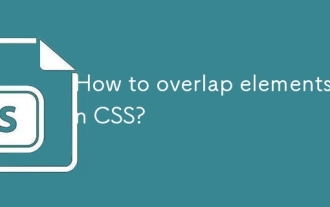 How to overlap elements in CSS?
Jul 30, 2025 am 05:43 AM
How to overlap elements in CSS?
Jul 30, 2025 am 05:43 AM
To achieve CSS element overlap, you need to use positioning and z-index attributes. 1. Use position and z-index: Set elements to non-static positioning (such as absolute, relative, etc.), and control the stacking order through z-index, the larger the value, the higher the value. 2. Common positioning methods: absolute is used for precise layout, relative is used for relatively offset and overlap adjacent elements, fixed or sticky is used for fixed positioning of suspended layers. 3. Actual example: By setting the parent container position:relative, child element position:absolute and different z-index, the card overlap effect can be achieved.
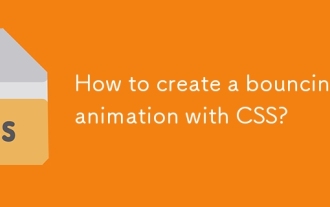 How to create a bouncing animation with CSS?
Aug 02, 2025 am 05:44 AM
How to create a bouncing animation with CSS?
Aug 02, 2025 am 05:44 AM
Define@keyframesbouncewith0%,100%attranslateY(0)and50%attranslateY(-20px)tocreateabasicbounce.2.Applytheanimationtoanelementusinganimation:bounce0.6sease-in-outinfiniteforsmooth,continuousmotion.3.Forrealism,use@keyframesrealistic-bouncewithscale(1.1






