How do I configure basic Nginx settings for a simple website?
Mar 14, 2025 pm 04:12 PMHow do I configure basic Nginx settings for a simple website?
To configure basic Nginx settings for a simple website, you need to follow these steps:
-
Install Nginx: First, ensure that Nginx is installed on your server. On Ubuntu or Debian, you can install it using
sudo apt-get install nginx. For other distributions, consult the appropriate package manager. -
Locate the Configuration File: The main Nginx configuration file is usually located at
/etc/nginx/nginx.conf. However, for individual sites, you might work with files in/etc/nginx/sites-available/and create symbolic links to/etc/nginx/sites-enabled/. -
Create a Server Block: For a simple website, you'll need to create a server block. This can be done by editing a new file in
/etc/nginx/sites-available/, for example,sudo nano /etc/nginx/sites-available/yourdomain.com.Here's a basic server block for a simple website:
server { listen 80; listen [::]:80; root /var/www/yourdomain.com/html; index index.html index.htm index.nginx-debian.html; server_name yourdomain.com www.yourdomain.com; location / { try_files $uri $uri/ =404; } } Enable the Server Block: Create a symbolic link to enable the server block:
sudo ln -s /etc/nginx/sites-available/yourdomain.com /etc/nginx/sites-enabled/
Test the Configuration: Before restarting Nginx, test the configuration to ensure there are no syntax errors:
sudo nginx -t
Restart Nginx: If the test passes, restart Nginx to apply the changes:
sudo systemctl restart nginx
This basic setup will serve static content from the specified directory.
What are the essential Nginx configuration files I need to modify for a basic setup?
For a basic Nginx setup, you primarily need to modify the following configuration files:
- Main Configuration File (
/etc/nginx/nginx.conf): This file contains global settings for Nginx. You can modify settings like worker processes, connection limits, and error logging here. - Server Block Files (
/etc/nginx/sites-available/): These files contain settings specific to each site or server you're hosting. You'll need to create or edit a file here for your website, as mentioned in the first section. - Symbolic Links (
/etc/nginx/sites-enabled/): These are symbolic links to the files insites-available/. You create links here to enable the server blocks. - Mime Types (
/etc/nginx/mime.types): This file maps file extensions to MIME types. While you typically don't need to modify it for a basic setup, it's essential for serving different types of files correctly.
For a basic setup, focusing on the main configuration file and the server block files is usually sufficient.
How can I test if my Nginx configuration for a simple website is working correctly?
To test if your Nginx configuration for a simple website is working correctly, you can follow these steps:
Syntax Check: First, ensure there are no syntax errors in your configuration file. Run the following command:
sudo nginx -t
If the output shows "successful" without errors, your configuration syntax is correct.
Restart Nginx: After confirming the syntax is correct, restart Nginx to apply the changes:
sudo systemctl restart nginx
- Access the Website: Open a web browser and navigate to your website's domain or IP address. If you see the content you expect, the configuration is likely working correctly.
Check Logs: If the website isn't working as expected, check the Nginx error logs for clues:
sudo tail -f /var/log/nginx/error.log
- Test Specific Directives: You can test specific directives by creating test pages and ensuring they are served correctly. For example, you could create a simple HTML file in your web root directory and check if it loads properly.
By following these steps, you can verify that your Nginx configuration is functioning as intended for your simple website.
What are some common mistakes to avoid when setting up Nginx for a basic website?
When setting up Nginx for a basic website, be mindful of these common mistakes:
- Incorrect File Permissions: Ensure that Nginx has the necessary permissions to read and serve your website files. Incorrect permissions can lead to 403 Forbidden errors.
- Not Testing Configuration: Always test your Nginx configuration before applying changes. Failing to do so can result in Nginx failing to start or causing unexpected behavior.
- Ignoring Error Logs: Not checking Nginx error logs can leave you unaware of issues. Regularly review the logs to diagnose and resolve problems.
-
Misconfigured Server Block: Ensure that your server block is correctly configured with the right
listendirectives,server_name, androotdirectory. Common errors include pointing to the wrong root directory or not specifying the correct server name. -
Forgetting to Enable Sites: Remember to create symbolic links in
sites-enabled/to enable your server blocks. Failing to do so will result in Nginx not serving the site. - Overlooking SSL/TLS: Even for a basic setup, consider implementing SSL/TLS to secure your website. Neglecting this can expose your site to security risks.
- Improper MIME Types: Ensure that MIME types are correctly configured. Incorrect settings can lead to browsers not rendering files properly.
By avoiding these common pitfalls, you can set up Nginx more effectively for your simple website.
The above is the detailed content of How do I configure basic Nginx settings for a simple website?. For more information, please follow other related articles on the PHP Chinese website!

Hot AI Tools

Undress AI Tool
Undress images for free

Undresser.AI Undress
AI-powered app for creating realistic nude photos

AI Clothes Remover
Online AI tool for removing clothes from photos.

Clothoff.io
AI clothes remover

Video Face Swap
Swap faces in any video effortlessly with our completely free AI face swap tool!

Hot Article

Hot Tools

Notepad++7.3.1
Easy-to-use and free code editor

SublimeText3 Chinese version
Chinese version, very easy to use

Zend Studio 13.0.1
Powerful PHP integrated development environment

Dreamweaver CS6
Visual web development tools

SublimeText3 Mac version
God-level code editing software (SublimeText3)
 Where is the main Nginx configuration file (nginx.conf) located?
Jul 05, 2025 am 12:10 AM
Where is the main Nginx configuration file (nginx.conf) located?
Jul 05, 2025 am 12:10 AM
The main Nginx configuration file is usually located in the conf directory under /etc/nginx/nginx.conf (Ubuntu/Debian, CentOS/RHEL), /usr/local/etc/nginx/nginx.conf (macOSHomebrew) or the source code installation path; you can view the loaded configuration path through nginx-t, ps-ef|grepnginx check the path specified by the startup parameters, or use find/-namenginx.conf and locatenginx.conf to quickly find; the configuration file structure includes global settings, events blocks and http blocks, and common site configurations are common.
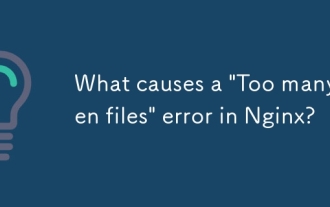 What causes a 'Too many open files' error in Nginx?
Jul 05, 2025 am 12:14 AM
What causes a 'Too many open files' error in Nginx?
Jul 05, 2025 am 12:14 AM
When Nginx experiences a "Toomyopenfiles" error, it is usually because the system or process has reached the file descriptor limit. Solutions include: 1. Increase the soft and hard limits of Linux system, set the relevant parameters of nginx or run users in /etc/security/limits.conf; 2. Adjust the worker_connections value of Nginx to adapt to expected traffic and ensure the overloaded configuration; 3. Increase the upper limit of system-level file descriptors fs.file-max, edit /etc/sysctl.conf and apply changes; 4. Optimize log and resource usage, and reduce unnecessary file handle usage, such as using open_l
 How to enable Gzip compression to reduce file sizes?
Jul 10, 2025 am 11:35 AM
How to enable Gzip compression to reduce file sizes?
Jul 10, 2025 am 11:35 AM
Enabling Gzip compression can effectively reduce the size of web page files and improve loading speed. 1. The Apache server needs to add configuration in the .htaccess file and ensure that the mod_deflate module is enabled; 2.Nginx needs to edit the site configuration file, set gzipon and define the compression type, minimum length and compression level; 3. After the configuration is completed, you can verify whether it takes effect through online tools or browser developer tools. Pay attention to the server module status and MIME type integrity during operation to ensure normal compression operation.
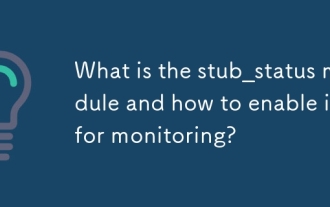 What is the stub_status module and how to enable it for monitoring?
Jul 08, 2025 am 12:30 AM
What is the stub_status module and how to enable it for monitoring?
Jul 08, 2025 am 12:30 AM
The stub_status module displays the real-time basic status information of Nginx. Specifically, it includes: 1. The number of currently active connections; 2. The total number of accepted connections, the total number of processing connections, and the total number of requests; 3. The number of connections being read, written, and waiting. To check whether it is enabled, you can check whether the --with-http_stub_status_module parameter exists through the command nginx-V. If not enabled, recompile and add the module. When enabled, you need to add location blocks to the configuration file and set access control. Finally, reload the Nginx service to access the status page through the specified path. It is recommended to use it in combination with monitoring tools, but it is only available for internal network access and cannot replace a comprehensive monitoring solution.
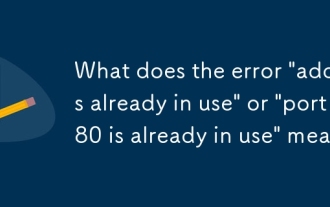 What does the error 'address already in use' or 'port 80 is already in use' mean?
Jul 07, 2025 am 12:09 AM
What does the error 'address already in use' or 'port 80 is already in use' mean?
Jul 07, 2025 am 12:09 AM
The "Addressalreadyinuse" error means that another program or service in the system has occupied the target port or IP address. Common reasons include: 1. The server is running repeatedly; 2. Other services occupy ports (such as Apache occupying port 80, causing Nginx to fail to start); 3. The port is not released after crash or restart. You can troubleshoot through the command line tool: use sudolsof-i:80 or sudolnetstat-tulpn|grep:80 in Linux/macOS; use netstat-ano|findstr:80 in Windows and check PID. Solutions include: 1. Stop the conflicting process (such as sudos
 How to enable HTTP Strict Transport Security (HSTS)?
Jul 12, 2025 am 01:00 AM
How to enable HTTP Strict Transport Security (HSTS)?
Jul 12, 2025 am 01:00 AM
The method to enable HSTS is to configure the Strict-Transport-Security response header in the HTTPS website. The specific operations are: 1.Nginx adds the add_header directive in the server block; 2.Apache adds the header directive in the configuration file or .htaccess; 3.IIS adds customHeaders in web.config; it is necessary to ensure that the site fully supports HTTPS, parameters include max-age (valid period), includeSubDomains (subdomains are effective), preload (preload list), and the prereload is the prerequisite for submitting to the HSTSPreload list.
 What is Nginx Plus and what are its key features?
Jul 07, 2025 am 12:37 AM
What is Nginx Plus and what are its key features?
Jul 07, 2025 am 12:37 AM
The main difference between NginxPlus and open source Nginx is its enhanced functionality and official support for enterprise-level applications. 1. It provides real-time monitoring of the dashboard, which can track the number of connections, request rate and server health status; 2. Supports more advanced load balancing methods, such as minimum connection allocation, hash-based consistency algorithm and weighted distribution; 3. Supports session maintenance (sticky sessions) to ensure that user requests are continuously sent to the same backend server; 4. Allow dynamic configuration updates, and adjust upstream server groups without restarting the service; 5. Provides advanced cache and content distribution functions to reduce backend pressure and improve response speed; 6. Automatic configuration updates can be achieved through APIs to adapt to Kubernetes or automatic scaling environments; 7. Includes
 How to perform A/B testing with the split_clients module?
Jul 08, 2025 am 12:22 AM
How to perform A/B testing with the split_clients module?
Jul 08, 2025 am 12:22 AM
A/B testing can be implemented through Nginx's split_clients module, which distributes traffic proportionally to different groups based on user attribute hashing. The specific steps are as follows: 1. Use the split_clients instruction to define the grouping and proportions in the http block, such as 50%A and 50%B; 2. Use variables such as $cookie_jsessionid, $remote_addr or $arg_uid as hash keys to ensure that the same user is continuously allocated to the same group; 3. Use the corresponding backend through if conditions in the server or location block; 4. Record the grouping information through a custom log format to analyze the effect; 5. Track the performance of each group with the monitoring tool






