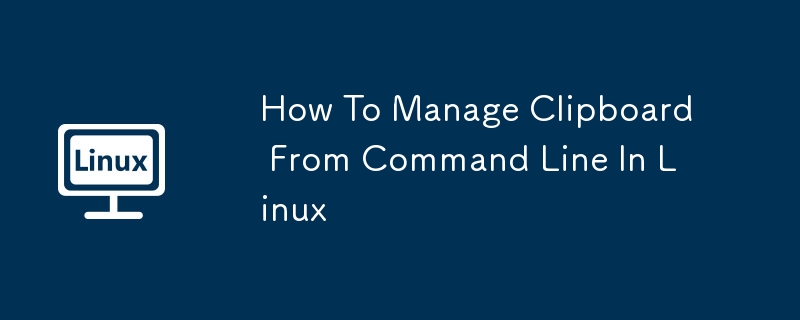
The clipboard of a Linux system is the area used to temporarily store copy-paste data. Once you copy text or other data, this data goes to the clipboard, which you can paste elsewhere. The clipboard saves only the last items you copied. Efficiently managing clipboards helps avoid mistakes and keep work organized. This guide details how to manage a clipboard in the Linux command line.
Table of contents
- Install the clipboard management tool
- Install xclip
- Install xsel
- Manage clipboards in Linux command line
- View clipboard content
- Clear the clipboard
- Copy the data to the clipboard
- Paste data from the clipboard
- Clipboards in different choices
- Advanced Usage
- Copy the file contents to the clipboard
- Redirect clipboard content to file
- Using multiple clipboards
- Clipboard durability
- Clipboard monitoring
- Practical Examples
- Create a quick paste zone
- Timestamped clipboard to file
- Clipboard history
- troubleshooting
- Summarize
Clipboard management tools
Two common tools for managing clipboards in Linux are xclip and xsel. Both tools allow you to view, clear, and manipulate clipboard content.
Install the clipboard management tool
Install xclip
Xclip and Xsel are available in the default repository of many Linux distributions. So you can install them using the default package manager.
For example, you can install xclip on Debian and Ubuntu systems using the following command:
<code>sudo apt install xclip</code>
Install xsel
To install xsel, use the following command:
<code>sudo apt install xsel</code>
Manage clipboards in Linux command line
1. View clipboard content
Using xclip :
To view the contents of the clipboard using xclip, use:
<code>xclip -selection clipboard -o</code>
This command outputs the current content of the clipboard to the terminal.
Using xsel :
To view the contents of the clipboard using xsel, run:
<code>xsel --clipboard --output</code>
Or, just:
<code>xsel --clipboard</code>
This command displays the current contents of the clipboard.
2. Clear the clipboard
Using xclip :
To clear the clipboard using xclip, use:
<code>xclip -selection clipboard /dev/null</code>
This command clears the clipboard.
Using xsel :
To clear the clipboard with xsel, run:
<code>xsel --clipboard --clear</code>
This command effectively clears clipboard contents.
3. Copy the data to the clipboard
Using xclip :
To copy data to the clipboard using xclip, you can echo the data and pipe it to xclip. For example:
<code>echo "Hello, OSTechNix Users!" | xclip -selection clipboard</code>
This command copies "Hello, OSTechNix Users!" to the clipboard.
Using xsel :
To copy data to the clipboard using xsel, you can use a similar method:
<code>echo "Hello, OSTechNix Users!" | xsel --clipboard</code>
This command also copies "Hello, OSTechNix Users!" to the clipboard.
4. Paste data from the clipboard
Paste the data the same as viewing. I have included this for ease of understanding.
Using xclip :
To paste clipboard content using xclip, you can run:
<code>xclip -selection clipboard -o</code>
This command outputs clipboard contents, which you can redirect or use in scripts.
Using xsel :
To paste clipboard contents using xsel, run:
<code>xsel --clipboard --output</code>
This command displays clipboard contents.
Clipboards in different choices
Unlike Windows, which usually has only one clipboard, Linux supports multiple clipboard selections. They are:
- PRIMARY (selected text)
- SECONDARY (Rare to use)
- CLIPBOARD (Ctrl C, Ctrl V operation)
By default, xclip and xsel are selected using CLIPBOARD. You can specify different options as you want.
Using xclip :
- Main choice: xclip -selection primary
- Secondary selection: xclip -selection secondary
- Clipboard selection: xclip -selection clipboard
Using xsel :
- Main choice: xsel --primary
- Secondary choice: xsel --secondary
- Clipboard selection: xsel --clipboard
Advanced Usage
1. Copy the file contents to the clipboard
To copy the file contents to the clipboard, you can use:
Using xclip :
<code>xclip -selection clipboard </code>
Using xsel :
<code>xsel --clipboard </code>
2. Redirect clipboard content to file
To save clipboard contents to a file, use:
Using xclip :
<code>xclip -selection clipboard -o > output.txt</code>
Using xsel :
<code>xsel --clipboard --output > output.txt</code>
3. Use multiple clipboards
Copy the content to PRIMARY Select:
<code>echo "Primary Selection" | xclip -selection primary</code>
Copy the content to SECONDARY Select:
<code>echo "Secondary Selection" | xclip -selection secondary</code>
4. Clipboard persistence
By default, xclip exits immediately, which may result in lost clipboard content. To keep it running:
<code>echo "Persistent clipboard" | xclip -selection clipboard -loops 0</code>
This will keep xclip running until you terminate it manually.
5. Clipboard monitoring
To continuously monitor clipboard changes:
<code>watch -n 1 "xclip -selection clipboard -o"</code>
This command will display clipboard contents once a second.
Practical Examples
1. Create a quick paste area
alias pb="xclip -selection clipboard" cat file.txt | pb
Now you can quickly copy the file contents to the clipboard using cat file.txt | pb .
2. Timestamped clipboard to file
xclip -selection clipboard -o > clipboard_$(date %Y%m%d_%H%M%S).txt
This saves the current clipboard contents to a file with the current timestamp.
3. Clipboard history
To maintain a simple clipboard history:
echo "$(xclip -selection clipboard -o)" >> ~/.clipboard_history
Add this to your .bashrc or create a cron job to save clipboard contents regularly.
troubleshooting
- If the xclip or xsel commands fail, make sure you run them in an X11 session.
- For headless servers, you may need to use a virtual framebuffer, such as Xvfb.
- If the clipboard content is accidentally lost, check if any clipboard manager is interfering.
Summarize
Using tools like xclip and xsel, it is very easy to manage your clipboard in the Linux command line. You can easily view, clear, copy and paste clipboard content. Additionally, you can handle different clipboard selections and use file contents.
Mastering the xclip and xsel commands will help you manage your clipboard effectively and prevent accidental pasting. In addition, mastering clipboard management in the Linux command line can increase productivity and enable powerful scripting capabilities.
While xclip and xsel are the main tools, many desktop environments also offer their own clipboard managers and have other features.
Remember that clipboard operations in Linux are usually associated with X server sessions. For system-wide or cross-session clipboard management, consider using a dedicated clipboard manager application.
Featured image from Mohamed Hassan by Pixabay.
The above is the detailed content of How To Manage Clipboard From Command Line In Linux. For more information, please follow other related articles on the PHP Chinese website!

Hot AI Tools

Undress AI Tool
Undress images for free

Undresser.AI Undress
AI-powered app for creating realistic nude photos

AI Clothes Remover
Online AI tool for removing clothes from photos.

Clothoff.io
AI clothes remover

Video Face Swap
Swap faces in any video effortlessly with our completely free AI face swap tool!

Hot Article

Hot Tools

Notepad++7.3.1
Easy-to-use and free code editor

SublimeText3 Chinese version
Chinese version, very easy to use

Zend Studio 13.0.1
Powerful PHP integrated development environment

Dreamweaver CS6
Visual web development tools

SublimeText3 Mac version
God-level code editing software (SublimeText3)
 Install LXC (Linux Containers) in RHEL, Rocky & AlmaLinux
Jul 05, 2025 am 09:25 AM
Install LXC (Linux Containers) in RHEL, Rocky & AlmaLinux
Jul 05, 2025 am 09:25 AM
LXD is described as the next-generation container and virtual machine manager that offers an immersive for Linux systems running inside containers or as virtual machines. It provides images for an inordinate number of Linux distributions with support
 7 Ways to Speed Up Firefox Browser in Linux Desktop
Jul 04, 2025 am 09:18 AM
7 Ways to Speed Up Firefox Browser in Linux Desktop
Jul 04, 2025 am 09:18 AM
Firefox browser is the default browser for most modern Linux distributions such as Ubuntu, Mint, and Fedora. Initially, its performance might be impressive, however, with the passage of time, you might notice that your browser is not as fast and resp
 How to troubleshoot DNS issues on a Linux machine?
Jul 07, 2025 am 12:35 AM
How to troubleshoot DNS issues on a Linux machine?
Jul 07, 2025 am 12:35 AM
When encountering DNS problems, first check the /etc/resolv.conf file to see if the correct nameserver is configured; secondly, you can manually add public DNS such as 8.8.8.8 for testing; then use nslookup and dig commands to verify whether DNS resolution is normal. If these tools are not installed, you can first install the dnsutils or bind-utils package; then check the systemd-resolved service status and configuration file /etc/systemd/resolved.conf, and set DNS and FallbackDNS as needed and restart the service; finally check the network interface status and firewall rules, confirm that port 53 is not
 How would you debug a server that is slow or has high memory usage?
Jul 06, 2025 am 12:02 AM
How would you debug a server that is slow or has high memory usage?
Jul 06, 2025 am 12:02 AM
If you find that the server is running slowly or the memory usage is too high, you should check the cause before operating. First, you need to check the system resource usage, use top, htop, free-h, iostat, ss-antp and other commands to check CPU, memory, disk I/O and network connections; secondly, analyze specific process problems, and track the behavior of high-occupancy processes through tools such as ps, jstack, strace; then check logs and monitoring data, view OOM records, exception requests, slow queries and other clues; finally, targeted processing is carried out based on common reasons such as memory leaks, connection pool exhaustion, cache failure storms, and timing task conflicts, optimize code logic, set up a timeout retry mechanism, add current limit fuses, and regularly pressure measurement and evaluation resources.
 Install Guacamole for Remote Linux/Windows Access in Ubuntu
Jul 08, 2025 am 09:58 AM
Install Guacamole for Remote Linux/Windows Access in Ubuntu
Jul 08, 2025 am 09:58 AM
As a system administrator, you may find yourself (today or in the future) working in an environment where Windows and Linux coexist. It is no secret that some big companies prefer (or have to) run some of their production services in Windows boxes an
 How to Burn CD/DVD in Linux Using Brasero
Jul 05, 2025 am 09:26 AM
How to Burn CD/DVD in Linux Using Brasero
Jul 05, 2025 am 09:26 AM
Frankly speaking, I cannot recall the last time I used a PC with a CD/DVD drive. This is thanks to the ever-evolving tech industry which has seen optical disks replaced by USB drives and other smaller and compact storage media that offer more storage
 How to find my private and public IP address in Linux?
Jul 09, 2025 am 12:37 AM
How to find my private and public IP address in Linux?
Jul 09, 2025 am 12:37 AM
In Linux systems, 1. Use ipa or hostname-I command to view private IP; 2. Use curlifconfig.me or curlipinfo.io/ip to obtain public IP; 3. The desktop version can view private IP through system settings, and the browser can access specific websites to view public IP; 4. Common commands can be set as aliases for quick call. These methods are simple and practical, suitable for IP viewing needs in different scenarios.
 How to Install NodeJS 14 / 16 & NPM on Rocky Linux 8
Jul 13, 2025 am 09:09 AM
How to Install NodeJS 14 / 16 & NPM on Rocky Linux 8
Jul 13, 2025 am 09:09 AM
Built on Chrome’s V8 engine, Node.JS is an open-source, event-driven JavaScript runtime environment crafted for building scalable applications and backend APIs. NodeJS is known for being lightweight and efficient due to its non-blocking I/O model and






