 System Tutorial
System Tutorial
 Windows Series
Windows Series
 A Detailed Tutorial on Editing the Windows 11 Hosts File for Ad Blocking
A Detailed Tutorial on Editing the Windows 11 Hosts File for Ad Blocking
A Detailed Tutorial on Editing the Windows 11 Hosts File for Ad Blocking
Mar 11, 2025 am 11:05 AMThis tutorial explains how to block ads in Windows 11 by editing the hosts file. It details adding entries that map ad server addresses to 127.0.0.1, thus preventing connection to ad servers. While effective, it requires careful sourcing of ad serv
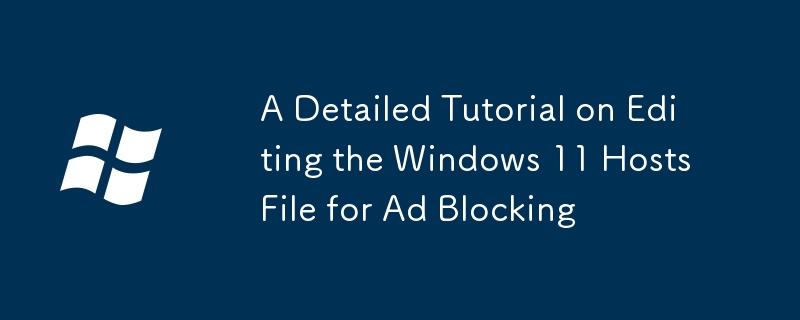
A Detailed Tutorial on Editing the Windows 11 Hosts File for Ad Blocking
This tutorial will guide you through the process of editing your Windows 11 hosts file to block ads. The hosts file is a simple text file that maps hostnames (website addresses) to IP addresses. By adding entries that map ad server addresses to the loopback address (127.0.0.1), you effectively prevent your computer from connecting to those servers, thus blocking the ads they serve.
Step 1: Locate the Hosts File: The hosts file is typically located at C:\Windows\System32\drivers\etc\hosts. However, you'll likely need administrator privileges to access and modify it. The easiest way to open it is to search for "Notepad" in the Windows search bar, right-click on Notepad, and select "Run as administrator."
Step 2: Open the Hosts File in Notepad: Once Notepad is open with administrator privileges, open the hosts file using File > Open. Navigate to the location mentioned above and select "All Files (.)" from the file type dropdown to view the hosts file.
Step 3: Add Ad Server Entries: The key is to add lines to the file, each line containing the IP address 127.0.0.1 followed by a space, and then the hostname of an ad server you wish to block. You can find lists of ad server hostnames online; be cautious and only use reputable sources to avoid adding malicious entries. For example, a line might look like this:
127.0.0.1 ad.example.com
Add multiple lines, one for each ad server you want to block. Make sure each entry is on a new line.
Step 4: Save the Hosts File: After adding all your entries, save the file. Notepad will likely warn you about saving a file with a different extension – this is normal; proceed and save the file.
Step 5: Restart your Browser (or computer): To ensure the changes take effect, restart your web browser or even your entire computer. Now, you should notice fewer ads on websites. Remember that this method isn't foolproof; some websites may use different ad servers, or employ techniques to bypass the hosts file.
How can I effectively block ads using the Windows 11 hosts file?
Effectively blocking ads using the Windows 11 hosts file requires obtaining a comprehensive and up-to-date list of ad server hostnames. Simply blocking a few known servers won't be very effective. Many websites use numerous ad networks, and these networks frequently change their server addresses.
To maximize effectiveness:
- Use a reputable source for ad server lists: Search online for "hosts file ad blocking list" and choose a source with positive reviews. Regularly update this list, as ad servers change frequently.
-
Understand wildcards: Some lists use wildcards like
*.example.comto block all subdomains of a particular domain. This is more effective but may also inadvertently block legitimate content. - Regularly update your hosts file: Ad networks constantly evolve, so periodically updating your hosts file with a fresh list is crucial for maintaining ad-blocking effectiveness.
- Test and refine: After updating, test different websites to see if the ads are blocked. You may need to adjust your list based on your observations.
- Consider using a dedicated hosts file manager: Several applications manage and update your hosts file automatically, simplifying the process and ensuring you always have the latest entries.
What are the potential risks and benefits of manually editing the Windows 11 hosts file?
Benefits:
- Free and simple (relatively): It's a free method requiring minimal technical knowledge.
- Increased privacy: By blocking ad servers, you reduce the amount of data collected about your browsing habits.
- Improved browsing speed: Fewer ads mean faster page loading times.
Risks:
- Accidental damage: Incorrectly editing the hosts file can prevent you from accessing websites or connecting to the internet altogether. Always back up your original hosts file before making any changes.
- Malware risk: Downloading ad server lists from untrusted sources can expose you to malware. Only use reputable sources.
- Incompleteness: It's difficult to completely block all ads; some websites may use techniques to circumvent hosts file blocking.
- Maintenance: Manually updating the hosts file requires ongoing effort to maintain its effectiveness.
Is there a simpler method to block ads on Windows 11 besides editing the hosts file?
Yes, there are simpler methods to block ads on Windows 11. These include:
- Browser extensions: Most popular browsers (Chrome, Firefox, Edge) offer ad-blocking extensions that are significantly easier to use and maintain than manually editing the hosts file. These extensions typically have user-friendly interfaces and regularly update their ad-blocking lists.
- Dedicated ad blockers: Software applications such as uBlock Origin, AdGuard, and others are designed specifically to block ads across all your applications and browsers. They usually offer more comprehensive ad-blocking capabilities than just editing the hosts file.
- Using a VPN with built-in ad blocking: Some VPN services offer ad blocking as a built-in feature, providing an all-in-one solution for privacy and ad removal.
These alternatives offer a more user-friendly and effective approach to ad blocking compared to manually editing the hosts file, although they may come with a cost (some paid VPN services or advanced ad blockers). They handle the complexities of ad-blocking technology and automatically update their databases, eliminating the need for manual intervention.
The above is the detailed content of A Detailed Tutorial on Editing the Windows 11 Hosts File for Ad Blocking. For more information, please follow other related articles on the PHP Chinese website!

Hot AI Tools

Undress AI Tool
Undress images for free

Undresser.AI Undress
AI-powered app for creating realistic nude photos

AI Clothes Remover
Online AI tool for removing clothes from photos.

Clothoff.io
AI clothes remover

Video Face Swap
Swap faces in any video effortlessly with our completely free AI face swap tool!

Hot Article

Hot Tools

Notepad++7.3.1
Easy-to-use and free code editor

SublimeText3 Chinese version
Chinese version, very easy to use

Zend Studio 13.0.1
Powerful PHP integrated development environment

Dreamweaver CS6
Visual web development tools

SublimeText3 Mac version
God-level code editing software (SublimeText3)

Hot Topics
 Windows 11 slow boot time fix
Jul 04, 2025 am 02:04 AM
Windows 11 slow boot time fix
Jul 04, 2025 am 02:04 AM
The problem of slow booting can be solved by the following methods: 1. Check and disable unnecessary booting programs; 2. Turn off the quick boot function; 3. Update the driver and check disk health; 4. Adjust the number of processor cores (only for advanced users). For Windows 11 systems, first, the default self-start software such as QQ and WeChat are disabled through the task manager to improve the startup speed; if you use dual systems or old hardware, you can enter the power option to turn off the quick boot function; second, use the device manager to update the driver and run the chkdsk command to fix disk errors, and it is recommended to replace the mechanical hard disk with SSD; for multi-core CPU users, the kernel parameters can be adjusted through bcdedit and msconfig to optimize the startup efficiency. Most cases can be corrected by basic investigation
 How to Change Font Color on Desktop Icons (Windows 11)
Jul 07, 2025 pm 12:07 PM
How to Change Font Color on Desktop Icons (Windows 11)
Jul 07, 2025 pm 12:07 PM
If you're having trouble reading your desktop icons' text or simply want to personalize your desktop look, you may be looking for a way to change the font color on desktop icons in Windows 11. Unfortunately, Windows 11 doesn't offer an easy built-in
 Fixed Windows 11 Google Chrome not opening
Jul 08, 2025 pm 02:36 PM
Fixed Windows 11 Google Chrome not opening
Jul 08, 2025 pm 02:36 PM
Fixed Windows 11 Google Chrome not opening Google Chrome is the most popular browser right now, but even it sometimes requires help to open on Windows. Then follow the on-screen instructions to complete the process. After completing the above steps, launch Google Chrome again to see if it works properly now. 5. Delete Chrome User Profile If you are still having problems, it may be time to delete Chrome User Profile. This will delete all your personal information, so be sure to back up all relevant data. Typically, you delete the Chrome user profile through the browser itself. But given that you can't open it, here's another way: Turn on Windo
 How to fix second monitor not detected in Windows?
Jul 12, 2025 am 02:27 AM
How to fix second monitor not detected in Windows?
Jul 12, 2025 am 02:27 AM
When Windows cannot detect a second monitor, first check whether the physical connection is normal, including power supply, cable plug-in and interface compatibility, and try to replace the cable or adapter; secondly, update or reinstall the graphics card driver through the Device Manager, and roll back the driver version if necessary; then manually click "Detection" in the display settings to identify the monitor to confirm whether it is correctly identified by the system; finally check whether the monitor input source is switched to the corresponding interface, and confirm whether the graphics card output port connected to the cable is correct. Following the above steps to check in turn, most dual-screen recognition problems can usually be solved.
 Fixed the failure to upload files in Windows Google Chrome
Jul 08, 2025 pm 02:33 PM
Fixed the failure to upload files in Windows Google Chrome
Jul 08, 2025 pm 02:33 PM
Have problems uploading files in Google Chrome? This may be annoying, right? Whether you are attaching documents to emails, sharing images on social media, or submitting important files for work or school, a smooth file upload process is crucial. So, it can be frustrating if your file uploads continue to fail in Chrome on Windows PC. If you're not ready to give up your favorite browser, here are some tips for fixes that can't upload files on Windows Google Chrome 1. Start with Universal Repair Before we learn about any advanced troubleshooting tips, it's best to try some of the basic solutions mentioned below. Troubleshooting Internet connection issues: Internet connection
 Want to Build an Everyday Work Desktop? Get a Mini PC Instead
Jul 08, 2025 am 06:03 AM
Want to Build an Everyday Work Desktop? Get a Mini PC Instead
Jul 08, 2025 am 06:03 AM
Mini PCs have undergone
 How to get a free Windows 11 product key?
Jul 03, 2025 am 12:51 AM
How to get a free Windows 11 product key?
Jul 03, 2025 am 12:51 AM
You can use it temporarily by upgrading genuine Win10, using the education plan or not activating temporary use. Specifically, it includes: 1. Free upgrade from activated Windows 10 to Windows 11; 2. Students or specific organization members obtain authorization through the Microsoft Education Program; 3. Short-term tests can be used directly without activation, but their functions are limited; 4. Beware of free online key traps, and it is recommended to purchase authorization or confirm upgrade conditions through formal channels.






