How to Use Emergency SOS and Messages via Satellite on an iPhone
Jan 10, 2025 pm 03:35 PM
Apple’s satellite messaging features can help you if you are off the grid and need to contact emergency services or family. Satellite messaging can also be used in emergency situations like in severe weather; some have reported using it for communication during the recent hurricanes in the southeastern United States. Apple describes the service as follows:
“With iPhone 14 or later (all models), you can connect your iPhone to a satellite to text emergency services, request roadside assistance, message friends and family, and share your location – all while you’re off the grid with no mobile network and Wi-Fi coverage.” This includes the iPhone 15 and iPhone 16 lines, including the Pro and Pro Max versions.
Apple introduced the Emergency SOS via satellite feature in 2022, when they launched the iPhone 14. According to the company, “Satellite features are included for free for two years with the activation of an iPhone 14 or later.” Nevertheless, it has been more than two years, and Apple hasn’t started charging customers yet—or announced specific plans to do so.
Beginning with iOS 18, Apple also introduced Messages via satellite—also exclusive to the iPhone 14, 15, and 16 lines. So be sure to upgrade your iPhone to iOS 18, if you haven’t already done so.
It’s a good idea to learn how these features work—and in which regions of the world—before you need to use them.
How satellite messaging works
You may remember early satellite telephones, with you sometimes seeing movies. These satphone devices have historically been bulky, with cigar-sized antennae. The technology in mobile phones has improved enough that an iPhone has a sufficient size antenna to contact satellites. Apple depends on a constellation of low earth orbit (LEO), Globalstar satellites. These connect to 24 ground stations, and provide services in 120 countries.
Compatible iPhones search for the nearest satellite and connect to it. They can then be used for several text-based features (see below); you cannot make satellite phone calls with an iPhone. Satellite telephone subscriptions are very expensive. The service that Apple offers, however, is limited and doesn’t use a substantial amount of data.
Satellite messaging features available with iOS 18
With iOS 18, Apple expanded its satellite messaging features beyond just emergency SOS, which was available at launch. You can now do the following when you have no cellular or Wi-Fi access:

- Emergency SOS: You can contact emergency services when needed, and ask for help, in Australia, Austria, Belgium, Canada, France, Germany, Ireland, Italy, Japan, Luxembourg, the Netherlands, New Zealand, Portugal, Spain, Switzerland, the UK, and the U.S. These messages are encrypted and include your location.
- Roadside Assistance: You can request help if your vehicle breaks down in the United States (including Puerto Rico) and the UK. These messages are encrypted and include your location.
- Messages via Satellite: You can send and receive text messages via satellite (iMessage or SMS) in the U.S. and Canada.
- Find My: You can send your location to friends or family, in the same countries where Emergency SOS is available. These messages are end-to-end encrypted between you and the person you’re messaging. Note that to use this feature you must already be sharing your location with the person you want to send the update to. It’s a good idea to set up location sharing with a friend or family member before going off-grid or before any potential weather that may disrupt communications.
All of the features listed above are useful in different contexts. The first two are important if you need help with vehicle assistance, and the Find My feature is valuable if you need to update your location with friends and family after a natural disaster, such as a hurricane or tornado, that has disrupted cellular services.
It’s worth mentioning here that there’s another region-based restriction. Apple says in a footnote on its site that satellite features are not available “on iPhone models purchased in Armenia, Belarus, China mainland, Hong Kong, Macao, Kyrgyzstan, Kazakhstan and Russia.”
How to activate satellite messaging on iPhone
Since you can only use these features when you have no cellular coverage, it’s hard to test them to understand how they work unless you’re in a remote area. For this reason, Apple allows you to perform a demo of the process.
To activate the demo, pull down from the top right of your iPhone’s screen to display the Control Center. The Connectivity widget, which is on the top left of the screen by default, shows the status of the various ways your iPhone can communicate, such as cellular, Wi-Fi, and Bluetooth.

You can tap and hold in the blank area in the center of the widget to bring up the full-screen version of it.

As you can see above, my iPhone shows Satellite as Not Available; this is because I have cellular access. But if you tap Satellite, you’ll see an option to Try Demo. The iPhone displays the following screen and offers a demonstration of how to use Emergency SOS.

Tap “Try Emergency SOS” and follow the instructions. The first screen explains how the iPhone can help in an emergency; it says, “After dialing emergency services, a button will appear to start a satellite connection.”
The next screen explains that you’ll be presented with emergency questions to make the process quicker. Then a screen offers to test the satellite connection. It explains that your cellular connection will be turned off during the test.
To continue the test, you should be outside in a clear space, away from trees or buildings.
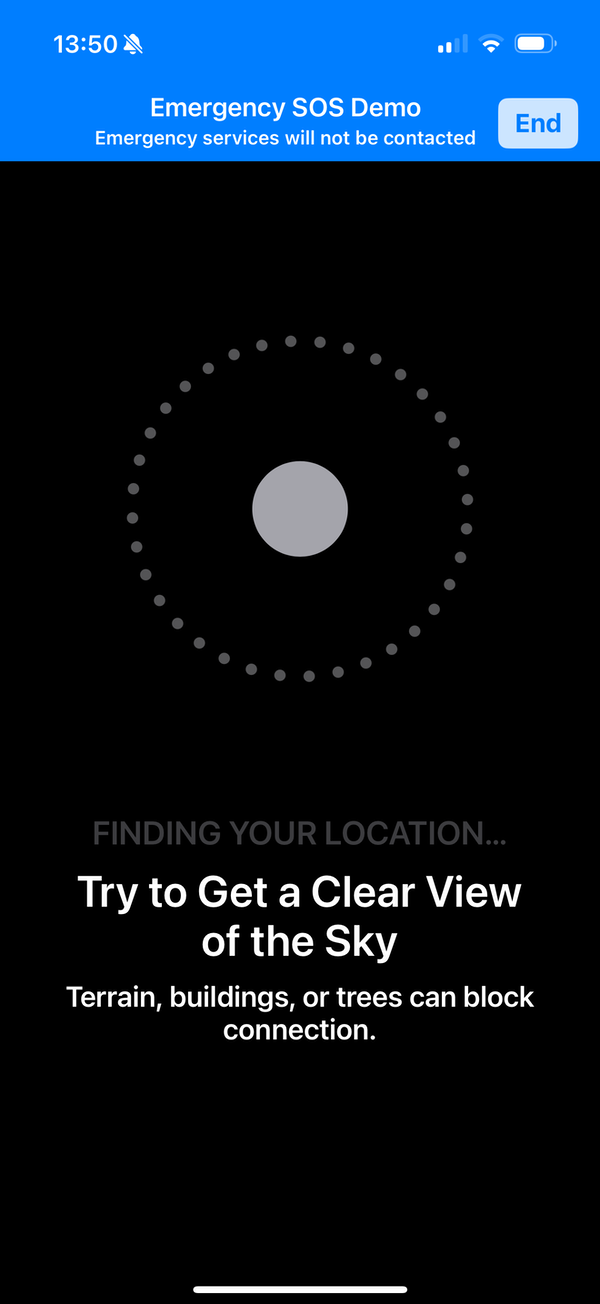
Move your iPhone around until it detects a satellite, which it shows in the white section at the top of the circle.

When you’ve made a connection, the top of the circle turns green. You should keep your iPhone pointed in this direction to maintain your connection with the satellite.

The iPhone then presents a sample text conversation with emergency services, to show you how the process works. No messages are sent to emergency services during this demo.
If you are using this service for real, emergency services will reply to you, asking more questions and offering help. For roadside assistance, you choose from several options to describe your issue, and you’ll be able to get help.
Apple’s satellite messaging is something you hope you’ll never need—but if you do ever need these features, they can be lifesaving. It’s a good idea to learn how to use these features, just in case.
The above is the detailed content of How to Use Emergency SOS and Messages via Satellite on an iPhone. For more information, please follow other related articles on the PHP Chinese website!

Hot AI Tools

Undress AI Tool
Undress images for free

Undresser.AI Undress
AI-powered app for creating realistic nude photos

AI Clothes Remover
Online AI tool for removing clothes from photos.

Clothoff.io
AI clothes remover

Video Face Swap
Swap faces in any video effortlessly with our completely free AI face swap tool!

Hot Article

Hot Tools

Notepad++7.3.1
Easy-to-use and free code editor

SublimeText3 Chinese version
Chinese version, very easy to use

Zend Studio 13.0.1
Powerful PHP integrated development environment

Dreamweaver CS6
Visual web development tools

SublimeText3 Mac version
God-level code editing software (SublimeText3)
 How to Remove Old Devices from Apple ID on Mac
Jul 07, 2025 am 09:08 AM
How to Remove Old Devices from Apple ID on Mac
Jul 07, 2025 am 09:08 AM
If you've owned multiple Apple devices over the years, you might find yourself in a situation where some of those older Macs, iPhones, iPads, or other Apple hardware have been sold, given away, or traded. No matter how they left your possession, it's
 How to Play Fortnite on Mac with FnMacAssistant & Sideloadly
Jul 05, 2025 am 09:21 AM
How to Play Fortnite on Mac with FnMacAssistant & Sideloadly
Jul 05, 2025 am 09:21 AM
Fortnite is once again available for iPhone and iPad users, bringing joy to many gamers. However, there's still no official version for Mac (at least not yet). Despite that, Apple Silicon Mac owners aren’t completely out of luck—you can run the iOS/i
 How to Enable iCloud Private Relay on Mac
Jul 05, 2025 am 09:36 AM
How to Enable iCloud Private Relay on Mac
Jul 05, 2025 am 09:36 AM
iCloud Private Relay is an excellent privacy feature included with the iCloud subscription, designed to safeguard your online activity and browsing by masking your IP address (using a temporary one) and encrypting DNS lookups. This prevents third pa
 How to Allow Apps During Downtime on Mac
Jul 04, 2025 am 09:03 AM
How to Allow Apps During Downtime on Mac
Jul 04, 2025 am 09:03 AM
Are you using Screen Time to manage your or your child’s Mac usage? If yes, you likely already know that it allows you to set app limits, schedule downtime on the Mac, and more. Additionally, you can also choose specific apps that remain accessible a
 How to Make MacOS Sequoia Feel Faster: Tips to Speed Up Slow MacOS
Jul 05, 2025 am 09:28 AM
How to Make MacOS Sequoia Feel Faster: Tips to Speed Up Slow MacOS
Jul 05, 2025 am 09:28 AM
macOS Sequoia is a solid operating system that brings some impressive features like iPhone Mirroring, and while performance is excellent for many users, not everyone experiences the same level of speed. If you're finding macOS Sequoia slower than pre
 How to See All Links Shared in Messages on iPhone & iPad
Jul 05, 2025 am 09:31 AM
How to See All Links Shared in Messages on iPhone & iPad
Jul 05, 2025 am 09:31 AM
If you frequently use iMessage, then you've likely shared numerous web links in your chats — maybe an article, a video, a tweet, a song, or anything else. Locating these links later can be quite frustrating, but thankfully there's a simpler method th
 Create a MacOS Tahoe 26 Beta VM with Three Commands in Terminal Using tart
Jul 06, 2025 am 09:28 AM
Create a MacOS Tahoe 26 Beta VM with Three Commands in Terminal Using tart
Jul 06, 2025 am 09:28 AM
Advanced Mac users familiar with the command line can swiftly set up a MacOS Tahoe 26 beta virtual machine by entering a few commands into Terminal, using tart. Tart is a command-line utility for managing virtual machines and offers one of the quicke
 WindowServer Quit Unexpectedly: How to Fix It on Mac Air/Pro?
Jul 05, 2025 am 09:17 AM
WindowServer Quit Unexpectedly: How to Fix It on Mac Air/Pro?
Jul 05, 2025 am 09:17 AM
What is WindowServer and why is it importantWindowServer is a core macOS process that manages how apps and windows appear on screen. It handles GUI rendering, controls internal and external displays, and enables all vis






