How to record the screen on Mac OS?
Oct 16, 2025 am 10:19 AMUse the shortcut key Command Shift 5 to open the screen recording tool, choose to record the entire screen or a selected area, and click the red recording button to start. You can choose microphone recording or no audio through "Options". The system does not support internal recording of application sounds by default. After the recording is completed, a thumbnail will appear in the corner of the screen. Click to edit the video. If you ignore it, it will be automatically saved to the desktop. You can change the save location in the options.

To record your screen on macOS, you don't need third-party software—Apple provides a built-in screen recording feature. It's quick to access and works well for tutorials, gameplay, or capturing video calls.
Use the Built-in Screenshot Tool
macOS includes a versatile screenshot and screen recording tool accessible with a keyboard shortcut.
- Press Command (?) Shift 5 to open the screenshot control bar.
- In the options that appear, select either “Record Entire Screen” or “Record Selected Portion.”
- Click the red “Record” button to start. To stop, click the Stop button in the menu bar or press Command (?) Control Esc .
Record with Audio (Internal or Microphone)
You can include audio in your screen recording, such as voice commentary or system sounds.
- After pressing Command Shift 5 , click “Options” in the control bar.
- Choose an audio source: “Microphone” to record your voice, or “None” if you want no sound.
- Note: macOS doesn't allow direct internal audio recording (like app sounds) by default without third-party tools.
Find and Edit Your Recording
Once you stop the recording, a thumbnail appears in the corner of your screen.
- Click the thumbnail to open it in the editor—trim the video or make quick adjustments.
- If you ignore the thumbnail, the video saves automatically to your desktop (by default).
- You can change the save location using the Options menu in the screenshot toolbar.
Basically just use Command Shift 5 and choose your recording area. With a few clicks, you can capture your screen with or without audio, then edit or share the file. Doesn't get much simpler.
The above is the detailed content of How to record the screen on Mac OS?. For more information, please follow other related articles on the PHP Chinese website!

Hot AI Tools

Undress AI Tool
Undress images for free

Undresser.AI Undress
AI-powered app for creating realistic nude photos

AI Clothes Remover
Online AI tool for removing clothes from photos.

ArtGPT
AI image generator for creative art from text prompts.

Stock Market GPT
AI powered investment research for smarter decisions

Hot Article

Hot Tools

Notepad++7.3.1
Easy-to-use and free code editor

SublimeText3 Chinese version
Chinese version, very easy to use

Zend Studio 13.0.1
Powerful PHP integrated development environment

Dreamweaver CS6
Visual web development tools

SublimeText3 Mac version
God-level code editing software (SublimeText3)
 What should I do if my Bluetooth keyboard cannot be connected to the Apple computer? Repair and update the system
Sep 05, 2025 pm 08:06 PM
What should I do if my Bluetooth keyboard cannot be connected to the Apple computer? Repair and update the system
Sep 05, 2025 pm 08:06 PM
First restart the Bluetooth service and restart the keyboard to confirm that the device can be discovered; then force re-pairing through a wired connection; then delete the old pairing record in the system settings and search for the connection again; finally check macOS updates to ensure that the system is compatible with the keyboard.
 Why can't Apple computer recognize USB drive? Check ports and formatted storage devices
Sep 05, 2025 pm 08:42 PM
Why can't Apple computer recognize USB drive? Check ports and formatted storage devices
Sep 05, 2025 pm 08:42 PM
First check whether the physical connection between the USB flash drive and the Mac is normal, try changing the port or removing the adapter; if the connection is correct, enter the access preferences and ensure that the "External Disk" is displayed in the desktop and sidebar; if it is still not recognized, open the Disk Tool to see if the USB flash drive is detected by the system. If it is displayed, click Mount. If it is prompted to be damaged, you can run first aid repair; if the file system is incompatible (such as NTFS), you can format the USB flash drive to exFAT or MS-DOS (FAT) format in Disk Tool (note that this operation will clear the data); if the above method is invalid, run the diskutillist command to find the USB flash drive device identifier through the terminal, and then use the diskutilmount command to manually mount it.
 Where to find folders
Sep 20, 2025 am 07:57 AM
Where to find folders
Sep 20, 2025 am 07:57 AM
The most direct way is to recall the storage location, usually in folders such as desktop, documents, downloads, etc.; if it cannot be found, you can use the system search function. File "missing" is mostly due to problems such as unattention of the saving path, name memory deviation, file hiding or cloud synchronization. Efficient management suggestions: Classify by project, time, and type, make good use of quick access, clean and archive regularly, and standardize naming. Windows search and search through File Explorer and taskbar, while macOS relies on finder and Spotlight, which is smarter and more efficient. Mastering tools and developing good habits is the key.
 How to solve the problem of flashing the screen of Apple computer? Update driver and check monitor connection
Sep 05, 2025 pm 08:39 PM
How to solve the problem of flashing the screen of Apple computer? Update driver and check monitor connection
Sep 05, 2025 pm 08:39 PM
First check whether the monitor connection cable is loose or damaged to ensure that the physical connection is normal; then update the macOS system to fix the display vulnerability; then reset the NVRAM/PRAM to clear the error settings; then adjust the monitor refresh rate to the recommended value; finally start to troubleshoot third-party software conflicts through safe mode.
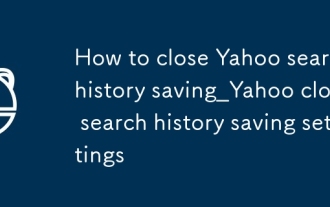 How to close Yahoo search history saving_Yahoo close search history saving settings
Sep 08, 2025 pm 03:24 PM
How to close Yahoo search history saving_Yahoo close search history saving settings
Sep 08, 2025 pm 03:24 PM
Turn off Yahoo search history saving function first to protect privacy. Turn off search history through account privacy settings, then disable history tracking in search settings, then clear existing history and block future records, and finally use browser privacy mode to search without trace.
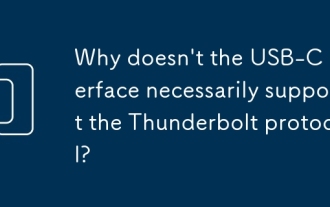 Why doesn't the USB-C interface necessarily support the Thunderbolt protocol?
Sep 20, 2025 am 08:09 AM
Why doesn't the USB-C interface necessarily support the Thunderbolt protocol?
Sep 20, 2025 am 08:09 AM
The USB-C interface does not necessarily support the Lightning protocol because it is only a physical interface, and the Lightning protocol requires special chips and circuits; whether it supports it depends on the manufacturer's design and can be confirmed through the logo, specifications or system tools.
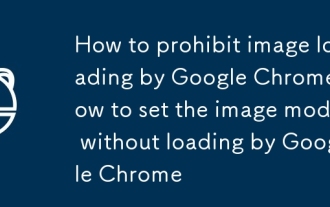 How to prohibit image loading by Google Chrome_How to set the image mode without loading by Google Chrome
Sep 18, 2025 pm 04:03 PM
How to prohibit image loading by Google Chrome_How to set the image mode without loading by Google Chrome
Sep 18, 2025 pm 04:03 PM
1. You can disable pictures through Google Chrome to improve loading speed, go to Settings → Privacy and Security → Website Settings → Pictures → Select "Don't Show Pictures"; 2. You can also install extensions such as "BlockImage" to achieve flexible control; 3. You can also select "Offline" or "Low-endmobile" mode to test the image-free browsing effect through the network condition simulation function of the developer tool.
![macOS Update Stuck or Failed [8 Ways to Fix It]](https://img.php.cn/upload/article/001/431/639/175667280120765.jpg?x-oss-process=image/resize,m_fill,h_207,w_330) macOS Update Stuck or Failed [8 Ways to Fix It]
Sep 01, 2025 am 04:40 AM
macOS Update Stuck or Failed [8 Ways to Fix It]
Sep 01, 2025 am 04:40 AM
IfyourmacOSupdateisstuckorfails,trythesesteps:1.Checkinternetconnection.2.Freeupdiskspace.3.RestartyourMac.4.UseSafeMode.5.ResetNVRAM/SMC.6.InstallviaRecoveryMode.7.Deleteoldupdatefiles.8.ClearupdatecachewithTerminal.




