
Analysis of browser autofill style override problem
In modern web application development, especially in form design, we often encounter a challenge: when users enable the autofill function in a Webkit-based browser (such as Google Chrome), the browser will apply its default background color and text color to the input box (such as username, password), which usually overrides our custom CSS styles, resulting in inconsistent interface visual effects. Despite attempts to use the autoComplete="off" attribute, browsers tend to ignore this setting for user experience and security reasons, especially when handling password fields.
In order to solve this problem, we need to use a special CSS pseudo-class provided by Webkit browsers: :-webkit-autofill.
Understand:-webkit-autofill pseudo-class
:-webkit-autofill is a non-standard CSS pseudo-class that allows developers to apply specific styles to input boxes after the browser automatically fills them. By clever use of this pseudo-class, we can effectively "override" or "hide" the browser's default autofill style.
Core solution: style reset and transition techniques
To solve the problem of autofill style coverage, there are three key CSS properties that need to be used together:
- -webkit-text-fill-color : Control the text color after automatic filling.
- -webkit-box-shadow : This is the key to hiding the browser's default background. By setting a large enough inset box-shadow and making its color consistent with (or transparent) the background color of the input box we want, we can effectively cover up the browser's default yellow or blue background.
- transition : ensures that the browser default background color is not visually apparent. By setting an extremely long transition duration and setting its delay to 0s, you can make the browser's default background color transition process so slow that it never appears to the user.
Here is the basic CSS code to achieve this effect:
input:-webkit-autofill {
/*Set the text color after autofill*/
-webkit-text-fill-color: #333;
/* Key: use a large inline shadow to cover the browser default background */
/* The color here should be consistent with the desired background color of your input box, or set to transparent */
-webkit-box-shadow: 0 0 0px 1000px #fff inset; /* Example: white background*/
/* If the background of your input box is transparent, you can use rgba(0,0,0,0) */
/* -webkit-box-shadow: 0 0 0px 1000px rgba(0,0,0,0) inset; */
/* Ensure that the browser default background color does not appear */
transition: background-color 9999s ease-in-out 0s;
}
Code explanation:
- -webkit-text-fill-color: #333;: Set the auto-filled text color to dark gray. You can adjust this color to suit your design needs.
- -webkit-box-shadow: 0 0 0px 1000px #fff inset;: Create an inline white shadow large enough to cover the entire input box. This shadow actually acts as the background of the input box, overriding the browser's default autofill background. If your input box itself is transparent or has a specific background image, you can replace #fff with rgba(0,0,0,0) to make it transparent, or replace it with the actual background color of your input box.
- transition: background-color 9999s ease-in-out 0s;: This is key to preventing the browser's default background from flashing. It tells the browser that if the background-color changes, transition smoothly within 9999 seconds without delay. Because of this extremely long transition, users will never see the browser's default autofill background.
Advanced Applications and Best Practices
In order to provide a more comprehensive user experience, we should extend the above styles to different states of the input box (such as hover and focus), as well as other form elements that may be autofilled (such as textarea and select).
/* Automatically fill input boxes, text fields and selection boxes for all Webkit*/
input:-webkit-autofill,
input:-webkit-autofill:hover,
input:-webkit-autofill:focus,
textarea:-webkit-autofill,
textarea:-webkit-autofill:hover,
textarea:-webkit-autofill:focus,
select:-webkit-autofill,
select:-webkit-autofill:hover,
select:-webkit-autofill:focus {
/* Custom border style, for example: */
border: 1px solid #ccc;
/* Custom text color */
-webkit-text-fill-color: #333;
/* Override the browser default background, which is set to be consistent with the background color of the input box, such as white*/
-webkit-box-shadow: 0 0 0px 1000px #ffffff inset;
/* Ensure that the browser default background does not appear visually */
transition: background-color 9999s ease-in-out 0s;
}
/* Based on this, you can add additional styles to the input box in the normal state to ensure consistency*/
input, textarea, select {
border: 1px solid #ccc;
padding: 8px 12px;
font-size: 16px;
color: #333;
/* ...other custom styles*/
}
/* Style in focus state*/
input:focus, textarea:focus, select:focus {
border-color: #007bff;
outline: none;
}
Things to note:
- Color consistency : The color of -webkit-box-shadow should be consistent with the expected background color of your input box. If your input box background is transparent or has an image, you may need to adjust the box-shadow to rgba(0,0,0,0) or use more complex techniques.
- Cross-browser compatibility : :-webkit-autofill is a pseudo-class unique to Webkit core browsers. For other browsers such as Firefox, the style behavior of autofill may be different, and usually does not override custom styles as strongly as Webkit does, or has its own pseudo-class (such as -moz-autofill, but its functionality and support are not as extensive as -webkit-autofill). Therefore, this solution is mainly targeted at Webkit browsers.
- Limitations of autoComplete="off" : Although setting autoComplete="off" in HTML can attempt to disable autofill, browsers (especially for password fields) often ignore this attribute for security and convenience reasons. Therefore, the above CSS method is a more reliable way to solve the style override problem, rather than preventing autofill itself.
- User experience : Ensure that the automatically filled text color has sufficient contrast with the background color to ensure readability.
Summarize
By using the -webkit-autofill pseudo-class, combined with the clever use of -webkit-text-fill-color, -webkit-box-shadow and transition, we can effectively control the style of the Webkit browser's automatic fill input box to make it consistent with our customized UI design. While this is a solution for specific browser behavior, in current web development practices it is still an important means of ensuring visual uniformity of forms. Developers should continue to pay attention to the evolution of browser standards so that more standardized solutions can be developed in the future.
The above is the detailed content of Webkit browser autofill style customization guide. For more information, please follow other related articles on the PHP Chinese website!

Hot AI Tools

Undress AI Tool
Undress images for free

Undresser.AI Undress
AI-powered app for creating realistic nude photos

AI Clothes Remover
Online AI tool for removing clothes from photos.

ArtGPT
AI image generator for creative art from text prompts.

Stock Market GPT
AI powered investment research for smarter decisions

Hot Article

Hot Tools

Notepad++7.3.1
Easy-to-use and free code editor

SublimeText3 Chinese version
Chinese version, very easy to use

Zend Studio 13.0.1
Powerful PHP integrated development environment

Dreamweaver CS6
Visual web development tools

SublimeText3 Mac version
God-level code editing software (SublimeText3)
 JavaScript realizes click-through image switching effect: professional tutorial
Sep 18, 2025 pm 01:03 PM
JavaScript realizes click-through image switching effect: professional tutorial
Sep 18, 2025 pm 01:03 PM
This article will introduce how to use JavaScript to achieve the effect of clicking on images. The core idea is to use HTML5's data-* attribute to store the alternate image path, and listen to click events through JavaScript, dynamically switch the src attributes, thereby realizing image switching. This article will provide detailed code examples and explanations to help you understand and master this commonly used interactive effect.
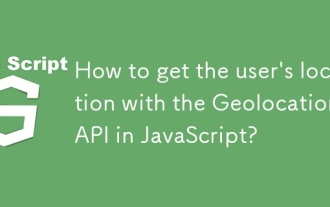 How to get the user's location with the Geolocation API in JavaScript?
Sep 21, 2025 am 06:19 AM
How to get the user's location with the Geolocation API in JavaScript?
Sep 21, 2025 am 06:19 AM
First, check whether the browser supports GeolocationAPI. If supported, call getCurrentPosition() to get the user's current location coordinates, and obtain the latitude and longitude values ??through successful callbacks. At the same time, provide error callback handling exceptions such as denial permission, unavailability of location or timeout. You can also pass in configuration options to enable high precision, set the timeout time and cache validity period. The entire process requires user authorization and corresponding error handling.
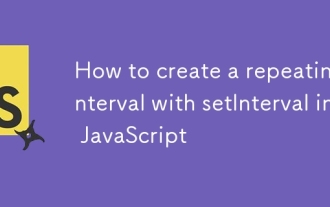 How to create a repeating interval with setInterval in JavaScript
Sep 21, 2025 am 05:31 AM
How to create a repeating interval with setInterval in JavaScript
Sep 21, 2025 am 05:31 AM
To create a repetition interval in JavaScript, you need to use the setInterval() function, which will repeatedly execute functions or code blocks at specified milliseconds intervals. For example, setInterval(()=>{console.log("Execute every 2 seconds");},2000) will output a message every 2 seconds until it is cleared by clearInterval(intervalId). It can be used in actual applications to update clocks, poll servers, etc., but pay attention to the minimum delay limit and the impact of function execution time, and clear the interval in time when no longer needed to avoid memory leakage. Especially before component uninstallation or page closing, ensure that
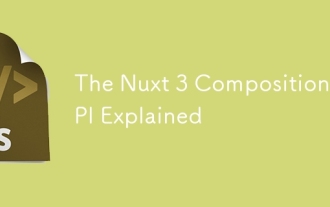 The Nuxt 3 Composition API Explained
Sep 20, 2025 am 03:00 AM
The Nuxt 3 Composition API Explained
Sep 20, 2025 am 03:00 AM
Nuxt3's Composition API core usage includes: 1. definePageMeta is used to define page meta information, such as title, layout and middleware, which need to be called directly in it and cannot be placed in conditional statements; 2. useHead is used to manage page header tags, supports static and responsive updates, and needs to cooperate with definePageMeta to achieve SEO optimization; 3. useAsyncData is used to securely obtain asynchronous data, automatically handle loading and error status, and supports server and client data acquisition control; 4. useFetch is an encapsulation of useAsyncData and $fetch, which automatically infers the request key to avoid duplicate requests
 Number formatting in JavaScript: Use toFixed() method to retain fixed decimal places
Sep 16, 2025 am 11:57 AM
Number formatting in JavaScript: Use toFixed() method to retain fixed decimal places
Sep 16, 2025 am 11:57 AM
This tutorial explains in detail how to format numbers into strings with fixed two decimals in JavaScript, even integers can be displayed in the form of "#.00". We will focus on the use of the Number.prototype.toFixed() method, including its syntax, functionality, sample code, and key points to be noted, such as its return type always being a string.
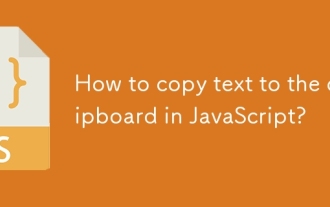 How to copy text to the clipboard in JavaScript?
Sep 18, 2025 am 03:50 AM
How to copy text to the clipboard in JavaScript?
Sep 18, 2025 am 03:50 AM
Use the writeText method of ClipboardAPI to copy text to the clipboard, it needs to be called in security context and user interaction, supports modern browsers, and the old version can be downgraded with execCommand.
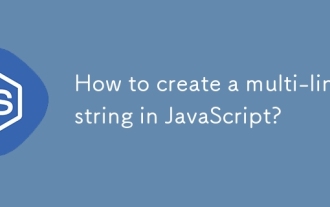 How to create a multi-line string in JavaScript?
Sep 20, 2025 am 06:11 AM
How to create a multi-line string in JavaScript?
Sep 20, 2025 am 06:11 AM
TheBestAtOrreatEamulti-LinestringinjavascriptSisingStisingTemplatalalswithbacktTicks, whichpreserveTicks, WhichpreserveReKeAndEExactlyAswritten.
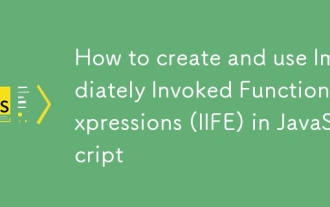 How to create and use Immediately Invoked Function Expressions (IIFE) in JavaScript
Sep 21, 2025 am 05:04 AM
How to create and use Immediately Invoked Function Expressions (IIFE) in JavaScript
Sep 21, 2025 am 05:04 AM
AnIIFE(ImmediatelyInvokedFunctionExpression)isafunctionthatrunsassoonasitisdefined,createdbywrappingafunctioninparenthesesandimmediatelyinvokingit,whichpreventsglobalnamespacepollutionandenablesprivatescopethroughclosure;itiswrittenas(function(){/cod




