Angular DatePipe: Tutorial on properly formatting dates in templates
Oct 12, 2025 am 05:12 AM
Angular DatePipe Overview
Angular's DatePipe is a powerful built-in pipe for formatting date values ??into user-friendly strings in HTML templates. It can handle Date objects, numbers (Unix timestamps), and various date string formats, and display them locally according to the application's locale. However, developers often encounter situations where DatePipe "doesn't work" when using it, usually due to not properly configuring or understanding its scope.
The core function of DatePipe is to convert a date or time value into a readable string according to the specified format or default locale. For example, format new Date() as "June 12, 2024" or "2024/06/12".
Correct configuration and use of DatePipe
To ensure that DatePipe works properly in your Angular component, there are a few key steps to follow.
1. Import the DatePipe module
First, you need to import DatePipe in your component's TypeScript file. DatePipe is located in the @angular/common module.
import { Component, OnInit } from '@angular/core';
import { DatePipe } from '@angular/common'; // Import DatePipe
2. Provide DatePipe in the component
In order for Angular's dependency injection system to recognize and provide an instance of DatePipe, you need to add it to the providers array in the component's @Component decorator. This makes the DatePipe available in the injector hierarchy of the current component and its subcomponents.
// list-todos.component.ts
import { Component, OnInit } from '@angular/core';
import { DatePipe } from '@angular/common';
// ...other code...
@Component({
selector: 'app-list-todos',
templateUrl: './list-todos.component.html',
styleUrls: ['./list-todos.component.css'],
providers: [DatePipe] // Add DatePipe as a provider of the component})
export class ListTodosComponent implements OnInit {
// ...component properties and methods...
}
Note: If your application has imported CommonModule through AppModule or other shared modules, and you are just using DatePipe in the template without dependency injection, there is usually no need to declare DatePipe again in the component's providers. However, when you need to inject and use DatePipe in a component's TypeScript logic, or when DatePipe is having problems in a specific component, adding it to the providers array is a reliable solution.
3. (Optional) Obtain a DatePipe instance through dependency injection
If you need to programmatically format a date in the component's TypeScript logic (rather than just in the template), you can obtain an instance of DatePipe via constructor dependency injection.
// list-todos.component.ts
import { Component, OnInit } from '@angular/core';
import { DatePipe } from '@angular/common';
// ...other code...
@Component({
selector: 'app-list-todos',
templateUrl: './list-todos.component.html',
styleUrls: ['./list-todos.component.css'],
providers: [DatePipe]
})
export class ListTodosComponent implements OnInit {
testDate: string = new Date(2010, 1, 1).toDateString();
testDate2: string = new Date(2010, 1, 2).toDateString();
todos = [
// ...todo list...
];
constructor(private datePipe: DatePipe) {
// At this point, you can use the this.datePipe.transform() method in the TS logic of the component // For example: const formattedDate = this.datePipe.transform(new Date(), 'shortDate');
}
ngOnInit() {}
}
4. Apply DatePipe in HTML template
Once the DatePipe is properly provided and available, you can apply it in your HTML template using the pipe operator |.
<!-- list-todos.component.html --> <h1>My todos</h1>
| Description | Target Completion Date | Is it done? | |
|---|---|---|---|
| {{todo.description}} | {{ todo.targetDate | date }} | Yes | No |
In the above example, {{ todo.targetDate | date }} will display the value of the todo.targetDate property formatted by DatePipe. You can optionally provide a format parameter to a DatePipe, such as {{ todo.targetDate | date:'shortDate' }} or {{ todo.targetDate | date:'yyyy-MM-dd HH:mm' }}.
Complete code example
For a clearer presentation, below is the complete code of modified list-todos.component.ts and list-todos.component.html.
list-todos.component.ts
import { Component, OnInit } from '@angular/core';
import { DatePipe } from '@angular/common'; // Import DatePipe
export class Todo {
constructor(
public id: number,
public description: string,
public done: boolean,
public targetDate: string // targetDate can be string or Date type) {}
}
@Component({
selector: 'app-list-todos',
templateUrl: './list-todos.component.html',
styleUrls: ['./list-todos.component.css'],
providers: [DatePipe] // Add DatePipe as a provider of the component})
export class ListTodosComponent implements OnInit {
testDate: string = new Date(2010, 1, 1).toDateString();
testDate2: string = new Date(2010, 1, 2).toDateString();
todos = [
new Todo(1, 'ex1', true, new Date().toDateString()),
new Todo(2, 'ex2', false, new Date().toDateString()),
new Todo(3, 'ex3', false, new Date().toDateString()),
new Todo(4, 'ex4', false, new Date().toDateString()),
new Todo(5, 'ex5', false, new Date().toDateString()),
new Todo(6, 'ex6', false, new Date().toDateString()),
];
constructor(private datePipe: DatePipe) {
//Inject DatePipe into the constructor for use in TS logic}
ngOnInit() {}
}
list-todos.component.html
<h1>My todos</h1>
| Description | Target Completion Date | Is it done? | |
|---|---|---|---|
| {{todo.description}} | {{ todo.targetDate | date:'yyyy-MM-dd' }} | Yes | No |
Things to note when using DatePipe
- Input data type: DatePipe works best for Date objects or date strings in ISO 8601 format (for example, "2024-06-12T10:30:00Z"). Although it can parse a variety of date string formats, using Date objects provides the best compatibility and robustness, avoiding parsing failures caused by non-standard string formats. If your targetDate is already of type Date, no toDateString() conversion is required.
- Default locale: DatePipe formats dates according to the application's default locale (configured via LOCALE_ID). This means that the same date pipe may produce different output in different locales.
- Custom format: You can provide multiple predefined format strings (such as 'shortDate', 'mediumDate', 'longDate', 'fullDate') or custom format strings (such as 'yyyy-MM-dd HH:mm:ss') for DatePipe.
- 'short' (eg 6/15/15, 9:03 AM)
- 'medium' (eg Jun 15, 2015, 9:03:01 AM)
- 'long' (eg June 15, 2015 at 9:03:01 AM GMT 1)
- 'full' (eg Monday, June 15, 2015 at 9:03:01 AM GMT 01:00)
- 'shortDate' (eg 6/15/15)
- 'mediumDate' (eg Jun 15, 2015)
- 'longDate' (eg June 15, 2015)
- 'fullDate' (eg Monday, June 15, 2015)
- 'shortTime' (eg 9:03 AM)
- 'mediumTime' (eg 9:03:01 AM)
- 'longTime' (eg 9:03:01 AM GMT 1)
- 'fullTime' (eg 9:03:01 AM GMT 01:00)
- Pure pipe characteristics: DatePipe is a pure pipe. This means it will only recalculate and rerender when its input value changes. This helps improve the performance of your application because it avoids unnecessary double calculations.
Summarize
Correctly using Angular's DatePipe involves several key steps: ensuring that the DatePipe is imported and provided in the component, doing dependency injection if needed for use in TypeScript logic, and finally applying it via pipe syntax in the HTML template. Follow these steps to format dates efficiently and resolve common issues with DatePipe "not working" in your app. Understanding its input types and formatting options will help you make better use of DatePipe to improve the user experience and application readability.
The above is the detailed content of Angular DatePipe: Tutorial on properly formatting dates in templates. For more information, please follow other related articles on the PHP Chinese website!

Hot AI Tools

Undress AI Tool
Undress images for free

Undresser.AI Undress
AI-powered app for creating realistic nude photos

AI Clothes Remover
Online AI tool for removing clothes from photos.

ArtGPT
AI image generator for creative art from text prompts.

Stock Market GPT
AI powered investment research for smarter decisions

Hot Article

Hot Tools

Notepad++7.3.1
Easy-to-use and free code editor

SublimeText3 Chinese version
Chinese version, very easy to use

Zend Studio 13.0.1
Powerful PHP integrated development environment

Dreamweaver CS6
Visual web development tools

SublimeText3 Mac version
God-level code editing software (SublimeText3)
 JavaScript realizes click-through image switching effect: professional tutorial
Sep 18, 2025 pm 01:03 PM
JavaScript realizes click-through image switching effect: professional tutorial
Sep 18, 2025 pm 01:03 PM
This article will introduce how to use JavaScript to achieve the effect of clicking on images. The core idea is to use HTML5's data-* attribute to store the alternate image path, and listen to click events through JavaScript, dynamically switch the src attributes, thereby realizing image switching. This article will provide detailed code examples and explanations to help you understand and master this commonly used interactive effect.
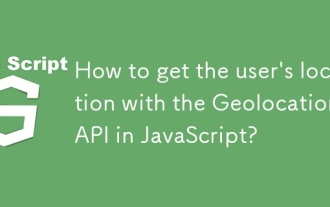 How to get the user's location with the Geolocation API in JavaScript?
Sep 21, 2025 am 06:19 AM
How to get the user's location with the Geolocation API in JavaScript?
Sep 21, 2025 am 06:19 AM
First, check whether the browser supports GeolocationAPI. If supported, call getCurrentPosition() to get the user's current location coordinates, and obtain the latitude and longitude values ??through successful callbacks. At the same time, provide error callback handling exceptions such as denial permission, unavailability of location or timeout. You can also pass in configuration options to enable high precision, set the timeout time and cache validity period. The entire process requires user authorization and corresponding error handling.
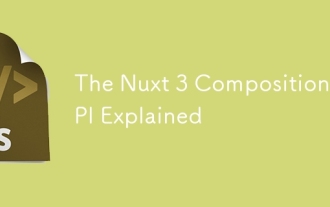 The Nuxt 3 Composition API Explained
Sep 20, 2025 am 03:00 AM
The Nuxt 3 Composition API Explained
Sep 20, 2025 am 03:00 AM
Nuxt3's Composition API core usage includes: 1. definePageMeta is used to define page meta information, such as title, layout and middleware, which need to be called directly in it and cannot be placed in conditional statements; 2. useHead is used to manage page header tags, supports static and responsive updates, and needs to cooperate with definePageMeta to achieve SEO optimization; 3. useAsyncData is used to securely obtain asynchronous data, automatically handle loading and error status, and supports server and client data acquisition control; 4. useFetch is an encapsulation of useAsyncData and $fetch, which automatically infers the request key to avoid duplicate requests
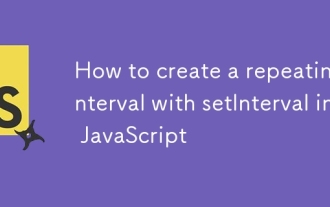 How to create a repeating interval with setInterval in JavaScript
Sep 21, 2025 am 05:31 AM
How to create a repeating interval with setInterval in JavaScript
Sep 21, 2025 am 05:31 AM
To create a repetition interval in JavaScript, you need to use the setInterval() function, which will repeatedly execute functions or code blocks at specified milliseconds intervals. For example, setInterval(()=>{console.log("Execute every 2 seconds");},2000) will output a message every 2 seconds until it is cleared by clearInterval(intervalId). It can be used in actual applications to update clocks, poll servers, etc., but pay attention to the minimum delay limit and the impact of function execution time, and clear the interval in time when no longer needed to avoid memory leakage. Especially before component uninstallation or page closing, ensure that
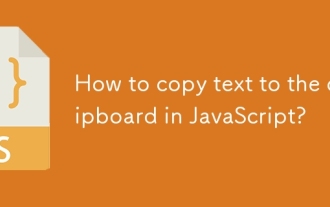 How to copy text to the clipboard in JavaScript?
Sep 18, 2025 am 03:50 AM
How to copy text to the clipboard in JavaScript?
Sep 18, 2025 am 03:50 AM
Use the writeText method of ClipboardAPI to copy text to the clipboard, it needs to be called in security context and user interaction, supports modern browsers, and the old version can be downgraded with execCommand.
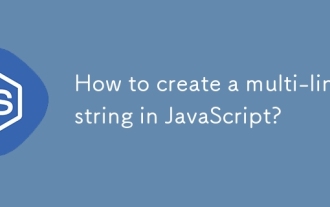 How to create a multi-line string in JavaScript?
Sep 20, 2025 am 06:11 AM
How to create a multi-line string in JavaScript?
Sep 20, 2025 am 06:11 AM
TheBestAtOrreatEamulti-LinestringinjavascriptSisingStisingTemplatalalswithbacktTicks, whichpreserveTicks, WhichpreserveReKeAndEExactlyAswritten.
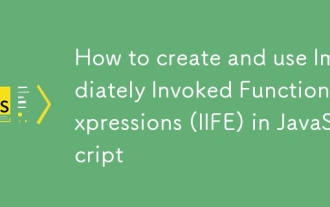 How to create and use Immediately Invoked Function Expressions (IIFE) in JavaScript
Sep 21, 2025 am 05:04 AM
How to create and use Immediately Invoked Function Expressions (IIFE) in JavaScript
Sep 21, 2025 am 05:04 AM
AnIIFE(ImmediatelyInvokedFunctionExpression)isafunctionthatrunsassoonasitisdefined,createdbywrappingafunctioninparenthesesandimmediatelyinvokingit,whichpreventsglobalnamespacepollutionandenablesprivatescopethroughclosure;itiswrittenas(function(){/cod
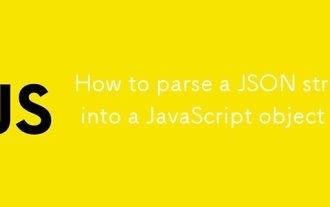 How to parse a JSON string into a JavaScript object
Sep 21, 2025 am 05:43 AM
How to parse a JSON string into a JavaScript object
Sep 21, 2025 am 05:43 AM
To parse JSON strings into JavaScript objects, you should use the JSON.parse() method, which can convert valid JSON strings into corresponding JavaScript objects, supports parsing nested objects and arrays, but will throw an error for invalid JSON. Therefore, you need to use try...catch to handle exceptions. At the same time, you can convert the value during parsing through the reviver function of the second parameter, such as converting the date string into a Date object, thereby achieving safe and reliable data conversion.




