How to enable the built-in SSH client in Windows
Oct 12, 2025 am 12:07 AMIf SSH is unavailable on Windows, enable the built-in OpenSSH Client via Settings or PowerShell. After installation, verify by running ssh in the command line. If help text appears, SSH is ready to use.

If you are unable to use SSH commands directly from the command line on your Windows machine, it might be because the built-in SSH client is not enabled. Here are the steps to enable it:
The operating environment of this tutorial: Dell XPS 13, Windows 11
1. Enable OpenSSH Client via Settings App
This method uses the graphical interface to enable the OpenSSH Client feature included in Windows. It's the most user-friendly approach for those who prefer not to use command-line tools.
- Press Windows I to open the Settings app.
- Navigate to Apps > Optional Features.
- Click on View features next to "Add an optional feature."
- In the search box, type OpenSSH Client.
- Select the checkbox next to "OpenSSH Client" and click Install.
2. Install OpenSSH Client Using PowerShell (Admin)
This method uses PowerShell with administrative privileges to install the OpenSSH Client feature. It provides more control and feedback during installation.
- Right-click the Start button and select Windows Terminal (Admin) or PowerShell (Admin).
- Run the following command to check if the OpenSSH Client is available for installation:
Get-WindowsCapability -Online | Where-Object Name -like 'OpenSSH.Client*'- If it shows "NotPresent," install it by running:
Add-WindowsCapability -Online -Name OpenSSH.Client~~~~0.0.1.0- Wait for the process to complete. A success message will confirm installation.
3. Verify SSH Client Installation
After installation, verify that the SSH client is properly installed and accessible from any command-line interface.
- Open a new Command Prompt, PowerShell, or Windows Terminal window (no admin rights needed).
- Type
sshand press Enter. - If the help text for SSH appears, the client is successfully enabled.
- You can now connect to remote servers using ssh username@hostname.
The above is the detailed content of How to enable the built-in SSH client in Windows. For more information, please follow other related articles on the PHP Chinese website!

Hot AI Tools

Undress AI Tool
Undress images for free

Undresser.AI Undress
AI-powered app for creating realistic nude photos

AI Clothes Remover
Online AI tool for removing clothes from photos.

ArtGPT
AI image generator for creative art from text prompts.

Stock Market GPT
AI powered investment research for smarter decisions

Hot Article

Hot Tools

Notepad++7.3.1
Easy-to-use and free code editor

SublimeText3 Chinese version
Chinese version, very easy to use

Zend Studio 13.0.1
Powerful PHP integrated development environment

Dreamweaver CS6
Visual web development tools

SublimeText3 Mac version
God-level code editing software (SublimeText3)
 How to change the default opening method of PDF files in Windows 10_How to modify the default opening method of Windows 10 PDF
Oct 11, 2025 am 11:00 AM
How to change the default opening method of PDF files in Windows 10_How to modify the default opening method of Windows 10 PDF
Oct 11, 2025 am 11:00 AM
There are three ways to change the default PDF opening method to your desired application: through File Explorer, System Settings, or Control Panel. First, you can right-click on any PDF file and select "Open with" and check "Always use this app"; secondly, enter the "Default Application" setting through [Win I] and specify a program for .pdf; you can also manually associate it through the "Default Program" function of the control panel. If it is still changed after setting it, you need to check whether the security software has reset the association, and make sure that the PDF reader's own settings have been set to default to avoid conflicts between multiple PDF software and lead to unstable association.
 How to use windows10 right-click menu management tool_windows10 right-click menu management tutorial
Oct 11, 2025 am 11:06 AM
How to use windows10 right-click menu management tool_windows10 right-click menu management tutorial
Oct 11, 2025 am 11:06 AM
Windows 10 right-click menu can be managed through third-party tools, registry editing, or command line. Firstly, it is recommended to use visual tools such as "Windows Right-click Menu Management Assistant" to add or delete menu items after running as an administrator; secondly, you can manually edit the registry, create a new shell item under the relevant path of HKEY_CLASSES_ROOT and set the command subkey to point to the target program. You need to back up the registry before operation; finally, you can use the open source tool ContextMenuManager to batch manage menu items through command line list, disable, enable and other parameters, which is suitable for advanced users.
 How to turn off User Account Control (UAC) in Windows 8_How to turn off UAC permission prompt in Windows 8
Oct 11, 2025 am 10:57 AM
How to turn off User Account Control (UAC) in Windows 8_How to turn off UAC permission prompt in Windows 8
Oct 11, 2025 am 10:57 AM
UAC prompts can be reduced or turned off through Control Panel, Group Policy, or the registry. First, adjust the UAC slider in the control panel to "Never notify"; secondly, professional version users can use the Group Policy Editor to disable "Administrator Approval Mode"; finally, advanced users can modify EnableLUA, ConsentPromptBehaviorAdmin and PromptOnSecureDesktop in the registry to 0 to completely turn off UAC, which requires a restart to take effect.
 How to set the taskbar clock to the second in win11_How to set the seconds displayed in the win11 taskbar clock
Oct 14, 2025 am 11:21 AM
How to set the taskbar clock to the second in win11_How to set the seconds displayed in the win11 taskbar clock
Oct 14, 2025 am 11:21 AM
Windows 11 can enable the taskbar clock to display seconds through settings, registry, command line, or third-party tools. 1. Turn it on in settings: Go to Personalization → Taskbar → Taskbar Behavior and turn on "Show seconds in system tray clock"; 2. Registry modification: Create a new DWORD value ShowSecondsInSystemClock under HKEY_CURRENT_USER\SOFTWARE\Microsoft\Windows\CurrentVersion\Explorer\Advanced and set it to 1; 3. Command line execution: Run PowerShell as an administrator and enter regaddHKCU\Softw
 How to view and manage services in windows8 system_windows8 service management steps
Oct 11, 2025 am 11:15 AM
How to view and manage services in windows8 system_windows8 service management steps
Oct 11, 2025 am 11:15 AM
1. You can view and adjust Windows 8 background services by running services.msc, Task Manager, Computer Management and Command Prompt. The operations are applicable to quick access, resource monitoring, comprehensive configuration and batch query scenarios.
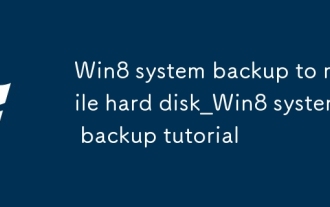 Win8 system backup to mobile hard disk_Win8 system backup tutorial
Oct 11, 2025 am 11:09 AM
Win8 system backup to mobile hard disk_Win8 system backup tutorial
Oct 11, 2025 am 11:09 AM
First, use Windows built-in tools or third-party software to back up the Win8 system to a mobile hard drive. Specific steps: Connect the mobile hard disk, enter "Backup and Restore" through the control panel, select "Create System Image" and specify the mobile hard disk as the storage location, confirm the backup content and start creating; or download third-party software such as EaseUS Disk Copy Tool, select system clone or disk mode, copy the source system disk to the target mobile hard disk, ensure sufficient capacity, perform the cloning operation after confirmation, and keep the device connection stable until completion.
 What to do if windows11 cannot install net framework 3.5_How to fix the failure of windows11 to install .NET 3.5
Oct 14, 2025 am 11:09 AM
What to do if windows11 cannot install net framework 3.5_How to fix the failure of windows11 to install .NET 3.5
Oct 14, 2025 am 11:09 AM
First, use the DISM command to install .NET Framework 3.5 from local sources. If it fails, enable the function through the control panel, then repair the system files and reset the update service, check the group policy settings, and finally use third-party tools to assist in the repair.
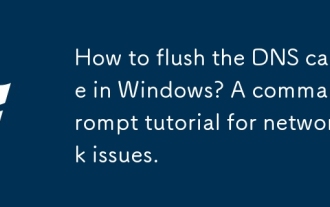 How to flush the DNS cache in Windows? A command prompt tutorial for network issues.
Oct 12, 2025 am 03:47 AM
How to flush the DNS cache in Windows? A command prompt tutorial for network issues.
Oct 12, 2025 am 03:47 AM
Ifyoucan'taccesswebsites,tryflushingtheDNScacheonWindows:1.OpenCommandPromptasadmin.2.Runipconfig/flushdns.3.Confirmsuccesswithipconfig/displaydns.4.Optionally,resetTCP/IPstackusingnetshintipresetandrestart.




