 System Tutorial
System Tutorial
 Windows Series
Windows Series
 How to solve the problem of excessive memory usage in win11_Optimization method of excessive memory usage in win11
How to solve the problem of excessive memory usage in win11_Optimization method of excessive memory usage in win11
How to solve the problem of excessive memory usage in win11_Optimization method of excessive memory usage in win11
Oct 10, 2025 pm 12:06 PMFirst, end high memory usage processes through Task Manager, then disable self-starting programs at boot, then close the Superfetch (SysMain) service, then manually adjust the virtual memory size to 1.5~3 times the physical memory, and finally use the RamMap tool to clean the Mapped File cache to release memory.

If you find that your system is running slowly when using Windows 11 and Task Manager shows that memory usage continues to be high, it may be due to background processes, services, or system settings that are consuming a lot of resources. Here are the specific steps to resolve this issue:
The running environment of this article: Dell XPS 13, Windows 11.
1. End high memory usage processes through Task Manager
Task Manager can visually display the memory usage of each process, helping you quickly identify and terminate abnormal or unnecessary programs.
1. Press the Ctrl Shift Esc key combination to directly open the Task Manager.
2. Click the "Memory" column title, sort by memory usage from high to low, and find the process that takes up the most resources.
3. Select the target process, right-click and select "End Task" to confirm the operation to release memory.
2. Disable self-starting applications at boot
Too many applications running automatically at system startup will significantly increase the initial memory load. Disabling non-essential startup items can effectively reduce memory usage.
1. Switch to the "Startup Applications" tab in Task Manager.
2. View the "startup impact" and current status of each application.
3. Right-click an application that does not need to be started with the system and select "Disable" to prevent it from loading automatically.
3. Close the Superfetch (SysMain) service
The Superfetch service is named SysMain in Windows 10. In some cases, this service can cause an abnormal increase in memory usage. After being disabled, hundreds of megabytes of memory can be released.
1. Press Win R to open the run window, enter services.msc and press Enter.
2. Find the "SysMain" service in the service list and double-click it to open its property settings.
3. Change the "Startup Type" to "Disabled", and then click the "Stop" button to shut down the service immediately.
4. Click "Apply" and confirm to save changes.
4. Adjust virtual memory settings
Virtual memory uses hard disk space to expand available memory capacity. Manually configuring the appropriate virtual memory size can help relieve physical memory pressure.
1. Press Win S to search for "Advanced System Settings" and enter "Settings" in the "Performance" area.
2. Select the "Advanced" tab in the "Performance Options" window and click the "Change" button to modify the virtual memory.
3. Uncheck "Automatically manage paging file size for all drives" and select the disk where the system is located.
4. Select "Custom size", enter 1.5 times the physical memory in "Initial size (MB)", and enter 3 times the physical memory in "Maximum value (MB)".
5. Click "Settings" and confirm, then restart the computer for the changes to take effect.
5. Use RamMap tool to release Mapped File memory
Mapped File is a mechanism used by Windows to cache file data. It may occupy a large amount of memory after running for a long time. You can use professional tools to manually clear this part of the cache.
1. Visit Microsoft’s official Sysinternals page to download the RamMap tool, unzip it and run it.
2. Check the memory usage of "Mapped Files" on the RamMap main interface.
3. Click the "Empty" option in the menu bar and perform cleaning operations such as "Empty Working Sets" and "Empty System Working Set" in sequence.
4. Observe whether the memory usage drops significantly.
The above is the detailed content of How to solve the problem of excessive memory usage in win11_Optimization method of excessive memory usage in win11. For more information, please follow other related articles on the PHP Chinese website!

Hot AI Tools

Undress AI Tool
Undress images for free

Undresser.AI Undress
AI-powered app for creating realistic nude photos

AI Clothes Remover
Online AI tool for removing clothes from photos.

ArtGPT
AI image generator for creative art from text prompts.

Stock Market GPT
AI powered investment research for smarter decisions

Hot Article

Hot Tools

Notepad++7.3.1
Easy-to-use and free code editor

SublimeText3 Chinese version
Chinese version, very easy to use

Zend Studio 13.0.1
Powerful PHP integrated development environment

Dreamweaver CS6
Visual web development tools

SublimeText3 Mac version
God-level code editing software (SublimeText3)
 How to set the taskbar clock to the second in win11_How to set the seconds displayed in the win11 taskbar clock
Oct 14, 2025 am 11:21 AM
How to set the taskbar clock to the second in win11_How to set the seconds displayed in the win11 taskbar clock
Oct 14, 2025 am 11:21 AM
Windows 11 can enable the taskbar clock to display seconds through settings, registry, command line, or third-party tools. 1. Turn it on in settings: Go to Personalization → Taskbar → Taskbar Behavior and turn on "Show seconds in system tray clock"; 2. Registry modification: Create a new DWORD value ShowSecondsInSystemClock under HKEY_CURRENT_USER\SOFTWARE\Microsoft\Windows\CurrentVersion\Explorer\Advanced and set it to 1; 3. Command line execution: Run PowerShell as an administrator and enter regaddHKCU\Softw
 How to run an app in compatibility mode for an older version of Windows?
Oct 14, 2025 am 02:32 AM
How to run an app in compatibility mode for an older version of Windows?
Oct 14, 2025 am 02:32 AM
IfanolderapphasissuesonWindows11,usecompatibilitymode:runthebuilt-introubleshooter,manuallyselectapastWindowsversion,enableadministratorrights,oradjusthigh-DPIsettingsforbetterdisplayandperformance.
 What to do if win10 printer connection error 0x00000709_Win10 printer connection error repair method
Oct 13, 2025 am 11:44 AM
What to do if win10 printer connection error 0x00000709_Win10 printer connection error repair method
Oct 13, 2025 am 11:44 AM
Error code 0x00000709 usually causes shared printer connection failure due to insufficient permissions, system update conflicts, or service abnormalities. You can use professional tools to repair it with one click, or solve this problem by modifying registry permissions, uninstalling specific updates such as KB5005569, restarting PrintSpooler and related services, and adding Windows credentials (such as IP address and guest account).
 How to clear dns cache in windows_detailed explanation of dns cache refresh command
Oct 13, 2025 am 11:45 AM
How to clear dns cache in windows_detailed explanation of dns cache refresh command
Oct 13, 2025 am 11:45 AM
1. Refreshing the DNS cache can solve the problem of web pages failing to load or domain name resolution errors. 2. Execute ipconfig/flushdns through the command prompt to clear the system DNS cache. 3. Run the command prompt as an administrator and restart the DNSClient service (netstopdnscache and netstartdnscache) to restore service functions. 4. Visit chrome://net-internals/#dns in the Chrome browser and click "Clearhostcache" to clear the browser's independent DNS cache. 5. Changing the DNS server to 8.8.8.8 and 8.8.4.4 can improve the resolution speed and accuracy.
 How to run a disk defragmentation on your Windows PC? A guide to drive optimization.
Oct 14, 2025 am 03:47 AM
How to run a disk defragmentation on your Windows PC? A guide to drive optimization.
Oct 14, 2025 am 03:47 AM
IfyourWindowsPCisslow,trydiskdefragmentation:1.Usethebuilt-inDefragmenttooltoanalyzeandoptimizedrives.2.Scheduleautomaticoptimizationweeklyormonthly.3.UseCommandPromptwithadminrightsforadvancedcontrolviadefragcommands.
 Where to set up 360 browser compatibility view? 360 browser compatibility view setting entrance and steps
Oct 14, 2025 am 10:39 AM
Where to set up 360 browser compatibility view? 360 browser compatibility view setting entrance and steps
Oct 14, 2025 am 10:39 AM
1. Quickly switch to compatibility mode by clicking the lightning icon in the address bar; 2. Add specified website rules in the settings to achieve automatic compatibility; 3. Use the Alt T shortcut key to bring up the kernel switching menu; 4. Set global compatibility through desktop shortcut properties.
 How to set up screen tearing when playing games in win11_Win11 game screen tearing repair and setting tutorial
Oct 14, 2025 am 11:18 AM
How to set up screen tearing when playing games in win11_Win11 game screen tearing repair and setting tutorial
Oct 14, 2025 am 11:18 AM
Screen tearing is caused by the graphics card frame rate being out of sync with the monitor refresh rate, which can be solved by enabling windowed optimization, turning off full-screen optimization, setting vertical sync, calibrating the refresh rate, and turning off automatic HDR.
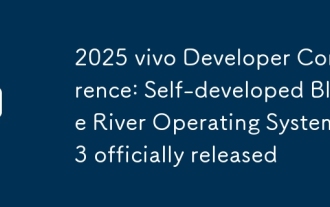 2025 vivo Developer Conference: Self-developed Blue River Operating System 3 officially released
Oct 13, 2025 pm 06:36 PM
2025 vivo Developer Conference: Self-developed Blue River Operating System 3 officially released
Oct 13, 2025 pm 06:36 PM
On October 10, 2025, the vivo Developers Conference (VDC) was successfully held in Shenzhen, Guangdong. With the theme of "Together, Together", this conference released the new self-developed Blue River Operating System 3 (BlueOS3), and reported to developers the latest achievements of vivo in ecological cooperation, security, humanities and other aspects. At the Blue River branch venue, vivo reviewed the research and development path of the Blue River operating system in the past three years, and introduced the development status and future direction of vivo's smart operating system research and development from the three dimensions of wisdom, smoothness, and security. Blue River OS 3: Innovative experience on the wrist Yu Wen, product director of vivo Blue River OS, on the upcoming vivo WATCH GT2, Blue River OS 3 has great advantages in system fluency,



