 Computer Tutorials
Computer Tutorials
 Browser
Browser
 How to deal with network connection errors of 360 Speed ??Browser_360 Speed ??Browser common network error code solutions
How to deal with network connection errors of 360 Speed ??Browser_360 Speed ??Browser common network error code solutions
How to deal with network connection errors of 360 Speed ??Browser_360 Speed ??Browser common network error code solutions
Sep 26, 2025 pm 12:30 PM1. Use the "browser doctor" built in 360 Speed ??Browser to fix network problems with one click; 2. Clear cache and cookies to resolve loading exceptions; 3. Switch to compatibility mode to avoid rendering conflicts; 4. Repair LSP components through 360 Security Guard; 5. Change the DNS to 101.226.4.6 and 8.8.8.8 to improve the resolution success rate; 6. Check whether the firewall or antivirus software prevents the browser from being connected to the Internet, and add a whitelist if necessary.

If you try to access a web page through 360 Speed ??Browser and encounter a network connection error or a specific error code, it may be due to an abnormal network configuration, browser settings, or system components. Here are a variety of ways to solve such problems.
This article runs: Lenovo Xiaoxin Pro 16, Windows 11
1. Use the browser doctor to perform one-click repair
360 Speed ??Browser has built-in "Browser Doctor" tool to automatically detect and fix common network connection problems and error codes.
1. Start 360 Speed ??Browser and click on the user avatar or account icon in the upper right corner.
2. Select the browser doctor option in the pop-up menu.
3. After waiting for the new window to open, click the one-click repair button.
4. The system will automatically scan for the problem. After completion, select the items that need to be repaired according to the prompts.
5. After confirming that it is correct, click to repair immediately and wait for the progress bar to complete.
6. After the repair is completed, restart the browser and check whether the network is restored to normal.
2. Clear browser cache and temporary data
Expired or corrupted cached files may cause the browser to fail to load the web page correctly, which in turn triggers a network error.
1. Open the 360 ??Speed ??Browser and click the menu button (three horizontal line icons) in the upper right corner.
2. Enter the settings options.
3. Select Privacy and Security in the menu on the left.
4. Click to clear browsing data .
5. Select "All Times" in the time range and check "Cached pictures and files", "Cookies and other website data".
6. Click Clear now and restart the browser test after completion.
3. Switch browser rendering mode
Some websites may fail to load in fast mode due to compatibility issues, and switching to compatibility mode can resolve such errors.
1. On the far right side of the address bar of the 360 ??Speed ??Browser, find the lightning icon.
2. Click this icon to display the currently used browsing mode.
3. Select Compatibility Mode from the drop-down menu.
4. The page will be refreshed automatically and the address bar icon will change to the "IE" logo.
5. Try to revisit the web page that was unable to open before and observe whether it solves the problem.
4. Repair LSP network components
The LSP (Tiered Service Provider) is tampered with or damaged, which will cause all network applications to be unable to connect to the Internet and need to be repaired using special tools.
1. Open the main interface of 360 Security Guard and click the More buttons in the lower right corner.
2. Go to the "My Tools" page and click on all tools above.
3. Enter LSP in the search box to repair and find this function.
4. If it is not installed, install it first; if it has been installed, click to open it directly.
5. Click to repair immediately in the LSP repair interface.
6. Click "OK" in the pop-up confirmation dialog box and wait for the repair to be completed.
7. After the repair is successful, restart the computer and then test the browser networking situation.
5. Change the DNS server address
Default DNS resolution fails to be resolved, and manually replacing it with public DNS can bypass this problem.
1. Click the system taskbar network icon and select "Network and Internet Settings".
2. Click "Change Adapter Options" to find the currently used network connection (such as WLAN or Ethernet).
3. Right-click the connection and select Properties .
4. Double-click " Internet Protocol Version 4 (TCP/IPv4) ".
5. Select "Use the following DNS server address", enter the preferred DNS: 101.226.4.6 , and the backup DNS can be set to 8.8.8.8.
6. Click "OK" to save the settings and close all windows.
7. Reopen 360 Speed ??Browser for web access testing.
6. Check firewall and security software interception
A third-party firewall or antivirus software may incorrectly block browsers from accessing the network.
1. Open the Windows Security Center or the third-party security software you installed.
2. Enter the firewall settings interface and check whether there are outbound connection blocking rules for 360 Speed ??Browser.
3. In the application control list, ensure that the 360 ??Speed ??Browser has permission to allow networking .
4. If you are not sure, you can temporarily disable the firewall or antivirus software for testing.
5. If the network is restored after disabling, you need to add whitelist rules to the browser in the security software.
The above is the detailed content of How to deal with network connection errors of 360 Speed ??Browser_360 Speed ??Browser common network error code solutions. For more information, please follow other related articles on the PHP Chinese website!

Hot AI Tools

Undress AI Tool
Undress images for free

Undresser.AI Undress
AI-powered app for creating realistic nude photos

AI Clothes Remover
Online AI tool for removing clothes from photos.

ArtGPT
AI image generator for creative art from text prompts.

Stock Market GPT
AI powered investment research for smarter decisions

Hot Article

Hot Tools

Notepad++7.3.1
Easy-to-use and free code editor

SublimeText3 Chinese version
Chinese version, very easy to use

Zend Studio 13.0.1
Powerful PHP integrated development environment

Dreamweaver CS6
Visual web development tools

SublimeText3 Mac version
God-level code editing software (SublimeText3)
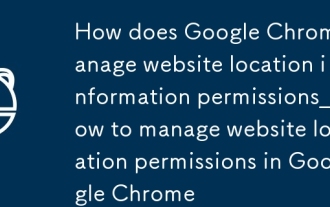 How does Google Chrome manage website location information permissions_How to manage website location permissions in Google Chrome
Oct 15, 2025 am 11:09 AM
How does Google Chrome manage website location information permissions_How to manage website location permissions in Google Chrome
Oct 15, 2025 am 11:09 AM
1. Website location permissions can be managed through Google Chrome settings: First click the three-dot menu to enter "Settings", select "Website Settings" under "Privacy and Security", and adjust the default behavior in "Location Information" to globally prohibit or allow access; 2. For specific websites, click the lock icon in the address bar and enter "Site Settings" to configure location permissions individually; 3. If you need to clear historical authorization records, you can delete website data including location permissions through the "Clear Browsing Data" function and reset all permission settings.
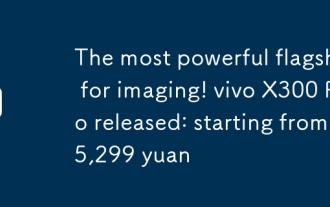 The most powerful flagship for imaging! vivo X300 Pro released: starting from 5,299 yuan
Oct 15, 2025 am 10:21 AM
The most powerful flagship for imaging! vivo X300 Pro released: starting from 5,299 yuan
Oct 15, 2025 am 10:21 AM
On October 13, vivo officially launched its new flagship mobile phone-vivoX300Pro. The starting price of this model is 5,299 yuan. The specific configuration and price are as follows: 12GB 256GB version: 5299 yuan 16GB 512GB version: 5999 yuan 16GB 1TB version: 6699 yuan 16GB 1TB Photographer's Package (supports satellite communication): 8299 yuan There are four color options: pure black, simple white, free blue and wilderness brown. In terms of core hardware, the vivo
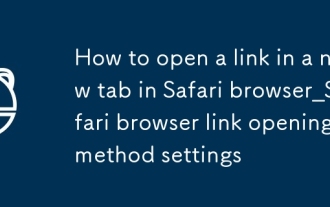 How to open a link in a new tab in Safari browser_Safari browser link opening method settings
Oct 15, 2025 am 11:00 AM
How to open a link in a new tab in Safari browser_Safari browser link opening method settings
Oct 15, 2025 am 11:00 AM
Press and hold a link to select "Open in new tab" to avoid overwriting the current page. On Mac, you can press the Command key to click on the link, or select a new tab to open it through the right-click menu. You can also modify Safari preferences, enable "Open links in new tabs" and set them to open in the background to improve browsing efficiency.
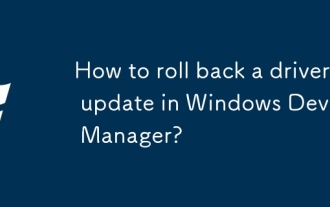 How to roll back a driver update in Windows Device Manager?
Oct 17, 2025 am 01:53 AM
How to roll back a driver update in Windows Device Manager?
Oct 17, 2025 am 01:53 AM
Ifdriverupdateissuesoccur,useDeviceManagertorollbackthedriver:1.OpenDeviceManagerandlocatethedevice.2.GotoDrivertabandclick"RollBackDriver."3.Confirmtheactionandrestartyourcomputer.Thisrestorespreviousfunctionalityandresolvescompatibilitypr
 How to fix 'ctfmon.exe' error in win10_Detailed steps to solve ctfmon.exe error
Oct 17, 2025 am 10:48 AM
How to fix 'ctfmon.exe' error in win10_Detailed steps to solve ctfmon.exe error
Oct 17, 2025 am 10:48 AM
First run SFC and DISM tools to repair system files, then restore the ctfmon.exe startup item through the registry editor or command line, and finally re-register msctf.dll and ctfmon.exe to repair the input method function.
 How to enter safe mode in Windows 10_How to enter safe mode in Windows 10
Oct 17, 2025 am 11:06 AM
How to enter safe mode in Windows 10_How to enter safe mode in Windows 10
Oct 17, 2025 am 11:06 AM
Entering safe mode can troubleshoot Windows 10 software or driver problems. Methods include: using system settings, Shift key restart, msconfig tool, forced startup interruption, command prompt to modify startup items, and press F4 or 4 to enter safe mode.
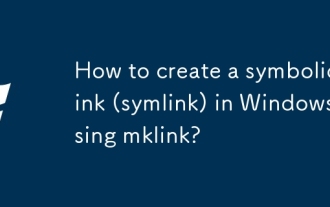 How to create a symbolic link (symlink) in Windows using mklink?
Oct 15, 2025 am 04:21 AM
How to create a symbolic link (symlink) in Windows using mklink?
Oct 15, 2025 am 04:21 AM
TocreatesymboliclinksinWindows,usethemklinkcommandinanelevatedCommandPrompt.Usemklinkforfilelinks,mklink/Dfordirectorylinks,mklink/Hforhardlinks,andmklink/Jfordirectoryjunctions.Administrativeprivilegesarerequired.
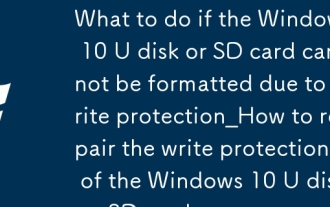 What to do if the Windows 10 U disk or SD card cannot be formatted due to write protection_How to repair the write protection of the Windows 10 U disk or SD card
Oct 15, 2025 pm 12:00 PM
What to do if the Windows 10 U disk or SD card cannot be formatted due to write protection_How to repair the write protection of the Windows 10 U disk or SD card
Oct 15, 2025 pm 12:00 PM
First check whether the USB flash drive or SD card has a physical write-protect switch and make sure it is unlocked; if it is invalid, try to cancel the read-only attribute through disk management, modify the registry StorageDevicePolicies item to set WriteProtect to 0, and use the DiskPart command to clear the read-only attribute; finally, you can use third-party tools such as AOMEI Partition Assistant to force format.



