How to prevent images from stretching or shrinking with CSS
Sep 21, 2025 am 12:04 AMUse object-fit or max-width with height: auto to prevent image distortion; object-fit controls how images fill containers while preserving aspect ratios, and max-width: 100%; height: auto ensures responsive scaling without stretching.

To prevent images from stretching or shrinking in CSS, you need to control their sizing behavior using specific properties. By default, images can scale unexpectedly in responsive layouts or when placed inside containers with fixed dimensions. Here’s how to maintain their natural proportions.
Use object-fit for Controlled Sizing
The object-fit property defines how an image should fit within its container without distorting its aspect ratio.
Common values:- object-fit: cover; – Fills the container while preserving aspect ratio (may crop edges)
- object-fit: contain; – Fits entire image within container, adds letterboxing if needed
- object-fit: none; – Keeps original size, no scaling
Example:
img {
width: 300px;
height: 200px;
object-fit: cover;
}
Preserve Aspect Ratio with max-width and height: auto
For responsive images that shouldn’t exceed their container but must keep proportions:
img {
max-width: 100%;
height: auto;
}
This ensures the image scales down in smaller containers but never stretches beyond its natural width.
Avoid Setting Both Width and Height on Flexible Containers
Forcing both width and height on an image inside a flexible layout often causes distortion. Instead:
- Set only max-width and let height: auto handle the rest
- If fixed dimensions are needed, use a wrapper div and apply object-fit on the image
Basically, use object-fit when you need precise control over how an image fills a space, and max-width: 100%; height: auto; for general responsive images. These methods keep images looking natural across devices.
The above is the detailed content of How to prevent images from stretching or shrinking with CSS. For more information, please follow other related articles on the PHP Chinese website!

Hot AI Tools

Undress AI Tool
Undress images for free

Undresser.AI Undress
AI-powered app for creating realistic nude photos

AI Clothes Remover
Online AI tool for removing clothes from photos.

ArtGPT
AI image generator for creative art from text prompts.

Stock Market GPT
AI powered investment research for smarter decisions

Hot Article

Hot Tools

Notepad++7.3.1
Easy-to-use and free code editor

SublimeText3 Chinese version
Chinese version, very easy to use

Zend Studio 13.0.1
Powerful PHP integrated development environment

Dreamweaver CS6
Visual web development tools

SublimeText3 Mac version
God-level code editing software (SublimeText3)
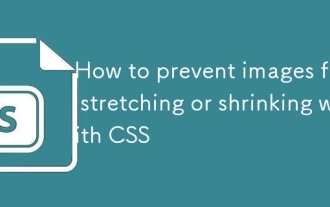 How to prevent images from stretching or shrinking with CSS
Sep 21, 2025 am 12:04 AM
How to prevent images from stretching or shrinking with CSS
Sep 21, 2025 am 12:04 AM
Useobject-fitormax-widthwithheight:autotopreventimagedistortion;object-fitcontrolshowimagesfillcontainerswhilepreservingaspectratios,andmax-width:100%;height:autoensuresresponsivescalingwithoutstretching.
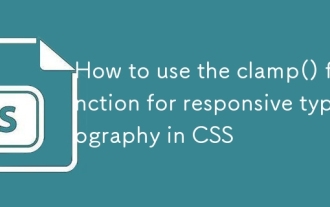 How to use the clamp() function for responsive typography in CSS
Sep 23, 2025 am 01:24 AM
How to use the clamp() function for responsive typography in CSS
Sep 23, 2025 am 01:24 AM
clamp() function realizes responsive font scaling through the minimum, preferred and maximum values; 2. The syntax is clamp (minimum value, preferred value, maximum value), and commonly used rem and vw units; 3. The font takes the minimum value on the small screen, and scales according to vw as the screen increases, and does not exceed the maximum value; 4. Reasonably select the numerical value to ensure readability and avoid being too large or too small; 5. Combining the rem type proportion to improve design consistency.
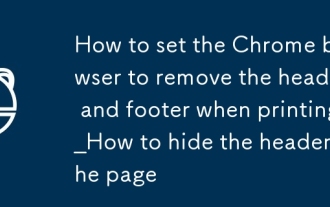 How to set the Chrome browser to remove the header and footer when printing_How to hide the header and footer when printing the page
Sep 25, 2025 am 09:54 AM
How to set the Chrome browser to remove the header and footer when printing_How to hide the header and footer when printing the page
Sep 25, 2025 am 09:54 AM
1. Open the web page printing interface, click "More Settings" and uncheck "Header and Footer" to remove automatically added URLs, dates and other information. 2. By adding the CSS style of @mediaprint{@page{margin:0}} to the web page code, the default margins and headers and footers can be cleared. 3. Install third-party printing extensions such as PrintEdit, which can edit print content more flexibly and disable the default header and footer.
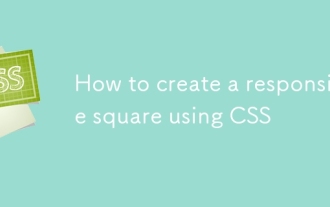 How to create a responsive square using CSS
Sep 24, 2025 am 03:28 AM
How to create a responsive square using CSS
Sep 24, 2025 am 03:28 AM
Use aspect-ratio:1/1 to create a responsive square, and set the aspect ratio in modern browsers; if you need to be compatible with old browsers, you can use padding-top:100% technique to maintain the consistency of width and height by relative units; you can also use vw units to make the square change with the viewport.
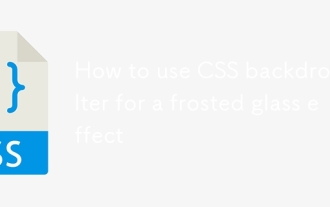 How to use CSS backdrop-filter for a frosted glass effect
Sep 24, 2025 am 01:55 AM
How to use CSS backdrop-filter for a frosted glass effect
Sep 24, 2025 am 01:55 AM
Use backdrop-filter:blur() to achieve the frosted glass effect, combining rgba transparent background, thin borders and rounded corners, such as .frosted-card{backdrop-filter:blur(10px);background-color:rgba(255,255,255,0.1);border:1pxsolidrgba(255,255,255,0.2);border-radius:12px;padding:20px;}, be sure to ensure that there is content behind the elements and pay attention to browser compatibility.
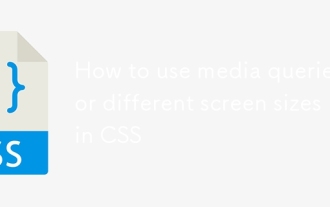 How to use media queries for different screen sizes in CSS
Sep 21, 2025 am 04:23 AM
How to use media queries for different screen sizes in CSS
Sep 21, 2025 am 04:23 AM
Responsive design is implemented through media query, first defining the minimum width condition for mobile priority, then gradually adapting to the tablet and desktop, combining range, direction and resolution to optimize the layout.
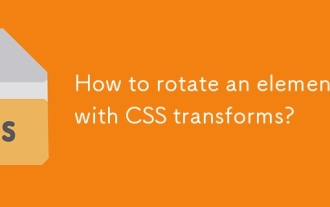 How to rotate an element with CSS transforms?
Sep 21, 2025 am 03:58 AM
How to rotate an element with CSS transforms?
Sep 21, 2025 am 03:58 AM
Use transform:rotate() to achieve element rotation, support units such as deg, adjust the rotation center through transform-origin, and combine transition to achieve smooth animation effect.
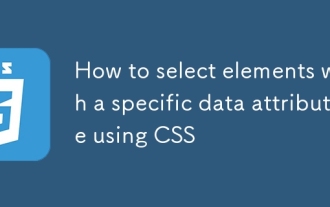 How to select elements with a specific data attribute using CSS
Sep 22, 2025 am 01:53 AM
How to select elements with a specific data attribute using CSS
Sep 22, 2025 am 01:53 AM
Use the attribute selector to select elements with a specific data attribute, such as [data-status] select all elements containing the attribute, and [data-status="active"] select elements with the value active.




