How to troubleshoot 'Docker container not starting' issues?
Sep 20, 2025 am 12:11 AMCheck container logs using docker logs [container_id] to identify startup errors like missing files or dependency failures. 2. Run the container interactively with docker run --rm -it --entrypoint /bin/sh image_name to inspect environment and manually test commands. 3. Examine exit codes via docker ps -a—code 0 for success, 1 for application error, 127 for command not found—and use docker inspect [container_id] for detailed status. 4. Validate configuration of ports, volumes, networks, and environment variables, testing with minimal settings to isolate issues. Most problems are resolved by analyzing logs, exit codes, and interactive debugging.

When a Docker container fails to start, it can be due to configuration errors, resource limits, application crashes, or misconfigured dependencies. The key is to systematically isolate the cause using built-in Docker tools and logs.
Check Container Logs
Use docker logs [container_id] to view the output from the container. Even if the container exits immediately, Docker retains the logs.
- If the container never started, you may see command not found, missing files, or application startup errors.
- Look for stack traces, permission issues, or failed dependency loads (e.g., database connection errors).
- If the container ID isn’t known, use docker ps -a to list stopped containers and find the relevant one.
Run in Interactive Mode for Debugging
Start the container with an interactive shell instead of the default command to inspect its environment.
- Override the entry point: docker run --rm -it --entrypoint /bin/sh image_name
- Once inside, check if required files exist, services are installed, or environment variables are set correctly.
- Try manually running the application command to see immediate errors.
Inspect Exit Code and Status
The exit code from docker ps -a gives clues about what went wrong.
- Exit code 0 means success (but the process may have exited too soon).
- Code 1 usually indicates a general error—often a crash in the application.
- Code 127 suggests a command not found—likely a typo in CMD or missing binary in the image.
- Use docker inspect [container_id] to get detailed info including restart policy, mounted volumes, and exact failure timestamps.
Validate Configuration and Dependencies
Misconfigurations in ports, volumes, networks, or environment variables can prevent startup.
- Ensure ports aren’t already in use on the host (-p 8080:80 failing if 8080 is busy).
- Verify volume paths exist and have correct permissions.
- Confirm linked services or networks are running if your container depends on them.
- Test with minimal config: remove volumes, ports, and env vars one by one to isolate the issue.
Basically, start with logs and exit codes, then test interactively. Most startup problems reveal themselves quickly once you see the actual error output or can explore the container’s filesystem.
The above is the detailed content of How to troubleshoot 'Docker container not starting' issues?. For more information, please follow other related articles on the PHP Chinese website!

Hot AI Tools

Undress AI Tool
Undress images for free

Undresser.AI Undress
AI-powered app for creating realistic nude photos

AI Clothes Remover
Online AI tool for removing clothes from photos.

ArtGPT
AI image generator for creative art from text prompts.

Stock Market GPT
AI powered investment research for smarter decisions

Hot Article

Hot Tools

Notepad++7.3.1
Easy-to-use and free code editor

SublimeText3 Chinese version
Chinese version, very easy to use

Zend Studio 13.0.1
Powerful PHP integrated development environment

Dreamweaver CS6
Visual web development tools

SublimeText3 Mac version
God-level code editing software (SublimeText3)
 How to install Docker on CentOS
Sep 23, 2025 am 02:02 AM
How to install Docker on CentOS
Sep 23, 2025 am 02:02 AM
Uninstall the old version of Docker to avoid conflicts, 2. Install yum-utils and add the official Docker repository, 3. Install DockerCE, CLI and containerd, 4. Start and enable Docker services, 5. Run hello-world image to verify that the installation is successful, 6. Optionally configure non-root users to run Docker.
 How does Docker for Windows work?
Aug 29, 2025 am 09:34 AM
How does Docker for Windows work?
Aug 29, 2025 am 09:34 AM
DockerforWindowsusesaLinuxVMorWSL2toruncontainersbecauseWindowslacksnativeLinuxkernelfeatures;1)itautomaticallymanagesalightweightLinuxVM(orusesWSL2)withHyper-VtohosttheDockerdaemonandcontainers;2)theDockerCLIandDesktopinterfaceforwardcommandstotheda
 How to use docker for local development
Aug 31, 2025 am 02:43 AM
How to use docker for local development
Aug 31, 2025 am 02:43 AM
TouseDockereffectivelyforlocaldevelopment,firstinstallDockerDesktoporEngineandverifywithdocker--versionanddockerrunhello-world;thencreateaDockerfiletodefineyourapp’senvironmentandadocker-compose.ymlformulti-servicesetupslikeaNode.jsappwithPostgreSQL;
 How to set up a PostgreSQL database using Docker?
Sep 17, 2025 am 03:31 AM
How to set up a PostgreSQL database using Docker?
Sep 17, 2025 am 03:31 AM
UseDockertorunPostgreSQLwithoutlocalinstallationbystartingacontainerwiththeofficialimage,settingpassword,port,andvolumeforpersistence.2.Createanamedvolumepostgres-datatopreservedataacrosscontainerrestarts.3.Customizedatabasenameanduserviaenvironmentv
 How to troubleshoot 'Docker container not starting' issues?
Sep 20, 2025 am 12:11 AM
How to troubleshoot 'Docker container not starting' issues?
Sep 20, 2025 am 12:11 AM
Checkcontainerlogsusingdockerlogs[container_id]toidentifystartuperrorslikemissingfilesordependencyfailures.2.Runthecontainerinteractivelywithdockerrun--rm-it--entrypoint/bin/shimage_nametoinspectenvironmentandmanuallytestcommands.3.Examineexitcodesvi
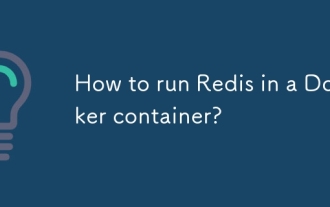 How to run Redis in a Docker container?
Sep 17, 2025 am 04:16 AM
How to run Redis in a Docker container?
Sep 17, 2025 am 04:16 AM
Running Redis with Docker without installing it on the host, it can be quickly started through the dockerrun command; it can customize configuration files and mount them to implement memory policies and other settings; it can persist data by naming volume redis-data; it is recommended to use DockerCompose to facilitate the deployment and maintenance of the development environment.
 How to clear the build cache in Docker?
Sep 23, 2025 am 02:54 AM
How to clear the build cache in Docker?
Sep 23, 2025 am 02:54 AM
Usedockerbuilderprunetoclearunusedbuildcachelayersandfreediskspace;add--alltoremoveallcache.Usedockerbuild--no-cacheforfreshbuildswithoutcache.Checkusagewithdockersystemdf.Regularpruninghelpsmaintainefficiency.
 How to manage networking in Docker?
Sep 16, 2025 am 03:25 AM
How to manage networking in Docker?
Sep 16, 2025 am 03:25 AM
Dockernetworkingenablessecureandefficientcontainercommunication.Usebridge,host,overlay,macvlan,ornonedriversbasedonusecases;createcustomnetworksforbetterisolationandDNSresolution;manageconnectionsdynamicallywithconnect/disconnectcommands;exposeportss




