If your Photoshop blend modes aren’t working, it’s likely due to layer compatibility, 0% opacity, incorrect color mode, or GPU issues; ensure your layer is unlocked, has visible pixels, uses RGB/CMYK mode, and try disabling GPU acceleration or resetting preferences to resolve the issue.

If your Photoshop blend modes aren’t working, it’s usually due to one of several common issues. Here’s a breakdown of what might be going wrong and how to fix it:
1. Layer Type Compatibility
Not all layers support blend modes in the same way. If you're using a layer that doesn't allow blending, the dropdown will either be grayed out or have no visible effect.
- Smart Objects: Blend modes work on smart object layers, but effects may be less obvious depending on content.
- Adjustment Layers: These support blend modes, but their impact depends on the underlying pixels.
- Type Layers: Text layers support blend modes, but only if they have solid fill and aren’t masked or locked.
- Locked Background Layer: The Background layer is locked by default and may restrict some behaviors. Double-click it to convert to a regular layer.
2. Fill or Opacity Set to 0%
If the Fill or Opacity of the layer is set to 0%, the layer becomes invisible, so no blending effect will be visible—even if the blend mode is applied.
- Check the Opacity and Fill sliders in the Layers panel.
- Try setting both to 100% to test if the blend mode suddenly appears.
3. Layer is Above a Transparent or Solid Background
Blend modes work by interacting pixels between layers. If the layer beneath is transparent or solid white/black, the effect may be invisible or minimal.
- Try placing a textured or colorful layer underneath.
- For example, Multiply won’t show much over white, and Screen won’t show over black.
4. Using an Unsupported Color Mode
Certain blend modes are disabled or behave differently depending on your document’s color mode.
- Bitmap, Indexed Color, and Multichannel modes don’t support most blend modes.
- Switch to RGB Color or Grayscale (where applicable) via:
- Image > Mode > RGB Color
5. Graphics Driver or Cache Issues
Sometimes Photoshop doesn’t update the preview properly due to GPU rendering glitches.
- Go to Photoshop > Preferences > Performance (Mac) or Edit > Preferences > Performance (Windows).
- Toggle off Use Graphics Processor temporarily and restart Photoshop.
- Clear the cache: Edit > Purge > All
6. The Layer Has No Pixels or Is Hidden
- Make sure the layer you’re applying the blend mode to actually has visible pixels (not just an empty layer).
- Check that the layer isn’t hidden (eye icon is visible).
- If using a layer mask, make sure it’s not hiding the content.
7. You're in the Wrong Panel or Selection
- Double-check that you’re selecting the blend mode from the Layers panel, not the Character or Paragraph panel.
- Ensure you’ve selected the correct layer in the Layers panel.
Try this quick checklist:
- ? Layer is unlocked and visible
- ? Opacity and Fill > 0%
- ? Document is in RGB or CMYK mode
- ? Underlying layer has visible content
- ? GPU acceleration isn’t causing a redraw bug
If blend modes still don’t work after checking all this, try resetting Photoshop preferences (hold Alt Ctrl Shift while starting Photoshop, then confirm reset).
Most of the time, it’s a simple fix—like a locked layer or 0% opacity. Once you rule out the basics, things usually start working again.
The above is the detailed content of Why are my ps blend modes not working. For more information, please follow other related articles on the PHP Chinese website!

Hot AI Tools

Undress AI Tool
Undress images for free

Undresser.AI Undress
AI-powered app for creating realistic nude photos

AI Clothes Remover
Online AI tool for removing clothes from photos.

ArtGPT
AI image generator for creative art from text prompts.

Stock Market GPT
AI powered investment research for smarter decisions

Hot Article

Hot Tools

Notepad++7.3.1
Easy-to-use and free code editor

SublimeText3 Chinese version
Chinese version, very easy to use

Zend Studio 13.0.1
Powerful PHP integrated development environment

Dreamweaver CS6
Visual web development tools

SublimeText3 Mac version
God-level code editing software (SublimeText3)
 Vue and Canvas: How to adjust the transparency and blending mode of images
Jul 17, 2023 am 08:54 AM
Vue and Canvas: How to adjust the transparency and blending mode of images
Jul 17, 2023 am 08:54 AM
Vue and Canvas: How to adjust the transparency and blending mode of images In web development, we often need to process images, including adjusting the transparency and blending mode of images. Vue and Canvas are two commonly used technologies that work well together to achieve these functions. This article will introduce how to use Vue and Canvas to adjust the transparency and blending mode of images, and provide corresponding code examples. Transparency adjustment refers to changing the visibility of an image. In Vue, you can bind
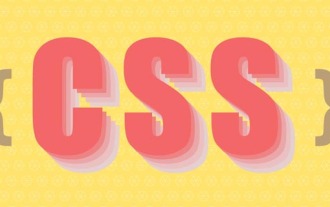 Cleverly use CSS blending modes to intelligently adapt text to background color
Sep 08, 2022 am 11:02 AM
Cleverly use CSS blending modes to intelligently adapt text to background color
Sep 08, 2022 am 11:02 AM
There is a piece of text on the page. Can this text be displayed in different colors on different background colors? It is also commonly known as intelligent color change. In CSS, use the blend mode mix-blend-mode: difference to make text intelligently adapt to the background color. Let’s introduce it in detail below, I hope it will be helpful to everyone!
 How do Blending Modes (e.g., Multiply, Screen, Overlay) affect the interaction between layers?
Jun 17, 2025 am 09:18 AM
How do Blending Modes (e.g., Multiply, Screen, Overlay) affect the interaction between layers?
Jun 17, 2025 am 09:18 AM
BlendingModes achieves different visual effects in image editing by changing the interaction of layer pixels. Multiply mode makes the image darker by multiplying the brightness values, suitable for shadows and texture superposition; Screen mode brightens the image by inversion, multiplying, and then inversion, suitable for highlights and luminous effects; Overlay mode combines Multiply and Screen to apply Multiply to dark tones and Screen to apply Screen to bright tones, suitable for enhanced contrast or detailed modification. The choice of the appropriate mode depends on the desired effect, such as Multiply for shadowing, Screen for brightening, Overlay for contrast enhancement, and other modes such as SoftLight,
 How to implement multiplication and blending modes of images through Vue?
Aug 26, 2023 pm 12:49 PM
How to implement multiplication and blending modes of images through Vue?
Aug 26, 2023 pm 12:49 PM
How to implement multiplication and blending modes of images through Vue? In front-end development, we often encounter situations that require special effects processing on images, such as multiplication and blending modes. This article will introduce how to achieve these two image effects through Vue and give code examples. Multiply effect Multiply is a common color mixing mode that can obtain a new color value by multiplying the corresponding channel values ??of two colors. In image processing, we can achieve multiplication by adjusting the transparency of the image.
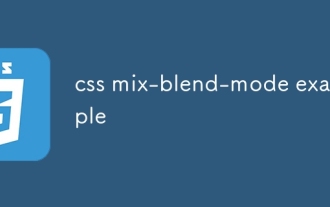 css mix-blend-mode example
Aug 08, 2025 pm 12:59 PM
css mix-blend-mode example
Aug 08, 2025 pm 12:59 PM
The mix-blend-mode attribute is used to control the mixing effect of element content and background. 1. Multiply can achieve the overlapping of text and background images; 2. Screen brightens the image and is suitable for dark backgrounds; 3. Overlay enhances contrast, combining multiply and screen features; 4. Difference creates a strong contrast, which is suitable for creative design; it is necessary to ensure that elements overlap and the correct z-index stacking order, and combined with isolation:isolate, the mixing range can be limited, and rich visual effects can be achieved by adjusting colors and modes.
 Why are my ps blend modes not working
Sep 17, 2025 am 03:43 AM
Why are my ps blend modes not working
Sep 17, 2025 am 03:43 AM
IfyourPhotoshopblendmodesaren’tworking,it’slikelyduetolayercompatibility,0%opacity,incorrectcolormode,orGPUissues;ensureyourlayerisunlocked,hasvisiblepixels,usesRGB/CMYKmode,andtrydisablingGPUaccelerationorresettingpreferencestoresolvetheissue.
 how to use blend modes in Premiere Pro
Jul 26, 2025 am 03:23 AM
how to use blend modes in Premiere Pro
Jul 26, 2025 am 03:23 AM
PremierePro's blending mode can improve the layering and texture of the picture. 1. Understand its principle: determine the layer overlay method, located in the "Effect Control" panel, default is "Normal". Common modes include screen (brightening, blackening base), positive film overlapping base (removing white base), overlay (enhanced contrast), soft light (creating a soft atmosphere), etc.; 2. Remove solid color background materials: For example, use "screen" to remove black background, use "formal film overlapping base" on the white background, without masking; 3. Enhance the texture of the picture: create a retro film feeling by overlaying texture maps and using "soft light" or "overlapping" mode, or use the adjustment layer to improve contrast and saturation; 4. Notes: Determine whether to enable the blending mode before color adjustment to avoid overexposure caused by multiple layers of superposition, and different materials need to be different.
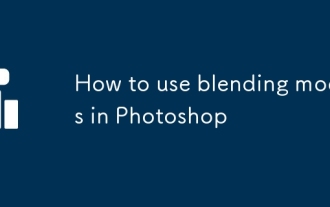 How to use blending modes in Photoshop
Jul 25, 2025 am 12:41 AM
How to use blending modes in Photoshop
Jul 25, 2025 am 12:41 AM
The key to mastering Photoshop's hybrid mode is to understand the principles and applicable scenarios. The main film stack is suitable for superimposing shadows. The color filter is used to brighten the picture, superimpose it to enhance contrast and color, soft light and soft adjust light and darkness, and strong light enhance texture; in actual combat, you can adjust the skin color, superimpose texture, and quickly remove the bottom. When using it, you need to observe the original image, control opacity, combine multiple layers, and combine other tools to achieve complete effects.




