How to create a fillable form with checkboxes in Word
Sep 16, 2025 am 04:29 AMEnable the Developer tab via File > Options > Customize Ribbon by checking Developer. 2. Insert a Checkbox Content Control from the Controls group on the Developer tab where needed. 3. Add multiple checkboxes by repeating the insertion process and aligning them neatly with text or tables. 4. Set form protection by going to Developer > Restrict Editing, selecting Filling in forms, and enabling protection with an optional password. 5. Test the form to ensure checkboxes toggle correctly and only form fields are editable, then save as a .dotx template for reuse.

Creating a fillable form with checkboxes in Microsoft Word is straightforward, especially if you're using a recent version like Word 2016, 2019, or Microsoft 365. Here's a step-by-step guide to help you build a professional-looking form with interactive checkboxes.

1. Enable the Developer Tab
The Developer tab contains all the tools needed to create fillable forms, including checkboxes.
- Open Word and go to File > Options.
- Select Customize Ribbon.
- In the right panel, check the box next to Developer.
- Click OK.
You should now see the Developer tab on the ribbon.
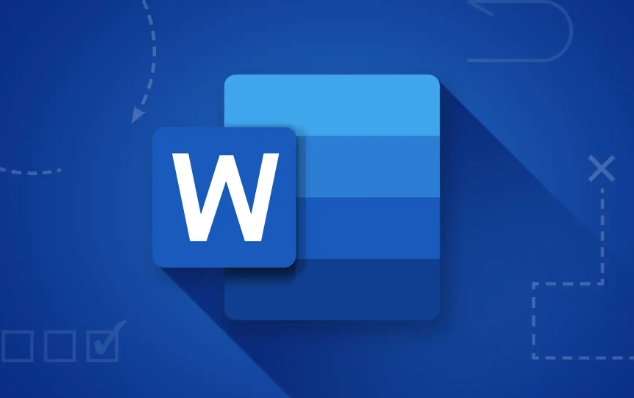
2. Insert a Checkbox Content Control
Word uses content controls to create interactive form elements. For checkboxes, use the Checkbox Content Control.
- Place your cursor where you want the checkbox.
- Go to the Developer tab.
- In the Controls group, click the Checkbox Content Control icon (it looks like a checked box).
- A checkbox will appear in your document. You can type text next to it (e.g., "I agree to the terms").
Note: This checkbox toggles between checked and unchecked when clicked in protected form mode.

3. Add Multiple Checkboxes
Repeat the process for each checkbox you need:
- Click where you want the next checkbox.
- Insert another Checkbox Content Control.
- Add descriptive text beside it.
Use tables or alignment tools to keep your form neat and organized.
4. Set Up Form Protection (Optional but Recommended)
To prevent users from editing anything except the form fields:
- Go to Developer > Protect Document (or Restrict Editing in some versions).
- Click Restrict Editing.
- In the pane that appears, check Allow only this type of editing in the document.
- Select Filling in forms from the dropdown.
- Click Yes, Start Enforcing Protection.
- You can set a password (optional) to prevent others from disabling protection.
Now users can only interact with the checkboxes and other form fields.
5. Test the Form
- Click each checkbox to make sure it toggles properly.
- Try typing elsewhere — if protection is on, you shouldn’t be able to edit outside the allowed fields.
Tips for Better Forms
- Use labels clearly so users know what each checkbox means.
- Group related checkboxes using headings or borders.
- If you need more advanced features (like calculating selections or exporting data), consider using PDF forms instead.
- Save the file as a Word Template (.dotx) if you want to reuse the form without preserving user data.
Basically, Word’s built-in content controls make it easy to create simple, functional forms with checkboxes — no coding required. Just enable the Developer tab, insert the controls, and protect the form to keep it user-friendly.
The above is the detailed content of How to create a fillable form with checkboxes in Word. For more information, please follow other related articles on the PHP Chinese website!

Hot AI Tools

Undress AI Tool
Undress images for free

Undresser.AI Undress
AI-powered app for creating realistic nude photos

AI Clothes Remover
Online AI tool for removing clothes from photos.

ArtGPT
AI image generator for creative art from text prompts.

Stock Market GPT
AI powered investment research for smarter decisions

Hot Article

Hot Tools

Notepad++7.3.1
Easy-to-use and free code editor

SublimeText3 Chinese version
Chinese version, very easy to use

Zend Studio 13.0.1
Powerful PHP integrated development environment

Dreamweaver CS6
Visual web development tools

SublimeText3 Mac version
God-level code editing software (SublimeText3)
![Fix Scroll Bar Missing Error in Excel [Troubleshooting Guide]](https://img.php.cn/upload/article/001/242/473/175816188366414.png?x-oss-process=image/resize,m_fill,h_207,w_330) Fix Scroll Bar Missing Error in Excel [Troubleshooting Guide]
Sep 18, 2025 am 10:18 AM
Fix Scroll Bar Missing Error in Excel [Troubleshooting Guide]
Sep 18, 2025 am 10:18 AM
The scroll bar plays a crucial role in navigating through vast amounts of data efficiently, and its sudden disappearance can disrupt your workflow. In this troubleshooting guide, we'll show you how to bring back the scroll bar in Excel and regain s
 Why is my PPT file so large? A guide to diagnosing and fixing large PPT file sizes.
Sep 17, 2025 am 02:11 AM
Why is my PPT file so large? A guide to diagnosing and fixing large PPT file sizes.
Sep 17, 2025 am 02:11 AM
IfyourPowerPointfileisslowtoopenorsend,reduceitssizeby:1.Compressinghigh-resolutionimages.2.Replacingembeddedaudio/videowithlinkedfiles.3.Deletinghiddenorduplicateslides.4.CleaninguptheSlideMaster.5.SavinginoptimizedPPTXformat.
 How to create a fillable form with checkboxes in Word
Sep 16, 2025 am 04:29 AM
How to create a fillable form with checkboxes in Word
Sep 16, 2025 am 04:29 AM
EnabletheDevelopertabviaFile>Options>CustomizeRibbonbycheckingDeveloper.2.InsertaCheckboxContentControlfromtheControlsgroupontheDevelopertabwhereneeded.3.Addmultiplecheckboxesbyrepeatingtheinsertionprocessandaligningthemneatlywithtextortables.4
 How To Open Unknown File Extensions in Windows
Sep 19, 2025 am 09:33 AM
How To Open Unknown File Extensions in Windows
Sep 19, 2025 am 09:33 AM
Have you ever stumbled upon a file with a strange or unfamiliar extension? If yes, you're probably familiar with the annoyance of not knowing which program can open it. The good news is, there are effective ways to determine the correct software and
 How to Save Your Document to OneDrive in Microsoft Word
Sep 21, 2025 am 11:36 AM
How to Save Your Document to OneDrive in Microsoft Word
Sep 21, 2025 am 11:36 AM
If you're working in Word and would like to save your document directly to OneDrive, the process is straightforward. Just follow these easy steps:Click on ‘File’Choose ‘Save As’Pick ‘OneDrive’ as your save locationSelect the appropriate folder—use On
 How to save a PPT as a PDF?
Sep 21, 2025 am 01:18 AM
How to save a PPT as a PDF?
Sep 21, 2025 am 01:18 AM
Open the PPT file to be converted; 2. Click "File" to enter the background; 3. Select "Save As" and specify the save location; 4. Select "PDF" in "Save Type" to select quality and options; 5. Click "Save" to complete the conversion, and the PDF will retain the original layout and be suitable for sharing or printing.
 How to insert a Word document into a PPT?
Sep 21, 2025 am 01:39 AM
How to insert a Word document into a PPT?
Sep 21, 2025 am 01:39 AM
ToinsertaWorddocumentintoPowerPoint,embeditasanobjectbygoingtoInsert→Object→Createfromfile,thenbrowseandselectthefile,optionallycheckingDisplayasiconorLinktofiletomaintainupdates;2.Forquickcontenttransfer,copytextfromWordandpasteintoPowerPointusingKe
 How to Update Microsoft Mouse Driver in Windows
Sep 20, 2025 am 09:09 AM
How to Update Microsoft Mouse Driver in Windows
Sep 20, 2025 am 09:09 AM
Keeping your drivers up to date is essential, especially for peripherals like your mouse. Having the latest driver for your Microsoft mouse can help with compatibility and stability, allowing you to get the most out of your hardware whether you're





