If your Windows 11 PC is slow, try these steps: 1. Disable unnecessary startup programs. 2. Adjust visual effects for best performance. 3. Run Disk Cleanup to remove temporary files. 4. Update Windows and drivers. 5. Optimize drives using TRIM (SSD) or defragmentation (HDD). 6. Increase virtual memory size.

If your Windows 11 computer is running slowly, several optimization techniques can help improve performance.
The operating environment of this tutorial: Dell XPS 13, Windows 11 Pro
1. Disable Startup Programs
Excessive startup programs consume system resources and extend boot time. Disabling unnecessary apps from launching at startup can significantly speed up system responsiveness.
- Press Ctrl + Shift + Esc to open Task Manager.
- Navigate to the Startup tab.
- Select non-essential programs and click Disable.
2. Adjust Visual Effects for Performance
Windows 11 includes visual animations and effects that can slow down older or lower-spec hardware. Configuring the system to prioritize performance over appearance reduces graphical overhead.
- Open the Control Panel and go to System > Advanced system settings.
- Under the Performance section, click Settings.
- Select Adjust for best performance or manually disable individual effects.
3. Run Disk Cleanup
Temporary files, cache, and system logs accumulate over time and can degrade disk performance. Using Disk Cleanup removes unnecessary files and frees up space on your drive.
- Type Disk Cleanup in the Start menu and run it as administrator.
- Select the drive you want to clean (usually C:).
- Check boxes for Temporary files, Recycle Bin, and Delivery Optimization Files, then click OK.
4. Update Windows and Drivers
Outdated system files or drivers may cause performance bottlenecks. Installing the latest updates ensures optimal compatibility and efficiency.
- Go to Settings > Windows Update.
- Click Check for updates and install any available updates.
- Visit your device manufacturer’s website to download and install the latest drivers for your hardware.
5. Optimize Storage with Defragmentation and TRIM
Fragmented data on traditional hard drives slows access speed. While SSDs don’t require defragmentation, enabling TRIM helps maintain their performance over time.
- Search for Defragment and Optimize Drives in the Start menu.
- Select your drive and click Optimize.
- For SSDs, this will trigger the TRIM command; for HDDs, it will defragment the disk.
6. Increase Virtual Memory
Insufficient RAM causes the system to rely heavily on virtual memory. Adjusting the page file size can help maintain performance during high-memory usage.
- Open Advanced system settings from the Start menu.
- Under Performance, click Settings, then go to Advanced > Virtual Memory > Change.
- Uncheck Automatically manage paging file size, then set a custom size (e.g., initial 4096 MB, maximum 8192 MB).
- Click Set, then OK and restart your computer.
The above is the detailed content of How to speed up a slow Win11 computer. For more information, please follow other related articles on the PHP Chinese website!

Hot AI Tools

Undress AI Tool
Undress images for free

Undresser.AI Undress
AI-powered app for creating realistic nude photos

AI Clothes Remover
Online AI tool for removing clothes from photos.

ArtGPT
AI image generator for creative art from text prompts.

Stock Market GPT
AI powered investment research for smarter decisions

Hot Article

Hot Tools

Notepad++7.3.1
Easy-to-use and free code editor

SublimeText3 Chinese version
Chinese version, very easy to use

Zend Studio 13.0.1
Powerful PHP integrated development environment

Dreamweaver CS6
Visual web development tools

SublimeText3 Mac version
God-level code editing software (SublimeText3)
 What to do if Win11 printer is not working? The solution for printer connection issues in Win11
Sep 01, 2025 am 08:19 AM
What to do if Win11 printer is not working? The solution for printer connection issues in Win11
Sep 01, 2025 am 08:19 AM
IfyourWindows11printerisn'tresponding,trythesesteps:1.Checkpower,connections,andprinterstatus.2.RestartthePrintSpoolerserviceandclearspoolfiles.3.Reinstallthelatestprinterdriverfromthemanufacturer.4.RunWindowsPrinterTroubleshooter.5.Manuallyaddthepri
 How to turn on or off the firewall in Win11
Sep 16, 2025 am 05:00 AM
How to turn on or off the firewall in Win11
Sep 16, 2025 am 05:00 AM
TomanagefirewallsettingsinWindows11,usethesemethods:1.OpenWindowsSecurityviaSettingstotogglethefirewallforspecificnetworkprofiles.2.UseControlPanelfortraditionalinterfaceaccess.3.RuncommandsinCommandPromptasadministrator.4.UsePowerShellforadvancedcon
 How to enable space sound effects in win11_win11 space sound effects setting tutorial
Sep 16, 2025 pm 08:30 PM
How to enable space sound effects in win11_win11 space sound effects setting tutorial
Sep 16, 2025 pm 08:30 PM
First, enable Windows Sonic for Headphones built in Windows 11, enter the Settings-System-Sound-Device properties, and set the space sound effect to Windows Sonic; secondly, you can install third-party sound effect plug-ins such as DolbyAtmos or DTS:X from the Microsoft Store to improve the experience; if the space sound effect cannot be enabled and is grayed out, you need to check whether the playback device is correct, run the "Play Audio" troubleshooting tool, and update the audio driver.
 What to do if the startup repair fails in win11_Solution of the startup problem that cannot be automatically repaired by win11
Sep 20, 2025 pm 12:21 PM
What to do if the startup repair fails in win11_Solution of the startup problem that cannot be automatically repaired by win11
Sep 20, 2025 pm 12:21 PM
First, disable automatic restart to view error messages, then run SFC through the command prompt to scan and repair system files, rebuild BCD startup configuration data, use chkdsk to check and repair disk errors, remove suspicious external devices and eliminate hardware conflicts, and finally perform system restore and restore to normal state.
 How to fix Wi-Fi not working on Win11
Sep 16, 2025 am 04:59 AM
How to fix Wi-Fi not working on Win11
Sep 16, 2025 am 04:59 AM
Ifyou'rehavingWi-FiissuesonWindows11,trythesesteps:1.RestarttheWi-Fiadapter.2.RuntheNetworkTroubleshooter.3.Updatethenetworkdriver.4.Resetnetworksettings.5.EnsureautomaticIPassignment.6.ReinstalltheWi-Fiadapter.
 How to speed up a slow Win11 computer
Sep 06, 2025 am 07:59 AM
How to speed up a slow Win11 computer
Sep 06, 2025 am 07:59 AM
IfyourWindows11PCisslow,trythesesteps:1.Disableunnecessarystartupprograms.2.Adjustvisualeffectsforbestperformance.3.RunDiskCleanuptoremovetemporaryfiles.4.UpdateWindowsanddrivers.5.OptimizedrivesusingTRIM(SSD)ordefragmentation(HDD).6.Increasevirtualm
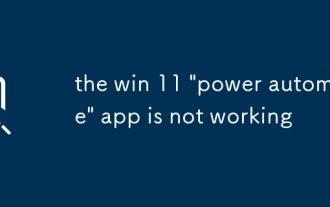 the win 11 'power automate' app is not working
Sep 02, 2025 am 07:32 AM
the win 11 'power automate' app is not working
Sep 02, 2025 am 07:32 AM
Checkyourinternetconnectionandensureaccesstohttps://flow.microsoft.com;2.SigninwithavalidMicrosoftorwork/schoolaccount,notingthatpersonalaccountsmayhavelimitedfeatureswithoutalicense;3.RestartthePowerAutomateappandyourPC,usingTaskManagertocloseitcomp
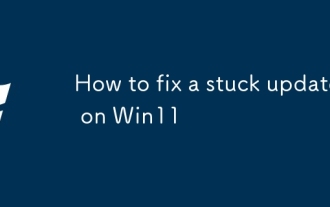 How to fix a stuck update on Win11
Sep 20, 2025 am 03:04 AM
How to fix a stuck update on Win11
Sep 20, 2025 am 03:04 AM
IfyourWindows11updateisstuck,trythesesteps:1.Restartyourcomputer.2.RuntheWindowsUpdateTroubleshooter.3.CleartemporaryupdatefilesinSoftwareDistribution.4.UseDISMtorepairsystemimages.5.Performacleanboottodisableconflictingsoftware.




