How to query the Ethereum contract address
Jul 15, 2025 pm 09:21 PMMethods to query Ethereum contract address include using a blockchain browser such as Etherscan.io, obtaining it from an exchange or confirming it through the official channel of the project. 1. Open the Etherscan website; 2. Accurately paste the contract address in the search box; 3. After executing the search, go to the contract details page to view relevant information, including balance, transaction history, creator and source code, etc. In addition, the contract address of the token can be obtained through mainstream exchanges such as Binance, OKX and Huobi on the coin recharge or withdrawal page. Verifying whether the contract code has passed the audit is an important step to ensure security. At the same time, you must be wary of errors in address input, unverified contracts, suspicious behavior, etc., and be sure to cross-verify the source and interact with caution.

In the vast universe of digital currency, Ethereum is a pioneer of smart contract platforms and its importance is self-evident. Countless tokens, DeFi protocols, and NFT projects are built on the Ethereum blockchain. However, for users who are new to this field or want to have a deep understanding, how to accurately query an Ethereum contract address to ensure its authenticity and security is a crucial part. This is not only a technical operation, but also about the security of assets and the transparency of information. This article will explore in-depth methods for querying Ethereum contract addresses and analyze various problems that may be encountered during the query process in detail, aiming to provide a comprehensive and practical guide.
What is an Ethereum contract address?
The Ethereum contract address, simply put, is the unique identifier of the smart contract deployed on the Ethereum blockchain. It is similar to the account number of a bank account in our daily life, but it does not carry a simple capital flow, but a code with preset logic and rules. When a smart contract is created and deployed on the Ethereum network, it obtains a unique contract address. Through this address, users can interact with the contract, such as sending transactions, calling contract functions, querying contract status, etc.
Why do you need to query the Ethereum contract address?
There are many reasons for querying Ethereum contract addresses, and the core is to ensure security and transparency . Here are some major application scenarios:
- Verify the authenticity of the token: When you get a new token address, querying its contract information can verify whether it is a token issued by the real project party, rather than a counterfeit or scam token.
- Understand project information: Through the contract address, you can further query the creator, transaction history, holder distribution and other information of the contract, so as to have a more comprehensive understanding of the project's background and activity level.
- Prevent phishing fraud: Phishing websites often provide false contract addresses to trick users into transferring money. Querying contract addresses can help users identify these fraudulent behaviors.
- Tracking the flow of funds: For certain DeFi protocols or NFT projects, tracking the contract address behind them can help users understand how funds flow and how the project party manages the funds.
- Conduct technical analysis: Developers or advanced users can view the contract's source code through the contract address and analyze its logic and potential vulnerabilities.
Common tools for querying Ethereum contract addresses
Querying Ethereum contract addresses mainly depends on the blockchain browser. These tools enable users to easily view various on-chain information by indexing and displaying data on the blockchain. Here are the most commonly used and reliable tools:
- Etherscan.io: This is the most popular and most comprehensive Ethereum blockchain browser, considered the industry standard.
- Ethplorer.io: Focuses on token and contract data, providing detailed token information and holder analysis.
- Dune Analytics: A powerful on-chain data analytics platform where users can create custom queries and dashboards to analyze contract data.
- Nansen.ai: Advanced blockchain analytics platform that provides in-depth on-chain entity and behavioral analysis.
This article will mainly take Etherscan.io as an example to introduce in detail how to query the Ethereum contract address.
How to query Ethereum contract address using Etherscan?
Etherscan provides an intuitive user interface that can be easily used by even beginners. Here are the detailed steps to query the Ethereum contract address:
- Open the Etherscan website: Enter https://etherscan.io/ in your browser and press Enter to enter the Etherscan homepage.
- Positioning Search Box: At the top of the Etherscan homepage, you will see a huge search box . This is the entry to perform all queries.
- Enter the contract address: Paste the Ethereum contract address you want to query into the search box accurately . Be sure to check every character of the address, as any wrong character may cause the query to fail or query the wrong address. Ethereum contract addresses usually start with "0x" followed by 40 hexadecimal characters.
- Perform a search: After pasting the address, press Enter on the keyboard, or click the magnifying glass icon (search button) to the right of the search box.
- View the result page: Etherscan will jump to a contract details page . This page contains all public information related to the contract
Understand the Etherscan contract details page
On Etherscan's contract details page, you will see a lot of information. Understanding this information is essential to fully grasp the contract:
- Overview section:
- Contract Address: This is the contract address you query, make sure it is consistent with the address you entered.
- Balance: The amount of Ethereum (ETH) currently held by this contract.
- Value: The current US dollar valuation held by this contract.
- Tokens: The number of other ERC-20 tokens held by the contract and its US dollar valuation. Click "View ERC-20 Holdings" to view the detailed list.
- Transactions: Displays the total number of transactions that have been executed by the contract.
- Creator: Displays the address and creation time of the contract. This is very important for verifying the legality of a contract.
- Txn Hash: Create a transaction hash of the contract, click to view the details of the transaction.
- Transactions tab:
- This tab lists all transaction history related to this contract. You can view the sender, receiver, transaction amount, timestamp, and transaction hash of each transaction.
- You can filter transactions , such as viewing only "Out" transactions (transactions issued by contracts) or "In" transactions (transactions sent to contracts).
- Internal Txns tab:
- Internal transactions are transactions triggered by smart contracts, not transactions sent directly by external accounts. This is very important for understanding the interaction process of complex contracts.
- ERC-20 Token Txns Tab:
- If the contract processes ERC-20 tokens, this tab will display all ERC-20 token transfer records related to the contract.
- Contract tab:
- This is one of the most important tabs, especially for developers or users who want to verify contract code.
- Code: If the contract creator has verified and uploaded the contract source code, you can see the contract's Solidity code here. This is crucial for transparency and security. You can click "Read Contract" or "Write Contract" to interact with the contract (if applicable).
- Read Contract: Allows you to read the common state variable of the contract without sending a transaction. For example, query the total supply of tokens, the balance of a certain address, etc.
- Write Contract: allows you to call the contract's public write functions , such as token transfers, staking, etc. It is usually necessary to connect to your Web3 storage (such as MetaMask) to perform. Please note: calling a write function will consume Gas fees and may change the on-chain state. Always check carefully before operation.
- Events: Displays all event logs issued by the contract. Events are specific actions recorded by contracts to notify external applications and are very useful for tracking contract behavior.
- Analytics tab:
- Provide statistics on the contract, such as daily trading volume, holder growth trends, etc.
- Comments tab:
- Users can leave comments on the contract, but please note that these comments do not represent official information and may contain misleading content.
How to verify the contract code?
On the Contract Details page, under the Contract tab, if you see the words "Contract Source Code Verified" and display a green checkmark , indicating that the source code of the contract has been uploaded by the contract creator and has been verified with the bytecode deployed on the chain. This is an important signal of trust .
- Click the "Code" tab: enter the source code view.
- View the source code: You can read the Solidity source code directly here. For professionals, potential vulnerabilities or malicious features can be discovered by auditing code.
- Comparison with official information: If the project party publishes the contract address and source code on its official website or GitHub, be sure to compare the code displayed on Etherscan with the official published code verbatim . This can effectively prevent the project from publishing a set of code, while the actual deployment of another set of code with a backdoor.
Problems and solutions that may be encountered when querying Ethereum contract address
During the query process, users may encounter some problems, and it is crucial to understand these problems and their solutions:
- Address entry error:
- Problem: The entered contract address is incorrect, resulting in the inability to query the result or the wrong address.
- Solution: Carefully check each character, it is recommended to use the copy-paste function to avoid manual input.
- The contract does not verify the source code:
- Problem: Under the "Contract" tab, the source code is not visible, or "Contract Source Code Not Verified" is displayed.
- Solution: This means that the contract creator has not uploaded or verified the source code. This does not necessarily mean that the contract is malicious, but it increases the risk of transparency . For contracts that have not verified source code, be more cautious when interacting with it, especially when large amounts of funds are involved. You can try to contact the project party and ask it to verify the source code.
- The contract looks suspicious:
- Problem: Contract trading volume is unusually low, holders are highly concentrated, there is no official website or community support, or there is a large number of suspicious trading patterns.
- Solution: This is a potential red flag . Be sure to conduct in-depth research (DYOR) before investing or interacting with such contracts. Check out the project party’s background, community activity, audit reports (if any), and whether there are reliable partners.
- What is inquired is not the contract address, but the normal address (EOA):
- Question: The address entered is an externally owned account (EOA), not a smart contract address. Etherscan displays the transaction history and balance of a normal address, not the contract code.
- Solution: Confirm that you are looking for the smart contract address. If it is indeed EOA, then what Etherscan provides is the correct information. EOA has no contract code to view.
- Data update delay:
- Problem: There may be a slight delay in the latest transaction or status on Etherscan.
- Solution: Usually the delay is very small, just refresh the page. For the latest, ongoing transactions, it may take a moment to wait.
Query the contract address through the exchange
For most users, the most common way to obtain contract addresses is through centralized exchanges. When you top up or withdraw a token on an exchange, the exchange will usually display the contract address of the token. Here are some methods for querying contract addresses on mainstream exchanges:
1. Binance
- Log in to your Binance account, enter the "Save" page, and select "Spot Storage".
- Find the token you want to query in the asset list and click "withdraw" or "recharge".
- In the page that pops up, the token's network options are usually displayed. Select the "ERC20" network (or Ethereum network).
- On this page, you will see the contract address of the token. Binance usually displays the contract address below the token name or near the withdrawal address selection area.
2. OKX (Ou Yi)
- Log in to the OKX account, enter the "Assets" page, and select "Fund Account" or "Trading Account".
- Find the token you want to query and click "Recharge" or "Retreat".
- Select the "On-chain coin recharge" or "On-chain withdrawal" options.
- When selecting a network, select the "ETH (ERC20)" network.
- At this time, OKX will display the contract address of the token on the Ethereum network.
3. Huobi (Huobi)
- Log in to Huobi account, enter the "Assets" page, and select "Spot Account".
- Find the token you want to query in the asset list, click "Recharge" or "Retreat".
- In the page that pops up, select the corresponding "chain name", such as "ETH" or "ERC20".
- Huobi will display the token's contract address prominently on this page.
Obtain the contract address from the official project channel
The safest and recommended way to obtain a contract address is directly from the official channel of the project party. This includes:
- Project official website: Many projects will publish the contract addresses of their tokens on their official website "About Us", "Token Economics" or "FAQ" pages.
- Project official GitBook/Document: The project's technical documents usually contain contract address information.
- Project official social media (Twitter, Telegram, Discord): While following official accounts, beware of fake accounts and phishing links . Be sure to jump to its social media via the official website instead of searching directly.
- Well-known blockchain media reports: Some authoritative blockchain media will also accompany important project information, including contract addresses, when reporting on new projects.
Important Note: When obtaining a contract address from a reliable source such as non-Etherscan or exchange, be sure to confirm its authenticity repeatedly . Cross-validation is the best way to do this, such as getting addresses from two different official channels and comparing them. There are a large number of forged contract addresses on the Internet, designed to deceive users.
The above is the detailed content of How to query the Ethereum contract address. For more information, please follow other related articles on the PHP Chinese website!

Hot AI Tools

Undress AI Tool
Undress images for free

Undresser.AI Undress
AI-powered app for creating realistic nude photos

AI Clothes Remover
Online AI tool for removing clothes from photos.

ArtGPT
AI image generator for creative art from text prompts.

Stock Market GPT
AI powered investment research for smarter decisions

Hot Article

Hot Tools

Notepad++7.3.1
Easy-to-use and free code editor

SublimeText3 Chinese version
Chinese version, very easy to use

Zend Studio 13.0.1
Powerful PHP integrated development environment

Dreamweaver CS6
Visual web development tools

SublimeText3 Mac version
God-level code editing software (SublimeText3)
 How to set the taskbar clock to the second in win11_How to set the seconds displayed in the win11 taskbar clock
Oct 14, 2025 am 11:21 AM
How to set the taskbar clock to the second in win11_How to set the seconds displayed in the win11 taskbar clock
Oct 14, 2025 am 11:21 AM
Windows 11 can enable the taskbar clock to display seconds through settings, registry, command line, or third-party tools. 1. Turn it on in settings: Go to Personalization → Taskbar → Taskbar Behavior and turn on "Show seconds in system tray clock"; 2. Registry modification: Create a new DWORD value ShowSecondsInSystemClock under HKEY_CURRENT_USER\SOFTWARE\Microsoft\Windows\CurrentVersion\Explorer\Advanced and set it to 1; 3. Command line execution: Run PowerShell as an administrator and enter regaddHKCU\Softw
 How to set up screen tearing when playing games in win11_Win11 game screen tearing repair and setting tutorial
Oct 14, 2025 am 11:18 AM
How to set up screen tearing when playing games in win11_Win11 game screen tearing repair and setting tutorial
Oct 14, 2025 am 11:18 AM
Screen tearing is caused by the graphics card frame rate being out of sync with the monitor refresh rate, which can be solved by enabling windowed optimization, turning off full-screen optimization, setting vertical sync, calibrating the refresh rate, and turning off automatic HDR.
 What to do if windows11 cannot install net framework 3.5_How to fix the failure of windows11 to install .NET 3.5
Oct 14, 2025 am 11:09 AM
What to do if windows11 cannot install net framework 3.5_How to fix the failure of windows11 to install .NET 3.5
Oct 14, 2025 am 11:09 AM
First, use the DISM command to install .NET Framework 3.5 from local sources. If it fails, enable the function through the control panel, then repair the system files and reset the update service, check the group policy settings, and finally use third-party tools to assist in the repair.
 Where to set up 360 browser compatibility view? 360 browser compatibility view setting entrance and steps
Oct 14, 2025 am 10:39 AM
Where to set up 360 browser compatibility view? 360 browser compatibility view setting entrance and steps
Oct 14, 2025 am 10:39 AM
1. Quickly switch to compatibility mode by clicking the lightning icon in the address bar; 2. Add specified website rules in the settings to achieve automatic compatibility; 3. Use the Alt T shortcut key to bring up the kernel switching menu; 4. Set global compatibility through desktop shortcut properties.
 How to solve the green screen or black screen when playing video in edge browser_How to solve the green screen and black screen when playing video in edge browser
Oct 14, 2025 am 10:42 AM
How to solve the green screen or black screen when playing video in edge browser_How to solve the green screen and black screen when playing video in edge browser
Oct 14, 2025 am 10:42 AM
First, adjust the hardware acceleration settings, close and then restart the Edge browser; second, update or reinstall the graphics card driver to improve compatibility; then clear the GPUCache folder in the ShaderCache; and finally, reset the browser settings to eliminate abnormalities.
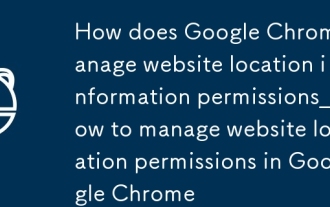 How does Google Chrome manage website location information permissions_How to manage website location permissions in Google Chrome
Oct 15, 2025 am 11:09 AM
How does Google Chrome manage website location information permissions_How to manage website location permissions in Google Chrome
Oct 15, 2025 am 11:09 AM
1. Website location permissions can be managed through Google Chrome settings: First click the three-dot menu to enter "Settings", select "Website Settings" under "Privacy and Security", and adjust the default behavior in "Location Information" to globally prohibit or allow access; 2. For specific websites, click the lock icon in the address bar and enter "Site Settings" to configure location permissions individually; 3. If you need to clear historical authorization records, you can delete website data including location permissions through the "Clear Browsing Data" function and reset all permission settings.
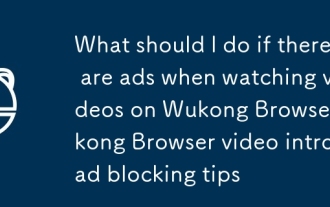 What should I do if there are ads when watching videos on Wukong Browser_Wukong Browser video intro ad blocking tips
Oct 14, 2025 am 10:30 AM
What should I do if there are ads when watching videos on Wukong Browser_Wukong Browser video intro ad blocking tips
Oct 14, 2025 am 10:30 AM
To turn off Wukong Browser pre-roll ads, you need to follow these steps: 1. Turn off programmatic ad display in [Ad Settings]; 2. Turn on H5 ad filtering in [Safe Browser]; 3. Turn off the [Shake to open screen ads] function; 4. Turn off personalized ad recommendations; 5. Manually click the "×" in the lower right corner of the ad to block a single ad.
 How to enter safe mode in Windows 10_How to enter safe mode in Windows 10
Oct 17, 2025 am 11:06 AM
How to enter safe mode in Windows 10_How to enter safe mode in Windows 10
Oct 17, 2025 am 11:06 AM
Entering safe mode can troubleshoot Windows 10 software or driver problems. Methods include: using system settings, Shift key restart, msconfig tool, forced startup interruption, command prompt to modify startup items, and press F4 or 4 to enter safe mode.



