 Operation and Maintenance
Operation and Maintenance
 Docker
Docker
 How do you troubleshoot 'Cannot connect to the Docker daemon'?
How do you troubleshoot 'Cannot connect to the Docker daemon'?
How do you troubleshoot 'Cannot connect to the Docker daemon'?
Jul 06, 2025 am 12:21 AM"Cannot connect to the Docker daemon" is usually caused by Docker not running, insufficient permissions or socket file problems. 1. Check whether the Docker service is running, use systemctl status docker or service docker status. If it is not running, execute sudo systemctl start docker and enable boot; 2. Confirm whether the user has joined the docker group. If it is not joined, use sudo usermod -aG docker $USER to add and log in again; 3. Check whether /var/run/docker.sock exists and is configured correctly to ensure that the environment variable DOCKER_HOST does not point to the wrong host; 4. Troubleshoot system-specific problems such as WSL2 integration, macOS restart Docker Desktop or cloud instance dependency issues, and reinstall Docker if necessary.
If you're seeing the error "Cannot connect to the Docker daemon," it usually means Docker isn't running, or your user doesn't have permission to access it. It's a common issue, especially if you just installed Docker or are switching between users or environments.
Check if the Docker service is running
The most basic and often overlooked step: make sure the Docker daemon is actually up and running. On Linux systems, Docker runs as a background service. If it's not started, nothing will work.
You can check its status with:
systemctl status docker
If it shows something like "inactive (dead)," then you need to start it manually:
sudo systemctl start docker
And if you want it to launch automatically on boot:
sudo systemctl enable docker
- Not all systems use
systemctl— older versions might useservice docker statusinstead. - On macOS or Windows with Docker Desktop, make sure the app is launched and fully initialized before running commands.
Permissions issues – Are you in the Docker group?
By default, Docker requires root privileges unless your user has been added to the docker group. If you run a Docker command without proper permissions, you'll get that same connection error.
To fix this, first check whether the docker group exists and whether your user is part of it:
groups
If you don't see docker listed, add yourself:
sudo usermod -aG docker $USER
After doing this, log out and back in for the group changes to take effect.
?? Warning: Being in the
dockergroup effectively grants root-level access, so only trusted users should be added here.
Connection issues – Socket file problems
Docker uses a Unix socket ( /var/run/docker.sock ) to communicate with clients. If that file is missing or misconfigured, you'll hit the same error.
Check if the socket exists:
ls -l /var/run/docker.sock
If it's missing:
- Restarting the Docker service might bring it back.
- If not, there could be a deeper configuration or filesystem issue.
Also, verify that your environment isn't pointing to a wrong or remote Docker host by mistake:
echo $DOCKER_HOST
If that returns something unexpected, clear it:
unset DOCKER_HOST
System-specific gotchas
Some platforms behave differently and may cause confusion:
- On WSL2 (Windows Subsystem for Linux): Docker Desktop integrates with WSL2, but sometimes the integration breaks. Make sure Docker Desktop is running on Windows and properly configured to work with your WSL distro.
- On macOS: If you're using Docker Desktop, restart the app or try resetting to factory defaults via the Docker menu.
- On cloud instances (like AWS EC2): After rebooting, Docker may not auto-start due to failed dependencies or disk issues. Rebooting again or cleaning logs can help.
Sometimes, reinstalling Docker cleanly helps when things get too messy:
sudo apt purge docker docker-engine docker.io containerd runc sudo apt install docker.io
(Or use the official Docker installation script if preferred.)
That's about it. Most "Cannot connect to the Docker daemon" errors boil down to service state, permissions, or socket problems. Fixing one of those usually gets you back on track.
The above is the detailed content of How do you troubleshoot 'Cannot connect to the Docker daemon'?. For more information, please follow other related articles on the PHP Chinese website!

Hot AI Tools

Undress AI Tool
Undress images for free

Undresser.AI Undress
AI-powered app for creating realistic nude photos

AI Clothes Remover
Online AI tool for removing clothes from photos.

ArtGPT
AI image generator for creative art from text prompts.

Stock Market GPT
AI powered investment research for smarter decisions

Hot Article

Hot Tools

Notepad++7.3.1
Easy-to-use and free code editor

SublimeText3 Chinese version
Chinese version, very easy to use

Zend Studio 13.0.1
Powerful PHP integrated development environment

Dreamweaver CS6
Visual web development tools

SublimeText3 Mac version
God-level code editing software (SublimeText3)
 How to install Docker on CentOS
Sep 23, 2025 am 02:02 AM
How to install Docker on CentOS
Sep 23, 2025 am 02:02 AM
Uninstall the old version of Docker to avoid conflicts, 2. Install yum-utils and add the official Docker repository, 3. Install DockerCE, CLI and containerd, 4. Start and enable Docker services, 5. Run hello-world image to verify that the installation is successful, 6. Optionally configure non-root users to run Docker.
 How does Docker for Windows work?
Aug 29, 2025 am 09:34 AM
How does Docker for Windows work?
Aug 29, 2025 am 09:34 AM
DockerforWindowsusesaLinuxVMorWSL2toruncontainersbecauseWindowslacksnativeLinuxkernelfeatures;1)itautomaticallymanagesalightweightLinuxVM(orusesWSL2)withHyper-VtohosttheDockerdaemonandcontainers;2)theDockerCLIandDesktopinterfaceforwardcommandstotheda
 How to get started with docker
Aug 16, 2025 pm 01:46 PM
How to get started with docker
Aug 16, 2025 pm 01:46 PM
Dockerisaplatformforpackaging,shipping,andrunningapplicationsinlightweight,isolatedcontainersthatsharethehostOSkernel,unlikevirtualmachines.2.InstallDockerDesktoponWindowsormacOS,orusethecurlcommandonLinux,thentestwithdocker--versionanddockerrunhello
 How to run a command in a docker container
Aug 20, 2025 am 05:09 AM
How to run a command in a docker container
Aug 20, 2025 am 05:09 AM
Use dockerrun to run commands in a new container, and use dockerexec to execute commands in a running container. The specific methods are: 1. Use dockerrun to start a new container and execute commands, such as dockerrun--rmubuntuls/tmp; 2. Use dockerexec to execute commands in a running container, such as dockerexecmy-nginx-servicepsaux, and interactive operations need to add -it, such as dockerexec-itmy-container/bin/bash; 3. Overwrite the default commands when starting the container, such as dockerrunnginx:latestnginx-T
 How to use docker for local development
Aug 31, 2025 am 02:43 AM
How to use docker for local development
Aug 31, 2025 am 02:43 AM
TouseDockereffectivelyforlocaldevelopment,firstinstallDockerDesktoporEngineandverifywithdocker--versionanddockerrunhello-world;thencreateaDockerfiletodefineyourapp’senvironmentandadocker-compose.ymlformulti-servicesetupslikeaNode.jsappwithPostgreSQL;
 How to troubleshoot 'Docker container not starting' issues?
Sep 20, 2025 am 12:11 AM
How to troubleshoot 'Docker container not starting' issues?
Sep 20, 2025 am 12:11 AM
Checkcontainerlogsusingdockerlogs[container_id]toidentifystartuperrorslikemissingfilesordependencyfailures.2.Runthecontainerinteractivelywithdockerrun--rm-it--entrypoint/bin/shimage_nametoinspectenvironmentandmanuallytestcommands.3.Examineexitcodesvi
 How to set up a PostgreSQL database using Docker?
Sep 17, 2025 am 03:31 AM
How to set up a PostgreSQL database using Docker?
Sep 17, 2025 am 03:31 AM
UseDockertorunPostgreSQLwithoutlocalinstallationbystartingacontainerwiththeofficialimage,settingpassword,port,andvolumeforpersistence.2.Createanamedvolumepostgres-datatopreservedataacrosscontainerrestarts.3.Customizedatabasenameanduserviaenvironmentv
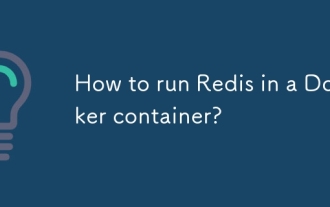 How to run Redis in a Docker container?
Sep 17, 2025 am 04:16 AM
How to run Redis in a Docker container?
Sep 17, 2025 am 04:16 AM
Running Redis with Docker without installing it on the host, it can be quickly started through the dockerrun command; it can customize configuration files and mount them to implement memory policies and other settings; it can persist data by naming volume redis-data; it is recommended to use DockerCompose to facilitate the deployment and maintenance of the development environment.



