How to manually install plugin packages in VSCode
May 15, 2025 pm 09:33 PMThe steps to manually install the plug-in package in VSCode are: 1. Download the .vsix file of the plug-in; 2. Open VSCode and press Ctrl Shift P (Windows/Linux) or Cmd Shift P (Mac) to call up the command panel; 3. Enter and select Extensions: Install from VSIX..., and then select .vsix file and install. Manually installing plug-ins provides a flexible way to install, especially when the network is restricted or the plug-in market is unavailable, but attention needs to be paid to file security and possible dependencies.

Manually installing plug-in packages in VSCode is a very practical skill, especially when you encounter network problems or if the plug-in market is not accessible. Let's take a look at how to do it and share some related experiences.
To manually install plug-in packages in VSCode, the first thing to know is that the plug-in of VSCode is essentially a .vsix file. We can manually install the plug-in by downloading these files. The following are the specific steps:
First, you need to find the .vsix file of the plugin you want to install. Many plug-in developers provide these files on GitHub, or you can get them through other channels. After downloading the .vsix file, open VSCode and press Ctrl Shift P (Windows/Linux) or Cmd Shift P (Mac) to open the command panel. Enter Extensions: Install from VSIX... in the command panel, and then select the .vsix file you downloaded and click Install.
// Manually install plug-in command Extensions: Install from VSIX...
This process may seem simple, but there are actually some things to pay attention to. First, make sure that the .vsix file you download is safe and avoid getting plugins from sources you don't trust. Secondly, if you are using a company or school computer, you may need administrator permission to install the plug-in, and you need to contact your IT department to assist.
I once had an interesting case: I need to use a specific plugin in an environment without a network connection. By downloading the .vsix file in advance, I successfully installed and used this plugin in an offline environment. This made me realize that manually installing plugins is not only a backup solution, but also an indispensable skill in some special circumstances.
I have some opinions on the pros and cons of manually installing plug-ins. The advantages are obvious: it provides a flexible installation method, especially if the network is restricted or the plug-in market is unavailable. However, disadvantages cannot be ignored. Manual installation may not automatically update the plug-in, which means you need to manually check and update it regularly. Additionally, if the plugin depends on other extensions or libraries, manual installation may cause dependency issues.
In practice, I recommend you regularly back up your plugin list (can be viewed via Extensions: Show Installed Extensions command) so that you can quickly restore your development environment if needed. Also, if you often need to manually install plugins, consider creating a local plugin library, which makes it easier to manage and distribute plugins.
In short, manually installing plugins is a powerful feature in VSCode. Although it may not be commonly used, mastering this skill will allow you to manage your development tools more flexibly in a variety of environments.
The above is the detailed content of How to manually install plugin packages in VSCode. For more information, please follow other related articles on the PHP Chinese website!

Hot AI Tools

Undress AI Tool
Undress images for free

Undresser.AI Undress
AI-powered app for creating realistic nude photos

AI Clothes Remover
Online AI tool for removing clothes from photos.

ArtGPT
AI image generator for creative art from text prompts.

Stock Market GPT
AI powered investment research for smarter decisions

Hot Article

Hot Tools

Notepad++7.3.1
Easy-to-use and free code editor

SublimeText3 Chinese version
Chinese version, very easy to use

Zend Studio 13.0.1
Powerful PHP integrated development environment

Dreamweaver CS6
Visual web development tools

SublimeText3 Mac version
God-level code editing software (SublimeText3)
 How to set the taskbar clock to the second in win11_How to set the seconds displayed in the win11 taskbar clock
Oct 14, 2025 am 11:21 AM
How to set the taskbar clock to the second in win11_How to set the seconds displayed in the win11 taskbar clock
Oct 14, 2025 am 11:21 AM
Windows 11 can enable the taskbar clock to display seconds through settings, registry, command line, or third-party tools. 1. Turn it on in settings: Go to Personalization → Taskbar → Taskbar Behavior and turn on "Show seconds in system tray clock"; 2. Registry modification: Create a new DWORD value ShowSecondsInSystemClock under HKEY_CURRENT_USER\SOFTWARE\Microsoft\Windows\CurrentVersion\Explorer\Advanced and set it to 1; 3. Command line execution: Run PowerShell as an administrator and enter regaddHKCU\Softw
 What to do if windows11 cannot install net framework 3.5_How to fix the failure of windows11 to install .NET 3.5
Oct 14, 2025 am 11:09 AM
What to do if windows11 cannot install net framework 3.5_How to fix the failure of windows11 to install .NET 3.5
Oct 14, 2025 am 11:09 AM
First, use the DISM command to install .NET Framework 3.5 from local sources. If it fails, enable the function through the control panel, then repair the system files and reset the update service, check the group policy settings, and finally use third-party tools to assist in the repair.
 How to set up screen tearing when playing games in win11_Win11 game screen tearing repair and setting tutorial
Oct 14, 2025 am 11:18 AM
How to set up screen tearing when playing games in win11_Win11 game screen tearing repair and setting tutorial
Oct 14, 2025 am 11:18 AM
Screen tearing is caused by the graphics card frame rate being out of sync with the monitor refresh rate, which can be solved by enabling windowed optimization, turning off full-screen optimization, setting vertical sync, calibrating the refresh rate, and turning off automatic HDR.
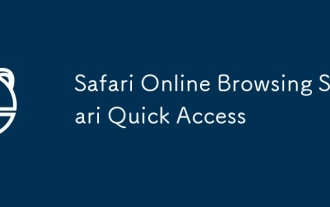 Safari Online Browsing Safari Quick Access
Oct 14, 2025 am 10:27 AM
Safari Online Browsing Safari Quick Access
Oct 14, 2025 am 10:27 AM
The quick access portal to Safari is https://www.apple.com/safari/. Its interface adopts a minimalist design, with clear functional partitions. It supports switching between dark and light color modes, and the sidebar can be customized for frequently used websites. It has performance advantages such as fast web page loading, low memory usage, full support for HTML5, and intelligent anti-tracking. Data such as bookmarks, history, and tag groups are synchronized across devices through Apple ID, iCloud keychain synchronization passwords, Handoff relay browsing, and multi-end sharing in reader mode.
 How to solve the green screen or black screen when playing video in edge browser_How to solve the green screen and black screen when playing video in edge browser
Oct 14, 2025 am 10:42 AM
How to solve the green screen or black screen when playing video in edge browser_How to solve the green screen and black screen when playing video in edge browser
Oct 14, 2025 am 10:42 AM
First, adjust the hardware acceleration settings, close and then restart the Edge browser; second, update or reinstall the graphics card driver to improve compatibility; then clear the GPUCache folder in the ShaderCache; and finally, reset the browser settings to eliminate abnormalities.
 Where to set up 360 browser compatibility view? 360 browser compatibility view setting entrance and steps
Oct 14, 2025 am 10:39 AM
Where to set up 360 browser compatibility view? 360 browser compatibility view setting entrance and steps
Oct 14, 2025 am 10:39 AM
1. Quickly switch to compatibility mode by clicking the lightning icon in the address bar; 2. Add specified website rules in the settings to achieve automatic compatibility; 3. Use the Alt T shortcut key to bring up the kernel switching menu; 4. Set global compatibility through desktop shortcut properties.
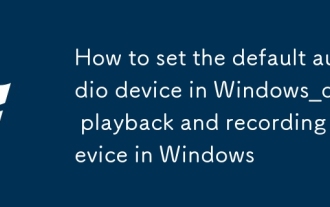 How to set the default audio device in Windows_How to set the default audio playback and recording device in Windows
Oct 14, 2025 am 11:24 AM
How to set the default audio device in Windows_How to set the default audio playback and recording device in Windows
Oct 14, 2025 am 11:24 AM
First, change the default playback device through the system sound settings, right-click the volume icon and select Sound Settings, select the target device in the output options and test; then set the default microphone in the recording tab of the sound control panel, right-click the required device and set it as the default; you can also use third-party tools such as AudioSwitch to quickly switch input and output devices; advanced users can use the nircmd command line tool to achieve automatic switching, and use the setdefaultsounddevice command to specify the playback or recording device.
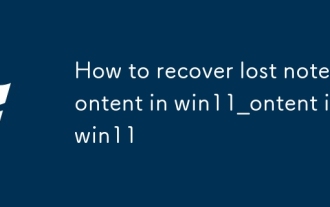 How to recover lost note content in win11_How to recover lost note content in win11
Oct 14, 2025 am 11:30 AM
How to recover lost note content in win11_How to recover lost note content in win11
Oct 14, 2025 am 11:30 AM
First, check the timeline history in the Notes app to confirm whether the deleted content can be manually restored; secondly, check whether there are any relevant note files remaining in the system recycle bin and try to restore them; if cloud synchronization is turned on, you can obtain the latest data on other devices or the cloud through a Microsoft account; then search for the StickyNotes database file in the local AppData path and use the SQLite tool to extract the content; finally, use professional recovery software to scan the disk to retrieve the unoverwritten note data.




