How to run programs in terminal vscode
Apr 15, 2025 pm 06:42 PMIn VS Code, you can run the program in the terminal through the following steps: Prepare the code and open the integrated terminal to ensure that the code directory is consistent with the terminal working directory. Select the run command according to the programming language (such as Python's python your_file_name.py) to check whether it runs successfully and resolve errors. Use the debugger to improve debugging efficiency

VS Code How to run programs in terminal? Get your code and a suitable terminal first.
The power of VS Code is that it integrates a terminal, allowing you to run code directly without switching windows. This is crucial for rapid iteration and debugging. Open VS Code and find the code file you want to run. You can find it directly in File Explorer, or use VS Code's search function.
After completing the above steps, enter the integrated terminal of VS Code. You can open it by clicking on the terminal icon at the bottom of VS Code. If you cannot see the terminal icon, you can find it in the View menu. VS Code uses PowerShell or bash by default, depending on your operating system. You can also configure it to use other terminals, such as zsh or Git Bash. This part of the configuration can be found in the VS Code settings, which is very flexible.
It should be noted here that the directory where your code file is located should be the same as the working directory of your terminal. If it is inconsistent, an error like "File Not Found" may occur when running the program. You can view the current working directory by entering the pwd command in the terminal, or use the cd command to switch to the directory where your code file is located. I was stuck for a long time because of this problem, and finally found out that the directory path was written incorrectly. It was such an annoying little detail.
At this stage, you need to select the appropriate commands based on your programming language to run your program. For example, for Python code, you just need to enter python your_file_name.py (replace your_file_name.py with your Python file name). For C code, you need to compile and then run, which usually requires the use of the g compiler. A typical sequence of commands is: g your_file_name.cpp -o your_program (compile) and then ./your_program (run). Remember that the compile commands will vary depending on your compiler and project settings.
After completion, check whether it runs successfully. If an error occurs during the program operation, the terminal will display an error message. Reading the error message carefully can usually help you locate the problem quickly. VS Code's debugger is also a powerful tool that can help you debug your code more efficiently. Setting breakpoints, stepping through, and viewing variable values ??can greatly improve your debugging efficiency. I personally prefer the debugger using VS Code because it is intuitive and easy to use and can be perfectly combined with the terminal.
The advantage of running programs in VS Code terminals is their convenience and integration, which saves the hassle of switching between the IDE and the terminal. But the disadvantage is that for some complex projects, especially projects that require multiple dependencies, using VS Code terminals may not be as convenient as professional building tools (such as CMake, Make). For large projects, I usually choose to use these tools to manage the compilation and run process, and only use VS Code to write and debug code.
In short, VS Code's integrated terminal is a very useful tool that can significantly improve your development efficiency. But remember to double-check your file path and run commands, and make good use of VS Code's debugging capabilities, so as to avoid unnecessary hassle.
The above is the detailed content of How to run programs in terminal vscode. For more information, please follow other related articles on the PHP Chinese website!

Hot AI Tools

Undress AI Tool
Undress images for free

Undresser.AI Undress
AI-powered app for creating realistic nude photos

AI Clothes Remover
Online AI tool for removing clothes from photos.

ArtGPT
AI image generator for creative art from text prompts.

Stock Market GPT
AI powered investment research for smarter decisions

Hot Article

Hot Tools

Notepad++7.3.1
Easy-to-use and free code editor

SublimeText3 Chinese version
Chinese version, very easy to use

Zend Studio 13.0.1
Powerful PHP integrated development environment

Dreamweaver CS6
Visual web development tools

SublimeText3 Mac version
God-level code editing software (SublimeText3)
 How to use windows10 right-click menu management tool_windows10 right-click menu management tutorial
Oct 11, 2025 am 11:06 AM
How to use windows10 right-click menu management tool_windows10 right-click menu management tutorial
Oct 11, 2025 am 11:06 AM
Windows 10 right-click menu can be managed through third-party tools, registry editing, or command line. Firstly, it is recommended to use visual tools such as "Windows Right-click Menu Management Assistant" to add or delete menu items after running as an administrator; secondly, you can manually edit the registry, create a new shell item under the relevant path of HKEY_CLASSES_ROOT and set the command subkey to point to the target program. You need to back up the registry before operation; finally, you can use the open source tool ContextMenuManager to batch manage menu items through command line list, disable, enable and other parameters, which is suitable for advanced users.
 What to do if win10 folder cannot be renamed_win10 file rename failure solution
Oct 10, 2025 pm 12:24 PM
What to do if win10 folder cannot be renamed_win10 file rename failure solution
Oct 10, 2025 pm 12:24 PM
Folders that cannot be renamed may be due to being occupied, insufficient permissions, or system settings issues; 02. You can end the occupying process through Task Manager and Resource Monitor; 03. Run File Explorer as an administrator to increase permissions; 04. Reset folder options to fix interface failures; 05. Check and repair the user folder path in the registry; 06. Use tools such as IObitUnlocker to force unlock.
 How to set the taskbar clock to the second in win11_How to set the seconds displayed in the win11 taskbar clock
Oct 14, 2025 am 11:21 AM
How to set the taskbar clock to the second in win11_How to set the seconds displayed in the win11 taskbar clock
Oct 14, 2025 am 11:21 AM
Windows 11 can enable the taskbar clock to display seconds through settings, registry, command line, or third-party tools. 1. Turn it on in settings: Go to Personalization → Taskbar → Taskbar Behavior and turn on "Show seconds in system tray clock"; 2. Registry modification: Create a new DWORD value ShowSecondsInSystemClock under HKEY_CURRENT_USER\SOFTWARE\Microsoft\Windows\CurrentVersion\Explorer\Advanced and set it to 1; 3. Command line execution: Run PowerShell as an administrator and enter regaddHKCU\Softw
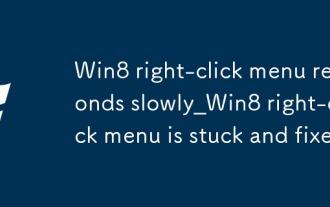 Win8 right-click menu responds slowly_Win8 right-click menu is stuck and fixed
Oct 09, 2025 pm 12:00 PM
Win8 right-click menu responds slowly_Win8 right-click menu is stuck and fixed
Oct 09, 2025 pm 12:00 PM
First clean up the redundant right-click menu items in the registry, then disable third-party extensions through ShellExView, then restart Windows Explorer, and finally disable conflicting services such as NVIDIA display containers, which can gradually solve the Win8 right-click stuck problem.
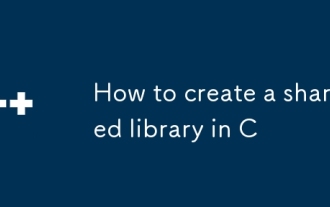 How to create a shared library in C
Oct 11, 2025 am 02:24 AM
How to create a shared library in C
Oct 11, 2025 am 02:24 AM
The answer is to compile C shared libraries using the -fPIC and -shared flags. First write header files and source files, such as example.h and example.cpp; then use g -fPIC-cexample.cpp to generate position-independent target files; then use g -shared-olibexample.soexample.o creates a shared library; finally include the header file in the main program and link the library, add -L.-lexample when compiling, and ensure that the library file can be found at runtime, such as setting LD_LIBRARY_PATH or using the -Wl,-rpath option.
 What is an operating system?
Oct 12, 2025 am 04:19 AM
What is an operating system?
Oct 12, 2025 am 04:19 AM
Ifyoursystemfailstorespond,trythesesteps:1.Restartthedevice.2.Checkforsufficientmemoryandstorage.3.Ensuresoftwareanddriversareuptodate.4.Verifyuserpermissionsandsecuritysettings.
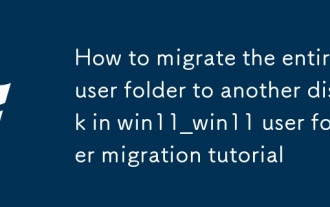 How to migrate the entire user folder to another disk in win11_win11 user folder migration tutorial
Oct 10, 2025 pm 12:27 PM
How to migrate the entire user folder to another disk in win11_win11 user folder migration tutorial
Oct 10, 2025 pm 12:27 PM
Answer: User folders can be migrated through WindowsPE by modifying the registry, symbolic links or reinstalling the system. First back up the data, and then choose to change the ProfileList registry key path in the PE environment, or use mklink to create a directory junction, or rename C:\Users to the old backup and then establish a junction link to D:\Users. You can also set the default user path to a non-system disk through the command line and answer file during a new installation to ensure that users log in normally and data is intact after migration.
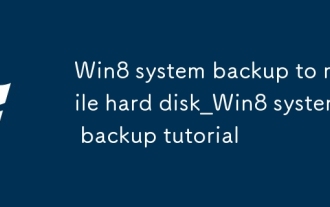 Win8 system backup to mobile hard disk_Win8 system backup tutorial
Oct 11, 2025 am 11:09 AM
Win8 system backup to mobile hard disk_Win8 system backup tutorial
Oct 11, 2025 am 11:09 AM
First, use Windows built-in tools or third-party software to back up the Win8 system to a mobile hard drive. Specific steps: Connect the mobile hard disk, enter "Backup and Restore" through the control panel, select "Create System Image" and specify the mobile hard disk as the storage location, confirm the backup content and start creating; or download third-party software such as EaseUS Disk Copy Tool, select system clone or disk mode, copy the source system disk to the target mobile hard disk, ensure sufficient capacity, perform the cloning operation after confirmation, and keep the device connection stable until completion.




