There are many ways to monitor the status of HDFS (Hadoop Distributed File System) on CentOS systems. This article will introduce several commonly used methods to help you choose the most suitable solution.
1. Use Hadoop’s own web UI
Hadoop's own web interface provides cluster status monitoring function.
step:
- Make sure the Hadoop cluster is up and running.
- Access the Web UI: Enter
http://<namenode-host> :50070</namenode-host>in your browserhttp://<namenode-host> :50070</namenode-host>(Hadoop 2.x) orhttp://<namenode-host> :9870</namenode-host>(Hadoop 3.x). The default username and password are usuallyhdfs/hdfs.
2. Command line tool monitoring
Hadoop provides a series of command line tools to facilitate monitoring of cluster status.
Commonly used commands:
- Check NameNode status: Use
hdfs dfsadmin -reportcommand to obtain the overall status of the cluster, including the number of DataNodes, capacity usage and other information. - NameNode health status check:
hdfs dfsadmin -report -healthcommand can display the health status of NameNode. - DataNode status and corrupt block detection:
hdfs dfsadmin -report -listCorruptFileBlockscommand lists corrupt file blocks.
3. Third-party monitoring tools
Many third-party monitoring tools, such as Prometheus, Grafana, Nagios, etc., can also effectively monitor HDFS clusters.
Prometheus and Grafana examples:
- Install Prometheus: Download and unzip Prometheus, run
./prometheus --config.file=prometheus.ymlto start the service. - Configure Prometheus monitoring HDFS: Edit
prometheus.ymland add HDFS monitoring configuration, for example:
scrape_configs:
- job_name: 'hdfs'
static_configs:
- targets: ['<namenode-host> :50070']</namenode-host>
- Install Grafana: Download and unzip Grafana, run
./bin/grafana-serverto start the service. - Grafana configuration: access
http://<grafana-host> :3000</grafana-host>, log in with the default username and passwordadmin/admin, add the Prometheus data source, and create a dashboard to monitor the HDFS status.
4. Utilize Hadoop JMX interface
Hadoop components (NameNode, DataNode, etc.) provide JMX interfaces, which can be monitored through JMX client tools (jconsole, VisualVM, etc.).
jconsole example:
- Start jconsole: Run the
jconsolecommand. - Connect to Hadoop process: Select the Hadoop process (NameNode or DataNode) to monitor in jconsole to view the relevant MBean information.
Select the solution that suits your needs among the above methods to effectively monitor the HDFS cluster status on the CentOS system.
The above is the detailed content of How to monitor HDFS status on CentOS. For more information, please follow other related articles on the PHP Chinese website!

Hot AI Tools

Undress AI Tool
Undress images for free

Undresser.AI Undress
AI-powered app for creating realistic nude photos

AI Clothes Remover
Online AI tool for removing clothes from photos.

ArtGPT
AI image generator for creative art from text prompts.

Stock Market GPT
AI powered investment research for smarter decisions

Hot Article

Hot Tools

Notepad++7.3.1
Easy-to-use and free code editor

SublimeText3 Chinese version
Chinese version, very easy to use

Zend Studio 13.0.1
Powerful PHP integrated development environment

Dreamweaver CS6
Visual web development tools

SublimeText3 Mac version
God-level code editing software (SublimeText3)
 How to change the default opening method of PDF files in Windows 10_How to modify the default opening method of Windows 10 PDF
Oct 11, 2025 am 11:00 AM
How to change the default opening method of PDF files in Windows 10_How to modify the default opening method of Windows 10 PDF
Oct 11, 2025 am 11:00 AM
There are three ways to change the default PDF opening method to your desired application: through File Explorer, System Settings, or Control Panel. First, you can right-click on any PDF file and select "Open with" and check "Always use this app"; secondly, enter the "Default Application" setting through [Win I] and specify a program for .pdf; you can also manually associate it through the "Default Program" function of the control panel. If it is still changed after setting it, you need to check whether the security software has reset the association, and make sure that the PDF reader's own settings have been set to default to avoid conflicts between multiple PDF software and lead to unstable association.
 What should I do if the right-click menu on the Windows 8 desktop is stuck?_How to fix the stuck right-click menu on the Windows 8 desktop
Oct 11, 2025 am 10:42 AM
What should I do if the right-click menu on the Windows 8 desktop is stuck?_How to fix the stuck right-click menu on the Windows 8 desktop
Oct 11, 2025 am 10:42 AM
The right-click menu is stuck due to registry redundancy or software conflicts. It is necessary to clean up the ContextMenuHandlers items, delete non-New sub-items, use the search function to check the Directory path and delete redundant items, uninstall third-party software such as 360 or NVIDIA, and update the graphics card Bluetooth driver to solve the problem.
 How to use windows10 right-click menu management tool_windows10 right-click menu management tutorial
Oct 11, 2025 am 11:06 AM
How to use windows10 right-click menu management tool_windows10 right-click menu management tutorial
Oct 11, 2025 am 11:06 AM
Windows 10 right-click menu can be managed through third-party tools, registry editing, or command line. Firstly, it is recommended to use visual tools such as "Windows Right-click Menu Management Assistant" to add or delete menu items after running as an administrator; secondly, you can manually edit the registry, create a new shell item under the relevant path of HKEY_CLASSES_ROOT and set the command subkey to point to the target program. You need to back up the registry before operation; finally, you can use the open source tool ContextMenuManager to batch manage menu items through command line list, disable, enable and other parameters, which is suitable for advanced users.
 How to set the taskbar clock to the second in win11_How to set the seconds displayed in the win11 taskbar clock
Oct 14, 2025 am 11:21 AM
How to set the taskbar clock to the second in win11_How to set the seconds displayed in the win11 taskbar clock
Oct 14, 2025 am 11:21 AM
Windows 11 can enable the taskbar clock to display seconds through settings, registry, command line, or third-party tools. 1. Turn it on in settings: Go to Personalization → Taskbar → Taskbar Behavior and turn on "Show seconds in system tray clock"; 2. Registry modification: Create a new DWORD value ShowSecondsInSystemClock under HKEY_CURRENT_USER\SOFTWARE\Microsoft\Windows\CurrentVersion\Explorer\Advanced and set it to 1; 3. Command line execution: Run PowerShell as an administrator and enter regaddHKCU\Softw
 How to check the space occupied by system restore points in Windows How to check the space occupied by Windows system restore points
Oct 11, 2025 am 10:36 AM
How to check the space occupied by system restore points in Windows How to check the space occupied by Windows system restore points
Oct 11, 2025 am 10:36 AM
First, check the space occupied by the C drive restore point through the System Protection tab in the system properties. Secondly, use the PowerShell command vssadminlistshadowstorage to obtain the total volume shadow copy occupation. Finally, check the SystemRestore task frequency through the Task Scheduler to evaluate the storage impact.
 How to cast the mobile QQ browser to the computer_Tutorial on how to cast the mobile QQ browser video to the computer
Oct 11, 2025 am 10:33 AM
How to cast the mobile QQ browser to the computer_Tutorial on how to cast the mobile QQ browser video to the computer
Oct 11, 2025 am 10:33 AM
You can cast mobile videos to your computer through QQ browser cross-screen traversal, Miracast mirroring or third-party software. First, make sure the device is connected to the same WiFi, use the same QQ account to log in to the QQ browser on both the phone and the computer, click the "Cross-Screen Travel" button on the video playback page and select the target computer to complete the screencasting; if the computer supports Miracast, you can click "Screen Mirroring" in the phone control center to select the computer name to connect; you can also scan the QR code through third-party software such as ApowerMirror to achieve high-definition transmission.
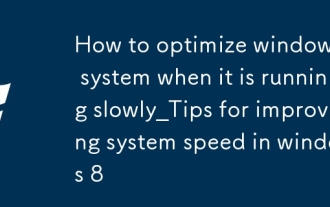 How to optimize windows 8 system when it is running slowly_Tips for improving system speed in windows 8
Oct 11, 2025 am 10:45 AM
How to optimize windows 8 system when it is running slowly_Tips for improving system speed in windows 8
Oct 11, 2025 am 10:45 AM
1. Disable non-essential startup items through Task Manager to improve boot speed and system response; 2. Adjust visual effects to optimal performance in system properties to reduce graphics resource usage; 3. Use disk cleanup tools to delete temporary files and perform defragmentation to improve hard drive efficiency; 4. Turn off Windows Update automatic checking and delivery optimization functions in Update and Security to reduce background resource usage; 5. Select a high-performance power plan and set the minimum processor status to 100% to ensure full release of hardware performance.
 How to view and manage services in windows8 system_windows8 service management steps
Oct 11, 2025 am 11:15 AM
How to view and manage services in windows8 system_windows8 service management steps
Oct 11, 2025 am 11:15 AM
1. You can view and adjust Windows 8 background services by running services.msc, Task Manager, Computer Management and Command Prompt. The operations are applicable to quick access, resource monitoring, comprehensive configuration and batch query scenarios.




