 System Tutorial
System Tutorial
 Windows Series
Windows Series
 How to optimize windows 8 system when it is running slowly_Tips for improving system speed in windows 8
How to optimize windows 8 system when it is running slowly_Tips for improving system speed in windows 8
How to optimize windows 8 system when it is running slowly_Tips for improving system speed in windows 8
Oct 11, 2025 am 10:45 AM1. Disable non-essential startup items through Task Manager to improve boot speed and system response; 2. Adjust visual effects to optimal performance in system properties to reduce graphics resource usage; 3. Use disk cleanup tools to delete temporary files and perform defragmentation to improve hard drive efficiency; 4. Turn off Windows Update automatic checking and delivery optimization functions in Update and Security to reduce background resource usage; 5. Select a high-performance power plan and set the minimum processor status to 100% to ensure full release of hardware performance.

If you find that your Windows 8 system is running slowly and has longer response times, it may be caused by too many background programs, disk fragmentation, or improper system settings. Here are the optimization steps for this problem:
Running environment of this article: Dell XPS 13, Windows 8.1
1. Manage startup items
Reducing unnecessary programs from automatically loading when the system starts can significantly shorten the boot time and improve system fluency. Free up memory and CPU resources by disabling non-critical startup items.
1. Press the Ctrl Shift Esc key combination to open the Task Manager.
2. Click the "Startup" tab to view all programs that start automatically at boot.
3. Right-click the unwanted program and select "Disable", especially the update service or assistant application of third-party software.
2. Adjust visual effects for optimal performance
Windows 8 has a variety of animations and visual effects enabled by default, and these effects consume graphics resources. Setting it to "Best Performance" can reduce the burden on the system, especially for integrated graphics devices.
1. Right-click the "Computer" icon and select "Properties".
2. Click "Advanced System Settings" on the left.
3. Click the "Settings" button in the "Performance" area.
4. Select "Adjust for best performance", or manually uncheck items such as window animation, transparency effects, etc.
3. Perform disk cleaning and defragmentation
Temporary files and disk fragments will reduce the efficiency of hard disk reading and writing. Regular cleaning and defragmentation can effectively improve system response speed, especially for devices using mechanical hard disks.
1. Enter "Disk Cleanup" on the start screen and click on the search result to open the tool.
2. Select the system disk (usually C drive), check "Temporary Files", "Recycle Bin", "System Cache" and other items, click "OK" and confirm the deletion.
3. After completing the cleanup, enter "defragmentation" in the search box and open the "Disk Defragmentation Tool".
4. Select the system disk and click "Analyze Disk". If the fragmentation rate is high, perform the "Optimize" operation.
4. Turn off system update and delivery optimization
Downloading updates in the background of Windows Update will occupy a lot of network and disk resources, and the delivery optimization function may also share bandwidth with other devices, affecting overall performance.
1. Go to "Control Panel" > "Update and Security" > "Windows Update".
2. Click "Change Settings" and change the update mode to "Never check for updates" or only notify downloads.
3. Return to the "Update and Security" page, enter the "Delivery Optimization" settings, and turn it off completely.
5. Optimize power plan
Power management mode affects CPU frequency and hardware performance output. Using "High Performance" mode ensures that the system is always running at maximum performance.
1. Right-click the "Power" icon on the desktop and select "Power Options".
2. Select the "High Performance" power plan. If it is not displayed, click "Create Power Plan" and select the "High Performance" template to create it.
3. Click "Change Plan Settings" > "Change Advanced Power Settings", expand "Processor Power Management", and set "Minimum Processor State" to 100%.
The above is the detailed content of How to optimize windows 8 system when it is running slowly_Tips for improving system speed in windows 8. For more information, please follow other related articles on the PHP Chinese website!

Hot AI Tools

Undress AI Tool
Undress images for free

Undresser.AI Undress
AI-powered app for creating realistic nude photos

AI Clothes Remover
Online AI tool for removing clothes from photos.

ArtGPT
AI image generator for creative art from text prompts.

Stock Market GPT
AI powered investment research for smarter decisions

Hot Article

Hot Tools

Notepad++7.3.1
Easy-to-use and free code editor

SublimeText3 Chinese version
Chinese version, very easy to use

Zend Studio 13.0.1
Powerful PHP integrated development environment

Dreamweaver CS6
Visual web development tools

SublimeText3 Mac version
God-level code editing software (SublimeText3)
 How to set the taskbar clock to the second in win11_How to set the seconds displayed in the win11 taskbar clock
Oct 14, 2025 am 11:21 AM
How to set the taskbar clock to the second in win11_How to set the seconds displayed in the win11 taskbar clock
Oct 14, 2025 am 11:21 AM
Windows 11 can enable the taskbar clock to display seconds through settings, registry, command line, or third-party tools. 1. Turn it on in settings: Go to Personalization → Taskbar → Taskbar Behavior and turn on "Show seconds in system tray clock"; 2. Registry modification: Create a new DWORD value ShowSecondsInSystemClock under HKEY_CURRENT_USER\SOFTWARE\Microsoft\Windows\CurrentVersion\Explorer\Advanced and set it to 1; 3. Command line execution: Run PowerShell as an administrator and enter regaddHKCU\Softw
 What to do if windows11 cannot install net framework 3.5_How to fix the failure of windows11 to install .NET 3.5
Oct 14, 2025 am 11:09 AM
What to do if windows11 cannot install net framework 3.5_How to fix the failure of windows11 to install .NET 3.5
Oct 14, 2025 am 11:09 AM
First, use the DISM command to install .NET Framework 3.5 from local sources. If it fails, enable the function through the control panel, then repair the system files and reset the update service, check the group policy settings, and finally use third-party tools to assist in the repair.
 How to set up screen tearing when playing games in win11_Win11 game screen tearing repair and setting tutorial
Oct 14, 2025 am 11:18 AM
How to set up screen tearing when playing games in win11_Win11 game screen tearing repair and setting tutorial
Oct 14, 2025 am 11:18 AM
Screen tearing is caused by the graphics card frame rate being out of sync with the monitor refresh rate, which can be solved by enabling windowed optimization, turning off full-screen optimization, setting vertical sync, calibrating the refresh rate, and turning off automatic HDR.
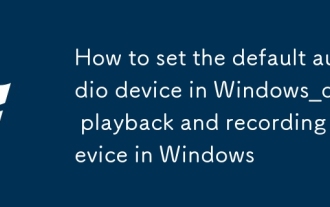 How to set the default audio device in Windows_How to set the default audio playback and recording device in Windows
Oct 14, 2025 am 11:24 AM
How to set the default audio device in Windows_How to set the default audio playback and recording device in Windows
Oct 14, 2025 am 11:24 AM
First, change the default playback device through the system sound settings, right-click the volume icon and select Sound Settings, select the target device in the output options and test; then set the default microphone in the recording tab of the sound control panel, right-click the required device and set it as the default; you can also use third-party tools such as AudioSwitch to quickly switch input and output devices; advanced users can use the nircmd command line tool to achieve automatic switching, and use the setdefaultsounddevice command to specify the playback or recording device.
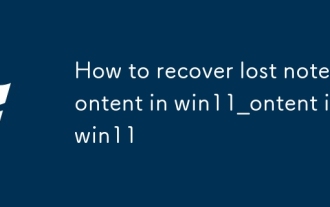 How to recover lost note content in win11_How to recover lost note content in win11
Oct 14, 2025 am 11:30 AM
How to recover lost note content in win11_How to recover lost note content in win11
Oct 14, 2025 am 11:30 AM
First, check the timeline history in the Notes app to confirm whether the deleted content can be manually restored; secondly, check whether there are any relevant note files remaining in the system recycle bin and try to restore them; if cloud synchronization is turned on, you can obtain the latest data on other devices or the cloud through a Microsoft account; then search for the StickyNotes database file in the local AppData path and use the SQLite tool to extract the content; finally, use professional recovery software to scan the disk to retrieve the unoverwritten note data.
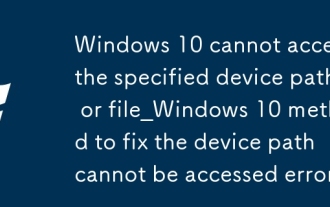 Windows 10 cannot access the specified device path or file_Windows 10 method to fix the device path cannot be accessed error
Oct 14, 2025 am 11:12 AM
Windows 10 cannot access the specified device path or file_Windows 10 method to fix the device path cannot be accessed error
Oct 14, 2025 am 11:12 AM
First check the user account permissions to ensure full control; then restart the Windows Installer service; run SFC scan to repair system files; use the disk check tool to repair storage errors; finally allow disk I/O access through Group Policy, which is applicable to the professional version.
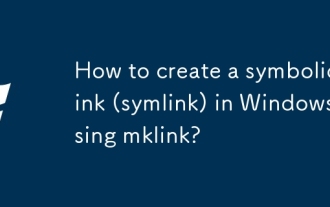 How to create a symbolic link (symlink) in Windows using mklink?
Oct 15, 2025 am 04:21 AM
How to create a symbolic link (symlink) in Windows using mklink?
Oct 15, 2025 am 04:21 AM
TocreatesymboliclinksinWindows,usethemklinkcommandinanelevatedCommandPrompt.Usemklinkforfilelinks,mklink/Dfordirectorylinks,mklink/Hforhardlinks,andmklink/Jfordirectoryjunctions.Administrativeprivilegesarerequired.
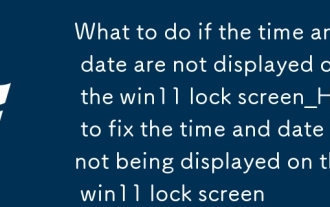 What to do if the time and date are not displayed on the win11 lock screen_How to fix the time and date not being displayed on the win11 lock screen
Oct 14, 2025 am 11:27 AM
What to do if the time and date are not displayed on the win11 lock screen_How to fix the time and date not being displayed on the win11 lock screen
Oct 14, 2025 am 11:27 AM
First check whether the clock display is turned on in the lock screen settings. 1. Enter "Settings-Personalization-Lock Screen Interface" and confirm that "Show clock on login screen" is enabled; 2. If you use the professional version, you can enable this function through the Group Policy Editor; 3. Home version users can modify the registry HKEY_LOCAL_MACHINE\SOFTWARE\P The NoLockScreenDateTime value under olicies\Microsoft\Windows\Personalization is 0; 4. Run the sfc/scannow command to repair the system files; 5. Create a new user account to test and determine whether the problem is caused by damage to the user configuration file.



