 Operation and Maintenance
Operation and Maintenance
 Mac OS
Mac OS
 Recommended system maintenance and optimization tools in Mac system
Recommended system maintenance and optimization tools in Mac system
Recommended system maintenance and optimization tools in Mac system
Apr 12, 2025 pm 04:45 PMMac system maintenance includes: disk management (use OmniDiskSweeper to clean disk space, use disk tools to check disk errors) memory management (use Activity Monitor to monitor memory usage, end excessively occupied processes) startup item management (use Linc or LaunchControl to manage startup items, disable unnecessary startup items) system cache cleaning (use CleanMyMac X or manually clean system cache) software update (timely update system and applications) regular backup (use Time Machine to backup data regularly) good usage habits (not overinstalling applications, cleaning files regularly, and monitoring system logs)

System maintenance and optimization of Mac system: Do you really understand it?
Many friends think that the Mac system is easy to use and think that it does not require too much maintenance. This idea is right or not. Macs are indeed much more worry-free than Windows, but regular maintenance and optimization can significantly improve the user experience and avoid some potential problems. In this article, I will share some of my years of experience using Mac, as well as some system maintenance and optimization tools that I think are easy to use. After reading it, you will have a deeper understanding of Mac system maintenance, and it is no longer a simple "just use".
Let’s talk about the basics first. The Mac system itself comes with some maintenance tools, such as Disk Utility, which can be used to check and repair disk errors. However, these tools have relatively basic functions and are unable to do some advanced optimization and maintenance.
Next, we get to the point. The core lies in understanding the operating mechanism of the Mac system. It depends on the kernel, file system, and various services. Performance problems often stem from disk fragmentation, cache management, too many startup items, etc.
Disk Management: Insufficient disk space is the root of many problems. The OmniDiskSweeper tool can help you quickly find large users of disk space, find out those unnecessary giant files, delete them, and release space immediately. Don't underestimate this step, it can improve the system's response speed and prevent the system from being stuck due to insufficient space. In addition, it is also essential to regularly use disk tools to check disk permissions and fix disk errors. Remember, prevention is better than treatment.
Memory Management: Mac's memory management mechanism is relatively efficient, but some applications may take up a lot of memory. Activity Monitor is a powerful tool that can monitor memory usage in real time, find processes with excessive memory usage, and end them if necessary. But be careful that ending some system processes may lead to system instability, so be careful. Don’t blindly kill the process, figure out the role of the process before taking action.
Startup item management: Many applications will run automatically when the system starts, occupying system resources. Linc or LaunchControl can help you manage startup items, disable some unnecessary startup items, and reduce system startup time and resource usage. This tool is intuitive to use, but be careful not to accidentally disable important startup items.
System cache cleaning: System cache is a temporary file generated during the system operation. Long-term accumulation will occupy a lot of space and affect performance. While the Mac system automatically cleans up the cache, some stubborn caches need to be cleaned manually. Software like CleanMyMac X can help you clean up the system cache, but you should choose carefully to avoid accidentally deleting important files. I personally prefer manual cleaning, which is safer and more reliable.
Software update: Timely updates to systems and applications can fix vulnerabilities, improve performance, and obtain new features. This is almost the most important part of all system maintenance and cannot be ignored.
Finally, some additional suggestions:
- Regular backups: This is the most important thing to prevent data loss. Time Machine is a good choice.
- Good use habits: Don’t install too many applications, clean out infrequently used files regularly, and keep the system clean.
- Monitoring system logs: When encountering problems, viewing system logs can help you find the root cause of the problem.
Remember, maintaining a Mac system is not just about installing some software, but about understanding how it works and adjusting it according to actual conditions. Hope these experiences can help you and make your Mac run faster and smoother. Don't forget to share your experience and experience!
The above is the detailed content of Recommended system maintenance and optimization tools in Mac system. For more information, please follow other related articles on the PHP Chinese website!

Hot AI Tools

Undress AI Tool
Undress images for free

Undresser.AI Undress
AI-powered app for creating realistic nude photos

AI Clothes Remover
Online AI tool for removing clothes from photos.

ArtGPT
AI image generator for creative art from text prompts.

Stock Market GPT
AI powered investment research for smarter decisions

Hot Article

Hot Tools

Notepad++7.3.1
Easy-to-use and free code editor

SublimeText3 Chinese version
Chinese version, very easy to use

Zend Studio 13.0.1
Powerful PHP integrated development environment

Dreamweaver CS6
Visual web development tools

SublimeText3 Mac version
God-level code editing software (SublimeText3)
 How to set the taskbar clock to the second in win11_How to set the seconds displayed in the win11 taskbar clock
Oct 14, 2025 am 11:21 AM
How to set the taskbar clock to the second in win11_How to set the seconds displayed in the win11 taskbar clock
Oct 14, 2025 am 11:21 AM
Windows 11 can enable the taskbar clock to display seconds through settings, registry, command line, or third-party tools. 1. Turn it on in settings: Go to Personalization → Taskbar → Taskbar Behavior and turn on "Show seconds in system tray clock"; 2. Registry modification: Create a new DWORD value ShowSecondsInSystemClock under HKEY_CURRENT_USER\SOFTWARE\Microsoft\Windows\CurrentVersion\Explorer\Advanced and set it to 1; 3. Command line execution: Run PowerShell as an administrator and enter regaddHKCU\Softw
 What to do if windows11 cannot install net framework 3.5_How to fix the failure of windows11 to install .NET 3.5
Oct 14, 2025 am 11:09 AM
What to do if windows11 cannot install net framework 3.5_How to fix the failure of windows11 to install .NET 3.5
Oct 14, 2025 am 11:09 AM
First, use the DISM command to install .NET Framework 3.5 from local sources. If it fails, enable the function through the control panel, then repair the system files and reset the update service, check the group policy settings, and finally use third-party tools to assist in the repair.
 How to set up screen tearing when playing games in win11_Win11 game screen tearing repair and setting tutorial
Oct 14, 2025 am 11:18 AM
How to set up screen tearing when playing games in win11_Win11 game screen tearing repair and setting tutorial
Oct 14, 2025 am 11:18 AM
Screen tearing is caused by the graphics card frame rate being out of sync with the monitor refresh rate, which can be solved by enabling windowed optimization, turning off full-screen optimization, setting vertical sync, calibrating the refresh rate, and turning off automatic HDR.
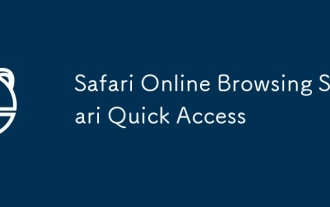 Safari Online Browsing Safari Quick Access
Oct 14, 2025 am 10:27 AM
Safari Online Browsing Safari Quick Access
Oct 14, 2025 am 10:27 AM
The quick access portal to Safari is https://www.apple.com/safari/. Its interface adopts a minimalist design, with clear functional partitions. It supports switching between dark and light color modes, and the sidebar can be customized for frequently used websites. It has performance advantages such as fast web page loading, low memory usage, full support for HTML5, and intelligent anti-tracking. Data such as bookmarks, history, and tag groups are synchronized across devices through Apple ID, iCloud keychain synchronization passwords, Handoff relay browsing, and multi-end sharing in reader mode.
 How to solve the green screen or black screen when playing video in edge browser_How to solve the green screen and black screen when playing video in edge browser
Oct 14, 2025 am 10:42 AM
How to solve the green screen or black screen when playing video in edge browser_How to solve the green screen and black screen when playing video in edge browser
Oct 14, 2025 am 10:42 AM
First, adjust the hardware acceleration settings, close and then restart the Edge browser; second, update or reinstall the graphics card driver to improve compatibility; then clear the GPUCache folder in the ShaderCache; and finally, reset the browser settings to eliminate abnormalities.
 How to clear dns cache in windows_detailed explanation of dns cache refresh command
Oct 13, 2025 am 11:45 AM
How to clear dns cache in windows_detailed explanation of dns cache refresh command
Oct 13, 2025 am 11:45 AM
1. Refreshing the DNS cache can solve the problem of web pages failing to load or domain name resolution errors. 2. Execute ipconfig/flushdns through the command prompt to clear the system DNS cache. 3. Run the command prompt as an administrator and restart the DNSClient service (netstopdnscache and netstartdnscache) to restore service functions. 4. Visit chrome://net-internals/#dns in the Chrome browser and click "Clearhostcache" to clear the browser's independent DNS cache. 5. Changing the DNS server to 8.8.8.8 and 8.8.4.4 can improve the resolution speed and accuracy.
 Where to set up 360 browser compatibility view? 360 browser compatibility view setting entrance and steps
Oct 14, 2025 am 10:39 AM
Where to set up 360 browser compatibility view? 360 browser compatibility view setting entrance and steps
Oct 14, 2025 am 10:39 AM
1. Quickly switch to compatibility mode by clicking the lightning icon in the address bar; 2. Add specified website rules in the settings to achieve automatic compatibility; 3. Use the Alt T shortcut key to bring up the kernel switching menu; 4. Set global compatibility through desktop shortcut properties.
 How to run an app in compatibility mode for an older version of Windows?
Oct 14, 2025 am 02:32 AM
How to run an app in compatibility mode for an older version of Windows?
Oct 14, 2025 am 02:32 AM
IfanolderapphasissuesonWindows11,usecompatibilitymode:runthebuilt-introubleshooter,manuallyselectapastWindowsversion,enableadministratorrights,oradjusthigh-DPIsettingsforbetterdisplayandperformance.



