
What should I do if the NVIDIA graphics card driver cannot be installed? What should I do if the nvidia driver cannot continue?
Recently, I have seen some users asking on the Internet that when installing the NVIDIA graphics card driver on their computer, they have been unable to install it. I don’t know what happened. It may be caused by turning on driver signature. So what should I do? In response to this problem, this article brings a detailed solution to share with everyone, let’s take a look. What should I do if the NVIDIA graphics card driver cannot be installed? Method 1: First, right-click the Start menu and open Run. 2. After opening, enter gpedit.msc and press Enter to confirm opening the group policy. 3. Then enter the system under User Configuration-Administrative Templates. 4. Then double-click the driver installation on the right. 5. After entering, double-click to open the code signing settings. 6. After opening, check Enabled and select from the options below.
Sep 02, 2024 am 11:10 AM
Gridzhi AK890 printer review printer driver installation steps and usage methods
In the fast-paced modern office environment, efficient and stable printing equipment is crucial to the daily operations of the enterprise. As a printing device with excellent performance, stability and reliability, the Gezhi AK890 printer has been favored by many companies and individuals. But if you want to take full advantage of its performance, correct driver installation and usage are indispensable. Next, we will give you a detailed introduction to some netizens’ printer reviews, as well as the driver installation steps and daily use methods of the AK890 printer, to help you easily control this efficient printing artifact. 1. Evaluation of the Gridzhi AK890 printer The Gridzhi AK890 printer is a dot matrix printer with a flat-push design that can meet the printing needs of business and home use. It has a variety of functions and features, such as paper thickness wrench adjustment,
Sep 02, 2024 am 11:10 AM
How to close the desktop search bar in edge How to close the desktop search bar in edge
When we use the edge browser, we find that many search recommendations will appear under some words entered in the address bar. Some users do not like it and want to close it, but some friends may not know the specific operation method. This article Let’s introduce how to close the search bar in the address bar of Edge browser. Setting method 1. Double-click to enter the software and click the... icon button at the top of the page. 2. Then click Settings in the menu options below to open. 3. In the entered interface, click the Privacy, Search and Service options on the left. 4. Then find the address bar and search options under the service. 5. Finally, turn off the switch button on the right side of the search and site suggestions using the characters I typed.
Sep 02, 2024 am 11:10 AM
How to set Avidemux to Chinese interface How to use Avidemux to create ringtones from video files
In the digital world, personalized ringtones have become a unique way to express your personal style. As a powerful open source video editing software, Avidemux not only supports video editing and format conversion, but can also easily extract and create ringtones from video files. It can be confusing for users unfamiliar with its operation. This tutorial will guide you how to set Avidemux to a Chinese interface and explain in detail how to use Avidemux to create simple ringtones from video files, making the operation more intuitive and convenient. 1. How to set Avidemux to Chinese interface 1. Directly on the computer desktop, select the relevant application of avidemux to enter. 2. In the next step, a new window will pop up. You need to find Settings and click
Sep 02, 2024 am 11:09 AM
How does Todesk know that the other party has logged out remotely? How to confirm that Todesk is remotely closed?
Todesk is an easy-to-use remote control software with powerful functions. It supports remote control, remote file transfer, etc. It is absolutely free and safe during use. However, there are still many users who don’t know how to check whether the other party has logged out of remote control. , in response to this problem, this article brings a detailed explanation and shares it with everyone. Let’s take a look. How does Todesk know that the other party has logged out remotely? Answer: After opening the application icon on your computer, you can tell that the other party has exited by looking at whether the icon is displayed. If you need to monitor whether an account logs out normally, you can establish a real-time connection during login control. As long as you establish a connection, the system will send out real-time notifications to help you push feedback information on whether the account logs out normally. In addition, after each login control is completed, you can
Sep 02, 2024 am 11:09 AM
How to delete hao123 from Google Chrome How to delete hao123 from Google Chrome
Our Google Chrome browser has its own homepage, but some users later use the browser homepage to change to the hao123 page. This reason is because it has been tampered with by other software. So how to solve this problem? In this issue The editor is here to share with you how to delete hao123 in Google Chrome. I hope that the content of today’s software tutorial can help you solve the problem. Google Chrome hao123 deletion method 1. First turn on the computer, find Google Chrome on the computer desktop, right-click Google Chrome, and select the Properties option in the list that appears. 2. Check the target column and chrome.exe file path in the properties window. 3. Use the mouse to select the last string of the path and confirm whether there is a URL at the end. if there is
Sep 02, 2024 am 11:09 AM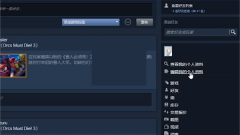
Tutorial on how to hide inventory in steam
Steam is a game platform with many practical functions. Not only will benefits be sent to users regularly. Users can also exchange gifts with friends in the community. Various gifts obtained by users in Steam will be recorded in the inventory. What should I do if I want to hide my inventory? Below is the editor to explain the steps. Operation method 1. First, click the personal nickname option at the top of Steam to enter the personal page. On the personal page, click Edit My Profile on the right to enter the settings page. 2. Finally, click Privacy Settings on the left side of the profile settings page, then click the Inventory option, change the inventory status, and click Set Hide.
Sep 02, 2024 am 11:09 AM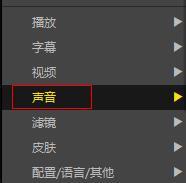
How to switch the sound output track in PotPlayer How to switch the sound output track in PotPlayer
Many friends don’t know how to switch the sound output track in PotPlayer, so the editor below will share the method of switching the sound output track in PotPlayer. Let’s take a look with the editor. I believe it will be helpful to everyone. How to switch sound output track in PotPlayer? How to switch the sound output track in PotPlayer 1. First enter the playback page, right-click and select "Sound", as shown in the figure below. 2. Then select "Sound Output Track", as shown in the figure below. 3. Finally, you can choose according to the actual situation, as shown in the figure below.
Sep 02, 2024 am 11:09 AM
What is Screen Recording Expert? How to use Screen Recording Expert
Screen Recorder is a popular screen recording software known for its professionalism and practicality. Screen Recording Expert is easy to operate. Users only need to use the preset recording shortcut keys, click the recording button or the triangle start icon to start recording. Whether it is software operation tutorials, teaching content, TV shows, movie clips, chat videos or live game broadcasts, it can perfectly capture and record them. After the recording is completed, users can also convert the recorded screen content into various animation formats such as FLASH, WMV, and AVI, which greatly meets the different needs of users. What is a screen recording expert? How to use Screen Recording Expert: 1. Record and generate LXE files. After starting the Screen Recording Expert software, make sure that the "Direct Recording and Generating" option is selected and the default setting is
Sep 02, 2024 am 11:08 AM
How to install USB driver in Driver Wizard How to install USB driver in Driver Wizard
Does anyone know how to install the USB driver using Driver Wizard? Below, the editor will bring you how to install the USB driver with the driver wizard. I hope it will be helpful to everyone. Let’s follow the editor to learn it! How to install USB driver with Driver Wizard? How to install the USB driver in the Driver Wizard: 1. Open the Driver Wizard and click "One-click Physical Exam" (as shown in the figure below). 2. Wait for the computer to be scanned (as shown in the figure below). 3. After the scan is completed, click "Driver" (as shown in the figure below). 4. Pull down to find USB and select "Download" (as shown in the figure below). 5. After the download is complete, click "Install" (as shown in the picture below). 6. Wait for installation (as shown in the picture below). 7. Finally click "Finish" to complete the installation (as shown in the figure below)
Sep 02, 2024 am 11:08 AM
How to uninstall Portraiture Portraiture plug-in uninstall tutorial
Portraiture is a smart skin resurfacing plug-in specially launched for Photoshop and Lightroom. The new version has upgraded AI algorithms and exclusively supports multi-player and full-body modes. Some users want to uninstall the old version and then install the new version directly. How to do this? The editor below will share with you the tutorial on uninstalling the Portraiture plug-in. How to uninstall Portraiture? 1. We find the location of the open file in the shortcut in ps by right-clicking the mouse properties. 2. Then we enter the root directory of ps. 3. Find the plug-ins folder and double-click it. 4. Then right-click the mouse to delete it, and then we restart the PS plug-in and it will be gone.
Sep 02, 2024 am 11:08 AM
How to set Chinese in Vscode How to set Chinese in Vscode
How to set Chinese in Vscode? The vscode editor is in English by default and does not come with a Chinese language option. However, if you want to set Chinese, you need to download the Chinese language module in the extension application. After the download and installation is completed, you can use Chinese. In the following tutorial, the editor will introduce the method to you. Setting method 1. First, we open vscode, enter the editing page and click the icon in the left column to enter the EXTENSIONS panel. 2. After entering, search for Chinese at the top. After searching for Chinese (Simplified), click the install button. 3. After the automatic download and installation is completed, a window will pop up. Click restart to restart the software. 4. After the restart is complete, you can use
Sep 02, 2024 am 11:08 AM
What should I do if the download speed of origin is always 0? Analysis of the problem that the download speed of origin Orange is 0
The origin orange platform is a game platform used by many players, but many players say that the download speed of origin has always been 0, so what should I do? Next, let this site carefully introduce to users the analysis of the problem of origin Orange download speed being 0. Origin Orange download speed is 0 problem analysis 1. Check the network connection: 1. Please ensure that your computer is connected to the Internet and there is no problem with the network connection. You can try using other programs to test whether the network connection is normal. 2. Turn off the firewall or anti-virus software: Some firewalls or anti-virus software may block the download of Origin. You can add Origin as a trusted program in your firewall or antivirus software, or temporarily turn them off and test
Sep 02, 2024 am 11:08 AM
How to solve the problem that the memory cannot be written (four solutions)
When you use your computer every day, you may receive an error message that the memory cannot be written. How to solve this problem? There are many reasons for this problem. Below, the editor has compiled four solutions for you to ensure that you can quickly fix the error message that the memory cannot be written. The computer shows that the memory cannot be written? Method 1. 1. Press the shortcut key WIN+R to pop up the run. 2. Enter cmd and click the OK button to enter the DOS command interface. 3. Enter at the command prompt: for %1 in (%windir%\system32\*.dll) do regsvr32.exe /s %1. After entering the code, hit the Enter key. 4. The system starts to restart
Sep 02, 2024 am 11:06 AM
Hot tools Tags

Undress AI Tool
Undress images for free

Undresser.AI Undress
AI-powered app for creating realistic nude photos

AI Clothes Remover
Online AI tool for removing clothes from photos.

Clothoff.io
AI clothes remover

Video Face Swap
Swap faces in any video effortlessly with our completely free AI face swap tool!

Hot Article

Hot Tools

vc9-vc14 (32+64 bit) runtime library collection (link below)
Download the collection of runtime libraries required for phpStudy installation

VC9 32-bit
VC9 32-bit phpstudy integrated installation environment runtime library

PHP programmer toolbox full version
Programmer Toolbox v1.0 PHP Integrated Environment

VC11 32-bit
VC11 32-bit phpstudy integrated installation environment runtime library

SublimeText3 Chinese version
Chinese version, very easy to use








