
How to synchronize basic information in Edge browser_Tutorial on synchronizing basic information in Edge browser
1. First open the Edge browser and click on the rightmost
Apr 02, 2024 pm 07:25 PM
How to get more themes in microsoft edge_Get more themes in microsoft edge tutorial
1. First click the [···] button in the upper right corner of the Microsoft Edge page. 2. Then click [Settings] in the settings and other functions list. 3. Then enter the settings page and click [Appearance]. 4. In the appearance setting interface, click [Discover more themes] below the theme list. 5. Finally, open the Microsoft Edge Theme Center, select the theme you like in the theme list, and click [Get] to get the theme.
Apr 02, 2024 pm 07:25 PM
How to quickly search in QQ browser_Quick search tutorial in QQ browser
1. First, in the QQ browser, we right-click in the blank space of the QQ browser. 2. Then, we can find the Find this button option here. 3. Finally, here we can enter the appropriate search content.
Apr 02, 2024 pm 07:22 PM
How to open the Edge bar in Microsoft Edge browser_How to open the Edge bar in Microsoft Edge browser
1. First open the Edge browser. You can see a [Settings and Others] icon consisting of three dots in the upper right corner of the browser. Click the icon. 2. After clicking, the menu window of the Edge browser will pop up below. Click in the window to open the [Settings] page. 3. At this time, you will enter the settings page of the Edge browser. You can see the [Edge Bar] item in the navigation menu on the left side of the page. Click to switch to this page. 4. Then click [Open Edge Bar] on the right side of the page. We can also turn on [Automatically open Edge Bar when the computer starts], so that you can see it directly every time you turn on the computer.
Apr 02, 2024 pm 07:22 PM
How to turn off recommended news in uc browser_How to turn off recommended news in uc browser
1. First click the [three] icon at the bottom of the UC browser. 2. Then click the [Settings] button in the lower left corner of the motor rack. 3. Then open the [Web Browsing Settings]. 4. Finally, click to close [Related Recommendations].
Apr 02, 2024 pm 07:20 PM
How to set page zoom in UC Browser_UC Browser setting page zoom tutorial
1. In the UC browser, click the [three horizontal lines] in the upper right corner, as shown in the picture. 2. Click it and find [Zoom] in the drop-down menu, as shown in the picture. 3. Click the [-] key to reduce the page size, as shown in the figure. 4. Click the [+] on the right to enlarge the page, as shown in the picture. 5. If the zoom range is large, you can also directly enter the desired page ratio in the middle, as shown in the figure.
Apr 02, 2024 pm 07:19 PM
How to set fonts in Quark Browser_Quark Browser font setting tutorial
1. First open the Quark Browser APP, click the [three horizontal bars] button in the lower right corner of the page, and in the pop-up menu options, select to open the [Settings] function. 2. After entering the settings page, we also need to click the [General] option. In the [General] settings interface, find the [Font Size] function and click it, and then you can adjust the font size. 3. The system will default to the standard font size. If you need to make the font larger or smaller, you can drag it to the right or left to change the font size.
Apr 02, 2024 pm 07:19 PM
A simple introduction to setting the default search engine in UC Browser
1. Open uc browser and click [Search box]. 2. Click the search icon [Magnifying Glass] on the left. 3. Select the search engine below to set it as the default search engine.
Apr 02, 2024 pm 07:10 PM
How to clear cache in edge browser_Tutorial on clearing cache in edge browser
1. The first step is to click [...]-[Settings] on the homepage and then enter the browser settings interface. 2. Then in the settings interface, click [Privacy, Search and Services] and click [Clear Browsing Data] on the right side of this interface to complete the cache clearing operation.
Apr 02, 2024 pm 07:10 PM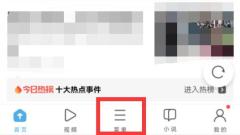
What to do if UC Browser is out of memory_What to do if UC Browser is out of memory
1. First open the [Menu] in uc browser, as shown in the figure below. 2. Then click [Download/File], as shown in the figure below. 3. Then select the following file types to open in order, as shown in the figure below. 4. Find the unwanted file and long press it, as shown in the picture below. 5. Wait for the selection menu to pop up, check the unnecessary files, and click [Delete] at the bottom, as shown in the figure below. 6. Finally, click [Delete] in the pop-up window to clean up the memory, as shown in the figure below.
Apr 02, 2024 pm 07:10 PM
Simple steps to view video playback history in UC Browser
1. Open UC Browser and click [Menu]. 2. Click [My Videos]. 3. Click [View History].
Apr 02, 2024 pm 07:01 PM
Introduction to setting up ad blocking in Tencent Browser
1. Enter the browser settings interface. 2. Ad filtering can be seen below the general settings. 3. Turn it on, and then you will see the ad filtering plug-in in the browser's application bar.
Apr 02, 2024 pm 06:55 PM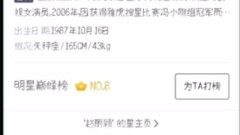
How to save offline web pages in QQ browser
1. First, click [Menu] directly below the web page. 2. Click [More Tools]. 3. Click [Save offline web page]. Method two: 1. In the web interface, long press to come out [Save offline web page]
Apr 02, 2024 pm 06:55 PM
How to view the privacy statement of microsoft edge_How to view the privacy statement of microsoft edge
1. First, double-click [Microsoft Edge] with the left mouse button. 2. Then click the three-dot button. 3. Click [Settings]. 4. Then click [Personal Information]. 5. Click [Microsoft Privacy Statement]. 6. Finally, the Microsoft Edge privacy statement is completed.
Apr 02, 2024 pm 06:55 PM
Hot tools Tags

Undress AI Tool
Undress images for free

Undresser.AI Undress
AI-powered app for creating realistic nude photos

AI Clothes Remover
Online AI tool for removing clothes from photos.

Clothoff.io
AI clothes remover

Video Face Swap
Swap faces in any video effortlessly with our completely free AI face swap tool!

Hot Article

Hot Tools

vc9-vc14 (32+64 bit) runtime library collection (link below)
Download the collection of runtime libraries required for phpStudy installation

VC9 32-bit
VC9 32-bit phpstudy integrated installation environment runtime library

PHP programmer toolbox full version
Programmer Toolbox v1.0 PHP Integrated Environment

VC11 32-bit
VC11 32-bit phpstudy integrated installation environment runtime library

SublimeText3 Chinese version
Chinese version, very easy to use







