
How to solve the problem of mobile version of Google Chrome crashing
How to solve the problem of mobile version of Google Chrome crashing? Currently, Google Chrome is the preferred browser software for many people. This browser is safe, fast, and stable, and can easily browse various web content. Many friends will encounter crashes when using this browser. , this problem is very troublesome, so how should we solve the crash problem. This article will give you a detailed introduction to how to easily solve the crash problem of the mobile version of Google Chrome. Friends who are interested should not miss it. How to easily solve the crash problem of the mobile version of Google Chrome 1. Confirm system compatibility Before installing Google Chrome, we need to confirm whether our system is compatible. Google Chrome has relatively high requirements for the operating system. Installing Google Chrome will crash. If your computer system is too old or the version
Mar 18, 2024 pm 04:40 PM
How to turn off the automatic opening of 360 browser
How to turn off the automatic opening of 360 browser? 360 Browser is a safe and fast browser software. Nowadays, many people like to use this browser for work and study. Many friends said that after the computer is turned on, 360 Browser will automatically open. Many people want to cancel this setting. So how to turn off 360 Browser and enable automatic startup. This article will give you a detailed tutorial on how to turn off the automatic startup of 360 Browser at startup. Friends in need may wish to take a look and learn more. Tutorial on how to turn off the automatic startup of 360 Browser at startup. Method 1: 1. Right-click the stand-alone win icon and select Applications and Functions (as shown in the figure). 2. After opening, select the startup function (as shown in the picture). 3. Find the 360 ??Safe Browser component and close it.
Mar 18, 2024 pm 03:20 PM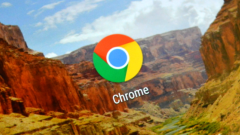
How to upgrade the Google Chrome version if it is too low?
How to upgrade the Google Chrome version if it is too old? Google Chrome is very convenient and fast to use, so many friends choose this browser as their default browser. Google Chrome will be updated from time to time, and the latest version will have new features. Many friends said My Google Chrome often shows that the version is too low, so how can I upgrade the version at this time? This article will show you how to quickly upgrade Google Chrome to the latest version. I hope it can be helpful to you. How to quickly upgrade Google Chrome to the latest version 1. First open Google Chrome, click the ellipsis in the upper right corner of the page, and open the menu, as shown in the figure. 2. Find Settings in the menu that opens and click to enter, as shown in the figure. 3. Click About on the left side of the page
Mar 18, 2024 pm 02:50 PM
How to check the saved password in Sogou Browser
How can Sogou Browser check the saved password? Sogou Browser is a safe and fast web browser software. This browser has Sogou’s own translation function and search function. Many friends like to use this browser. Everyone saves it in this browser. The account number and password can be viewed, so how to operate it specifically. This article will bring you the steps to view the saved account password on Sogou Browser. Friends who are interested must not miss it. Steps to check the saved account password in Sogou Browser: 1. Open Sogou Browser and click "Show Menu" in the upper right corner (as shown in the figure). 2. In the drop-down window, click "Options" (as shown in the picture). 3. On the left side of the options interface, select "Account Assistant" (as shown in the picture). 4
Mar 18, 2024 pm 02:49 PM
How to set the 2345 browser speed mode
How to set the 2345 browser speed mode? 2345 Browser is a built-in dual-core web browser software. This browser can freely switch between extreme speed mode and compatibility mode. Users can choose the browser mode according to their own needs. In extreme speed mode, the speed of opening web pages will be faster. Fast and more stable, then how to turn on the speed mode of 2345 browser. This article will bring you an overview of the tutorial for quickly switching the 2345 browser to high-speed mode. Friends in need may wish to take a look and learn. Overview of the tutorial for quickly switching the 2345 browser to speed mode. First open the web page and use the 2345 browser. You can find the IE icon on the right side of the address bar and click on it. 2. After clicking, a window as shown below will pop up. We will
Mar 17, 2024 am 09:30 AM
How to solve the problem of automatic redirection in Google Chrome
How to solve the problem that Google Chrome automatically jumps? Google Chrome is the most popular web browser software today. This browser is very powerful and relatively stable to operate. After many friends download and install Google Chrome, they will always jump to when clicking on a web link. In the browser that comes with the computer, this kind of problem greatly affects the user experience, so we need to change the default browser of the computer to Google Chrome. This article will give you a detailed explanation of how to solve the problem of automatic redirection in Google Chrome. Let’s take a look. How to solve the problem of automatic redirection in Google Chrome: 1. Click on the lower left side of the computer: Start—Control Panel (as shown in the picture). 2. After entering the control panel, select: Programs (as shown in the picture). 3. Select Default Program: Set Default Program (as shown in the picture)
Mar 16, 2024 pm 08:50 PM
How to zoom in and out in Chrome
How to zoom in and out in Chrome? Nowadays, more and more people like to use Chrome browser for work or study. This browser has rich functions and features, and can also enjoy high-speed and stable browsing services. When using this browser, you can freely adjust the page ratio. However, many users don’t know how to zoom in or out on the page. This article will give you a detailed introduction to the Chrome page zoom ratio adjustment operation skills. Don’t miss it. Chrome page scaling adjustment operation tips Step 1: Click to open Google Chrome to enter the page, as shown in the figure below. Step 2: Method 1. While holding down the Ctrl key, scroll the mouse wheel to enlarge or reduce the proportion of the web page. When zooming
Mar 16, 2024 am 11:34 AM
How to turn off pop-up blocking in Sogou browser
How to turn off pop-up blocking in Sogou Browser? Sogou Browser is a very good web browser. This browser has its own Sogou translation function, which can help users easily translate page content. This browser has its own pop-up blocking function. When we use Sogou Browser, We often encounter pop-up interception reminders. Many friends want to turn off this function, so how should they do it. Now let the editor show you the specific method of turning off the pop-up blocking function in Sogou browser. Friends who are interested must not miss it. The specific method to turn off the pop-up blocking function in Sogou Browser is to first open Sogou Browser on the computer desktop. After entering the browser, click the "three" icon in the upper right corner, and then select "Options" from the drop-down menu, as shown in the picture. 2. In the second step, click
Mar 15, 2024 pm 09:10 PM
How to solve the problem of unsafe URL link in Firefox browser
How to solve the problem of unsafe URL link in Firefox browser? Firefox is a very secure web browser software that is very popular among users. When many friends use this browser to access web pages, an interface with unsafe URL links sometimes pops up. At this time, we cannot This webpage has been accessed. In this case, we need to set it up before we can continue to access it. Let me give you a detailed solution to the problem of unsafe URL links in Firefox. I hope it can be helpful to you. Detailed solution to the insecure URL link in Firefox 1. Enter Firefox, enter "about:config" in the address bar at the top of the page, and press Enter to enter, as shown in the figure below. 2. A warning will appear at this time, click "Accept the risk"
Mar 15, 2024 pm 02:01 PM
How to set Google Chrome to allow pop-ups
How to set Google Chrome to allow pop-ups? Google Chrome is a very compatible web browser software. Many people like to use this browser for work or study. Users said that when a website sends information to them, the pop-up window is blocked by the browser. , at this time we need to enter the settings and click to allow pop-ups. Next, the editor will bring you a detailed tutorial on setting up Google Chrome to allow pop-up windows. Friends in need may wish to learn it. Detailed tutorial on how to set up Google Chrome to allow pop-up windows. Find the Google Chrome icon on your computer desktop, double-click it to open it, and click the three-dot icon in the upper right corner to open the more options menu. 2. Then you can find the [Settings] option in the opened sub-option and select it
Mar 15, 2024 pm 12:20 PM
How to record screen on Google Chrome
How to record screen on Google Chrome? Google Chrome is very powerful and the user experience is very good. Many friends are using this browser. Recently, many friends want to use Google Chrome for screen recording. In fact, this browser does not have a built-in screen. The recording function requires the user to download the relevant extension program before the screen recording operation can be realized. The editor below will bring you the operation method of screen recording on Google Chrome, I hope it can be helpful to you. Google Chrome screen recording operation method 1. Step 1: Double-click to open the computer version of Google Chrome and enter the main page (as shown in the picture). 2. Step 2: Click the three-dot icon as shown in the upper right corner and click "Extensions" - "Visit Chrome App Store" (as shown in the picture)
Mar 14, 2024 pm 10:01 PM
How to set Google Chrome to open Baidu
How to set Google Chrome to open Baidu? Under normal circumstances, after everyone downloads and installs Google Chrome, the search engine that opens by default is Google Search. Although Google Search is very powerful, it cannot be used in China. Therefore, many friends like to set the search engine of the browser to Baidu Search. , so how to modify it specifically. The editor below will give you a detailed introduction to the specific method of setting up Google Chrome to open Baidu. Friends who are interested can come and take a look to find out. The specific method of opening Google Chrome settings is Baidu. First, open Google Chrome on your computer, and then find the three dots icon in the upper right corner. Next, click on this icon and select the Settings option. Some users' versions may require clicking the "Options" button
Mar 14, 2024 pm 07:30 PM
How to enter the Google Chrome App Store
How to enter the Google Chrome App Store? Google Chrome is the most popular web browser software today. In this browser, everyone can easily access various web content. If we need to install extensions, we can download them from the app store in Google Chrome. Installation, but many friends found that their Google Chrome browser could not open the app store. Now let the editor show you the simple operation method to enter the Google Chrome App Store, don’t miss it. The first step in the simple operation method of entering the Google Chrome App Store: First search for "Google Access Assistant" on Baidu, download and decompress it for later use (as shown in the picture). Step 2: After clicking to open Google Chrome, click the three dots icon in the upper right corner of the interface, then click "More Tools" - "Extensions"
Mar 14, 2024 pm 04:00 PM
How to block ads on mobile QQ browser
How to block ads on mobile QQ browser? The mobile QQ browser has excellent file processing functions, so many people like to download this browser software on their mobile phones. However, when using QQ browser to browse the web, many web pages will pop up some advertising pop-ups. These advertising pop-ups Windows greatly affect the user experience. We can block advertising pop-ups in the settings. How to do this. The editor below will bring you detailed steps to enable the ad blocking function in mobile QQ browser, hoping to be helpful to you. Detailed steps for turning on the ad blocking function in the mobile QQ browser: 1. Open the mobile QQ browser and select My in the menu bar. 2. Click Settings in the upper right corner, and then select Ad Filtering (as shown in the picture). 3. Turn on ad filtering to block ads (such as
Mar 14, 2024 pm 04:00 PM
Hot tools Tags

Undress AI Tool
Undress images for free

Undresser.AI Undress
AI-powered app for creating realistic nude photos

AI Clothes Remover
Online AI tool for removing clothes from photos.

Clothoff.io
AI clothes remover

Video Face Swap
Swap faces in any video effortlessly with our completely free AI face swap tool!

Hot Article

Hot Tools

vc9-vc14 (32+64 bit) runtime library collection (link below)
Download the collection of runtime libraries required for phpStudy installation

VC9 32-bit
VC9 32-bit phpstudy integrated installation environment runtime library

PHP programmer toolbox full version
Programmer Toolbox v1.0 PHP Integrated Environment

VC11 32-bit
VC11 32-bit phpstudy integrated installation environment runtime library

SublimeText3 Chinese version
Chinese version, very easy to use








