
Why can't Google Chrome on mobile translate web pages?
Why can’t Google Chrome on mobile translate web pages? Google Chrome is a powerful browser software. In this browser, everyone can access a variety of websites. Many foreign language websites require the browser’s own translation software to translate the pages. Some users said that Google Chrome The browser often fails to translate web page content, so how should this problem be solved? Next, the editor will bring you a solution to the problem that Google Chrome on mobile phones cannot translate web pages. You may wish to take a look and find out. Google Chrome for Mobile Can't Translate Web Page Solution Network connection issues may cause long loading times or error messages, so make sure your device is connected to a stable internet. If the network speed is slow or unstable, your experience may be affected. 2. Service
Mar 21, 2024 am 08:20 AM
How to install the Google Chrome json plug-in
How to install the Google Chrome json plug-in? Google Chrome is a browser software that can install various plug-ins. The json plug-in is a plug-in that can process and read JSON format data. It is very convenient for web development workers to process JSON data and is one of the very important plug-ins. However, many friends still don’t know how to install the json plug-in. Next, the editor will give you an overview of how to quickly install the json plug-in in Google Chrome. I hope this article can help you. List of methods to quickly install the json plug-in in Google Chrome. Double-click to launch Google Chrome, and then click the three horizontal lines icon in the upper right corner. Then select "More Tools" in the drop-down menu, and then click the "Extensions" option (as shown in the picture)
Mar 20, 2024 pm 09:00 PM
How to use Google Chrome normally
How can I use Google Chrome normally? Google Chrome is a popular browser with powerful and rich functions that can provide users with a good online experience. However, many users often encounter problems when using Google Chrome, which will affect everyone's online experience. In order to solve this problem, the editor will bring you how to restore normal use of Google Chrome to give you a smooth Internet experience. How to use Google Chrome normally 1. Double-click to run Google Chrome. 2. Click the menu option on the upper right. 3. Select the Settings tab. 4. Select the search engine in the list on the left. 5. Set the search engine in the address bar to Baidu. 6. Select Manage Search Engines and set the default search for Google Chrome.
Mar 20, 2024 pm 08:31 PM
How to unblock Google Chrome's firewall
How to unblock Google Chrome’s firewall? Recently, when many friends use Google Chrome, the firewall function of the computer system will automatically block Google Chrome. This results in everyone being unable to access the browser page normally, which has a very big impact on our use. So this How should I set it up to remove the firewall of Google Chrome? Next, the editor will bring you a tutorial on how to remove the firewall on Google Chrome. Friends who are interested in this may wish to take a look and learn more. Google Chrome firewall removal guide tutorial 1. Press the shortcut key "win+r", enter "firewall.cpl" in the run box and click Enter (as shown in the picture). 2. Click "Allow a program or feature through Windows Firewall" (as shown in the picture)
Mar 20, 2024 pm 07:01 PM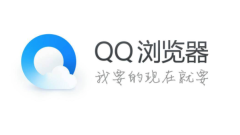
Where is the video cached by mobile QQ browser?
Where are the videos cached by mobile QQ browser? QQ Browser is a very easy-to-use browser software created by Tencent. This browser has a fresh and simple interface and rich and diverse functions. Many friends like to download video content locally in this browser. Some users said that they The downloaded video resource cannot find the location of the file, so how should we view the cached video in the mobile QQ browser. The editor below will introduce to you the storage location of cached videos in mobile QQ browser. Friends who are interested must not miss it. Introduction to the storage location of mobile QQ browser cached videos 1. Open the mobile QQ browser and select the file in the menu. 2. After entering, click the recent download option above. 3. You can see the downloaded files in recent downloads.
Mar 20, 2024 pm 03:26 PM
How to register a mobile Google Chrome account
How to register a mobile Google Chrome account? Many friends use Google Chrome without registering an account. Without logging in to use this browser, we cannot enjoy more functions and services, nor can we record our bookmarks and plug-in information, so register a Google Chrome account. A browser account is very necessary, but many friends don't know how to register an account. Next, the editor will teach you step by step how to register a Google Chrome account on your mobile phone. I hope it can be helpful to everyone. Teach you step by step how to register a mobile Google Chrome account 1. First enter the Google Chrome app and click [Login] in the upper right corner, as shown in the picture. 2. Click [Create Account]-[Create for yourself], as shown in the figure. 3. Fill in the information to create a Google account and click
Mar 19, 2024 pm 08:55 PM
How to turn on the translation function of Google Chrome
How to turn on the translation function of Google Chrome? Google Chrome is a very practical browser software. This browser has rich and diverse functions. Among them, the language breeding function is often used by everyone. This function can help users translate pages in other countries’ languages ??to facilitate everyone’s reading. However, many novice friends still don’t know where to turn on the translation function. The editor of Xiaomian will bring you the steps to enable the translation function of Google Chrome. Friends who are interested should come and take a look. How to enable the translation function in Google Chrome: 1. Open Google Chrome and click on the three-dot icon in the upper right corner (as shown in the picture). 2. Then find [Settings] and open it (as shown in the picture). 3. Scroll down the page to the bottom and click to expand [Advanced] (as shown in the picture). 4. Click to display
Mar 19, 2024 pm 08:40 PM
How to enable 360 ??browser reading mode
How to enable 360 ??browser reading mode? 360 Browser can provide users with a very safe browsing environment. Many friends like this browser very much. There are many modes to choose from in this browser, among which the reading mode is one of the very easy-to-use modes. This After the mode is turned on, we can freely copy the text on the page, but many friends still don’t know how to turn on the reading mode. The editor below will give you a detailed introduction to the operation process of turning on the reading mode of 360 Browser. I hope it will be helpful to you. The operation process of turning on the reading mode in 360 Browser 1. First, we can enter the 360 ??Secure Browser, and then open the web page that needs to be browsed in reading mode. 2. Then move the mouse to the four square icons in the upper right corner
Mar 19, 2024 pm 08:10 PM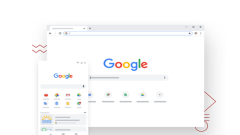
How to set Baidu as the homepage in Google Chrome
How to set Baidu as the homepage of Google Chrome? Nowadays, many people like to use Google Chrome. After downloading and installing this browser, the default search engine is usually Google. However, Google search is not available in China, so we need to change the homepage search engine of Google Chrome to another one. Yes, many friends like Baidu search, so how to set the homepage of Google Chrome to Baidu. This article will bring you a graphic tutorial on setting Baidu as the homepage of Google Chrome. I hope it can be helpful to you. Graphical tutorial on setting Baidu as the homepage of Google Chrome 1. Click to open Google Chrome. You can see that the current default is Google search, as shown in the figure below. 2. Click the three dots icon in the upper right corner of the interface, and then select
Mar 19, 2024 pm 07:50 PM
How to turn off the security protection of mobile QQ browser
How to turn off the security protection of mobile QQ browser? Many friends like to use the mobile QQ browser. This browser can help users modify and edit files, which is very convenient for office and study. This browser has a security depth protection function, which can protect the user's website security and Payment security, etc., but many friends don’t really need this function, so how to turn off security protection. Next, the editor will bring you a tutorial on how to easily turn off security protection on mobile QQ browser. Friends who are interested must not miss it. A list of tutorials on how to easily turn off security protection in mobile QQ browser 1. Open the mobile QQ browser and enter my page. 2. Click the "Settings" icon in the upper right corner (as shown in the picture). 3. Enter the settings page and click "Internet Security"
Mar 19, 2024 pm 07:10 PM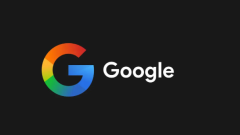
How to view saved passwords in Google Chrome
How does Google Chrome view saved passwords? Google Chrome is a very secure browser software, so the account and password used by many friends to log in to this browser are saved in the browser. If you have forgotten your password, you can view it directly in Google Chrome. Regarding the saved passwords, many friends still don’t know how to view the saved account passwords. Next, the editor will bring you a specific tutorial on viewing saved passwords on Google Chrome. Friends who are interested must not miss it. Specific tutorial on viewing saved passwords in Google Chrome 1. Open Google Chrome and select the three dots in the upper right corner of the browser window, as shown in the figure. 2. Select Settings from the drop-down menu, as shown in the figure. 3. Select Password under the Autofill section to open Google
Mar 19, 2024 pm 06:00 PM
How to solve the problem that Google Chrome cannot access the Internet
How to solve the problem that Google Chrome cannot access the Internet? Many people are very interested in Google Chrome. This browser is fast, safe and stable, allowing users to have a very good browsing experience. However, after downloading and installing Google Chrome, people often encounter various problems. Problem, many friends often show that they cannot connect to the network when using Google Chrome, so what is the cause of this situation? This article will bring you solutions to the problem of Google Chrome not being able to access the Internet. I hope it can help you solve the problem. Solution to the problem that Google Chrome cannot access the Internet 1. Check the network connection: Make sure your device is connected to the Internet, try to open other web pages to confirm that the network connection is normal. 2. Clear cache and history: In Chrome
Mar 19, 2024 pm 04:04 PM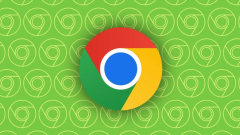
How to make Google Chrome automatically translate into Chinese
How to make Google Chrome automatically translate into Chinese? Google Chrome is a super easy-to-use browser software. This browser is fast, safe, and stable. It is very suitable for users to work, study, and entertain. In this browser, we will access pure English pages. , at this time you can turn on the automatic translation function to easily help everyone translate the page content. Next, the editor will bring you a tutorial on how to enable the automatic translation function in Google Chrome. I hope it will be helpful to you. Overview of the tutorial for turning on the automatic translation function in Google Chrome. First, open Google Chrome on your computer, then move the mouse to the three dots in the upper right corner of the screen and click on this icon. 2. Then, a menu option will appear below the three-dot icon.
Mar 19, 2024 am 09:13 AM
How to modify line spacing in mobile QQ browser
How to modify line spacing in mobile QQ browser? Nowadays, many people like to use the mobile QQ browser. This browser is very powerful and the user experience is very good. When users read novels in the mobile QQ browser, the font spacing is relatively small and it is very difficult for the eyes to browse. At this time, we can Modify the font line spacing in the settings, but many friends don't know how to change the line spacing. This article will bring you how to modify the line spacing in mobile QQ browser. Friends who are interested should not miss it. How to modify line spacing in mobile QQ browser 1. Open QQ browser and click [Free Novels] at the bottom (as shown in the picture). 2. Open a novel at random (as shown in the picture). 3. Click in the middle of the page to activate the toolbar (as shown in the picture). 4. Click
Mar 18, 2024 pm 08:40 PM
Hot tools Tags

Undress AI Tool
Undress images for free

Undresser.AI Undress
AI-powered app for creating realistic nude photos

AI Clothes Remover
Online AI tool for removing clothes from photos.

Clothoff.io
AI clothes remover

Video Face Swap
Swap faces in any video effortlessly with our completely free AI face swap tool!

Hot Article

Hot Tools

vc9-vc14 (32+64 bit) runtime library collection (link below)
Download the collection of runtime libraries required for phpStudy installation

VC9 32-bit
VC9 32-bit phpstudy integrated installation environment runtime library

PHP programmer toolbox full version
Programmer Toolbox v1.0 PHP Integrated Environment

VC11 32-bit
VC11 32-bit phpstudy integrated installation environment runtime library

SublimeText3 Chinese version
Chinese version, very easy to use








