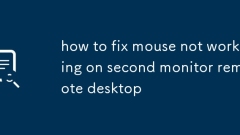
how to fix mouse not working on second monitor remote desktop
When the mouse cannot work on the second monitor of the remote desktop, first check and enable the multi-monitor support feature of the remote desktop. The specific steps are: before opening the remote desktop connection, click "Show Options", enter the "Display" tab, check "Use All My Monitors for Remote Connection" or select only the second monitor. Secondly, ensure that the resolutions of the local and remote systems are consistent and the display arrangement is the same, so as to avoid misalignment of mouse due to different settings. Next, update or roll back the graphics card driver and confirm that the remote desktop client is the latest version. If you use third-party tools, you can try to switch back to the native remote desktop. Finally, if there is still a problem, try disconnecting the remote session or restarting the remote side Windows Explorer to troubleshoot temporary exceptions.
Jul 29, 2025 am 05:22 AM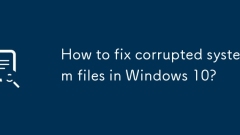
How to fix corrupted system files in Windows 10?
System file corruption can be repaired through various methods. First, use SFC to scan: run the command prompt as an administrator and enter sfc/scannow; second, use the DISM tool to execute the DISM/Online/Cleanup-Image/CheckHealth, DISM/Online/Cleanup-Image/ScanHealth, DISM/Online/Cleanup-Image/ScanHealth, and then run SFC; then check the disk error, enter chkdskC:/f/r and confirm the execution during restart; finally update the system, enter "Settings" → "Windows Update"
Jul 29, 2025 am 05:22 AM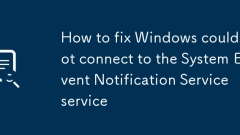
How to fix Windows could not connect to the System Event Notification Service service
Theerror"WindowscouldnotconnecttotheSystemEventNotificationService"typicallyoccurswhenattemptingsystemchangesrequiringserviceaccess,anditcanberesolvedthroughseveralmethods.1.RestartorenabletheserviceviaServicesManagerbystoppingandstartingit
Jul 29, 2025 am 05:21 AM
How to fix Windows Modules Installer Worker high CPU
First, determine whether TiWorker.exe is performing update tasks normally. If the system is stable, you can wait 10-30 minutes for it to complete; 2. Run Windows Update troubleshooting to fix common update problems; 3. Run command prompt as an administrator, stop related services and rename SoftwareDistribution and Catroot2 folders to reset the update components; 4. Check and install pending updates, record error codes when failed and install manually through the Microsoft update directory; 5. You can temporarily set the network to be billed by traffic or delay updates using group policy, but you cannot close the update for a long time; 6. Run the sfc/scannow and DISM commands to repair system files and Window
Jul 29, 2025 am 05:20 AM
How to fix File Explorer search not working in Windows?
File Explorer search function exceptions are usually caused by indexing problems, setting errors or cache exceptions. You can troubleshoot and fix them by following the steps: 1. Enable the "Always Search File Name and Content" option to ensure the search range; 2. Rebuild the index or restore the index service through the "Index Options" in the Control Panel; 3. Restart the "WindowsSearch" service and check whether its startup type is "Auto"; 4. Clear the search cache directory (path is C:\Users\Users\Username\AppData\Local\Microsoft\Windows\Explorer) to eliminate cache interference. In most cases, performing the above operations in sequence can restore the search function without reinstalling the system.
Jul 29, 2025 am 05:20 AM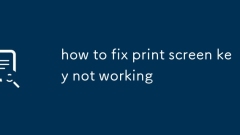
how to fix print screen key not working
When the PrintScreen key cannot be used, you can check the following methods: 1. Check whether it is required to be used with the Fn key. Some notebooks need to be triggered through the Fn PrintScreen combination, and the Fn key priority can be adjusted in BIOS or system settings; 2. Try to replace screenshot methods such as Windows Shift S, Windows PrintScreen or third-party screenshot tools to confirm the source of the problem; 3. Update the keyboard driver and check the system updates, and make sure the keyboard device is not disabled in the Device Manager; 4. Close possible conflicting software such as Steam, screen recording tools or shortcut customization programs to eliminate interference. In most cases, problems are caused by setup or software conflict rather than hardware corruption.
Jul 29, 2025 am 05:19 AM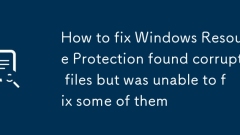
How to fix Windows Resource Protection found corrupt files but was unable to fix some of them
RunDISMfirstusingDISM/Online/Cleanup-Image/RestoreHealthtorepairthecorruptedcomponentstore,optionallyusingalocalsourceifinternetislimited.2.Re-runsfc/scannowthreetimestofixsystemfilesnowthatthecomponentstoreishealthy.3.EnsureWindowsisfullyupdatedbych
Jul 29, 2025 am 05:18 AM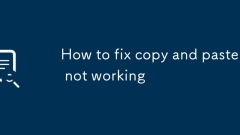
How to fix copy and paste not working
Restartyourcomputertofixtemporaryglitches.2.Testkeyboardandmousefunctionalityusingshortcutsandright-click.3.RestarttheclipboardserviceviaTaskManagerorCommandPromptonWindows.4.Cleartheclipboardcacheusing"echooff|clip"onWindowsor"pbcopy
Jul 29, 2025 am 05:17 AM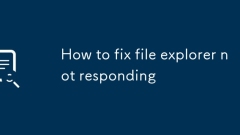
How to fix file explorer not responding
RestartWindowsExplorerviaTaskManagertoresolvetemporaryhangs.2.RunSystemFileChecker(SFC)byopeningCommandPromptasAdministratorandexecutingsfc/scannowtorepaircorruptedsystemfiles.3.Disablethird-partyshellextensionsusingtoolslikeShellExVieworbootintoSafe
Jul 29, 2025 am 05:14 AM
how to fix razer synapse not detecting mouse
When RazerSynapse does not recognize the mouse, you can follow the following steps to troubleshoot: 1. Check the USB interface, data cable or receiver to ensure that the connection is normal, and update or reinstall the driver; 2. Uninstall and reinstall RazerSynapse and related components, close the firewall or antivirus software that may be intercepted, and enable Razer-related services; 3. Show hidden devices in the device manager, uninstall the remaining Razer or HID devices and re-plug and unplug the mouse; 4. Use the SynapseRecoveryTool and DeviceRecoveryTool provided by Razer to fix software exceptions. If the above method is invalid, it may be a hardware problem. It is recommended to contact the official customer service for further confirmation.
Jul 29, 2025 am 05:14 AM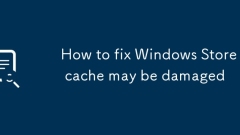
How to fix Windows Store cache may be damaged
First, run wsreset.exe to solve most "WindowsStorecachemaybedamaged" problems. This command clears the cache without affecting the account and installed applications; 2. Run the WindowsStoreApps troubleshooting tool built-in Windows to automatically fix common component problems; 3. Execute the re-registration command through administrator permissions PowerShell to fix application registration exceptions; 4. Check and install Windows updates to ensure the system is up to date; 5. If the problem still exists, create a new user configuration file to determine whether the original configuration is corrupted; 6. Ensure that the system date, time and locale settings are correct to avoid authentication failure; most cases can be solved through the first two steps.
Jul 29, 2025 am 05:14 AM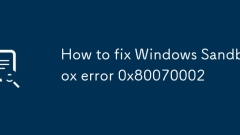
How to fix Windows Sandbox error 0x80070002
When the error code 0x80070002 of WindowsSandbox appears, the common reasons and solutions are as follows: 1. Confirm whether the Sandbox function is enabled correctly. If not enabled, turn on and restart it through "Enable or Turn off Windows Functions"; 2. Check whether the system version supports it, only the Pro, Enterprise and Education versions support it. The Home version needs to change the solution; 3. Run the sfc/scannow and DISM commands to repair possible corrupt system files; 4. Check whether the virtualization function is enabled, including BIOS/UEFI settings and Hyper-V service status; 5. Try to delete the virtual hard disk file of Sandbox to regenerate it. Press it
Jul 29, 2025 am 05:13 AM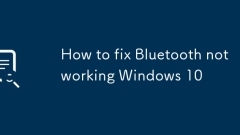
How to fix Bluetooth not working Windows 10
BluetoothnotworkinginWindows10canbefixedbyfollowingthesesteps:1.EnsureBluetoothisenabledviatheActionCenteroraphysicalswitch.2.Runthebuilt-inBluetoothtroubleshooterinSettingstoautomaticallyfixcommonissues.3.VerifytheBluetoothSupportServiceisrunningand
Jul 29, 2025 am 05:13 AM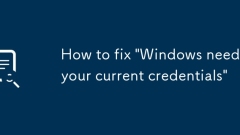
How to fix 'Windows needs your current credentials'
Re-enteryourcurrentusernameandpasswordcorrectly,usingDOMAIN\usernameor.\usernameformatasneeded.2.ClearoldcredentialsinCredentialManagerbyremovingoutdatedentriesunderWindowsCredentialsandrestart.3.UseCtrl Alt Delattheloginscreentochangeyourpasswordifr
Jul 29, 2025 am 05:09 AM
Hot tools Tags

Undress AI Tool
Undress images for free

Undresser.AI Undress
AI-powered app for creating realistic nude photos

AI Clothes Remover
Online AI tool for removing clothes from photos.

Clothoff.io
AI clothes remover

Video Face Swap
Swap faces in any video effortlessly with our completely free AI face swap tool!

Hot Article

Hot Tools

vc9-vc14 (32+64 bit) runtime library collection (link below)
Download the collection of runtime libraries required for phpStudy installation

VC9 32-bit
VC9 32-bit phpstudy integrated installation environment runtime library

PHP programmer toolbox full version
Programmer Toolbox v1.0 PHP Integrated Environment

VC11 32-bit
VC11 32-bit phpstudy integrated installation environment runtime library

SublimeText3 Chinese version
Chinese version, very easy to use







