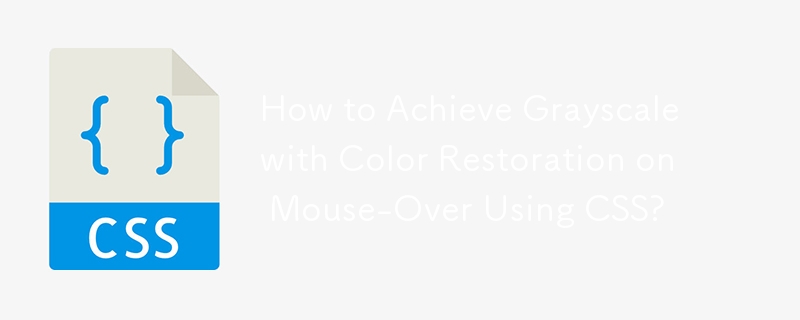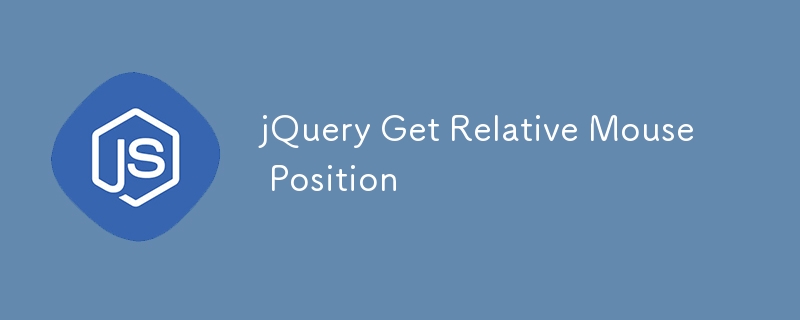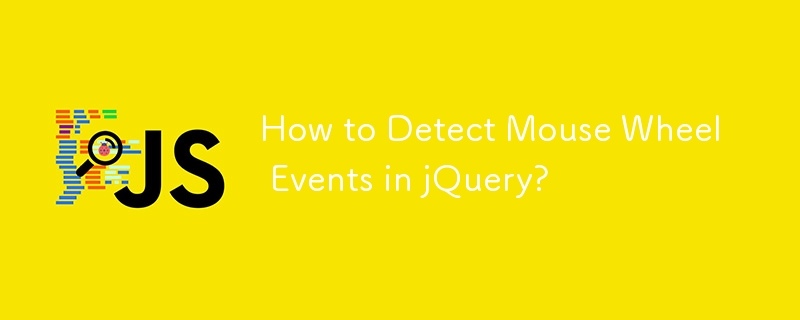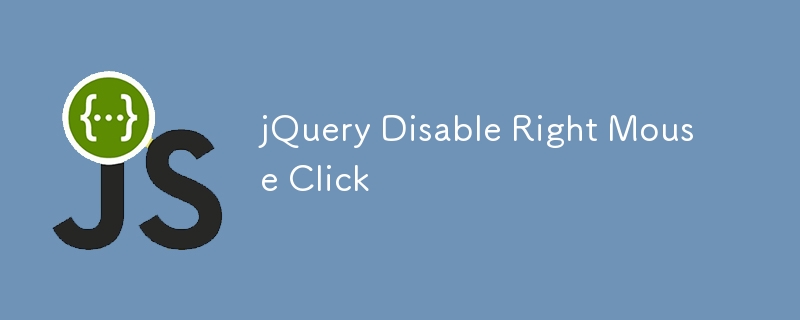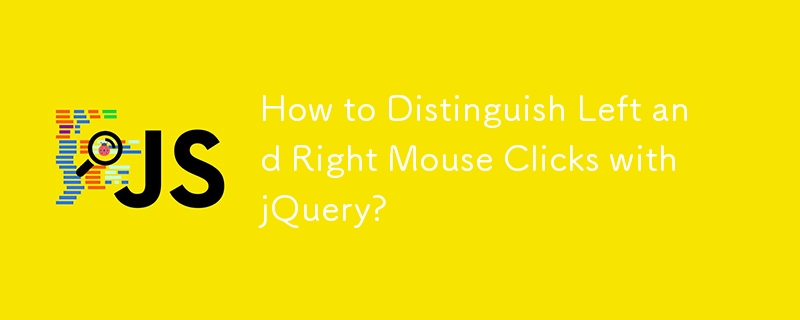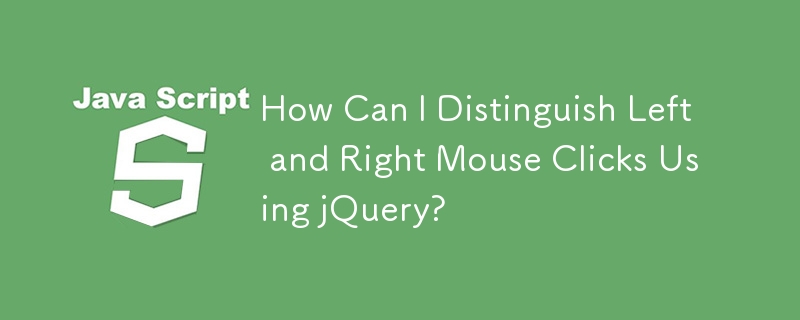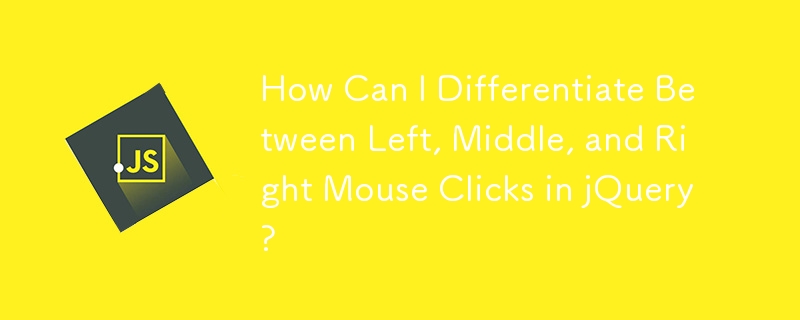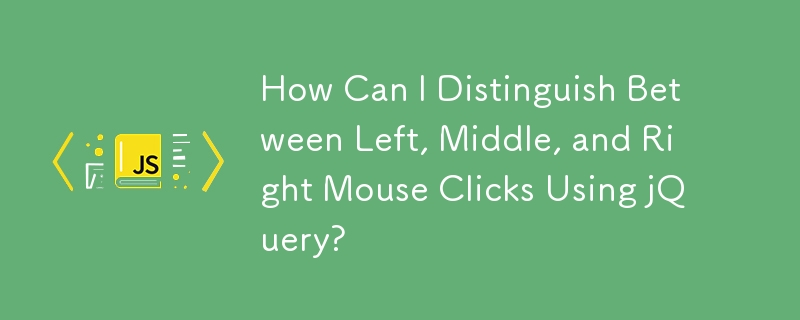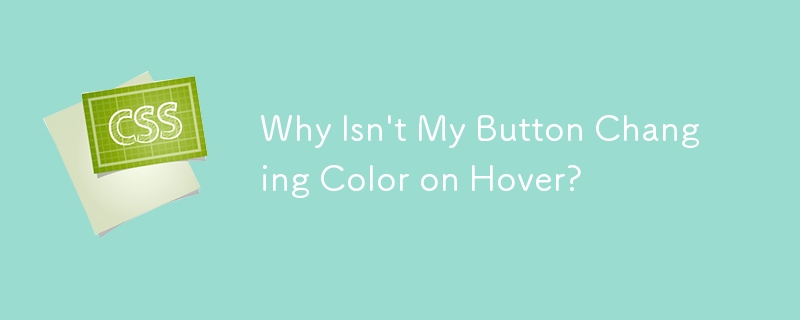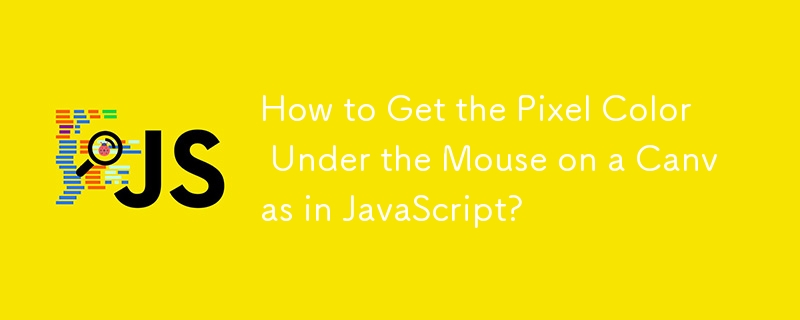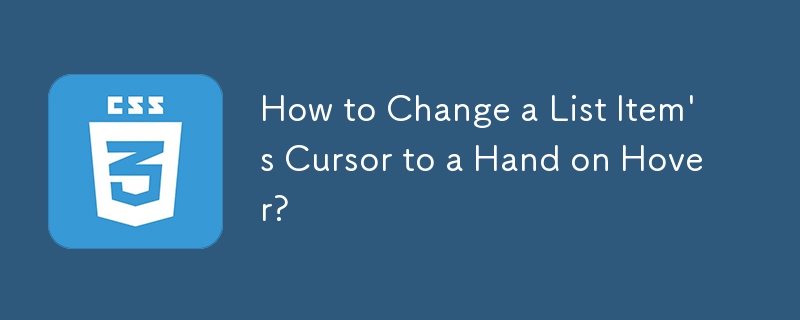Found a total of 10000 related content
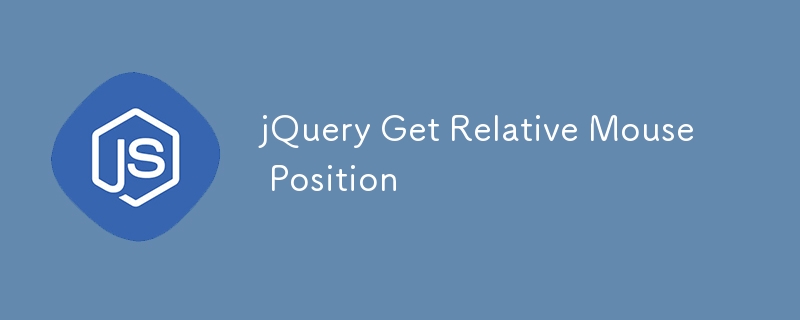
jQuery Get Relative Mouse Position
Article Introduction:Get the relative position of the mouse relative to the element in jQuery
The following jQuery code snippet is used to get the relative position of the mouse pointer. This function takes the element ID and the current x and y coordinates of the mouse pointer as parameters. It then returns the relative distance between the current position of the mouse cursor and the specified element.
function rPosition(elementID, mouseX, mouseY) {
var offset = $('#' elementID).offset();
var x = mouseX - offset.left;
var y = mouseY - offs
2025-03-05
comment 0
534
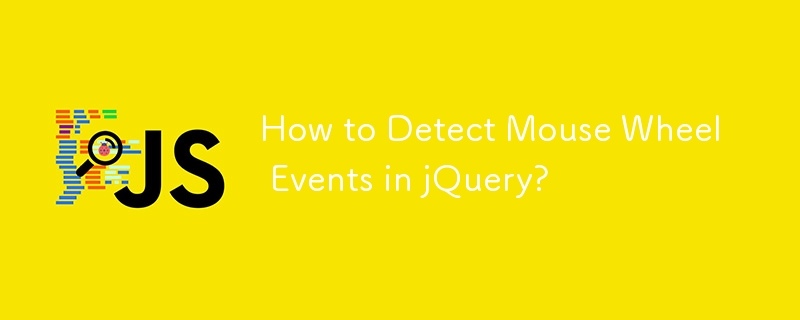
How to Detect Mouse Wheel Events in jQuery?
Article Introduction:Retrieving Mouse Wheel Events in jQueryBeyond the standard scroll events, jQuery provides a mechanism to capture mouse wheel events explicitly....
2024-10-26
comment 0
1764
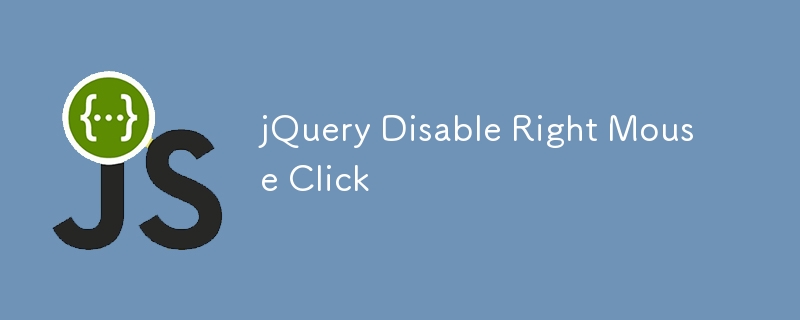
jQuery Disable Right Mouse Click
Article Introduction:JQuery code snippets and FAQs that prohibit right-clicking of mouse
Many websites disable right-clicking for enhanced security. The following provides a snippet of code that disables right clicks using jQuery, but be aware that this is generally considered a bad practice and is not recommended unless it is absolutely necessary.
$(function() {
$(document).on("contextmenu", function(e) {
e.preventDefault();
});
});
FAQs for Disabling Mouse Clicks with jQuery (FAQs
2025-03-08
comment 0
521
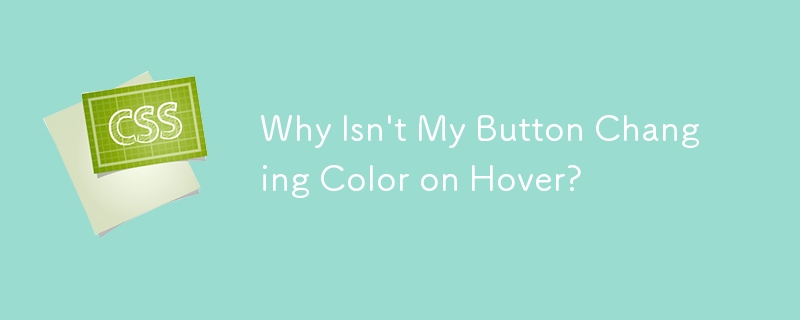
Why Isn\'t My Button Changing Color on Hover?
Article Introduction:Altering Button Color on Mouse HoverProblem Description:Seeking a solution to change the color of a button when the mouse pointer hovers over it....
2024-11-02
comment 0
401

jQuery Change Image On Hover
Article Introduction:A really cool feature of jQuery is the ability to change an image dynamically, like when you move the mouse over a certain area of the screen a picture will change.
How you do it: You reference the image src property and change it via 2 functions
2025-03-07
comment 0
376

How to pull horizontal reference line on PS
Article Introduction:Create a horizontal guide in Photoshop by following the steps: Open the ruler: Press Ctrl R (Windows)/Cmd R (Mac) Click the ruler: Hover the mouse pointer over the vertical ruler and drag down: Hold down the left mouse button to release the mouse button: Release the mouse button when the guide reaches the desired position
2025-04-06
comment 0
522