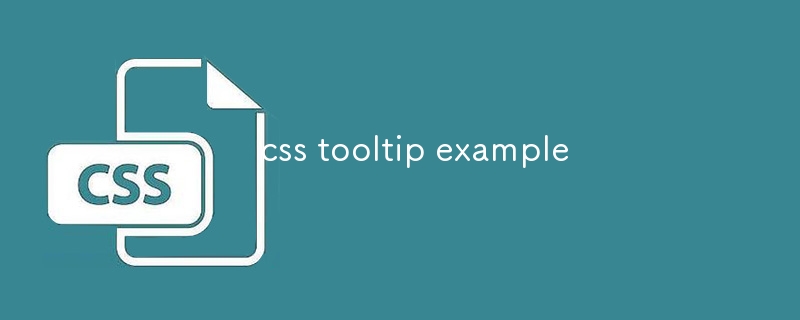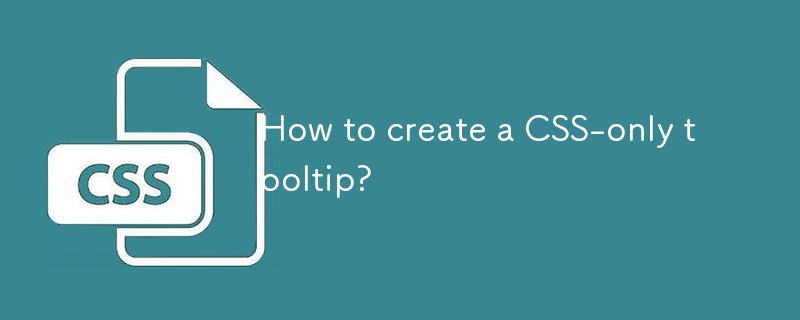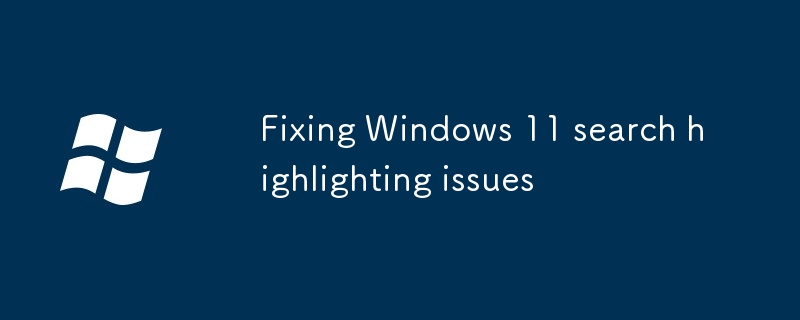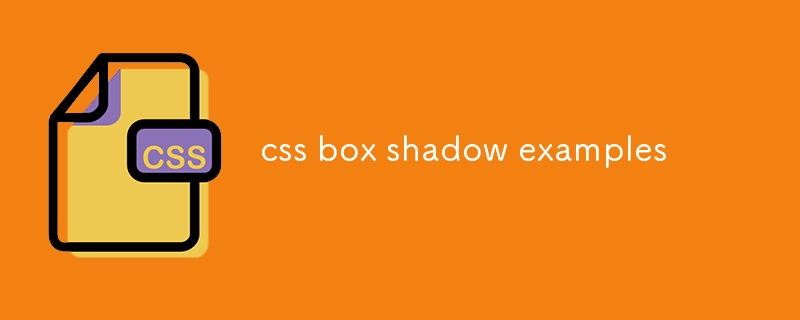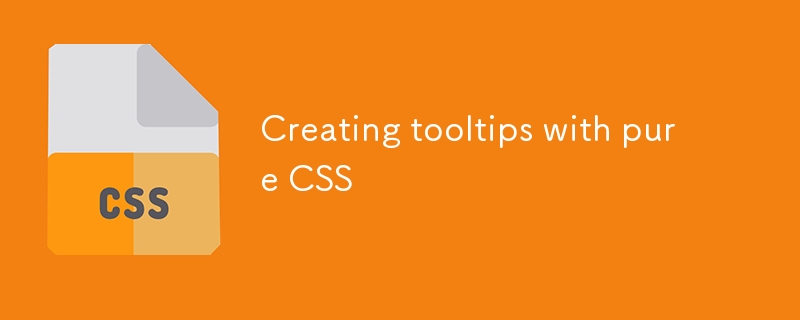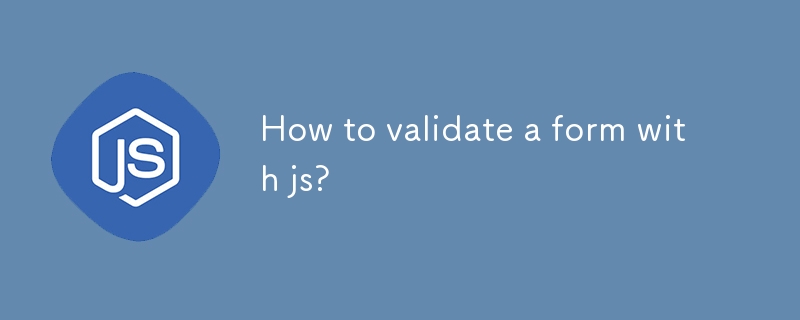Found a total of 10000 related content

How to set the bootstrap prompt box
Article Introduction:Bootstrap provides an information prompt box for elements. The settings are as follows: add data-toggle attributes and prompt text; load the Bootstrap JavaScript library; initialize the prompt box plug-in.
2025-04-07
comment 0
800

How to change the bootstrap prompt box
Article Introduction:Bootstrap prompt box styles can be customized according to specific needs, including modifying the color and background (such as: .tooltip { background-color: #f5f5f5; color: #333; }), position (such as: .tooltip { bottom: 0; left: 50%; transform: translate(-50%, 0); }), arrow style, font size and style, fade effect, and other customization options (such as modifying arrow size, inner margin, outer margin and limiting prompt box width).
2025-04-07
comment 0
384


How to write window function for vue
Article Introduction:In Vue, you can use window objects to access native JavaScript Window functions. Common functions include: window.alert(): display the warning box. window.confirm(): Display the confirmation box. window.prompt(): Show the prompt box. window.open(): Open a new window or tab. window.close(): Close the current window. window.location: Get or set the URL. window.history: Manage browsing history. window.screen: Get screen information. window.navigator
2025-04-08
comment 0
729

How to make form input fields mandatory using html attributes?
Article Introduction:The most direct way to make the input box in the HTML form required is to use the required property. This property is a Boolean type, and no value is required. It can be used to verify it on the input, select or textarea tags, such as:; Common matching types include text, email, password, etc.; for checkbox, directly add required to force check; in the radio button group, just add required to the first option; the select drop-down box needs to set the default empty value option to trigger verification; different browsers may have different styles and contents of prompt information. If a unified prompt effect is required, you can customize it with JavaScript or third-party libraries for customization.
2025-07-07
comment 0
787

How to create a Bootstrap login form?
Article Introduction:Introduce the CSS and JS files of Bootstrap5 to build a basic environment; 2. Use containers, cards and form classes to build a centered and responsive login form structure, including email, password input box, check box and submit button; 3. Optionally add HTML5 form verification and enable Bootstrap verification style through JavaScript, combine responsive design to ensure mobile friendly, and can add prompt information or loading effects; 4. Finally, it is recommended to combine server verification, HTTPS, security mechanisms such as CAPTCHA, and customize the styles as needed to complete a safe and beautiful login form.
2025-08-01
comment 0
705
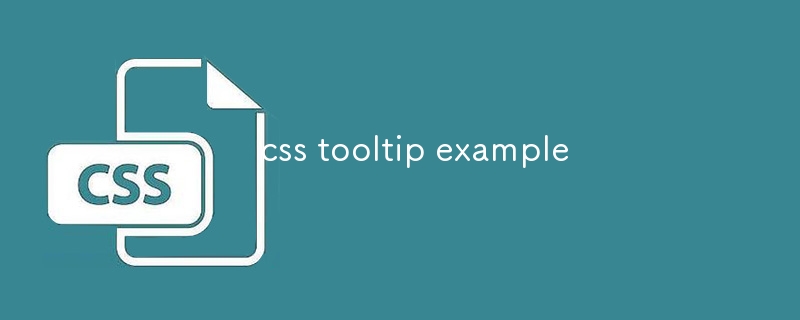
css tooltip example
Article Introduction:The CSSTooltip effect is implemented through pure CSS without JavaScript; 2. Use :hover to trigger visibility and opacity changes to achieve display and fade in animation; 3. The prompt box is positioned by position:absolute, and left:50% plus transform:translateX (-50%) to achieve horizontal centering; 4. Use ::after pseudo-element to create a small arrow pointing down; 5.z-index:1 to ensure that the prompt box is at the top level; 6. You can adjust the attributes such as top, bottom and border-color to achieve prompt boxes in different directions up, down, left and right directions; 7. It is recommended to use vi
2025-07-28
comment 0
731

What is the placeholder attribute in form inputs?
Article Introduction:The Placeholder property should display prompt information when the input box is empty when it is used for form input. Its main purpose is to improve the user experience through examples. First, display format examples in the input box, such as the phone number input box can display "(123)456-7890", and the user name input box can prompt "at least 6 characters"; second, it cannot replace the tag and verification function, and needs to be used with the tag to ensure accessibility; third, it is compatible with modern browsers. Old browsers such as IE9 and earlier versions do not support it, and can be processed through JavaScript fallback scheme; fourth, styles can be adjusted through CSS specific syntax, such as setting color and font style.
2025-06-22
comment 0
820


Adding placeholder text to input fields with HTML5 attribute.
Article Introduction:In web design, use the placeholder attribute of HTML5 to add prompt text to the input box. This property is directly added to the input or textarea tag, and the value is the prompt content, such as:. When the user clicks on the input box, the prompt text will automatically disappear. Notes include: 1. The placeholder is light in color and cannot replace the label tag; 2. It is not recommended to be used for important instructions, and some screen readers may not read; 3. Old versions of browsers such as IE9 and below do not support them, and they must be processed compatible; 4. The content should be concise and clear, avoiding vague descriptions or as required instructions; 5. The style can be adjusted through CSS, but it should not replace the verification prompt; 6. The mobile terminal may truncate the prompt text and must be kept short. Master these key points
2025-07-05
comment 0
671
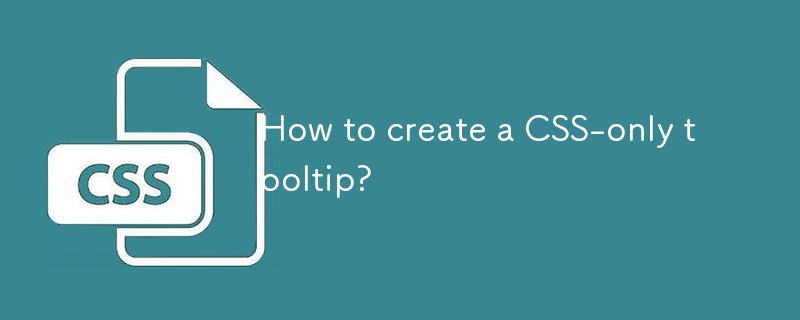
How to create a CSS-only tooltip?
Article Introduction:To create a pure CSS prompt box, you must first set up an HTML structure and use a container containing trigger elements and prompt text; 2. Hidden the prompt text by default through CSS, and use the :hover pseudo-class to achieve hover display; 3. Add position, visibility, opacity and transition attributes to achieve smooth display effect; 4. Optionally add pseudo-elements::after to create a pointing arrow and adjust the position to achieve different directions of up, down, left and right; 5. Key points include using visibility instead of display to support transition animation, ensuring that the parent container is positioned as a relative child element and absolute, and using z-index to ensure complete hierarchical display.
2025-07-28
comment 0
605

Implementing HTML5 Form Validation Techniques
Article Introduction:Form verification can be achieved through HTML5 built-in attributes, CSS feedback, JavaScript control and prompt optimization. 1. Use required, type, min, max, pattern and other properties to achieve basic verification; 2. Use the :valid and :invalid pseudo-classes to cooperate with CSS to improve user feedback; 3. Use JavaScript to achieve flexible control through checkValidity() and setCustomValidity() methods; 4. Optimize prompt information and consider old browser compatibility. Front-end verification needs to be combined with back-end verification to ensure data accuracy.
2025-07-30
comment 0
361

Using the HTML5 `pattern` attribute for input validation regex.
Article Introduction:Using HTML5's pattern attribute allows for convenient front-end input verification without JavaScript. 1. The basic usage is to write regular expressions into the pattern attribute of the input tag, which is used to restrict the content of the text input box; 2. Regular expressions should be added to ^ and $ to ensure full match and avoid misjudgment; 3. It can provide clearer prompt information with the title attribute, but the mobile side may not display it; 4. Common application scenarios include verification of mobile phone numbers, postal codes, passwords, license plate numbers, etc., but back-end verification is still required to ensure data security.
2025-07-04
comment 0
295
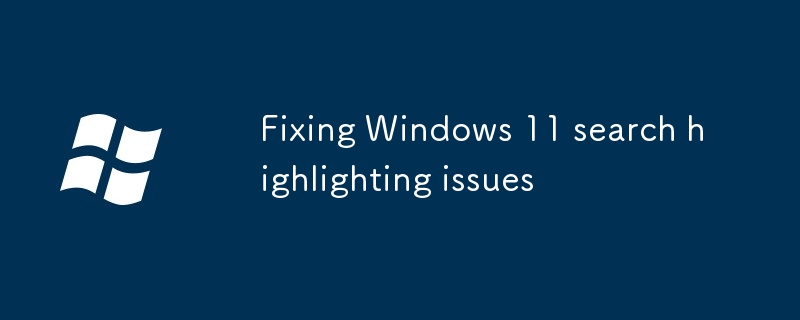
Fixing Windows 11 search highlighting issues
Article Introduction:The search box is not highlighted? This problem is usually caused by settings or feature conflicts on Windows 11. 1. Check the system theme and color settings, make sure that "Select Your Color" is not set to "Custom", try to switch to "Light" or "Dark" mode, and confirm that "Transparent Effect" is turned on, third-party themes may affect the effect, it is recommended to switch back to the default theme test; 2. Close the optimization options of "Animation and Visual Effects", check "Fake-out effect when displaying window content", "Smooth scrolling list items" and "Show visual effects in window" in "Performance Options"; 3. Update or reset Explorer and Shell components, you can restart "Windows Explorer" through Task Manager, or use a command prompt and PowerS
2025-07-23
comment 0
995

How does the required attribute work for form validation?
Article Introduction:The required property is used to set the form field to be required, and the user cannot submit it if it has not filled in. 1. Add required attributes to HTML, without JavaScript; 2. It is often used with input types such as text, email, number, checkbox, radio, etc.; 3. The default prompt information of the browser cannot be customized, and JavaScript must be matched when a unified prompt is required; 4. Situations that may not work include: the submission button has formnovalidate attribute, the input box is disabled, the label structure is incorrect, or browser compatibility issues.
2025-06-28
comment 0
204
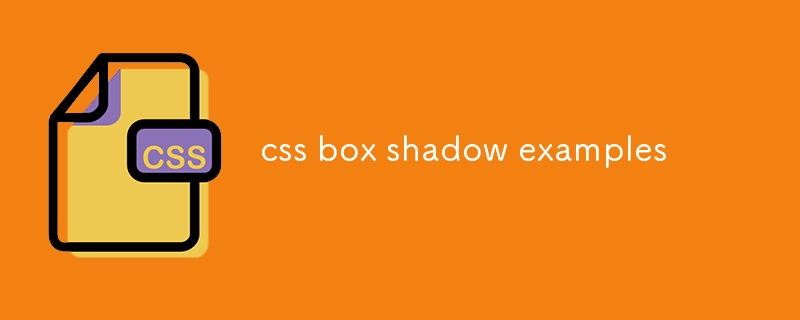
css box shadow examples
Article Introduction:Common examples of CSSbox-shadow include: 1. Basic shadow: simple outer shadows by setting horizontal offset, vertical offset, blur radius and color, suitable for buttons or cards; 2. Inner shadow: Use the inset keyword to display the shadows inward, which is often used to simulate button pressing or input box focus effect; 3. Floating card effect: Use multiple layers of shadows such as 04px8px and 06px20px to create a MaterialDesign-style suspension, suitable for information card display; 4. Soft long projection: Use larger blur radius such as 010px30pxrgba(0,0,0,0.15), to create long-distance soft shadows in modern design, suitable for mobile terminal groups
2025-07-28
comment 0
458

What is the difference between and tags in HTML5?
Article Introduction:In HTML5, although both are displayed in italics by default, they have different semantics and uses; 1. Used to emphasize content, affect the intonation of the screen reader, and are suitable for highlighting important information; 2. Used to distinguish styles or semantics, such as technical terms, foreign words, etc., without increasing semantic weight; 3. Selecting the right tag will help improve accessibility and SEO effect.
2025-07-15
comment 0
657
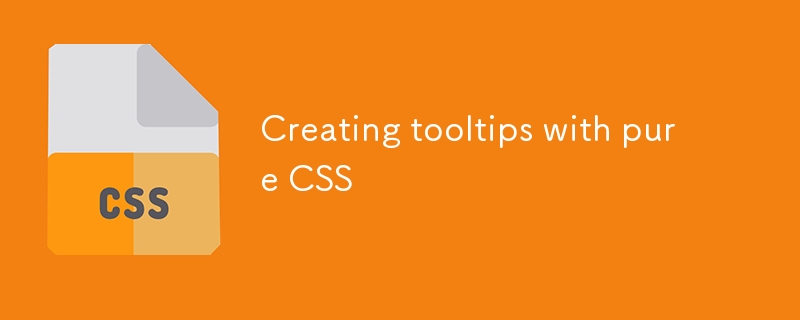
Creating tooltips with pure CSS
Article Introduction:The method of implementing tooltip with pure CSS is: 1. Use nested HTML structure to wrap the trigger area and prompt content; 2. Control the display and hide of child elements through:hover; 3. Use absolute positioning to set the prompt box position; 4. Add animation to improve the experience; 5. Pay attention to z-index and multi-directional adaptation. The specific implementation includes setting .tooltip as relative positioning, .tooltiptext is hidden by default, becomes visible when hover, and can add transition to achieve fading and delay effects. At the same time, positioning in different directions is controlled through class names, but it should be noted that the effect of hover on the mobile side may be limited.
2025-07-07
comment 0
227
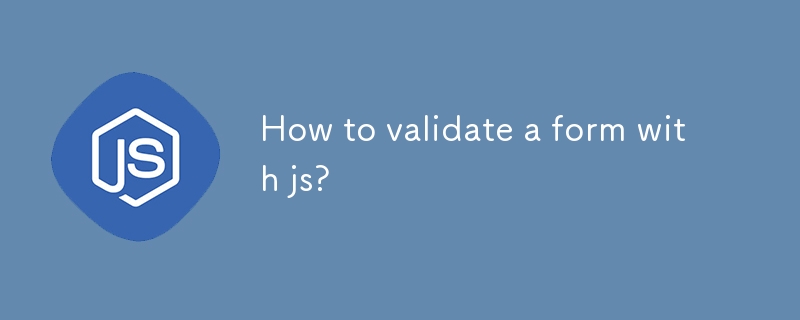
How to validate a form with js?
Article Introduction:The key to form verification is to clarify the rules, reasonably bind events, and friendly prompt users. 1. Determine the fields to be verified, such as required items, format verification (email, phone number), and length limit (such as at least 8 digits of password); 2. Listen to the submit event through addEventListener and get the input value, and use e.preventDefault() to prevent the default submission; 3. Display error prompts. It is recommended to use elements to display specific information and clear the prompts when the input box gets focus; 4. You can combine HTML5 built-in verification attributes such as required, type="email", and minlength to improve compatibility, but it is still recommended to customize the prompts to maintain consistency.
2025-06-29
comment 0
374