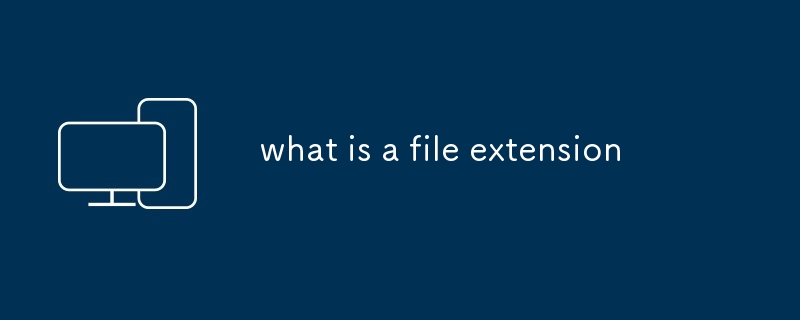Found a total of 10000 related content

How to Add Audio to My HTML5 Website?
Article Introduction:This article explains how to embed audio in HTML5 using the <audio> element, including best practices for format selection (MP3, Ogg Vorbis), file optimization, and JavaScript control for playback. It emphasizes using multiple audio f
2025-03-10
comment 0
1233

Using the HTML `` Tag for Sound Playback
Article Introduction:To achieve audio playback in web pages, you can use HTML5 tags, which are plug-ins-free and compatible with modern browsers. When using it, you need to specify the audio source file and add the controls attribute to display the playback control. To ensure cross-browser compatibility, a variety of formats such as MP3 and OGG are available. The playback behavior can be controlled through attributes such as autoplay, loop, and muted, but attention should be paid to the browser's restrictions on automatic playback. If you need custom styles, you can hide the default controls and build a custom interface with JavaScript and CSS. At the same time, you need to consider accessibility, provide text alternatives, and select appropriate formats to optimize file size to improve loading speed.
2025-07-18
comment 0
758

How to embed audio using the tag?
Article Introduction:The method of embedding audio in a web page is very simple, and can be achieved using HTML5 tags. 1. The basic structure is to specify the audio path through the src attribute and add controls display controls; 2. Automatic playback can be achieved through autoplay, but attention should be paid to browser restrictions; 3. Use multiple tags to provide different formats such as MP3 and OGG to enhance compatibility; 4. Custom playback can be combined with JavaScript to achieve personalized control; 5. Automatic playback on mobile terminals needs to be coordinated with muted and user interaction; 6. Multi-platform testing ensures stable audio playback. Mastering these key points allows you to easily embed audio in web pages.
2025-06-28
comment 0
236

How to convert video and audio on Mac: Ultimate guide
Article Introduction:There are many formats of audio files, which is dazzling. It's cumbersome to manage, and it can be very frustrating when you try to play audio but your favorite player cannot play a specific file due to the file type.
This seems hopeless, but don't worry! You can usually convert audio and video files without losing quality. Here we will walk you through how to convert video to MP3, MP4 to MP3, and many other useful audio and video conversions.
Easily convert video and audio
Save time finding file conversion tools with professional media converter Permute.
Free trial safe and reliable!
How to convert video to audio
For example, converting video to audio (such as MP4 to MP3) is not just a conversion video
2025-04-16
comment 0
1158

How do I embed audio in HTML using the element?
Article Introduction:To embed audio in HTML correctly, use elements and follow basic syntax and considerations. First, the infrastructure is: where src points to the audio file and controls enables the playback control. Secondly, multiple formats such as MP3, OGG and WAV can be supported through multiple tags to improve compatibility. Third, you can add properties such as autoplay, loop, muted and preload to customize the playback behavior. Fourth, the appearance of the default player varies from browser to browser. If you need a unified style, you can use CSS and JavaScript to build a custom interface. Finally, make sure the file path is correct, test different browsers, and avoid accidental autoplay affecting the user experience.
2025-06-20
comment 0
785

How to fix HTML5 audio/video not working?
Article Introduction:HTML5 audio and video cannot be played normally due to browser restrictions, file formats, or loading methods. 1. Check whether the resource path and format are correct, ensure that the link is accessible, and confirm that the browser supports the corresponding format. For example, audio uses MP3, WAV, OGG, and videos are preferred to use MP4 (H.264). At the same time, pay attention to whether the server MIME type configuration matches; 2. Pay attention to the automatic playback restrictions. The browser usually prohibits automatic playback of media with sound. Muted attributes need to add muted attributes to achieve muted automatic playback, or trigger playback operations through user interaction; 3. If you use cross-domain resources, you need to set the Access-Control-Allow-Origin response header and add the crossorigin attribute in the tag.
2025-07-15
comment 0
643

How do I use the controls attribute to display audio controls?
Article Introduction:To display audio controls in HTML, you can use elements with controls attributes. The specific methods are as follows: 1. Add controls attributes to the tags to enable the browser's default audio playback interface; 2. Use tags to provide multiple audio formats (such as MP3, Ogg, WAV) to ensure cross-browser compatibility; 3. If you need a custom style, remove the controls attributes and build custom UI components through JavaScript. This method is suitable for different devices and browser environments, and can flexibly adjust the appearance and functions according to project needs.
2025-06-23
comment 0
1006

How do I use the src attribute to specify the URL of the audio file?
Article Introduction:The method to specify the audio file URL using the src attribute is: add the src attribute in the tag and set the audio file path. The specific steps are as follows: 1. The basic syntax is, where src is used to specify the path, and controls is used to display the playback controls; 2. The common supported formats include .mp3, .wav, and .ogg. If it needs to be compatible with multiple browsers, multiple formats can be provided by tags; 3. The path can be selected from relative paths or absolute paths, which are suitable for internal resources and external links respectively; 4. Pay attention to cross-domain issues, preload settings, and automatic playback restrictions (need to be used with muted). After correct configuration, audio playback can be achieved.
2025-06-24
comment 0
714

How to Include Audio and Video on Your Website: A Step-by-Step Tutorial
Article Introduction:To add audio and video to your website, you can use HTML5 and tags. 1. Use tags to embed audio files and add controls attributes to provide playback control. 2. Embed video files using tags, set width and height and provide multiple formats to ensure cross-browser compatibility. 3. Add subtitles through tags to improve accessibility. 4. Optimize file size and use lazy loading to improve performance. 5. Consider custom controls to match the website design.
2025-06-19
comment 0
341
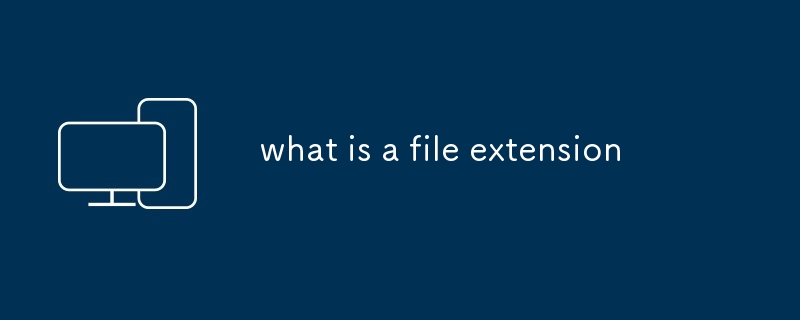
what is a file extension
Article Introduction:The file extension is a suffix at the end of the file name and is used to indicate the file type. It is usually located after a point after a file name, such as .docx or .jpg, which helps computers and users identify how to process files. First, the file extension tells the operating system which program to use to open the file. For example, the .mp3 file is opened by the music player, while the .xlsx file is opened by Excel; secondly, they are also important in terms of security and can help identify malicious files such as document.pdf.exe; common extensions include document class .docx, .pdf, image class .jpg, .png, audio/video class .mp3, .mp4, code class .js, .py, and compressed file class .zi
2025-07-20
comment 0
369

HTML5 audio element and supported formats
Article Introduction:Using HTML5 tags is the easiest way to add background music or audio to a web page. The basic writing is: where the controls attribute is used to display the playback control. 1. Supported formats include MP3, WAV, OGG, AAC and FLAC, but the compatibility of each browser is different. MP3 is supported in Chrome, Edge, Safari and the new version of Firefox. WAV is universal on all platforms, OGG is supported by Firefox and Chrome. AAC is mainly available on Safari and iOS, and FLAC is only partially supported; 2. When using it, you need to pay attention to automatic playback restrictions, cross-domain issues, file path errors and server MIME type configuration; 3. It is recommended to provide multiple formats of sources.
2025-07-06
comment 0
689

Adding audio and video content to webpages using HTML5 tags.
Article Introduction:HTML5 provides convenient audio and video embedding functions without third-party plug-ins. 1. Use tags to directly play audio. It is recommended to provide MP3, WAV, and OGG formats to enhance compatibility; 2. When embedding videos with tags, it is recommended to select MP4 and WebM formats, and pay attention to the impact of file size on loading speed; 3. Automatic playback requires matching muted attributes to avoid being intercepted by the browser; 4. Preload can be used to control preload, poster settings for video covers and other optimization experiences. Following the above method ensures stable operation in modern browsers.
2025-07-03
comment 0
824


Dave The Diver: How To Catch Spider Crabs
Article Introduction:In Dave The Diver, there are some creatures that are not easy to catch. Or, catch alive that is. The spider crab is one of those very species, making it seem like the only way to bring these crustaceans back up to land is to viciously crack them up w
2025-01-10
comment 0
851

Prepare for Interview Like a Pro with Interview Questions CLI
Article Introduction:Prepare for Interview Like a Pro with Interview Questions CLI
What is the Interview Questions CLI?
The Interview Questions CLI is a command-line tool designed for JavaScript learners and developers who want to enhance their interview
2025-01-10
comment 0
1481

Soft Deletes in Databases: To Use or Not to Use?
Article Introduction:Soft Deletes: A Question of DesignThe topic of soft deletes, a mechanism that "flags" records as deleted instead of physically removing them, has...
2025-01-10
comment 0
1079