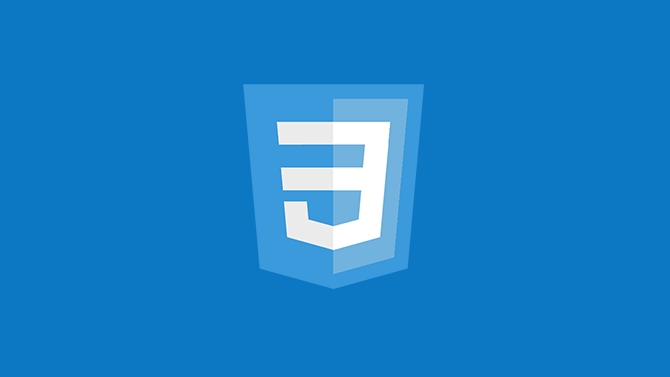To create sticky headers and footers with CSS, use position: sticky for headers with top value and z-index, ensuring parent containers don’t restrict it. 1. For sticky headers: set position: sticky, top: 0, z-index, and background color. 2. For sticky footers, better use position: fixed with bottom: 0, left: 0, width: 100%, and add padding to main content to prevent overlap. Position: sticky keeps elements within scrolling context while fixed positions them relative to the viewport. Test on all screen sizes, avoid large or distracting elements, and ensure accessibility.

A sticky header or footer is a common UI element that stays visible as users scroll. It’s useful for navigation, calls to action, or quick access tools. The good news? You don’t need JavaScript for this—just a bit of CSS.
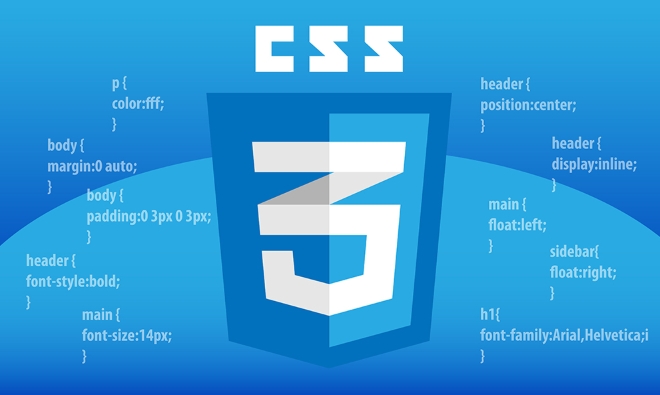
How to make a sticky header with CSS
To create a sticky header, the key is using position: sticky along with a top value. Here's how:

-
Start by setting the position to
sticky:.header { position: sticky; top: 0; } Make sure it appears above other content by adding a
z-index. Otherwise, it might get covered by other elements:
z-index: 1000;
Don’t forget to give it a background color so content underneath doesn't show through when scrolling.
One thing to watch out for: position: sticky only works if the element has a defined top, bottom, left, or right value. Also, its parent container shouldn’t have overflow: hidden or transform applied—it can break the sticky behavior.
Making a sticky footer the right way
Sticky footers are a little trickier than headers because you usually want them to stick at the bottom of the viewport, not just the page content.
Here’s one reliable method using position: fixed:
- Apply this style to your footer:
.footer { position: fixed; bottom: 0; left: 0; width: 100%; }
This keeps the footer in place even when scrolling. But be careful—if your page content is short and doesn’t fill the screen, the footer might overlap other elements. To avoid that:
- Add padding to the bottom of your main content area equal to the height of the footer:
main { padding-bottom: 60px; /* assuming your footer is around 60px tall */ }
This ensures the main content isn’t hidden behind the footer.
When to use sticky vs fixed positioning
It’s easy to confuse position: sticky and position: fixed.
- Use sticky when you want an element to stay within its scrolling context (like inside a section or sidebar). It scrolls with the page until it reaches a certain point.
- Use fixed when you want the element to always stay in the same spot on the screen, regardless of scrolling.
For example, a sticky nav bar inside a long sidebar will stop scrolling once it hits the top of the sidebar. A fixed footer will always sit at the bottom of the screen, no matter where you are on the page.
Also, keep accessibility in mind: sticky or fixed footers shouldn’t block too much screen space or interfere with reading flow.
Final tips for sticky elements
- Always test on different screen sizes—especially mobile. Sticky headers might look fine on desktop but cause layout issues on smaller screens.
- Avoid making sticky elements too large or flashy. They should help the user, not distract.
- If you're building a single-page app or using frameworks like React or Vue, remember to apply these styles directly in your component stylesheets or global CSS.
And that’s basically it. With just a few lines of CSS, you can add sticky headers or footers that improve usability without complicating your code.
Atas ialah kandungan terperinci Tutorial CSS untuk membuat tajuk atau footer melekit. Untuk maklumat lanjut, sila ikut artikel berkaitan lain di laman web China PHP!

Alat AI Hot

Undress AI Tool
Gambar buka pakaian secara percuma

Undresser.AI Undress
Apl berkuasa AI untuk mencipta foto bogel yang realistik

AI Clothes Remover
Alat AI dalam talian untuk mengeluarkan pakaian daripada foto.

Clothoff.io
Penyingkiran pakaian AI

Video Face Swap
Tukar muka dalam mana-mana video dengan mudah menggunakan alat tukar muka AI percuma kami!

Artikel Panas

Alat panas

Notepad++7.3.1
Editor kod yang mudah digunakan dan percuma

SublimeText3 versi Cina
Versi Cina, sangat mudah digunakan

Hantar Studio 13.0.1
Persekitaran pembangunan bersepadu PHP yang berkuasa

Dreamweaver CS6
Alat pembangunan web visual

SublimeText3 versi Mac
Perisian penyuntingan kod peringkat Tuhan (SublimeText3)

Topik panas
 Apakah AutoPrefixer dan bagaimana ia berfungsi?
Jul 02, 2025 am 01:15 AM
Apakah AutoPrefixer dan bagaimana ia berfungsi?
Jul 02, 2025 am 01:15 AM
AutoPrefixer adalah alat yang secara automatik menambah awalan vendor ke atribut CSS berdasarkan skop penyemak imbas sasaran. 1. Ia menyelesaikan masalah mengekalkan awalan secara manual dengan kesilapan; 2. Bekerja melalui borang pemalam postcss, menghuraikan CSS, menganalisis atribut yang perlu diawali, dan menjana kod mengikut konfigurasi; 3. Langkah-langkah penggunaan termasuk memasang pemalam, menetapkan senarai pelayar, dan membolehkan mereka dalam proses membina; 4. Nota termasuk tidak menambah awalan secara manual, menyimpan kemas kini konfigurasi, awalan tidak semua atribut, dan disyorkan untuk menggunakannya dengan preprocessor.
 Tutorial CSS untuk membuat tajuk atau footer melekit
Jul 02, 2025 am 01:04 AM
Tutorial CSS untuk membuat tajuk atau footer melekit
Jul 02, 2025 am 01:04 AM
TOCREATESTICKYHEADERSANDFOOTERSWITHCSS, USEPOSISI: STICKYFORHEADERSWITHOPVARUEANDZ-INDEX, MemastikanParentContainersdon'Trestrictit.1.ForstickyHeaders: SetPosition: Sticky, atas: 0, Z-index, dan BEBERKOORSICHISTORS.2.FORTOORSTICE: FORBORTORSIS.2.FORTORSICHORORS.
 Apakah fungsi conic-gradient ()?
Jul 01, 2025 am 01:16 AM
Apakah fungsi conic-gradient ()?
Jul 01, 2025 am 01:16 AM
Function-gradient () functionIncsscreatesculculargradientsthatrotatecolorstopsaroundroentroint.1.ISIISIDEALFORPIECHARTS, Progressindicators, Colorwheels, andDecorativeBackgrounds.2.itworksByDefiningColorStopsatSpecificles, OpsticalStarting
 Tutorial CSS untuk membuat pemuatan dan animasi pemuatan
Jul 07, 2025 am 12:07 AM
Tutorial CSS untuk membuat pemuatan dan animasi pemuatan
Jul 07, 2025 am 12:07 AM
Terdapat tiga cara untuk membuat pemutar pemuatan CSS: 1. Gunakan pemutar asas sempadan untuk mencapai animasi mudah melalui HTML dan CSS; 2. Gunakan pemutar tersuai pelbagai mata untuk mencapai kesan lompat melalui masa kelewatan yang berlainan; 3. Tambahkan pemutar dalam butang dan beralih kelas melalui JavaScript untuk memaparkan status pemuatan. Setiap pendekatan menekankan pentingnya butiran reka bentuk seperti warna, saiz, kebolehcapaian dan pengoptimuman prestasi untuk meningkatkan pengalaman pengguna.
 Tutorial CSS yang memberi tumpuan kepada reka bentuk pertama mudah alih
Jul 02, 2025 am 12:52 AM
Tutorial CSS yang memberi tumpuan kepada reka bentuk pertama mudah alih
Jul 02, 2025 am 12:52 AM
Mudah alih-firstcssdesignrequiressettingtheViewportmetatag, menggunakan pelindung, stylingfromsmallscreensup, optimizingtypographyandtouchtargets.first, addtocontrolscaling.second, use%, eM, orreminsteadofpixelflexflexflexflexflexflexflexflexflexflexflexflexflexflexflexflexflexflexflexflexflexflexflexflexflexflexflexflexflexflexflexflexflexflex
 Bagaimana untuk membuat susun atur grid yang responsif secara intrinsik?
Jul 02, 2025 am 01:19 AM
Bagaimana untuk membuat susun atur grid yang responsif secara intrinsik?
Jul 02, 2025 am 01:19 AM
Untuk membuat susun atur grid responsif intrinsik, kaedah teras adalah menggunakan mod berulang CSSGRID (auto-fit, minmax ()); 1. Tetapkan grid-templat-lajur: ulangi (auto-fit, Minmax (200px, 1FR)) untuk membiarkan penyemak imbas secara automatik menyesuaikan bilangan lajur dan menghadkan lebar minimum dan maksimum setiap lajur; 2. Gunakan jurang untuk mengawal jarak grid; 3. Bekas hendaklah ditetapkan kepada unit relatif seperti lebar: 100%, dan gunakan kotak saiz: kotak sempadan untuk mengelakkan kesilapan pengiraan lebar dan memusatkannya dengan margin: auto; 4. Secara pilihan menetapkan ketinggian baris dan penjajaran kandungan untuk meningkatkan konsistensi visual, seperti baris
 Bagaimana untuk memusatkan seluruh grid dalam paparan?
Jul 02, 2025 am 12:53 AM
Bagaimana untuk memusatkan seluruh grid dalam paparan?
Jul 02, 2025 am 12:53 AM
Untuk menjadikan keseluruhan susun atur grid berpusat di viewport, ia dapat dicapai dengan kaedah berikut: 1. Gunakan margin: 0Auto untuk mencapai pusat mendatar, dan bekas perlu ditetapkan untuk menetapkan lebar tetap, yang sesuai untuk susun atur tetap; 2. Gunakan Flexbox untuk menetapkan sifat-sifat yang wajar dan menyelaraskan-item di dalam bekas luar, dan menggabungkan min yang tinggi: 100VH untuk mencapai pusat menegak dan mendatar, yang sesuai untuk senario paparan skrin penuh; 3. Gunakan harta benda-item tempat CSSGRID untuk cepat berpusat pada bekas induk, yang mudah dan mempunyai sokongan yang baik dari pelayar moden, dan pada masa yang sama, adalah perlu untuk memastikan bahawa bekas induk mempunyai ketinggian yang mencukupi. Setiap kaedah mempunyai senario dan sekatan yang berkenaan, hanya pilih penyelesaian yang sesuai mengikut keperluan sebenar.
 Apakah pengesanan ciri dalam CSS menggunakan @Supports?
Jul 02, 2025 am 01:14 AM
Apakah pengesanan ciri dalam CSS menggunakan @Supports?
Jul 02, 2025 am 01:14 AM
Featuredetectionincsusing@supportschecksifabrowsersupportsaspecificfeatureBeforeapplyingrelatedStyles.1.itusesconditionalcssblocksbasedonproperty-nilai, suchas@supports (paparan: grid)