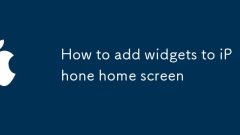
How to add widgets to iPhone home screen
To add widgets to the iPhone home screen, you must first enter the "Edit Home" mode. The method is to hold the App icon to shake it, then click the " " sign in the upper left corner of the screen to enter the widget library, select the required widget and size, then click "Add widgets", and then click "Finish Customization" at the end; common problems include installing the corresponding app first, widgets cannot be directly dragged to the negative screen, and can be reoperated when the " sign is not found; in addition, the negative screen can also be managed separately by sliding to the bottom and clicking "Edit" to improve efficiency. It is recommended to use practical components such as weather, calendar, reminder items, batteries and shortcuts to improve efficiency.
Jul 13, 2025 am 12:52 AM
Why is my iPhone screen yellow
Your iPhone's yellow screen is usually due to setup problems rather than hardware failure. 1. Turning on NightShift mode will reduce blue light and warm the screen. You can turn off or adjust the time in Settings > Display and Brightness > Night View; 2. The "Color Filter" in the auxiliary function may change the screen tone, so you need to go to Settings > Accessibility > Display and Text Size to turn off this option; 3. The screen aging of old models may also cause yellowing, especially in corners or specific lighting; 4. The third-party screen protector or protective case may also affect the color performance. It is recommended to temporarily remove it to confirm whether it returns to normal. In most cases, checking and adjusting the above settings can solve the problem.
Jul 13, 2025 am 12:51 AM
Samsung's Galaxy Z Flip 7 Has a Bigger Cover Display and a Cheaper Sibling
SummarySamsung launches Galaxy Z Flip 7 with top-tier specs and enhanced battery life, priced at $1,099.99.Z Flip 7 FE offers a foldable design at a more accessible price point of $899.99 for the 128GB and 256GB models.Both models include a solid 50M
Jul 13, 2025 am 12:51 AM
How to use the Magnifier on iPhone
To quickly use the magnifying glass function on your iPhone, first open Settings > Accessibility > Magnifying glass and enable it, then you can call it out by pressing the power button three times; after entering the interface, use the circular button to take a photo and freeze the screen, the sun icon to adjust the brightness, the three horizontal lines to adjust the filter, and slide the bar area or manually zoom to adjust the multiple; for further speeding up operations, you can add the magnifying glass to the operation menu: go to Settings > Home Screen and Dock > Edit Operation Menu and check the Display magnifying glass for quick access, especially suitable for elders.
Jul 13, 2025 am 12:51 AM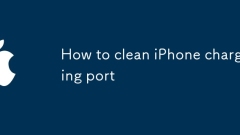
How to clean iPhone charging port
Regularly cleaning the iPhone charging port can avoid poor contact and damage to the device. After long-term use, dust, fur and other debris will accumulate at the interface, affecting the charging speed and data transmission, and even causing the system to misjudgment that the accessories are incompatible. Before cleaning, you need to turn off the power or unplug the charging cable, and disable metal items and water washing. It is recommended to use soft brushes, tape, blowing, cotton swabs and other methods to gently treat them. If the dust is stubborn and difficult to remove, you can try changing the angle or using tape multiple times. If it is really ineffective, it is recommended to seek professional help. Keeping the environment clean at normal times helps reduce the frequency of cleaning.
Jul 13, 2025 am 12:40 AM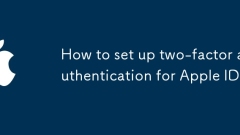
How to set up two-factor authentication for Apple ID
Tosetuptwo-factorauthentication(2FA)foryourAppleID,ensureyouhaveatrusteddevicerunningiOS10.3orlaterormacOSSierra10.12orlater,withyourAppleIDsignedinandaphonenumberoranotherdevicereadytoreceivecodes.1.OniPhone,iPad,oriPodtouch,gotoSettings>[yournam
Jul 13, 2025 am 12:39 AM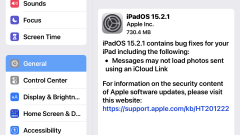
iOS 15.2.1 & iPadOS 15.2.1 Update for iPhone & iPad Released
Apple has rolled out iOS 15.2.1 for iPhone and iPadOS 15.2.1 for iPad.These updates are quite small and mainly bring a fix for an issue related to photos loading via iMessage, a problem with CarPlay applications, and a security patch concerning HomeK
Jul 13, 2025 am 12:39 AM
Google's Failed US Smartphone Manufacturing Experiment Offers Lessons as Trump Pressures Apple to Bring iPhone Production Home
As President Trump intensifies pressure on Apple to manufacture iPhones domestically, a largely forgotten chapter from Google's corporate history provides crucial insights into the challenges of US smartphone production. Over a decade ago, Google att
Jul 13, 2025 am 12:27 AM
Why won't my iPhone charge
YouriPhonenotchargingisoftenduetosimple,fixableissues.1.Checkyourchargingcableandadapterbytryingadifferentcableandknownworkingadapter,andplugintoadifferentoutlet.2.Inspectthechargingportfordustordebrisandcleangentlyifneeded,avoidingsharpobjects.3.Res
Jul 13, 2025 am 12:24 AM
The Samsung Galaxy Z Fold 7 is looking good, if these photos are legit
Leaked images provide a comprehensive view of the Samsung Galaxy Z Fold 7 from multiple perspectives.The device is showcased in an elegant blue hue, and appears impressively slim.Another leak indicates that the device may carry an IP48 rating.To date
Jul 13, 2025 am 12:20 AM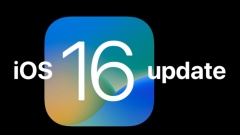
iOS 16.0.2 Update Released with Bug Fixes
Apple has rolled out iOS 16.0.2 for iPhone users, marking the first bug fix update since the launch of iOS 16 just a week ago.The iOS 16.0.2 update addresses several issues, including the bothersome “Allow Paste” prompt, fixes a problem causing camer
Jul 13, 2025 am 12:12 AM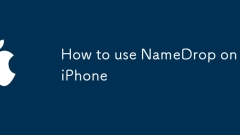
How to use NameDrop on iPhone
NameDrop is a new contact exchange function added in iOS17, supporting iPhoneXS and newer models. 1. Make sure the device is compatible and upgrade to iOS17; 2. Go to "Settings" > "General" > "Air Drop" to enable this function, and it is recommended to select "One"; 3. Confirm NFC and Bluetooth are enabled in the Control Center; 4. Touch back-to-back between two iPhones when using it, unlock the device and click "Share My Information" to automatically add the other party's contacts; 5. Customize the sharing field in AppleID settings. Notes include: only available for support models, iCloud address book synchronization is required, it is recommended to set to "Contact Only" in public places to prevent accidental contact, and can be used without a network.
Jul 12, 2025 am 02:54 AM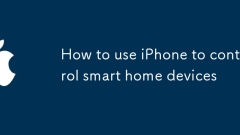
How to use iPhone to control smart home devices
Confirm that the device supports HomeKit or access through HomeBridge, 2. Add devices through the "Home" App and ensure network stability and use HomeHub, 3. Use Siri to implement voice control and set up automated scenarios, 4. Use the "Shortcuts" App to create personalized linkage control. The key to iPhone controlling smart homes is to confirm device compatibility, and after correctly adding accessories, you can use voice, automation and shortcuts to achieve convenient management.
Jul 12, 2025 am 02:52 AM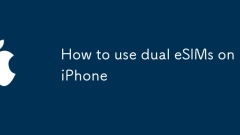
How to use dual eSIMs on iPhone
You need dual eSIM because the iPhone 14 series begins to cancel the physical card slot, or facilitates switching between work and private numbers, and use local packages abroad. The steps to add a second eSIM are: open "Settings" > "Cellular Network" > "Add eSIM", scan the QR code or manually enter the information, and select the primary and secondary number. Practical settings include: distinguishing uses, switching data main number, setting the SMS address, and closing the number without using the number to save power. Notes include: operators need to support multiple eSIMs, avoid conflicts between two operator numbers, confirm model support, and avoid frequent switching of primary and secondary numbers.
Jul 12, 2025 am 02:51 AM
Hot tools Tags

Undress AI Tool
Undress images for free

Undresser.AI Undress
AI-powered app for creating realistic nude photos

AI Clothes Remover
Online AI tool for removing clothes from photos.

Clothoff.io
AI clothes remover

Video Face Swap
Swap faces in any video effortlessly with our completely free AI face swap tool!

Hot Article

Hot Tools

vc9-vc14 (32+64 bit) runtime library collection (link below)
Download the collection of runtime libraries required for phpStudy installation

VC9 32-bit
VC9 32-bit phpstudy integrated installation environment runtime library

PHP programmer toolbox full version
Programmer Toolbox v1.0 PHP Integrated Environment

VC11 32-bit
VC11 32-bit phpstudy integrated installation environment runtime library

SublimeText3 Chinese version
Chinese version, very easy to use







