If your Windows 11 PC is slow, try these steps: 1. Disable unnecessary startup programs. 2. Adjust visual effects for best performance. 3. Run Disk Cleanup to remove temporary files. 4. Update Windows and drivers. 5. Optimize drives using TRIM (SSD) or defragmentation (HDD). 6. Increase virtual memory size.

If your Windows 11 computer is running slowly, several optimization techniques can help improve performance.
The operating environment of this tutorial: Dell XPS 13, Windows 11 Pro
1. Disable Startup Programs
Excessive startup programs consume system resources and extend boot time. Disabling unnecessary apps from launching at startup can significantly speed up system responsiveness.
- Press Ctrl + Shift + Esc to open Task Manager.
- Navigate to the Startup tab.
- Select non-essential programs and click Disable.
2. Adjust Visual Effects for Performance
Windows 11 includes visual animations and effects that can slow down older or lower-spec hardware. Configuring the system to prioritize performance over appearance reduces graphical overhead.
- Open the Control Panel and go to System > Advanced system settings.
- Under the Performance section, click Settings.
- Select Adjust for best performance or manually disable individual effects.
3. Run Disk Cleanup
Temporary files, cache, and system logs accumulate over time and can degrade disk performance. Using Disk Cleanup removes unnecessary files and frees up space on your drive.
- Type Disk Cleanup in the Start menu and run it as administrator.
- Select the drive you want to clean (usually C:).
- Check boxes for Temporary files, Recycle Bin, and Delivery Optimization Files, then click OK.
4. Update Windows and Drivers
Outdated system files or drivers may cause performance bottlenecks. Installing the latest updates ensures optimal compatibility and efficiency.
- Go to Settings > Windows Update.
- Click Check for updates and install any available updates.
- Visit your device manufacturer’s website to download and install the latest drivers for your hardware.
5. Optimize Storage with Defragmentation and TRIM
Fragmented data on traditional hard drives slows access speed. While SSDs don’t require defragmentation, enabling TRIM helps maintain their performance over time.
- Search for Defragment and Optimize Drives in the Start menu.
- Select your drive and click Optimize.
- For SSDs, this will trigger the TRIM command; for HDDs, it will defragment the disk.
6. Increase Virtual Memory
Insufficient RAM causes the system to rely heavily on virtual memory. Adjusting the page file size can help maintain performance during high-memory usage.
- Open Advanced system settings from the Start menu.
- Under Performance, click Settings, then go to Advanced > Virtual Memory > Change.
- Uncheck Automatically manage paging file size, then set a custom size (e.g., initial 4096 MB, maximum 8192 MB).
- Click Set, then OK and restart your computer.
? ??? ?? Win11 ??? ??? ??? ??? ?? ?????. ??? ??? PHP ??? ????? ?? ?? ??? ?????!

? AI ??

Undress AI Tool
??? ???? ??

Undresser.AI Undress
???? ?? ??? ??? ?? AI ?? ?

AI Clothes Remover
???? ?? ???? ??? AI ?????.

Stock Market GPT
? ??? ??? ?? AI ?? ?? ??

?? ??

??? ??

???++7.3.1
???? ?? ?? ?? ???

SublimeText3 ??? ??
??? ??, ???? ?? ????.

???? 13.0.1 ???
??? PHP ?? ?? ??

???? CS6
??? ? ?? ??

SublimeText3 Mac ??
? ??? ?? ?? ?????(SublimeText3)
 Win11 ???? ???? ??? ????????? Win11? ??? ?? ??? ?? ???
Sep 01, 2025 am 08:19 AM
Win11 ???? ???? ??? ????????? Win11? ??? ?? ??? ?? ???
Sep 01, 2025 am 08:19 AM
ifyourwindows11printerisn'tresponding, trythesesteps : 1. Checkpower, Connections, andprinterstatus.2.RestArtSprintsPoolerErviceAndClearSpoolFiles.3.RestArtSprintestStestPrintestPrictromthmanuctionurer.4.RunwindowsPritroutRoubleShooter.5. Manoussecaddthepri
 Win11?? ???? ??? ?? ??
Sep 16, 2025 am 05:00 AM
Win11?? ???? ??? ?? ??
Sep 16, 2025 am 05:00 AM
TomanageFireWallsettingSinwindows11, Usethesemethods : 1. OpenWindowsSecurityViaSettingStotoggleTeFireWallforspecificnetworkProfiles.2.usecontrolPanelFortraditionalInterfaceaccess.3.RuncommandSincommandPromptasAdminStrator.4.usepowerpowerpowerpowerpowerpowerpowerpowerpowerpowerpowerpowerpowerpowerpowerpowerpowerpowerpowerpowerpowerpowerpowerpowerpowerpowerpowerpowerpowerpowerpowerpower
 Win11_Win11 ?? ?? ?? ?? ?????? ?? ?? ??? ????? ??
Sep 16, 2025 pm 08:30 PM
Win11_Win11 ?? ?? ?? ?? ?????? ?? ?? ??? ????? ??
Sep 16, 2025 pm 08:30 PM
??, Wind ??, Dolbyatmos ?? DTS : X? ?? ?? ??? ?? ????? Microsoft Store?? ???? ??? ???? ? ????. ?? ??? ??? ??? ? ??? ???? ???? ?? ??? ???? ???? "??? ??"?? ?? ??? ???? ??? ????? ?????????.
 Wi-Fi? ???? ?? Win11?? ???? ????
Sep 16, 2025 am 04:59 AM
Wi-Fi? ???? ?? Win11?? ???? ????
Sep 16, 2025 am 04:59 AM
ifyou'Rehavingwi-fiissuesonwindows11, trythesesteps : 1.restartThewi-fiadapter.2.runthenetworktroubleShooter.3.updatethenetworkDriver.4.ResetNetWorkSettings.5.ensureeautomaticAssignment.6.reinstallthewi-fiadapter.
 Win11_Solution?? ?? ??? ??? ?? Win11? ?? ???? ?? ? ??? ?? ?????? ? ?
Sep 20, 2025 pm 12:21 PM
Win11_Solution?? ?? ??? ??? ?? Win11? ?? ???? ?? ? ??? ?? ?????? ? ?
Sep 20, 2025 pm 12:21 PM
?? ?? ???? ?????? ?? ???? ? ? ??? ?? ???? ???? ? ?? Or
 ?? Win11 ??? ??? ??? ??
Sep 06, 2025 am 07:59 AM
?? Win11 ??? ??? ??? ??
Sep 06, 2025 am 07:59 AM
ifyourwindows11pcisslow, trythesesteps : 1. disableUnnecessaryStartUpPrograms.2.adjustvisualeffectsforBestPerformance.3.RundISkCleanUptorEMovetEmporaryFiles.4.updateWindowSanddrivers.5.opTiNizedRivesSusingTrim (hdepagmentmer) Orthmentation (hddd) .6.in
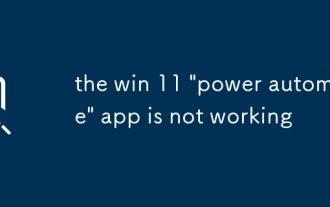 Win 11 'Power Automate'?? ???? ????
Sep 02, 2025 am 07:32 AM
Win 11 'Power Automate'?? ???? ????
Sep 02, 2025 am 07:32 AM
CheckYourInternetConnectionandenSureAccestttps : //flow.microsoft.com; 2.SignInwitHavalIdMicrosoftorwork/SchoolAccount, theRersonalAccountsmayHavelItedFeatures withoutalicense;
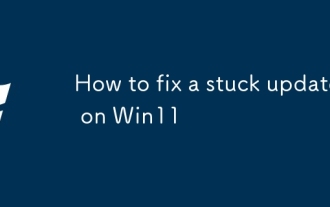 Win11?? ?? ????? ???? ??
Sep 20, 2025 am 03:04 AM
Win11?? ?? ????? ???? ??
Sep 20, 2025 am 03:04 AM
ifyourwindows11updateisstuck, trythesesteps : 1.RestarTyourComputer.2.RuntheWindowsUpdateTroubleShooter.3.CleartEmporaryUpdateFilesInsOftWaredipplibution.4.ustorePairsystemimages.5.PerformAcleanboOttodisAblictwartwartwartware.





