 System Tutorial
System Tutorial
 Windows Series
Windows Series
 How to adjust the distance between desktop icons in Windows 11? Introduction to adjustment methods
How to adjust the distance between desktop icons in Windows 11? Introduction to adjustment methods
How to adjust the distance between desktop icons in Windows 11? Introduction to adjustment methods
Apr 19, 2024 pm 06:49 PMAre the desktop icons too far apart? Come and see how to solve it! Windows 11 users may have encountered such a problem: the icons on the desktop are too spaced apart, causing them to take up too much wallpaper space and affecting the visual appearance. This article will provide some effective methods to help you quickly solve this problem. Please continue reading to learn the specific steps, and php editor Xigua will provide you with professional guidance.

Method 1
1. First, we open the system “Settings”.
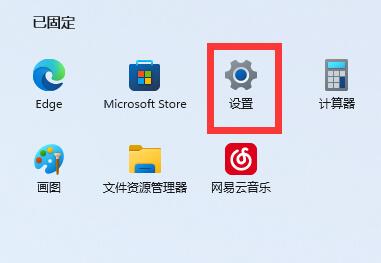
#2. Then open the "Screen" on the right.
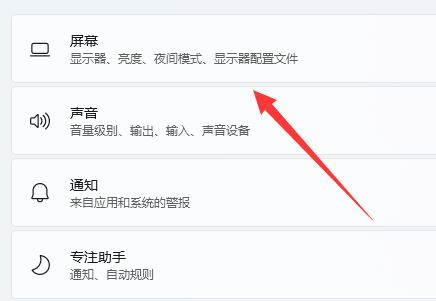
#3. Then lower the zoom ratio to narrow it.
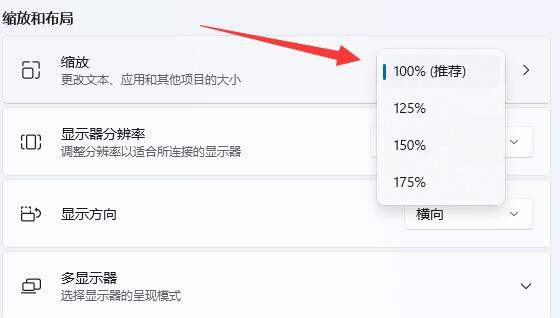
Method 2
1. We can also right-click the start menu and open "Run".
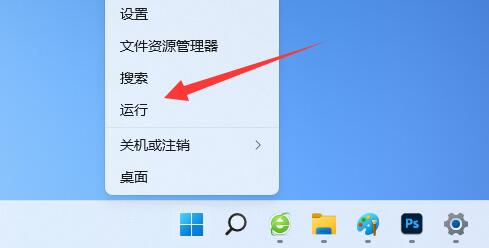
#2. Then enter “regedit” and press Enter to open the registry.
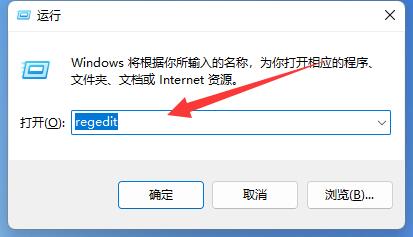
3. Then enter the "Computer HKEY_CURRENT_USER\Control Panel\Desktop\WindowMetrics" location.
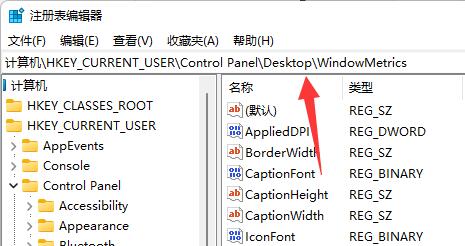
4. After entering, open the "lconSpacing" and "IconVerticalSpacing" options.
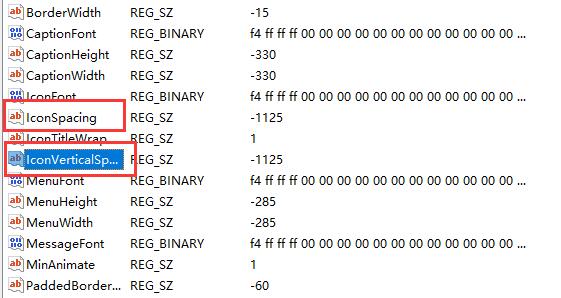
5. Finally, change their values ????to "-1125" and save it to solve the problem.
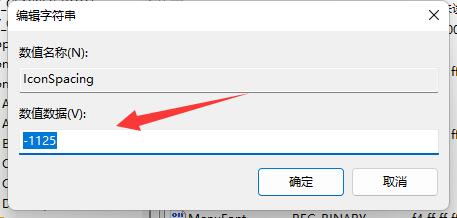
Professional desktop management software
Xiaozhi Desktop (click to download now)
After initial installation, Xiaozhi Desktop will automatically organize the computer desktop, mainly by creating two new desktop windows, To-Do and Folder, on the desktop. Users can change their positions and folders by dragging and zooming. size.
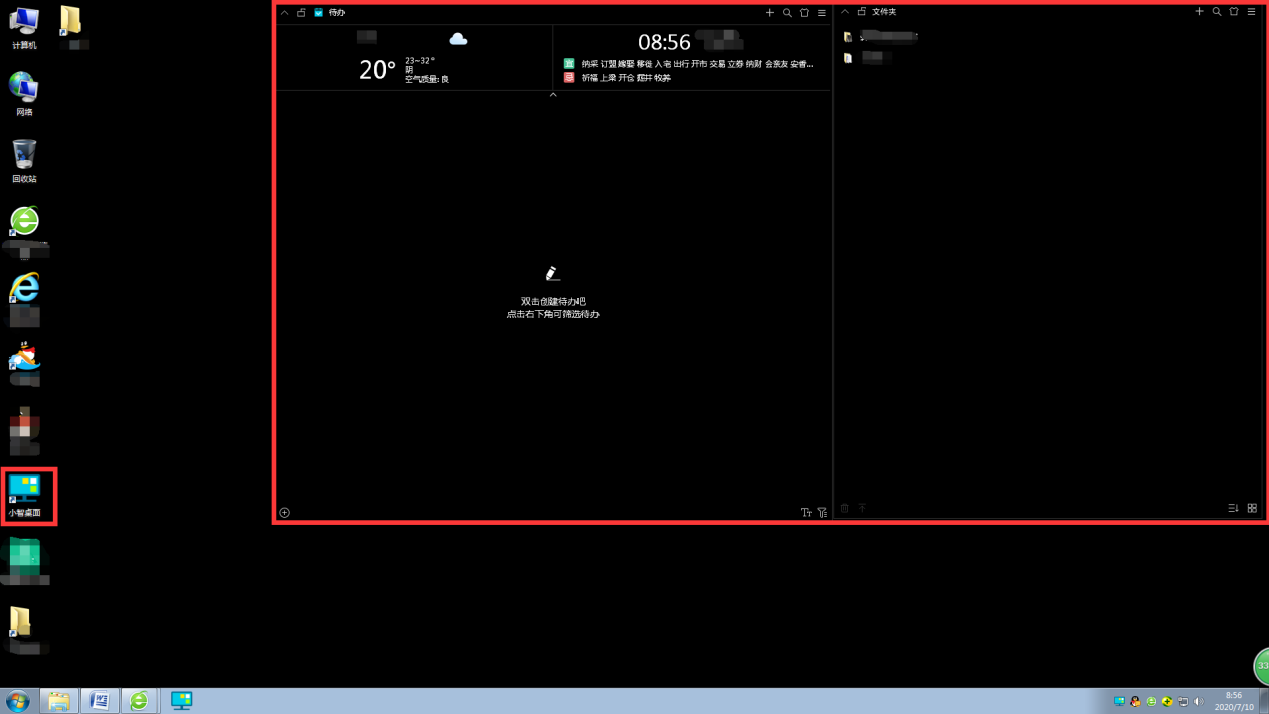
#5. If you are not satisfied with the default, you can drag the complicated desktop icons to the "Folder" window for easy search. Then click the Xiaozhi desktop software icon to open the main interface of the software and set and operate the desktop.
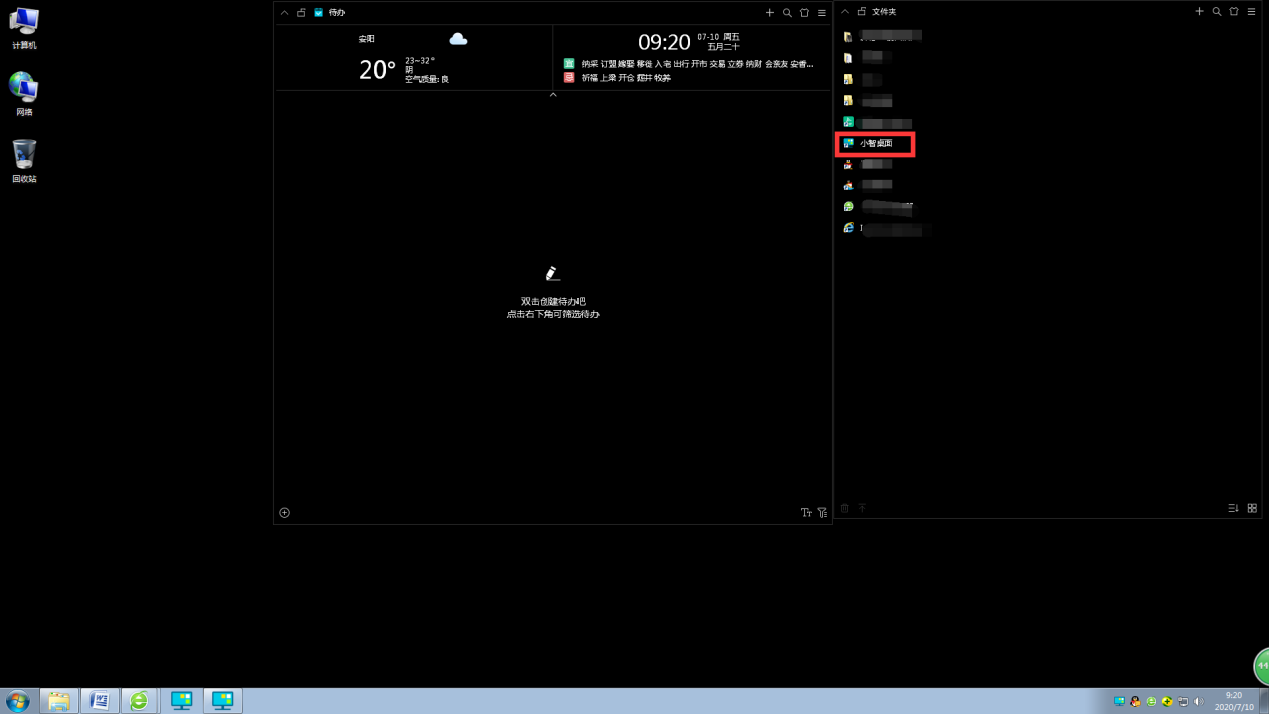
Xiaozhi Desktop Lite Version (Click to download now)
Xiaozhi Desktop Lite is a powerful desktop organization tool that takes up minimal memory and provides desktop efficiency and beautification services. Just a few simple steps to easily organize your messy desktop. The operation method is the same as Xiaozhi Launcher, but Xiaozhi Launcher Lite version is more concise, without redundant icons and other content!
The above is the detailed content of How to adjust the distance between desktop icons in Windows 11? Introduction to adjustment methods. For more information, please follow other related articles on the PHP Chinese website!

Hot AI Tools

Undress AI Tool
Undress images for free

Undresser.AI Undress
AI-powered app for creating realistic nude photos

AI Clothes Remover
Online AI tool for removing clothes from photos.

Clothoff.io
AI clothes remover

Video Face Swap
Swap faces in any video effortlessly with our completely free AI face swap tool!

Hot Article

Hot Tools

Notepad++7.3.1
Easy-to-use and free code editor

SublimeText3 Chinese version
Chinese version, very easy to use

Zend Studio 13.0.1
Powerful PHP integrated development environment

Dreamweaver CS6
Visual web development tools

SublimeText3 Mac version
God-level code editing software (SublimeText3)
 Win11 24H2 will adjust security rules and NAS user access may fail
Jun 25, 2024 pm 05:23 PM
Win11 24H2 will adjust security rules and NAS user access may fail
Jun 25, 2024 pm 05:23 PM
Digital enthusiasts all know that Microsoft has released a preview version of Windows 1124H2, and the official version of Windows 1124H2 will be coming soon. This is a very important version update, and many friends are paying close attention to it. Of course, the most noteworthy thing about Windows 1124H2 is the new features and improvements in AI. It is said that Microsoft will deeply integrate Copliot. However, AI is not the subject of this article. The subject of this article is to introduce readers to two new security rule changes in the Windows 1124H2 version, which may affect some NAS users. Specifically, in the Windows 1124H2 version, Microsoft will make changes to two important network access rules:
 Is Win11 LTSC not suitable for individual users at all? Analysis of the advantages and disadvantages of the LTSC version
Jun 25, 2024 pm 10:35 PM
Is Win11 LTSC not suitable for individual users at all? Analysis of the advantages and disadvantages of the LTSC version
Jun 25, 2024 pm 10:35 PM
Microsoft provides multiple versions of Windows systems, each targeting different usage scenarios. In addition to the Home, Professional, Education and Enterprise editions, there is also a special LTSC edition designed for the specific needs of large businesses and organizations. Although Windows 11 LTSC has become quite popular recently, it lacks commonly used functions and is not suitable for individual users. And this version has not yet been officially launched, and is expected to be released around September in the second half of 2024. Interesting thing: From Windows 1.0 to 11, the evolution of Windows versions. What is Windows 11 LTSC? Windows11LTSC is a feature of Windows11 operating system
 System Restore prompts that you must enable system protection on this drive
Jun 19, 2024 pm 12:23 PM
System Restore prompts that you must enable system protection on this drive
Jun 19, 2024 pm 12:23 PM
The computer has a restore point, and when the system is restored, it prompts "You must enable system protection on this drive." This usually means that the system protection function is not turned on. System protection is a feature provided by the Windows operating system that can create system restore points to back up system files and settings. That way, if something goes wrong, you can revert to a previous state. When the system fails and you cannot enter the desktop to start it, you can only try the following method: Troubleshooting-Advanced Options-Command Prompt Command 1 netstartvssrstrui.exe/offline:C:\windows=active Command 2 cd%windir%\system32 \configrenSYSTEMsy
 MHz is history! Microsoft Windows 11 memory speed unit switches to MT/s
Jun 25, 2024 pm 05:10 PM
MHz is history! Microsoft Windows 11 memory speed unit switches to MT/s
Jun 25, 2024 pm 05:10 PM
Digital hardware enthusiasts all know that in recent years there have been two memory parameter marking units, namely "MHz" and "MT/s", which may be confusing to digital novices. "MHz" and "MT/s" are both measures of memory transfer performance, but they still have significant differences. MHz represents how many millions of cycles a memory module can perform per second, and each cycle is an operation performed on the memory module, such as storing and retrieving data. But due to the rapid development of current technology, new technology allows DDR memory to increase data transfer rate without increasing clock speed, and the old memory measurement method has also
 Windows cannot start the Windows Audio service Error 0x80070005
Jun 19, 2024 pm 01:08 PM
Windows cannot start the Windows Audio service Error 0x80070005
Jun 19, 2024 pm 01:08 PM
The guy's computer appears: Windows cannot start the WindowsAudio service (located on the local computer). Error 0x8007005: Access denied. This situation is usually caused by user permissions. You can try the following methods to fix it. Method 1: Modify the registry to add permissions through batch processing, create a new text document on the desktop, save it as .bat, and right-click the administrator to go far. Echo==========================EchoProcessingRegistryPermission.Pleasewait...Echo================== ========subinacl/subkey
 How to disable Windows Update from automatically updating drivers in win11?
Jun 26, 2024 am 12:18 AM
How to disable Windows Update from automatically updating drivers in win11?
Jun 26, 2024 am 12:18 AM
When you connect any new hardware device to the system, Windows will automatically try to install the driver for it. When the system's built-in driver package cannot be recognized, it will automatically try to connect to Windows Update to search and install the driver. Windows can also automatically update device drivers through Windows Update without user interaction. Although this function seems convenient, under certain circumstances, the feature of automatically updating drivers can cause trouble for users. For example, users' video workflows such as DaVinciResolve, Adobe Premiere, etc. need to use a specific old version of Nvidia Studio driver. As a result, Windows
 Microsoft releases Win11 August cumulative update: improving security, optimizing lock screen, etc.
Aug 14, 2024 am 10:39 AM
Microsoft releases Win11 August cumulative update: improving security, optimizing lock screen, etc.
Aug 14, 2024 am 10:39 AM
According to news from this site on August 14, during today’s August Patch Tuesday event day, Microsoft released cumulative updates for Windows 11 systems, including the KB5041585 update for 22H2 and 23H2, and the KB5041592 update for 21H2. After the above-mentioned equipment is installed with the August cumulative update, the version number changes attached to this site are as follows: After the installation of the 21H2 equipment, the version number increased to Build22000.314722H2. After the installation of the equipment, the version number increased to Build22621.403723H2. After the installation of the equipment, the version number increased to Build22631.4037. The main contents of the KB5041585 update for Windows 1121H2 are as follows: Improvement: Improved
 How to change the Chinese username to English username in Windows system
Jun 18, 2024 pm 05:22 PM
How to change the Chinese username to English username in Windows system
Jun 18, 2024 pm 05:22 PM
Everyone who uses a new computer likes to set the user name to Chinese, but setting the user account name to Chinese may cause some problems, such as: 1. Other programs may not be able to read the Chinese user name normally, causing some applications to not work properly. use. 2. Chinese user names may cause some system file paths to be processed incorrectly, which may lead to some unpredictable problems. 3. Some programs may not be able to recognize Chinese file paths and cannot access files in the user directory. 4. In some non-Chinese system environments, Chinese user names may not be displayed properly. Therefore, it is recommended to set the Windows username to the pinyin or abbreviation of English or other languages ??to avoid unnecessary problems. The following is about the Chinese user name that causes some software to not be correct.





