 Mobile Tutorial
Mobile Tutorial
 Android Phone
Android Phone
 How to set up the shortcut key for vivox50 flashlight and turn on the shortcut key for vivox50 flashlight
How to set up the shortcut key for vivox50 flashlight and turn on the shortcut key for vivox50 flashlight
How to set up the shortcut key for vivox50 flashlight and turn on the shortcut key for vivox50 flashlight
Mar 23, 2024 pm 02:11 PMphp Xiaobian Xigua will introduce to you how to set up and turn on the vivox50 flashlight shortcut keys. The vivox50 mobile phone is equipped with a convenient flashlight function, allowing you to easily illuminate the way forward in the dark. By setting shortcut keys, you can turn on the flashlight function at any time, turning your phone into a convenient lighting tool. Next, let us learn how to set the vivox50 flashlight shortcut key and quickly turn on the flashlight function to bring convenience to your life!
1. Pull down from the top of the screen, pull out the status bar, and light up the flashlight.
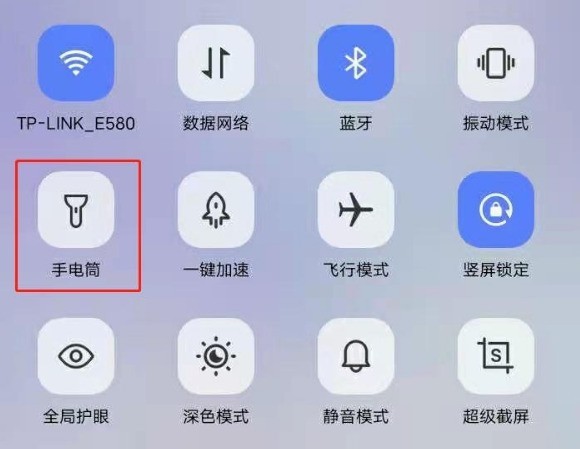
2. You can also open the phone settings and click Shortcuts and Assistance.

3. Select the floating ball.
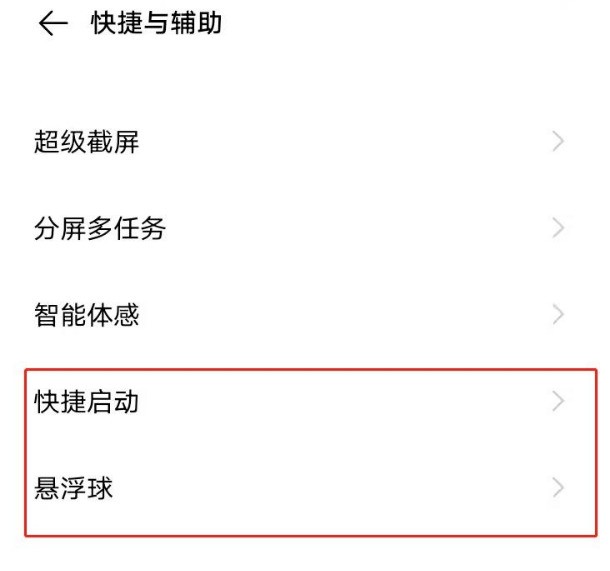
4. Turn on the floating ball, exhale the floating ball and click on the flashlight.
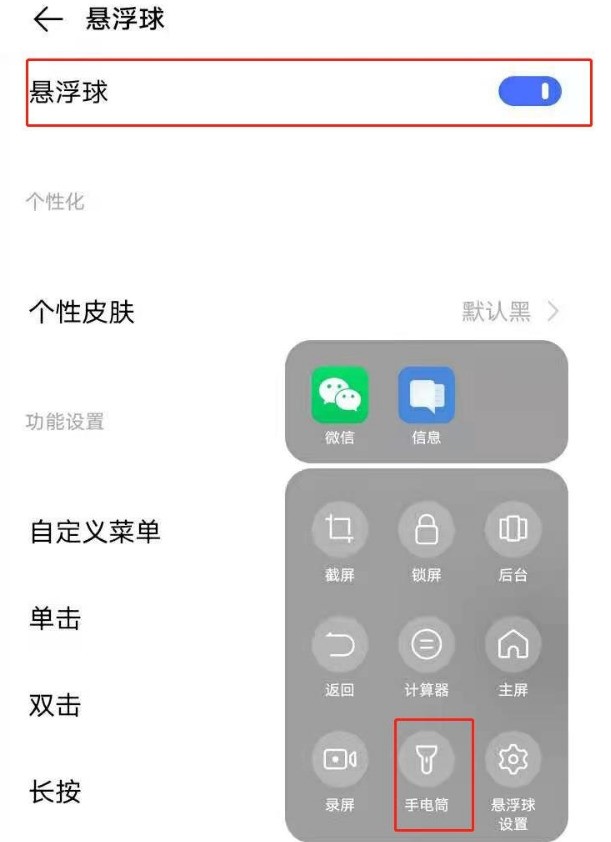
5. Turn on the quick launcher and choose to turn on/off the flashlight.
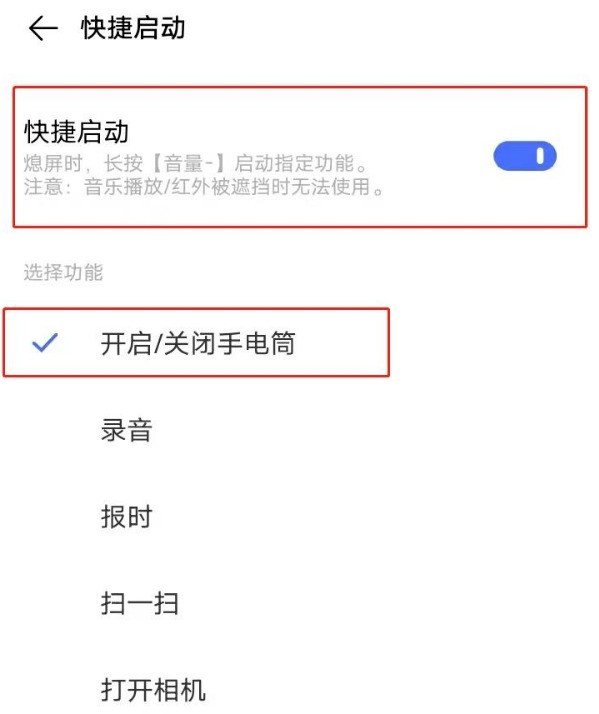
The above is the detailed content of How to set up the shortcut key for vivox50 flashlight and turn on the shortcut key for vivox50 flashlight. For more information, please follow other related articles on the PHP Chinese website!

Hot AI Tools

Undress AI Tool
Undress images for free

Undresser.AI Undress
AI-powered app for creating realistic nude photos

AI Clothes Remover
Online AI tool for removing clothes from photos.

Clothoff.io
AI clothes remover

Video Face Swap
Swap faces in any video effortlessly with our completely free AI face swap tool!

Hot Article

Hot Tools

Notepad++7.3.1
Easy-to-use and free code editor

SublimeText3 Chinese version
Chinese version, very easy to use

Zend Studio 13.0.1
Powerful PHP integrated development environment

Dreamweaver CS6
Visual web development tools

SublimeText3 Mac version
God-level code editing software (SublimeText3)
 How to solve the problem that the NVIDIA graphics card screen recording shortcut key cannot be used?
Mar 13, 2024 pm 03:52 PM
How to solve the problem that the NVIDIA graphics card screen recording shortcut key cannot be used?
Mar 13, 2024 pm 03:52 PM
NVIDIA graphics cards have their own screen recording function. Users can directly use shortcut keys to record the desktop or game screen. However, some users reported that the shortcut keys cannot be used. So what is going on? Now, let this site give users a detailed introduction to the problem of the N-card screen recording shortcut key not responding. Analysis of the problem of NVIDIA screen recording shortcut key not responding Method 1, automatic recording 1. Automatic recording and instant replay mode. Players can regard it as automatic recording mode. First, open NVIDIA GeForce Experience. 2. After calling out the software menu with the Alt+Z key, click the Open button under Instant Replay to start recording, or use the Alt+Shift+F10 shortcut key to start recording.
 How to turn on the flashlight on Redmi 13c?
Mar 18, 2024 pm 05:22 PM
How to turn on the flashlight on Redmi 13c?
Mar 18, 2024 pm 05:22 PM
It is very convenient to use the flashlight function of Redmi 13c mobile phone. Whether you need bright light in a dim environment or want to illuminate your surroundings, the flashlight function can help. The following is a brief introduction on how to quickly enable the flashlight function of the Redmi 13c phone. How to turn on the flashlight on Redmi 13c? 1. Pull down or slide up to bring up the control center, click the flashlight shortcut switch to turn it on; 2. Enter Settings - Shortcuts and Assistance - turn on "Quick Start", when the screen is off, press and hold (Volume -) to turn on the flashlight (music playback) / cannot be used when the infrared is blocked); 3. Turn it on through the flashlight shortcut function above the smart desktop; 4. Turn it on through the floating ball shortcut switch control. Enter Settings--More Settings/Shortcuts and Assistance--Hovering Ball--Customize Menu to Add Flashlight
 How to use shortcut keys to take screenshots in Win8?
Mar 28, 2024 am 08:33 AM
How to use shortcut keys to take screenshots in Win8?
Mar 28, 2024 am 08:33 AM
How to use shortcut keys to take screenshots in Win8? In our daily use of computers, we often need to take screenshots of the content on the screen. For users of Windows 8 system, taking screenshots through shortcut keys is a convenient and efficient operation method. In this article, we will introduce several commonly used shortcut keys to take screenshots in Windows 8 system to help you take screenshots more quickly. The first method is to use the "Win key + PrintScreen key" key combination to perform full
 What is the shortcut key to shut down the computer? What is the shortcut key to shut down the computer?
Feb 22, 2024 pm 02:34 PM
What is the shortcut key to shut down the computer? What is the shortcut key to shut down the computer?
Feb 22, 2024 pm 02:34 PM
The shutdown shortcut key for Windows desktop computers is ALT+F4; the shutdown shortcut key for Windows laptops is Alt+Fn+F4; the shutdown shortcut key for Apple computers is Ctrl+Option+Power key. Analysis 1 If it is a Windows desktop computer, the shortcut key for shutting down is ALT+F4. After pressing the key, the shutdown interface will pop up. Simply press the Enter key to complete the shutdown. 2. If it is a Windows laptop, the shortcut key to shut down is Alt+Fn+F4, and then press the Enter key to complete the shutdown. 3. If it is an Apple computer, then the shutdown key is Ctrl+Option+Power key to complete the shutdown. Supplement: What are the computer shortcut keys? 1 The computer shortcut keys are: C
 How to merge cells using shortcut keys
Feb 26, 2024 am 10:27 AM
How to merge cells using shortcut keys
Feb 26, 2024 am 10:27 AM
How to use the shortcut keys for merging cells In daily work, we often need to edit and format tables. Merging cells is a common operation that can merge multiple adjacent cells into one cell to improve the beauty of the table and the information display effect. In mainstream spreadsheet software such as Microsoft Excel and Google Sheets, the operation of merging cells is very simple and can be achieved through shortcut keys. The following will introduce the shortcut key usage for merging cells in these two software. exist
 What is the shortcut key for renaming? What is the shortcut key for renaming?
Feb 22, 2024 pm 02:50 PM
What is the shortcut key for renaming? What is the shortcut key for renaming?
Feb 22, 2024 pm 02:50 PM
The shortcut key for renaming is F2. Analysis 1 The shortcut key for renaming is F2. 2 If you want to rename a file or folder, you can press F2 after selecting the file, modify it directly and press Enter. 3 Sometimes you can also use the mouse to select the file, right-click, select Rename, and press Enter after the modification is completed. 4 Shortcut keys refer to the special combination or sequence of keys on the keyboard to quickly complete a certain command, which can effectively improve work efficiency. Supplement: What are shortcut keys? 1 Shortcut keys, also called hot keys, refer to completing an operation through certain specific keys, key sequences or key combinations. You can use shortcut keys to do some work instead of the mouse. You can use keyboard shortcuts to open, close, and navigate the start menu, desktop, menus, and dialog boxes.
 Cannot use PS shortcut keys to fill
Feb 19, 2024 am 09:18 AM
Cannot use PS shortcut keys to fill
Feb 19, 2024 am 09:18 AM
With the development of the digital age, image processing software has become an indispensable part of our life and work. Among them, Photoshop (PS for short) developed by Adobe is one of the most famous image processing software. It has powerful functions and flexible operation, and is deeply loved by users. However, when using PS, some users reported that the shortcut key "Fill" cannot be used normally, which brings troubles to the user experience. Shortcut keys are a quick operation method provided in the software to avoid tedious mouse click operations.
 Quickly master the shortcut keys for running PyCharm
Feb 26, 2024 pm 09:24 PM
Quickly master the shortcut keys for running PyCharm
Feb 26, 2024 pm 09:24 PM
PyCharm is a powerful Python integrated development environment that can improve development efficiency through flexible shortcut keys. This article will introduce you to the commonly used running shortcut keys in PyCharm, and provide specific code examples to help you quickly get started using PyCharm. First, we need to understand the most basic running shortcut key in PyCharm: running the program. In PyCharm, you can use the shortcut key "Shift+F10" to run the current Python program. Below is one





