How to set a password for excel
Mar 21, 2024 am 09:00 AMphp editor Zimo will introduce to you how to set a password-protected file for excel. In daily work, in order to protect the security of important data, setting passwords has become a common practice. In Excel, setting a password can effectively prevent others from maliciously tampering with or viewing the file contents. Next, we will introduce in detail how to set a password for Excel to ensure the security of the file.
1. Open an excel table, left-click the Office button in the upper left corner of the mouse.
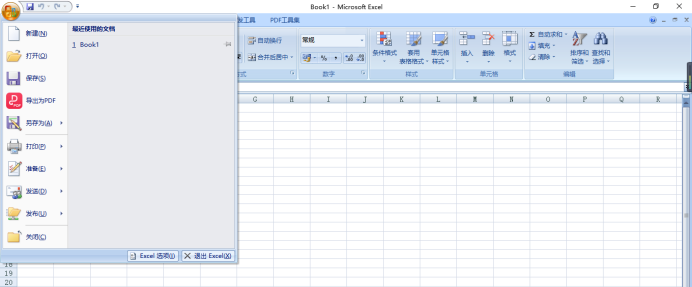
#2. Move the mouse to "Prepare" and find the option "Encrypted Files".
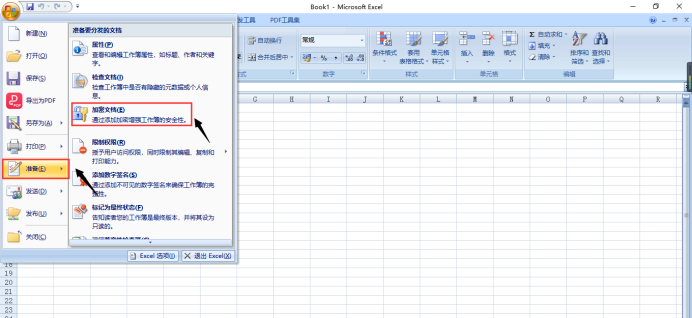
#3. Click "Encrypt File", and then a dialog box will pop up, enter the password you want to set, and click "OK". Be sure to remember the password, as it will be troublesome if you forget it.
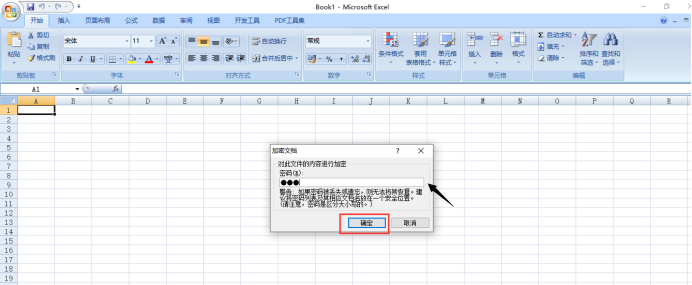
#4. A dialog box will pop up again, and the system will ask you to re-enter the password. After re-entering the password, click OK, and the excel encryption work will be completed.
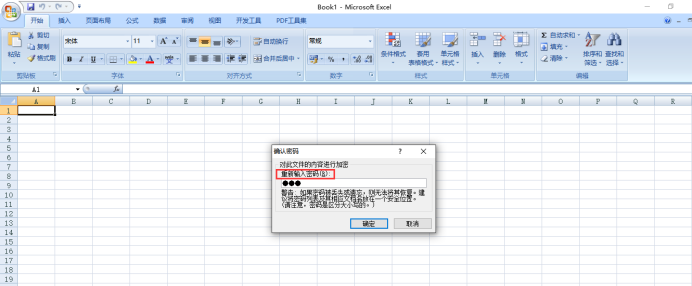
Find the password-set excel form on the desktop, and then click on it. You will find that you need to enter the password to see the contents of the form. Have you all learned this?
Personally, I think that children who often use excel tables to make data really need to set a password. This is as important as setting a fingerprint password for a new mobile phone, even if others don't modify it randomly, but just secretly It will be very uncomfortable just to look at it.
The above is the detailed content of How to set a password for excel. For more information, please follow other related articles on the PHP Chinese website!

Hot AI Tools

Undress AI Tool
Undress images for free

Undresser.AI Undress
AI-powered app for creating realistic nude photos

AI Clothes Remover
Online AI tool for removing clothes from photos.

Clothoff.io
AI clothes remover

Video Face Swap
Swap faces in any video effortlessly with our completely free AI face swap tool!

Hot Article

Hot Tools

Notepad++7.3.1
Easy-to-use and free code editor

SublimeText3 Chinese version
Chinese version, very easy to use

Zend Studio 13.0.1
Powerful PHP integrated development environment

Dreamweaver CS6
Visual web development tools

SublimeText3 Mac version
God-level code editing software (SublimeText3)
 How to view word documents in vscode How to view word documents in vscode
May 09, 2024 am 09:37 AM
How to view word documents in vscode How to view word documents in vscode
May 09, 2024 am 09:37 AM
First, open the vscode software on the computer, click the [Extension] icon on the left, as shown in ① in the figure. Then, enter [officeviewer] in the search box of the extension interface, as shown in ② in the figure. Then, from the search Select [officeviewer] to install in the results, as shown in ③ in the figure. Finally, open the file, such as docx, pdf, etc., as shown below
 WPS and Office do not have Chinese fonts, and Chinese font names are displayed in English.
Jun 19, 2024 am 06:56 AM
WPS and Office do not have Chinese fonts, and Chinese font names are displayed in English.
Jun 19, 2024 am 06:56 AM
My friend's computer, all Chinese fonts such as imitation Song, Kai style, Xing Kai, Microsoft Yahei, etc. cannot be found in WPS and OFFICE. The editor below will tell you how to solve this problem. The fonts in the system are normal, but all fonts in the WPS font options are not available, only cloud fonts. OFFICE only has English fonts, not any Chinese fonts. After installing different versions of WPS, English fonts are available, but there is also no Chinese font. Solution: Control Panel → Categories → Clock, Language, and Region → Change Display Language → (Region and Language) Management → (Language for Non-Unicode Programs) Change System Regional Settings → Chinese (Simplified, China) → Restart. Control Panel, change the view mode in the upper right corner to "Category", Clock, Language and Region, change
 What are the recommended configurations for building a computer? What is the best configuration for assembling a computer that costs around 2,500?
May 08, 2024 pm 07:22 PM
What are the recommended configurations for building a computer? What is the best configuration for assembling a computer that costs around 2,500?
May 08, 2024 pm 07:22 PM
What are the recommended configurations for building a computer? 1. Entry-level office computer configuration: The Celeron series is Intel's most entry-level CPU model. This configuration uses the Celeron G5905, dual core, no hyper-threading, and built-in integrated graphics. It is one of the most cost-effective models for building an ordinary office computer. one. If you don't mind the AMD platform, AMD's A6-7480 can also be considered. Since 8G memory is now not much more expensive than 4G, it is recommended to use 8G directly. Second, the mainstream office computer configuration single Intel Pentium G6405 also has dual-core and four-thread specifications. More threads can make it more convenient when facing multi-tasking and will not appear. Stuttering situation. Because the operating system itself consumes several gigabytes of memory, and multiple tasks also consume memory.
 How to convert PDF to PPT in Foxit PDF Editor_Tutorial on how to convert PDF to PPT in Foxit PDF Editor
Apr 30, 2024 pm 03:13 PM
How to convert PDF to PPT in Foxit PDF Editor_Tutorial on how to convert PDF to PPT in Foxit PDF Editor
Apr 30, 2024 pm 03:13 PM
1. First open Foxit PDF Editor software. 2. Then use Foxit PDF Editor to open the PDF document, as shown in the figure: 3. Switch to the [Convert] tab on the top toolbar. 4. Then select [PowerPoint] in the [To MSOffice] drop-down menu. 5. Finally, save the converted PPT document to the desired location.
 3d rendering, computer configuration? What kind of computer is needed to design 3D rendering?
May 06, 2024 pm 06:25 PM
3d rendering, computer configuration? What kind of computer is needed to design 3D rendering?
May 06, 2024 pm 06:25 PM
3d rendering, computer configuration? 1 Computer configuration is very important for 3D rendering, and sufficient hardware performance is required to ensure rendering effect and speed. 23D rendering requires a lot of calculations and image processing, so it requires high-performance CPU, graphics card and memory. 3 It is recommended to configure at least one computer with at least 6 cores and 12 threads CPU, more than 16GB of memory and a high-performance graphics card to meet the higher 3D rendering needs. At the same time, you also need to pay attention to the computer's heat dissipation and power supply configuration to ensure the stable operation of the computer. What kind of computer is needed to design 3D rendering? I am also a designer, so I will give you a set of configurations (I will use it again) CPU: amd960t with 6 cores (or 1090t directly overclocked) Memory: 1333
 What should I do if my Win10 password does not meet the password policy requirements? What to do if my computer password does not meet the policy requirements?
Jun 25, 2024 pm 04:59 PM
What should I do if my Win10 password does not meet the password policy requirements? What to do if my computer password does not meet the policy requirements?
Jun 25, 2024 pm 04:59 PM
In the Windows 10 system, the password policy is a set of security rules to ensure that the passwords set by users meet certain strength and complexity requirements. If the system prompts that your password does not meet the password policy requirements, it usually means that your password does not meet the requirements set by Microsoft. standards for complexity, length, or character types, so how can this be avoided? Users can directly find the password policy under the local computer policy to perform operations. Let’s take a look below. Solutions that do not comply with password policy specifications: Change the password length: According to the password policy requirements, we can try to increase the length of the password, such as changing the original 6-digit password to 8-digit or longer. Add special characters: Password policies often require special characters such as @, #, $, etc. I
 How to easily get the WiFi password of a connected mobile phone (quickly find the WiFi password saved in the mobile phone)
May 08, 2024 pm 01:10 PM
How to easily get the WiFi password of a connected mobile phone (quickly find the WiFi password saved in the mobile phone)
May 08, 2024 pm 01:10 PM
Our mobile phones have become an integral part of our lives in modern society. Wireless network connections have also become an indispensable tool in our daily lives. However, sometimes we face such a situation: we want to connect to other devices but are unable to do so, we connect to WiFi but forget the password. How to easily get the WiFi password of a connected mobile phone? Find the saved WiFi password on the phone 1. Find the "WiFi" option in the settings, find and click it, and enter the phone's settings interface "WiFi" to enter the WiFi settings page, option. 2. Open the connected WiFi network details, find the name of the connected WiFi network, click to enter the detailed information page of the network, in the WiFi settings page. 3.
 Tutorial on changing wifi password on mobile phone (simple operation)
Apr 26, 2024 pm 06:25 PM
Tutorial on changing wifi password on mobile phone (simple operation)
Apr 26, 2024 pm 06:25 PM
Wireless networks have become an indispensable part of our lives with the rapid development of the Internet. In order to protect personal information and network security, it is very important to change your wifi password regularly, however. To help you better protect your home network security, this article will introduce you to a detailed tutorial on how to use your mobile phone to change your WiFi password. 1. Understand the importance of WiFi passwords. WiFi passwords are the first line of defense to protect personal information and network security. In the Internet age, understanding its importance can better understand why passwords need to be changed regularly. 2. Confirm that the phone is connected to wifi. First, make sure that the phone is connected to the wifi network whose password you want to change before changing the wifi password. 3. Open the phone’s settings menu and enter the phone’s settings menu.






