How to Install Java on Debian 12: A Step-by-Step Guide
Mar 20, 2024 pm 03:40 PM
Java is a powerful programming language that enables users to create a wide range of applications, such as building games, creating web applications, and designing embedded systems. Debian 12 is a powerful newly released Linux-based operating system that provides a stable and reliable foundation for Java applications to thrive. Together with Java and Debian systems you can open up a world of possibilities and innovations that can definitely help people a lot. This is only possible if Java is installed on your Debian system.
In this guide you will learn about:
How to install Java on Debian 12
- How to install Java on Debian 12
- How to remove Java installation from Debian 12 via apt package manager
- How to install Java on Debian 12
- How to Remove Java from Debian 12 Installed via Deb File
- How to install Java on Debian 12
- How to remove Java installation from SDKMAN on Debian 12
How to install and use multiple Java versions on Debian 12
How to update Java on Debian 12
Bonus Method: How to Install Other Java Versions on Debian 12
in conclusion
How to install Java on Debian 12
You can install Java on Debian 12:
- apt package manager
- deb package
- SDKMAN
How to install Java on Debian 12
Previous Debian source libraries included various Java versions, such as Java 8, Java 11, Java 17, Java 18 and Java 19. However, the latest Debian 12 source repositories exclude other Java versions except Java 17. Therefore, you will be able to install Java 17 on Debian 12 only through the apt command by following these steps:
Step 1: Update Debian Repository
Because you are installing Java from the Debian repository, you must first ensure that it is updated, which can be done with the following command:
Sudo apt update&sudo apt upgrade-y
Step 2: Install Java on Debian 12 from APT
After the update, you can install Java on Debian 12 through the command given below:
sudo apt install openjdk—17—jdk
Or you can use the following command to install Java 17 on Debian
sudo apt install default—jdk
Step 3: Check Java Version on Debian 12
To check if Java is installed correctly on Debian you can use the following command:
javac version
How to remove Java from Debian 12 installed via apt package manager
If you want to remove a specific version of Java installed from the APT package manager, just use the following syntax:
Sudo apt delete Java_Version-y
Note: Don’t forget to replace java_version with the version installed on your Debian system by the apt package manager.
How to install Java on Debian 12
Java officially provides deb package files, making installation very simple. You can download any version of Java and install it on Debian using the apt command.
If you are interested in installing the latest version of Java on Debian 12 from the Deb package, please follow these steps:
Step 1: Download Java deb package
First, you need to download the Java deb package required for Debian from the official website. If you want to download Java directly from the terminal, you can simply use the following command:
www.example.com
Step 2: Install Java deb package on Debian 12
After downloading the deb package, you can use the apt installation command to install the latest version of Java on Debian:
Sudo apt installation ./jdk-21_linux-x64_bin.deb
Step 3: Check Java Version on Debian
To verify that the latest version of Java is installed on Debian, you can execute the following command:
javac version
How to Remove Java from Debian 12 Installed via Deb File
If you have installed Java on Debian 12 via deb file and want to remove it from the system, you can use apt command to remove this version from the system. However, you must ensure that you install the version on Debian via the deb package.
Since I already have Java 21 installed on Debian, the following command will be used to remove it from the system:
sudo apt remove jdk—21
How to install Java on Debian 12
In addition to installing Java from the Debian source repositories or tar.gz files, you can also install Java on Debian 12 using a third-party application called SDKMAN. Specific steps are as follows:
Step 1: Install cURL and Zip on Debian
Make sure you have cURL and Zip installed on Debian, if not, you can install both on your system by executing the following command:
Sudo apt install curl compressed package
Step 2: Download and install SDKMAN on Debian
You can then execute the following script in the Debian terminal to download and install SDKMAN on your system:
Curl-S "https://get.sdkman.io"|BASH
Step 3: Initialize SDKMAN on Debian
To complete the installation of SDKMAN on Debian 12, you must run the "browser" command that appears immediately after executing the above command:
/home/username/.sdkman/bin/www.example.com
Note: The username in the above command will be different in your scenario.
Step 4: Check SDKMAN version
You can confirm whether SDKMAN is successfully installed on Debian by running the following version command:
sdk version
Step 5: Check the Java version list on SDKMAN
To see a list of Java versions that can be installed on Debian 12 via SDKMAN, you can run the following command:
sdk list java
It will provide you with a list of different Java versions, vendors and identifiers. Here, you care about identifiers. Select your supplier and note the supplier's identifier. Then use the "q" button to exit the list:
Step 6: Install Java on Debian from SDKMAN
Then you can install Java on Debian 12 rom SDKMAN using the following command:
sdk install java identifier
Here I am installing Java 19 on Debian from SDKMAN:
Step 7: Check Java Version on Debian
To ensure that the Java installed from SDKMAN is the default Java version on Debian, you can run the following command to confirm:
javac version
How to remove Java installation from SDKMAN on Debian 12
You cannot remove Java on Debian 12 directly from SDKMAN as it does not allow the default Java version to be uninstalled from the system. To remove Java on Debian, you must set a different Java version as the default version, which can be done with the following command:
Sdkman uses Java identifiers
Or use the UPDATE_Alternative method to switch to another Java version on Debian. Once this is done, you can remove the Java installation on Debian from SDKMAN using the following command:
SDK Uninstall Java 19-AMZN
How to use multiple Java versions on Debian 12
Some applications require a specific Java version to be installed on your system. In this case, removing the current version of Java on the system is not an ideal option. Don't worry, you can use the following steps to use any Java version on your system without removing the previous steps:
Step 1: Check Current Java Version
Before using another Java version on Debian, you must confirm the current Java version you are using on your system, this can be done with the following command:
javac version
Step 2: Select the default Java executable
Now you have to select the default Java executable on Debian from the list of Java versions currently installed on your system. You can do this through the command given below:
Sudo Update – Alternative – Configure javac
Step 3: Select Java version
You must select the Java version to use on your system, keep the current Java version by entering the selection number:
Step 4: Check Java Version
After completion, use the VERSION command again to confirm that the Java version on Debian has been updated:
javac version
Tip: If you fail to remove Java from your Debian system, first try switching to another Java version before trying to remove it.
How to update Java on Debian 12
If there is a new update for Java, you can reinstall it by downloading the updated Deb file, targ.gz file or installing Java from SDKMAN. Then use the step-by-step guidance provided in the UPDATE-Alternative method of this guide to update Java on Debian.
How to install other Java versions on Debian 12
If you are using an older Debian version and are interested in installing another Java version from APT, you can simply specify the Java version in place of VERSION_NO:
sudo apt install openjdk—version_no—jdk
in conclusion
Installing Java on Debian 12 will allow you to develop applications, games or design embedded systems. You can install Java on Debian directly from the apt package manager. However, this method will only install the Java 17 version on your system. To install the latest Java version on Debian 12, you have to download the tar.gz file from the official Java website. Then follow the step-by-step instructions provided in this guide to install Java on Debian. You can also install the SDKMAN tool on Debian so that you can easily install any Java version on your system. The choice of Java installation method depends on your needs, so choose the method wisely and start using Java on Debian system.
The above is the detailed content of How to Install Java on Debian 12: A Step-by-Step Guide. For more information, please follow other related articles on the PHP Chinese website!

Hot AI Tools

Undress AI Tool
Undress images for free

Undresser.AI Undress
AI-powered app for creating realistic nude photos

AI Clothes Remover
Online AI tool for removing clothes from photos.

Clothoff.io
AI clothes remover

Video Face Swap
Swap faces in any video effortlessly with our completely free AI face swap tool!

Hot Article

Hot Tools

Notepad++7.3.1
Easy-to-use and free code editor

SublimeText3 Chinese version
Chinese version, very easy to use

Zend Studio 13.0.1
Powerful PHP integrated development environment

Dreamweaver CS6
Visual web development tools

SublimeText3 Mac version
God-level code editing software (SublimeText3)
 VSCode settings.json location
Aug 01, 2025 am 06:12 AM
VSCode settings.json location
Aug 01, 2025 am 06:12 AM
The settings.json file is located in the user-level or workspace-level path and is used to customize VSCode settings. 1. User-level path: Windows is C:\Users\\AppData\Roaming\Code\User\settings.json, macOS is /Users//Library/ApplicationSupport/Code/User/settings.json, Linux is /home//.config/Code/User/settings.json; 2. Workspace-level path: .vscode/settings in the project root directory
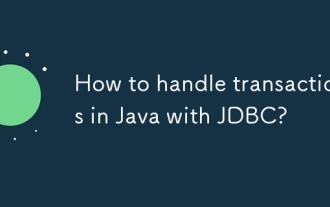 How to handle transactions in Java with JDBC?
Aug 02, 2025 pm 12:29 PM
How to handle transactions in Java with JDBC?
Aug 02, 2025 pm 12:29 PM
To correctly handle JDBC transactions, you must first turn off the automatic commit mode, then perform multiple operations, and finally commit or rollback according to the results; 1. Call conn.setAutoCommit(false) to start the transaction; 2. Execute multiple SQL operations, such as INSERT and UPDATE; 3. Call conn.commit() if all operations are successful, and call conn.rollback() if an exception occurs to ensure data consistency; at the same time, try-with-resources should be used to manage resources, properly handle exceptions and close connections to avoid connection leakage; in addition, it is recommended to use connection pools and set save points to achieve partial rollback, and keep transactions as short as possible to improve performance.
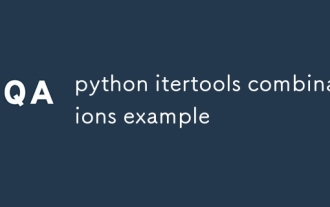 python itertools combinations example
Jul 31, 2025 am 09:53 AM
python itertools combinations example
Jul 31, 2025 am 09:53 AM
itertools.combinations is used to generate all non-repetitive combinations (order irrelevant) that selects a specified number of elements from the iterable object. Its usage includes: 1. Select 2 element combinations from the list, such as ('A','B'), ('A','C'), etc., to avoid repeated order; 2. Take 3 character combinations of strings, such as "abc" and "abd", which are suitable for subsequence generation; 3. Find the combinations where the sum of two numbers is equal to the target value, such as 1 5=6, simplify the double loop logic; the difference between combinations and arrangement lies in whether the order is important, combinations regard AB and BA as the same, while permutations are regarded as different;
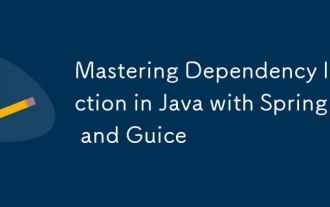 Mastering Dependency Injection in Java with Spring and Guice
Aug 01, 2025 am 05:53 AM
Mastering Dependency Injection in Java with Spring and Guice
Aug 01, 2025 am 05:53 AM
DependencyInjection(DI)isadesignpatternwhereobjectsreceivedependenciesexternally,promotingloosecouplingandeasiertestingthroughconstructor,setter,orfieldinjection.2.SpringFrameworkusesannotationslike@Component,@Service,and@AutowiredwithJava-basedconfi
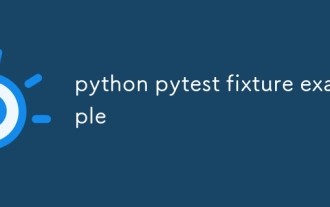 python pytest fixture example
Jul 31, 2025 am 09:35 AM
python pytest fixture example
Jul 31, 2025 am 09:35 AM
fixture is a function used to provide preset environment or data for tests. 1. Use the @pytest.fixture decorator to define fixture; 2. Inject fixture in parameter form in the test function; 3. Execute setup before yield, and then teardown; 4. Control scope through scope parameters, such as function, module, etc.; 5. Place the shared fixture in conftest.py to achieve cross-file sharing, thereby improving the maintainability and reusability of tests.
 Troubleshooting Common Java `OutOfMemoryError` Scenarios
Jul 31, 2025 am 09:07 AM
Troubleshooting Common Java `OutOfMemoryError` Scenarios
Jul 31, 2025 am 09:07 AM
java.lang.OutOfMemoryError: Javaheapspace indicates insufficient heap memory, and needs to check the processing of large objects, memory leaks and heap settings, and locate and optimize the code through the heap dump analysis tool; 2. Metaspace errors are common in dynamic class generation or hot deployment due to excessive class metadata, and MaxMetaspaceSize should be restricted and class loading should be optimized; 3. Unabletocreatenewnativethread due to exhausting system thread resources, it is necessary to check the number of threads, use thread pools, and adjust the stack size; 4. GCoverheadlimitexceeded means that GC is frequent but has less recycling, and GC logs should be analyzed and optimized.
 How to work with Calendar in Java?
Aug 02, 2025 am 02:38 AM
How to work with Calendar in Java?
Aug 02, 2025 am 02:38 AM
Use classes in the java.time package to replace the old Date and Calendar classes; 2. Get the current date and time through LocalDate, LocalDateTime and LocalTime; 3. Create a specific date and time using the of() method; 4. Use the plus/minus method to immutably increase and decrease the time; 5. Use ZonedDateTime and ZoneId to process the time zone; 6. Format and parse date strings through DateTimeFormatter; 7. Use Instant to be compatible with the old date types when necessary; date processing in modern Java should give priority to using java.timeAPI, which provides clear, immutable and linear
 Advanced Spring Data JPA for Java Developers
Jul 31, 2025 am 07:54 AM
Advanced Spring Data JPA for Java Developers
Jul 31, 2025 am 07:54 AM
The core of mastering Advanced SpringDataJPA is to select the appropriate data access method based on the scenario and ensure performance and maintainability. 1. In custom query, @Query supports JPQL and native SQL, which is suitable for complex association and aggregation operations. It is recommended to use DTO or interface projection to perform type-safe mapping to avoid maintenance problems caused by using Object[]. 2. The paging operation needs to be implemented in combination with Pageable, but beware of N 1 query problems. You can preload the associated data through JOINFETCH or use projection to reduce entity loading, thereby improving performance. 3. For multi-condition dynamic queries, JpaSpecifica should be used






