 Computer Tutorials
Computer Tutorials
 Computer Knowledge
Computer Knowledge
 How to install the Kotlin programming language 12 on Debian
How to install the Kotlin programming language 12 on Debian
How to install the Kotlin programming language 12 on Debian
Feb 20, 2024 am 09:42 AMKotlin is a statically typed programming language that has attracted huge attention in the field of software development. Its concise and easy-to-understand syntax, good compatibility with Java, and rich tool support provide many advantages to developers, so many developers choose Kotlin as their language of choice.
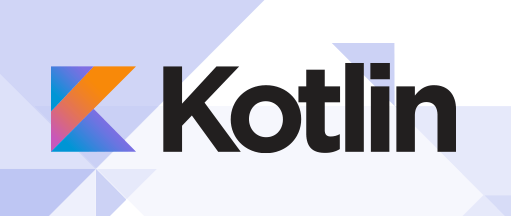
Installing the Kotlin programming language 12 Bookworm on Debian
step 1. Start by updating existing system packages. Open a terminal and enter the following command:
sudo apt update sudo apt upgrade
These commands will get a list of available updates and upgrade current packages, ensuring your system is up to date.
Step 2. Install Java.
Kotlin runs on the Java Virtual Machine (JVM), which makes the Java Development Kit (JDK) a prerequisite for Kotlin. The JDK provides an environment for developing and running Kotlin applications.
To install JDK on Debian 12, execute the following command:
sudo apt install default-jdk
Verify installation by checking Java version:
java -version
Step 3. Install Kotlin Compiler.
After installing the JDK, you can now proceed to install the Kotlin compiler. The Kotlin compiler is essential for converting Kotlin code into a format that can be executed by the JVM.
To download and install the Kotlin compiler using the CLI, follow these steps:
wget https://github.com/JetBrains/kotlin/releases/download/v1.9.22/kotlin-compiler-1.9.22.zip
Unzip the downloaded zip file:
unzip kotlin-compiler-1.9.22.zip
Move the unzipped files to the /usr/local/bin directory:
sudo mv kotlinc/bin/* /usr/local/bin/
Clean downloaded and extracted files:
rm -rf kotlinc rm kotlin-compiler-1.9.22.zip
After installing the Kotlin compiler, it is important to verify the installation. This can be done by checking the installed Kotlin version:
kotlin -version
If the installation is successful, this command will output the installed Kotlin version.
Step 4. Write your first Kotlin program
After installing Kotlin, you can now write your first Kotlin program. Open a text editor, write the following code, and save the file as HelloWorld. kt:
fun main() {
println("Hello, World!")
}
To compile and run a Kotlin program, use the following commands:
kotlinc HelloWorld.kt -include-runtime -d HelloWorld.jar java -jar HelloWorld.jar
The first command compiles the Kotlin file into a JAR file, and the second command runs the JAR file. If everything is set up correctly, you should see "Hello, World!" printed in the terminal.
Thank you for using this tutorial to install the latest version of the Kotlin programming language on Debian 12 Bookworm. For more help or useful information, we recommend you check out the official Kotlin website.
The above is the detailed content of How to install the Kotlin programming language 12 on Debian. For more information, please follow other related articles on the PHP Chinese website!

Hot AI Tools

Undress AI Tool
Undress images for free

Undresser.AI Undress
AI-powered app for creating realistic nude photos

AI Clothes Remover
Online AI tool for removing clothes from photos.

Clothoff.io
AI clothes remover

Video Face Swap
Swap faces in any video effortlessly with our completely free AI face swap tool!

Hot Article

Hot Tools

Notepad++7.3.1
Easy-to-use and free code editor

SublimeText3 Chinese version
Chinese version, very easy to use

Zend Studio 13.0.1
Powerful PHP integrated development environment

Dreamweaver CS6
Visual web development tools

SublimeText3 Mac version
God-level code editing software (SublimeText3)

Hot Topics
 Building RESTful APIs in Java with Jakarta EE
Jul 30, 2025 am 03:05 AM
Building RESTful APIs in Java with Jakarta EE
Jul 30, 2025 am 03:05 AM
SetupaMaven/GradleprojectwithJAX-RSdependencieslikeJersey;2.CreateaRESTresourceusingannotationssuchas@Pathand@GET;3.ConfiguretheapplicationviaApplicationsubclassorweb.xml;4.AddJacksonforJSONbindingbyincludingjersey-media-json-jackson;5.DeploytoaJakar
 css dark mode toggle example
Jul 30, 2025 am 05:28 AM
css dark mode toggle example
Jul 30, 2025 am 05:28 AM
First, use JavaScript to obtain the user system preferences and locally stored theme settings, and initialize the page theme; 1. The HTML structure contains a button to trigger topic switching; 2. CSS uses: root to define bright theme variables, .dark-mode class defines dark theme variables, and applies these variables through var(); 3. JavaScript detects prefers-color-scheme and reads localStorage to determine the initial theme; 4. Switch the dark-mode class on the html element when clicking the button, and saves the current state to localStorage; 5. All color changes are accompanied by 0.3 seconds transition animation to enhance the user
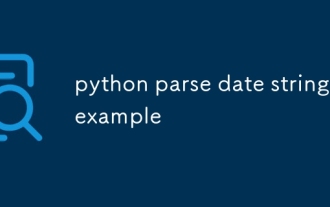 python parse date string example
Jul 30, 2025 am 03:32 AM
python parse date string example
Jul 30, 2025 am 03:32 AM
Use datetime.strptime() to convert date strings into datetime object. 1. Basic usage: parse "2023-10-05" as datetime object through "%Y-%m-%d"; 2. Supports multiple formats such as "%m/%d/%Y" to parse American dates, "%d/%m/%Y" to parse British dates, "%b%d,%Y%I:%M%p" to parse time with AM/PM; 3. Use dateutil.parser.parse() to automatically infer unknown formats; 4. Use .d
 How to use Java MessageDigest for hashing (MD5, SHA-256)?
Jul 30, 2025 am 02:58 AM
How to use Java MessageDigest for hashing (MD5, SHA-256)?
Jul 30, 2025 am 02:58 AM
To generate hash values using Java, it can be implemented through the MessageDigest class. 1. Get an instance of the specified algorithm, such as MD5 or SHA-256; 2. Call the .update() method to pass in the data to be encrypted; 3. Call the .digest() method to obtain a hash byte array; 4. Convert the byte array into a hexadecimal string for reading; for inputs such as large files, read in chunks and call .update() multiple times; it is recommended to use SHA-256 instead of MD5 or SHA-1 to ensure security.
 css dropdown menu example
Jul 30, 2025 am 05:36 AM
css dropdown menu example
Jul 30, 2025 am 05:36 AM
Yes, a common CSS drop-down menu can be implemented through pure HTML and CSS without JavaScript. 1. Use nested ul and li to build a menu structure; 2. Use the:hover pseudo-class to control the display and hiding of pull-down content; 3. Set position:relative for parent li, and the submenu is positioned using position:absolute; 4. The submenu defaults to display:none, which becomes display:block when hovered; 5. Multi-level pull-down can be achieved through nesting, combined with transition, and add fade-in animations, and adapted to mobile terminals with media queries. The entire solution is simple and does not require JavaScript support, which is suitable for large
 VSCode settings.json location
Aug 01, 2025 am 06:12 AM
VSCode settings.json location
Aug 01, 2025 am 06:12 AM
The settings.json file is located in the user-level or workspace-level path and is used to customize VSCode settings. 1. User-level path: Windows is C:\Users\\AppData\Roaming\Code\User\settings.json, macOS is /Users//Library/ApplicationSupport/Code/User/settings.json, Linux is /home//.config/Code/User/settings.json; 2. Workspace-level path: .vscode/settings in the project root directory
 python get mac address example
Jul 30, 2025 am 02:59 AM
python get mac address example
Jul 30, 2025 am 02:59 AM
Use the uuid module to obtain the MAC address of the first network card of the machine across the platform, without the need for a third-party library, and convert it into a standard format through uuid.getnode(); 2. Use subprocess to call system commands such as ipconfig or ifconfig, and combine it with regular extraction of all network card MAC addresses, which is suitable for scenarios where multiple network card information needs to be obtained; 3. Use the third-party library getmac, call get_mac_address() after installation to obtain the MAC, which supports query by interface or IP, but requires additional dependencies; in summary, if no external library is needed, the uuid method is recommended. If you need to flexibly obtain multi-network card information, you can use the subprocess solution to allow you to install the dependency getma.
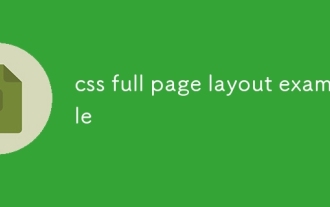 css full page layout example
Jul 30, 2025 am 05:39 AM
css full page layout example
Jul 30, 2025 am 05:39 AM
Full screen layout can be achieved using Flexbox or Grid. The core is to make the minimum height of the page the viewport height (min-height:100vh); 2. Use flex:1 or grid-template-rows:auto1frauto to make the content area occupy the remaining space; 3. Set box-sizing:border-box to ensure that the margin does not exceed the container; 4. Optimize the mobile experience with responsive media query; this solution is compatible with good structure and is suitable for login pages, dashboards and other scenarios, and finally realizes a full screen page layout with vertical centering and full viewport.





