If you encounter error code 0x0000012E on NVIDIA GeForce NOW, we will share the solution. We've encountered the same issue, and here's how we fixed it so you can enjoy gaming on GeForce smoothly.
Fix GeForce error code 0x0000012E now
To fix GeForce Now error code 0x0000012E on Windows computer, follow these solutions:
Before starting, we recommend that you wait patiently for a while, as many users have not taken action to resolve this issue. Sometimes, a glitch may cause this error to appear. Sometimes, simply restarting your computer can solve the problem you are experiencing. If you have recently updated your graphics driver or installed new drivers related to your monitor, graphics card, gameplay, etc., we recommend that you restart your computer once.
1]Check Internet connection requirements
Whether you are using a Windows app or a browser, a stable internet connection is crucial. According to official recommendations, to enjoy a 720P, 60FPS gaming experience, you need an Internet speed of at least 15 Mbps. To play 1080P, 60FPS games, you need a speed of at least 25 Mbps. If your network connection does not meet these requirements, we strongly recommend that you upgrade your network service for a smoother gaming experience.
To change the stream quality, open the settings panel and go to the Video Streaming Quality Control section. There you can adjust the quality settings of your stream.
Also, make sure your internet connection doesn't have any ping loss issues. You can use free ping monitoring tools to get detailed reports.
2]Verify other requirements
In Windows 11/10 systems, you can play the game through the GeForce NOW application or browser. If you are using the 32-bit version of Windows 10, you may need to upgrade to the 64-bit version to successfully use the GeForce NOW service. Therefore, it is recommended that you use the 64-bit version of Windows system for a better gaming experience.
Beyond that, if you want to stream games, your computer should have a wired Ethernet connection or a 5 GHz Wi-Fi router.
Speaking of browsers, we always recommend you use the latest version of a browser, such as Google Chrome or Microsoft Edge. You should update your browser to the latest version.
3]Run as administrator
![GeForce Now錯(cuò)誤代碼0x0000012E[修復(fù)]](https://img.php.cn/upload/article/000/000/164/170834837037615.jpg)
The GeForce Now app requires some administrative rights to allow you to play games on your computer. Even if you use an administrator account, you must run the application as an administrator. To do this, you can search for GeForce Now in the taskbar search box and select the Run as administrator option.
Then, click the Yes button on the UAC prompt.
Alternatively, you can right-click on the desktop icon and select the "Run as administrator" option in the context menu.
4]Other suggestions
In addition to these solutions, here are a few things you should remember or can do:
- GeForce is now available in the country you must be in.
- You now have to pay for the game to play on GeForce.
- You can uninstall and reinstall the GeForce Now application. In this case, you should use a program uninstaller software to remove all remaining stuff as well as applications. We always recommend you to download the application from the official website nvidia.com.
I hope these solutions are useful to you.
The above is the detailed content of GeForce Now error code 0x0000012E [FIXED]. For more information, please follow other related articles on the PHP Chinese website!

Hot AI Tools

Undress AI Tool
Undress images for free

Undresser.AI Undress
AI-powered app for creating realistic nude photos

AI Clothes Remover
Online AI tool for removing clothes from photos.

Clothoff.io
AI clothes remover

Video Face Swap
Swap faces in any video effortlessly with our completely free AI face swap tool!

Hot Article

Hot Tools

Notepad++7.3.1
Easy-to-use and free code editor

SublimeText3 Chinese version
Chinese version, very easy to use

Zend Studio 13.0.1
Powerful PHP integrated development environment

Dreamweaver CS6
Visual web development tools

SublimeText3 Mac version
God-level code editing software (SublimeText3)

Hot Topics
 How to Fix Steam Error Code 118
Feb 19, 2024 pm 05:56 PM
How to Fix Steam Error Code 118
Feb 19, 2024 pm 05:56 PM
Steam is a world-renowned gaming platform that allows users to purchase, download and play games. However, sometimes users may encounter some problems when using Steam, such as error code 118. In this article, we will explore this problem and how to solve it. First, let’s understand what error code 118 means. Error code 118 appears when you try to log into Steam, which means your computer cannot connect to the Steam servers. This may be due to network issues, firewall settings, proxy settings, or
 How to solve steam error code E20
Feb 19, 2024 pm 09:17 PM
How to solve steam error code E20
Feb 19, 2024 pm 09:17 PM
When using Steam to download, update or install games, you often encounter various error codes. Among them, a common error code is E20. This error code usually means that the Steam client is having trouble trying to update the game. Fortunately, though, it's not that difficult to fix this problem. First, we can try the following solutions to fix error code E20. 1. Restart the Steam client: Sometimes, directly restarting the Steam client can solve this problem. In the Steam window
 Detailed explanation of how to solve win11 error code 0x800f0950
Dec 26, 2023 pm 05:46 PM
Detailed explanation of how to solve win11 error code 0x800f0950
Dec 26, 2023 pm 05:46 PM
Since the win11 system is the English version, many users choose to add the Chinese language pack after successful installation. The error code 0x800f0950 can be prompted during installation. Here is the solution to the win11 error code 0x800f0950. Quickly Let’s see how it works. How to solve win11 error code 0x800f0950: 1. First press the shortcut key "Win+R" to open the run, and then enter: Regedit to open the registry. 2. Enter "ComputerHKEY_LOCAL_MACHINESOFTWAREPoliciesMicrosoftWindowsDefender" in the search box. 3. Select
![HRESULT 0x800A03EC Exception error occurred in Excel [Fixed]](https://img.php.cn/upload/article/000/887/227/170834257118628.jpg?x-oss-process=image/resize,m_fill,h_207,w_330) HRESULT 0x800A03EC Exception error occurred in Excel [Fixed]
Feb 19, 2024 pm 07:36 PM
HRESULT 0x800A03EC Exception error occurred in Excel [Fixed]
Feb 19, 2024 pm 07:36 PM
If you encounter error code 0x800A03EC in Microsoft Excel, here are some solutions. Usually this error code appears when trying to export an Excel file. Error is: System.Runtime.InteropServices.COMException(0x800A03EC): Exception from HRESULT: 0x800A03EC This problem may be caused by typos in the code, invalid methods, or incompatible data formats. Additionally, the file exceeding the limit of Excel or the file is corrupted may also cause this issue. Whatever the case, we will guide you on how to solve the problem. Would love to help you find answers
![GeForce Now error code 0x0000012E [FIXED]](https://img.php.cn/upload/article/000/000/164/170834836989999.jpg?x-oss-process=image/resize,m_fill,h_207,w_330) GeForce Now error code 0x0000012E [FIXED]
Feb 19, 2024 pm 09:12 PM
GeForce Now error code 0x0000012E [FIXED]
Feb 19, 2024 pm 09:12 PM
If you encounter error code 0x0000012E on NVIDIA GeForceNOW, we'll share the solution. We've encountered the same issue, and here's how we fixed it so you can enjoy gaming on GeForce smoothly. Fix GeForce Now Error Code 0x0000012E Now To fix GeForceNow error code 0x0000012E on Windows computer, follow these solutions: Check internet connection requirements Verify hardware requirements Run as administrator Additional suggestions. Before starting, we recommend that you wait patiently for a while, as many users did not take action to resolve the issue. Sometimes, a malfunction may cause this
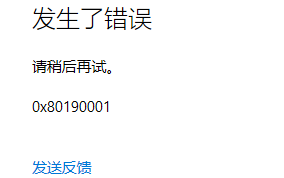 Learn what the 0x80190001 error means
Jan 16, 2024 pm 02:51 PM
Learn what the 0x80190001 error means
Jan 16, 2024 pm 02:51 PM
0x80190001 is an error code that occurs when logging in to an account. Many users cannot use the application market. It is mainly due to the setting problem of Intelnet. Generally, it can be solved by resetting the Internet network or changing the proxy. What is the error 0x80190001? Answer: It is a network error. It is usually caused by problems such as proxy or internet settings. You can check the solution below. 0x80190001 solution method one: 1. Click Settings in the upper right corner of the Internet Explorer browser and open "Internet Options". 2. In the "Internet Options" interface, enter "General", click "Delete", and then click "
 How to fix Win10 activation error code '0xc0000022”?
Jan 12, 2024 pm 06:15 PM
How to fix Win10 activation error code '0xc0000022”?
Jan 12, 2024 pm 06:15 PM
The Win10 system provides more powerful and complete functions, coupled with its convenient operation methods, allowing more and more users to choose to install this operating system. However, many users have encountered many unknown errors during installation. In the end, A common problem is that Win10 activation fails and the error code "0xc0000022" is prompted. Below, the editor will bring you a graphic tutorial to solve the problem of activation failure and the error code "0xc0000022". Since Microsoft released win10, users have been looking forward to it. Therefore, many users have installed win10, and in order to be more perfect, activation is necessary. However, recently, some win10 users have failed to activate on their computers and prompted error code 0xc0000022. This is
 How to solve win10 version 1909 update error code 0xc1900204
Jan 07, 2024 pm 02:02 PM
How to solve win10 version 1909 update error code 0xc1900204
Jan 07, 2024 pm 02:02 PM
If we are using the win10 operating system and install the win101909 version system and want to upgrade it, the update error code 0xc1900204 appears during the upgrade process. The editor thinks it may be because the system appears when we update. If there is a conflict, you can repair it in the services.msc service. Let’s take a look at what the editor said for details~ I hope it can help you. How to solve win10 version 1909 update error code 0xc1900204 1. Turn off the Windows Update service. ——Search for "Services" in the search box or Cortana 2. Or enter services.msc and press Enter to open "Services"






