 Computer Tutorials
Computer Tutorials
 Computer Knowledge
Computer Knowledge
 How to downgrade Huawei laptop win11 to win10 system? Steps to return Huawei laptop from win11 to win10
How to downgrade Huawei laptop win11 to win10 system? Steps to return Huawei laptop from win11 to win10
How to downgrade Huawei laptop win11 to win10 system? Steps to return Huawei laptop from win11 to win10
Jan 30, 2024 am 08:33 AMphp editor Banana will introduce to you how to roll back the Win11 system of Huawei notebooks to the Win10 system. For users who experience discomfort or instability using the Win11 system, falling back to the Win10 system is a feasible option. There are two main methods of rollback: one is to roll back through system settings, and the other is to roll back by using a recovery image. This article will introduce the steps of these two methods in detail to help you smoothly roll back the operating system of your Huawei notebook to Win10.
Tutorial on how to change Huawei laptop from win11 to win10
The steps to create Windows 10 installation media are as follows: First, you need to prepare a bootable Windows 10 installation media. You can use the official Windows 10 installation media creation tool, or you can download the Windows 10 ISO image file and create a USB installation disk.
2. Enter the BIOS settings: Restart the Huawei notebook and press the corresponding key (usually F2, Delete or Fn F2) during the startup process to enter the BIOS setting interface.
Modify the boot sequence: In the BIOS settings, find the Boot or boot options, set the boot sequence to boot from the USB device, and make sure the Windows 10 installation media is inserted.
4. Save and exit: Save the changes to BIOS settings and restart the Huawei notebook.
5. Install Windows 10: Follow the on-screen instructions and choose to clear or format the current Windows 11 partition when selecting the installation type. Subsequently, choose to install Windows 10 and follow the steps of the installation wizard.
6. Activate Windows 10: After installing Windows 10, activate the system according to personal circumstances. If you have activated Windows 10 before, you can try using the same activation key.
If you are not sure how to perform the above steps, the editor recommends reinstalling the system directly. The following is a detailed tutorial on reinstalling the system.
After downloading [System Home Installation Master], close the anti-virus software, open the software, and follow the prompts.
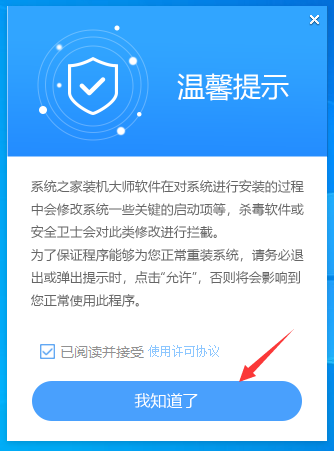
#2. After entering the tool, the tool will automatically detect the relevant information of the current computer system, click Next.
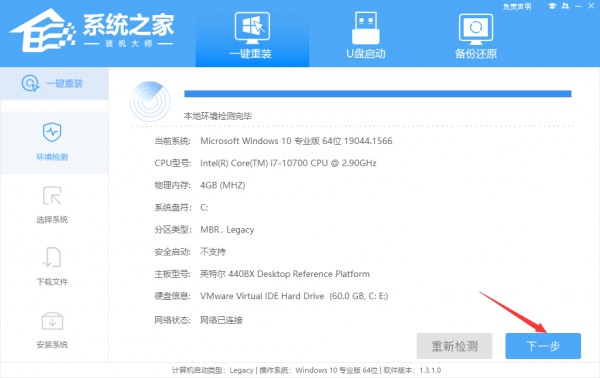
#3. After entering the interface, the user can choose to install Windows 10 64-bit system according to the prompts and click Next.
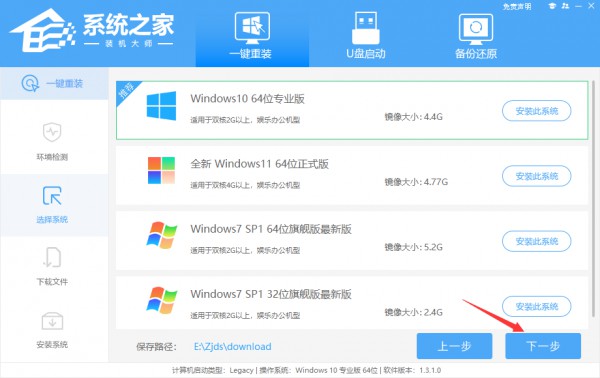
#4. After selecting the system, wait for the PE data and system to be downloaded.
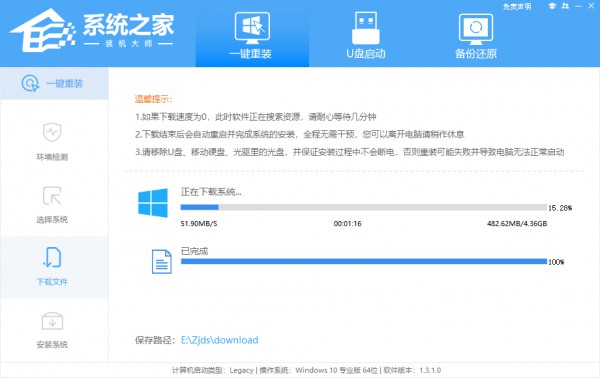
#5. After the download is completed, the system will automatically restart the system.
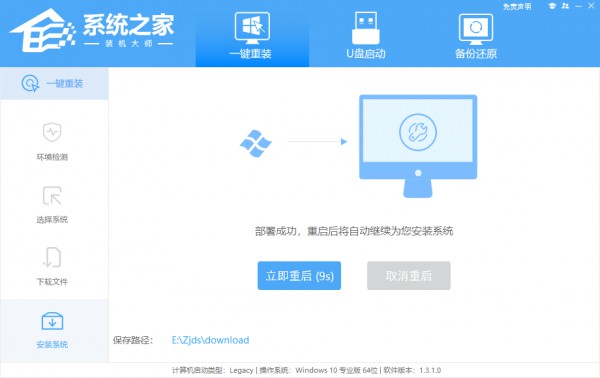
#6. After restarting the system, the computer will enter a selection of startup items. At this time, we select [XTZJ_WIN10_PE] and press Enter.
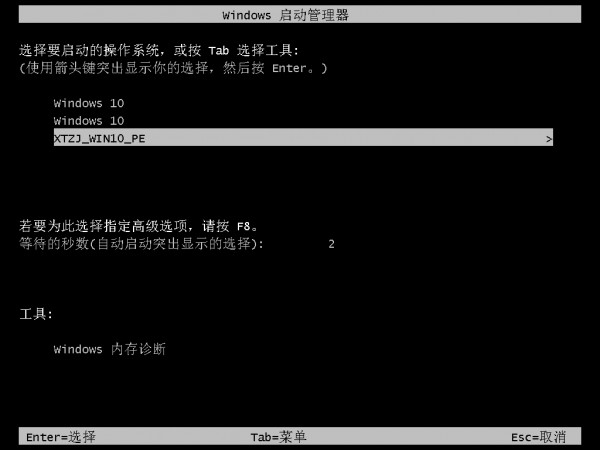
#7. After entering, the system will automatically perform backup and restore, waiting for completion.
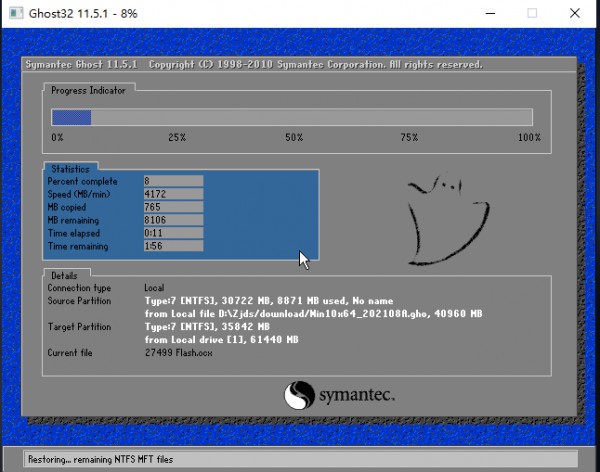
#8. After the system backup is completed, it will restart again and automatically enter the system installation interface. At this time, wait for the system installation to be completed and you are done.
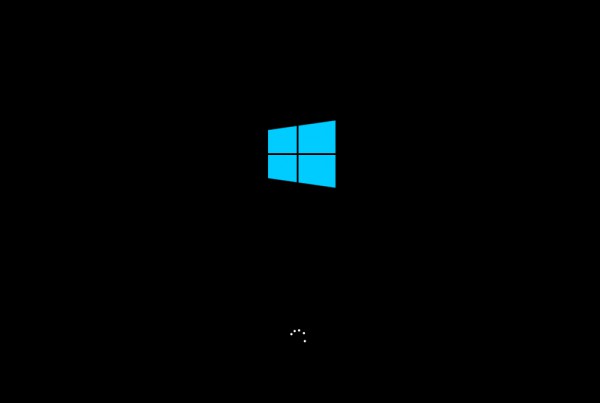
The above is the detailed content of How to downgrade Huawei laptop win11 to win10 system? Steps to return Huawei laptop from win11 to win10. For more information, please follow other related articles on the PHP Chinese website!

Hot AI Tools

Undress AI Tool
Undress images for free

Undresser.AI Undress
AI-powered app for creating realistic nude photos

AI Clothes Remover
Online AI tool for removing clothes from photos.

Clothoff.io
AI clothes remover

Video Face Swap
Swap faces in any video effortlessly with our completely free AI face swap tool!

Hot Article

Hot Tools

Notepad++7.3.1
Easy-to-use and free code editor

SublimeText3 Chinese version
Chinese version, very easy to use

Zend Studio 13.0.1
Powerful PHP integrated development environment

Dreamweaver CS6
Visual web development tools

SublimeText3 Mac version
God-level code editing software (SublimeText3)

Hot Topics
 What should I do if win10 does not switch users? Win10 login interface does not have the option to switch users. Solution
Jun 25, 2024 pm 05:21 PM
What should I do if win10 does not switch users? Win10 login interface does not have the option to switch users. Solution
Jun 25, 2024 pm 05:21 PM
A problem that Windows 10 users may encounter is that they cannot find the switch user option on the login interface. So what should I do if there is no switch user option on the win10 login interface? Let this site give users a detailed explanation of the problem of not switching user options in the win10 login interface. Detailed solution to the problem of switching user options on the Win10 login interface: Check user account settings: First, make sure you have multiple user accounts on your computer and that these accounts are enabled. You can check and enable the account by following these steps: a. Press Win+I keys to open Settings and select "Accounts". b. Select "Family & Others" or &ld in the left navigation bar
 System Restore prompts that you must enable system protection on this drive
Jun 19, 2024 pm 12:23 PM
System Restore prompts that you must enable system protection on this drive
Jun 19, 2024 pm 12:23 PM
The computer has a restore point, and when the system is restored, it prompts "You must enable system protection on this drive." This usually means that the system protection function is not turned on. System protection is a feature provided by the Windows operating system that can create system restore points to back up system files and settings. That way, if something goes wrong, you can revert to a previous state. When the system fails and you cannot enter the desktop to start it, you can only try the following method: Troubleshooting-Advanced Options-Command Prompt Command 1 netstartvssrstrui.exe/offline:C:\windows=active Command 2 cd%windir%\system32 \configrenSYSTEMsy
 Windows cannot start the Windows Audio service Error 0x80070005
Jun 19, 2024 pm 01:08 PM
Windows cannot start the Windows Audio service Error 0x80070005
Jun 19, 2024 pm 01:08 PM
The guy's computer appears: Windows cannot start the WindowsAudio service (located on the local computer). Error 0x8007005: Access denied. This situation is usually caused by user permissions. You can try the following methods to fix it. Method 1: Modify the registry to add permissions through batch processing, create a new text document on the desktop, save it as .bat, and right-click the administrator to go far. Echo==========================EchoProcessingRegistryPermission.Pleasewait...Echo================== ========subinacl/subkey
 What to do if the Win10 Task Manager crashes? How to fix the Win10 Task Manager crash?
Jun 25, 2024 pm 04:31 PM
What to do if the Win10 Task Manager crashes? How to fix the Win10 Task Manager crash?
Jun 25, 2024 pm 04:31 PM
Hello everyone, have you ever encountered the situation where the Windows 10 Task Manager keeps crashing? This function helps us a lot, allowing us to quickly see all running tasks, which is very convenient to use, right? However, some friends said that they encountered this problem and didn’t know how to solve it, so let me share with you the specific solution! Solution to Win10 Task Manager crash 1. First, press and hold the "Win" + "R" keys on the keyboard to open Run, enter "regedit" and press the Enter key. 2. Expand the folders and find "HKEY_CURRENT_USERSoftwareMicros
 What should I do if my Win10 password does not meet the password policy requirements? What to do if my computer password does not meet the policy requirements?
Jun 25, 2024 pm 04:59 PM
What should I do if my Win10 password does not meet the password policy requirements? What to do if my computer password does not meet the policy requirements?
Jun 25, 2024 pm 04:59 PM
In the Windows 10 system, the password policy is a set of security rules to ensure that the passwords set by users meet certain strength and complexity requirements. If the system prompts that your password does not meet the password policy requirements, it usually means that your password does not meet the requirements set by Microsoft. standards for complexity, length, or character types, so how can this be avoided? Users can directly find the password policy under the local computer policy to perform operations. Let’s take a look below. Solutions that do not comply with password policy specifications: Change the password length: According to the password policy requirements, we can try to increase the length of the password, such as changing the original 6-digit password to 8-digit or longer. Add special characters: Password policies often require special characters such as @, #, $, etc. I
 Windows permanently pauses updates, Windows turns off automatic updates
Jun 18, 2024 pm 07:04 PM
Windows permanently pauses updates, Windows turns off automatic updates
Jun 18, 2024 pm 07:04 PM
Windows updates may cause some of the following problems: 1. Compatibility issues: Some applications, drivers, or hardware devices may be incompatible with new Windows updates, causing them to not work properly or crash. 2. Performance issues: Sometimes, Windows updates may cause the system to become slower or experience performance degradation. This may be due to new features or improvements requiring more resources to run. 3. System stability issues: Some users reported that after installing Windows updates, the system may experience unexpected crashes or blue screen errors. 4. Data loss: In rare cases, Windows updates may cause data loss or file corruption. This is why before making any important updates, back up your
 Where is the win10 user profile? How to set the user profile in Win10
Jun 25, 2024 pm 05:55 PM
Where is the win10 user profile? How to set the user profile in Win10
Jun 25, 2024 pm 05:55 PM
Recently, many Win10 system users want to change the user profile, but they don’t know how to do it. This article will show you how to set the user profile in Win10 system! How to set up user profile in Win10 1. First, press the "Win+I" keys to open the settings interface, and click to enter the "System" settings. 2. Then, in the opened interface, click "About" on the left, then find and click "Advanced System Settings". 3. Then, in the pop-up window, switch to the "" option bar and click "User Configuration" below.
 Windows Security Center opens blank, Defender blank and no display
Jun 18, 2024 pm 08:32 PM
Windows Security Center opens blank, Defender blank and no display
Jun 18, 2024 pm 08:32 PM
A friend needs to download a certain software, but as soon as it is downloaded, it is checked, killed and isolated by Windows Defender. This kind of green software is actually non-toxic, but it has not been signed and certified by Microsoft, so it will be accidentally damaged by anti-virus software. Open the Windows Defender Security Center to turn off real-time protection, and find that the page is blank after opening it. If you cannot open it, you cannot close Windows Defender, entering an infinite loop. The easiest way is to install third-party anti-virus software. The anti-virus software will automatically close Windows Defender, so you can Perform whitelist settings on third-party antivirus software. However, some friends don’t want to use third-party anti-virus software, so how to solve Windows Defender?





