 Backend Development
Backend Development
 Python Tutorial
Python Tutorial
 Learn to completely uninstall pip and use Python more efficiently
Learn to completely uninstall pip and use Python more efficiently
Learn to completely uninstall pip and use Python more efficiently
Jan 16, 2024 am 09:01 AM
No longer need pip? Come and learn how to uninstall pip effectively!
Introduction:
pip is one of Python's package management tools, which can easily install, upgrade and uninstall Python packages. However, sometimes we may need to uninstall pip, perhaps because we wish to use another package management tool, or because we need to completely clear the Python environment. This article will explain how to uninstall pip efficiently and provide specific code examples.
1. How to uninstall pip
The following will introduce two common methods of uninstalling pip.
Method 1: Use pip to uninstall itself
- Open a command line terminal (or command prompt).
- Enter the following command to uninstall pip:
pip uninstall pip -y
This command will uninstall pip and all its dependent packages. Among them, the -y parameter is automatic confirmation, so there is no need to manually confirm the uninstallation process.
Method 2: Manually delete the pip file
- Open the command line terminal (or command prompt).
- Enter the following command to find the installation path of pip:
pip show pip
- Find the item
Locationin the output result and record the installation of pip path. - Close the current command line terminal.
- Open the file explorer and enter the pip installation path.
- Delete all files and folders under this path.
After completing the above steps, pip should have been successfully uninstalled.
2. Notes
Uninstalling pip may affect other tools or projects that depend on pip. Please make sure you no longer need to use pip before uninstalling. If you need to use other package management tools, you can install and configure the new package management tool before uninstalling pip.
3. Completely clear the Python environment
Sometimes we may need to completely clear the Python environment, including uninstalling pip and related libraries and dependencies. Here are some additional steps to help you achieve this goal.
- Uninstall pip (refer to the previous method).
- Uninstall Python. Open the Control Panel, find and uninstall Python-related programs.
- Delete the Python installation directory. This directory is usually located at
C:PythonorC:Program FilesPython. - Delete Python environment variables. Right-click "Computer" (or "This PC") and select "Properties" -> "Advanced System Settings" -> "Environment Variables".
- Find and delete all Python-related variables in "System Variables".
- Find and delete all Python-related variables in "User Variables".
After completing the above steps, your Python environment should be completely cleared.
Conclusion:
Uninstalling pip may be one of the operations we need to use. This article introduces two common methods of uninstalling pip and gives specific code examples. At the same time, in order to meet some special needs, we also introduced how to completely clear the Python environment. Hope this article is helpful to everyone!
The above is the detailed content of Learn to completely uninstall pip and use Python more efficiently. For more information, please follow other related articles on the PHP Chinese website!

Hot AI Tools

Undress AI Tool
Undress images for free

Undresser.AI Undress
AI-powered app for creating realistic nude photos

AI Clothes Remover
Online AI tool for removing clothes from photos.

Clothoff.io
AI clothes remover

Video Face Swap
Swap faces in any video effortlessly with our completely free AI face swap tool!

Hot Article

Hot Tools

Notepad++7.3.1
Easy-to-use and free code editor

SublimeText3 Chinese version
Chinese version, very easy to use

Zend Studio 13.0.1
Powerful PHP integrated development environment

Dreamweaver CS6
Visual web development tools

SublimeText3 Mac version
God-level code editing software (SublimeText3)
 What software is bonjour and can it be uninstalled?
Feb 20, 2024 am 09:33 AM
What software is bonjour and can it be uninstalled?
Feb 20, 2024 am 09:33 AM
Title: Explore the Bonjour software and how to uninstall it Abstract: This article will introduce the functions, scope of use and how to uninstall the Bonjour software. At the same time, it will also be explained how to use other tools to replace Bonjour to meet the needs of users. Introduction: Bonjour is a common software in the field of computer and network technology. Although this may be unfamiliar to some users, it can be very useful in some specific situations. If you happen to have Bonjour software installed but now want to uninstall it, then
 How to uninstall wps document
Mar 20, 2024 pm 02:01 PM
How to uninstall wps document
Mar 20, 2024 pm 02:01 PM
How to uninstall WPS documents: Go to the control panel and find wpsoffic to uninstall WPS. WPS has the most favorite office functions of working people. Commonly used documents, forms, presentations and other functions can be used directly, which can provide a lot of work efficiency. But many friends don’t know how to uninstall wps files, so how to uninstall wps files? Let me explain it to you below. Uninstallation is the process of removing program files, folders, and related data from a computer to free up disk space and remove software from the system. In addition, uninstallation involves deleting the device driver and related registry information from the hard disk and then removing the device from the computer's physical device. The following are the steps to uninstall WPS documents, which are suitable for uninstalling any software.
 Complete steps to uninstall 360 Browser
Feb 25, 2024 pm 04:51 PM
Complete steps to uninstall 360 Browser
Feb 25, 2024 pm 04:51 PM
How to uninstall 360 Browser Cleanly With the rapid development and popularity of the Internet, browsers have become one of the indispensable tools in people's daily lives. There are many browsers on the market to choose from, such as Chrome, Firefox, Edge, etc. However, 360 Browser, as a popular browser in China, is also used by many users. However, in some cases, users may need to uninstall 360 Browser, either because they no longer use it or want to try another browser. In this article we will provide a simple and dry
 How to remove graphics card driver in safe mode
Feb 20, 2024 am 11:57 AM
How to remove graphics card driver in safe mode
Feb 20, 2024 am 11:57 AM
How to uninstall the graphics card driver in safe mode With the continuous development of technology, computers have become one of the indispensable tools in people's lives and work. In the process of daily use of computers, netizens often encounter various problems, among which graphics card driver problems are a relatively common one. When there is a problem with the graphics card driver, sometimes we need to uninstall the driver in safe mode. This article will introduce the steps on how to uninstall the graphics card driver in safe mode. What is safe mode? Safe mode is a special mode used to repair and resolve computer problems. When electricity
 How to completely uninstall Corsair Icue on Windows 11/10
Mar 04, 2024 am 10:22 AM
How to completely uninstall Corsair Icue on Windows 11/10
Mar 04, 2024 am 10:22 AM
CorsairIcue software provides users with several features such as RGB lighting control, performance monitoring such as fan control, etc. Sometimes, the CorsairIcue software doesn't work properly. In this case we have to completely uninstall it and reinstall it. In this article, we will show you how to completely uninstall CorsairIcue on Windows 11/10. How to Completely Uninstall CorsairIcue on Windows 11/10 The following instructions will guide you on how to uninstall CorsairIcue on Windows 11/10. Uninstall CorsairICue via settings or control panel Remove all related services Remove registry keys Remove remaining files Below,
 How to uninstall Quark Network Disk? How to completely uninstall Quark Network Disk
Mar 14, 2024 am 08:52 AM
How to uninstall Quark Network Disk? How to completely uninstall Quark Network Disk
Mar 14, 2024 am 08:52 AM
There are many easy-to-use network disk software on the market, such as Baidu Cloud Disk, Quark Cloud Disk, Alibaba Cloud Disk, etc. Some users have transferred the resources in Quark Network Disk to another disk and want to uninstall Quark Network Disk but find that they cannot uninstall. What is going on? This tutorial will show you how to completely uninstall Quark Network Disk. How to uninstall Quark Network Disk? 1. First open the control panel. 2. Then select “Uninstall a program”. 3. Finally, right-click and select "Uninstall" to uninstall cleanly. PS: After uninstalling, you can also use the software to scan again to see if there is any remaining garbage.
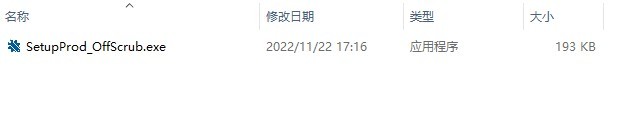 The latest solution to the problem that Office is not cleanly uninstalled and cannot be reinstalled
Mar 13, 2024 pm 04:31 PM
The latest solution to the problem that Office is not cleanly uninstalled and cannot be reinstalled
Mar 13, 2024 pm 04:31 PM
Nowadays, computers on the market will have Office software installed by default. However, some users find that the version is not easy to use. If they want to uninstall and reinstall the commonly used Office version, they are prompted that the uninstallation failed and cannot be installed. This is because the system’s own Office cannot be uninstalled. clean, causing a version conflict during installation. Let’s take a look at how to solve the problem that Office is not cleanly uninstalled and cannot be reinstalled. Method 1: Use the official office uninstall tool 1. Download the [Microsoft official office uninstall tool] to support automatic uninstallation of Office 2007~2019 series and Microsoft 365 and other software. 2. After running [SetupProd_OffScrub.exe], it will automatically
 How to delete win11 widgets? One command to uninstall Windows 11 widgets function tips
Apr 11, 2024 pm 05:19 PM
How to delete win11 widgets? One command to uninstall Windows 11 widgets function tips
Apr 11, 2024 pm 05:19 PM
Widgets are a new feature of the Win11 system. They are turned on by default. However, it is inevitable that some users do not use widgets very much and want to disable them because they take up space. So how should they do this? The editor below will teach you how to operate it, and you can try it out. What are widgets? Widgets are small cards that display dynamic content from your favorite apps and services on your Windows desktop. They appear on the widget board, where you can discover, pin, unpin, arrange, resize, and customize widgets to reflect your interests. The widget board is optimized to display relevant widgets and personalized content based on usage. Open the widget panel from the left corner of the taskbar, where you can see live weather





